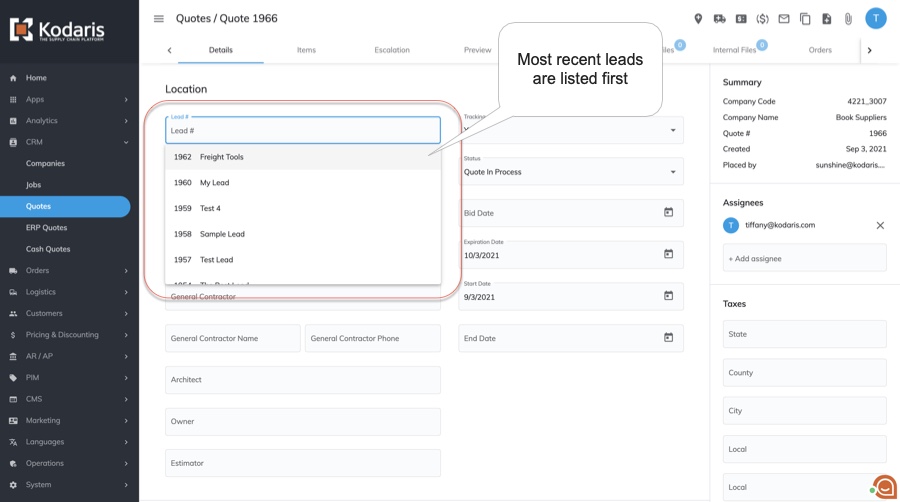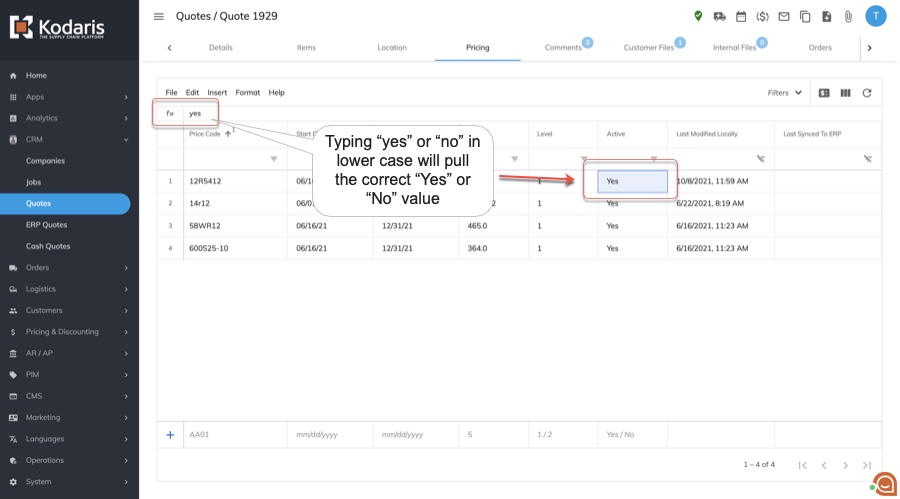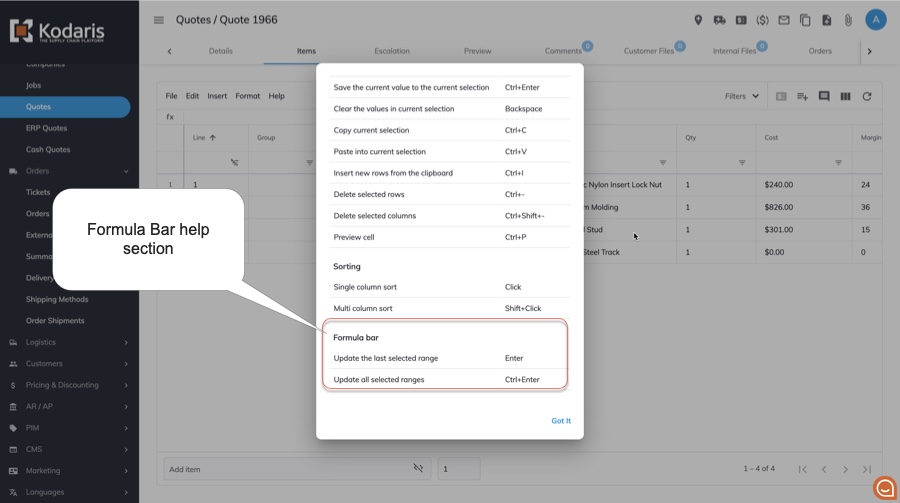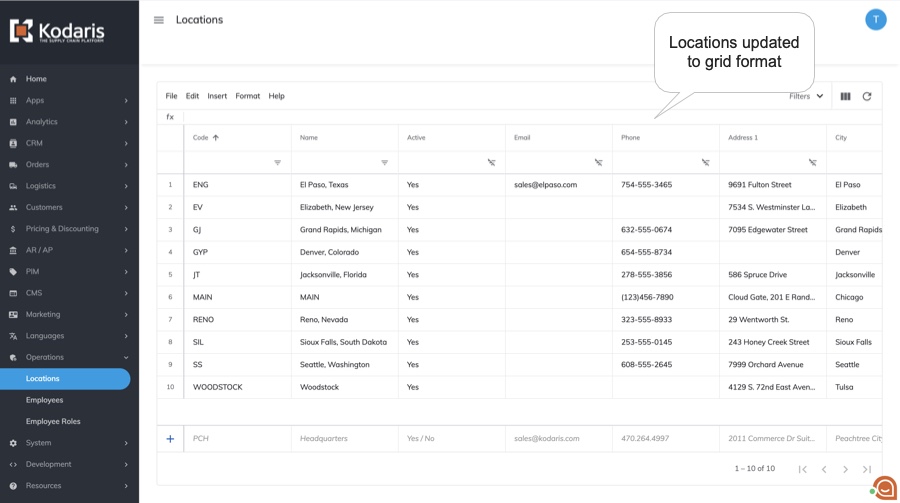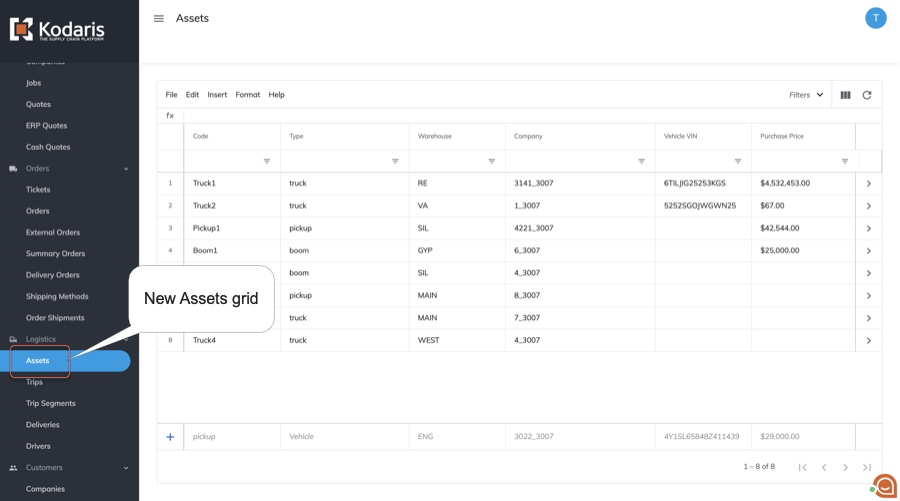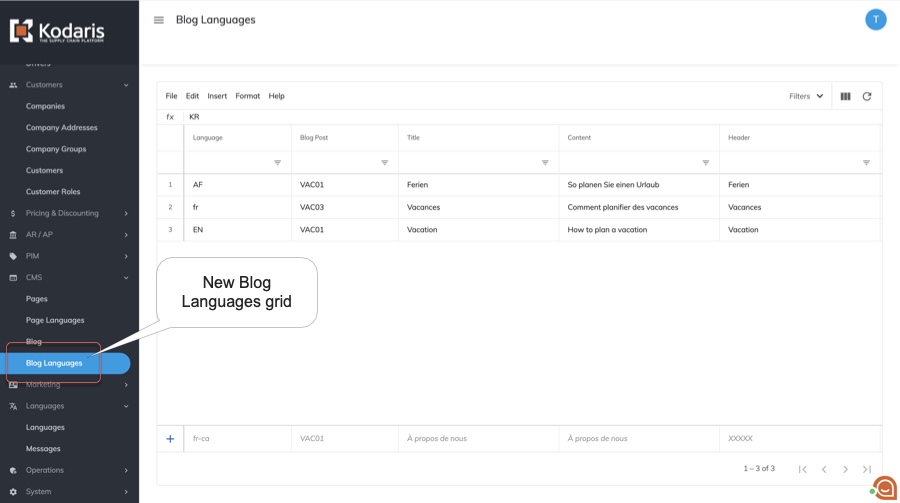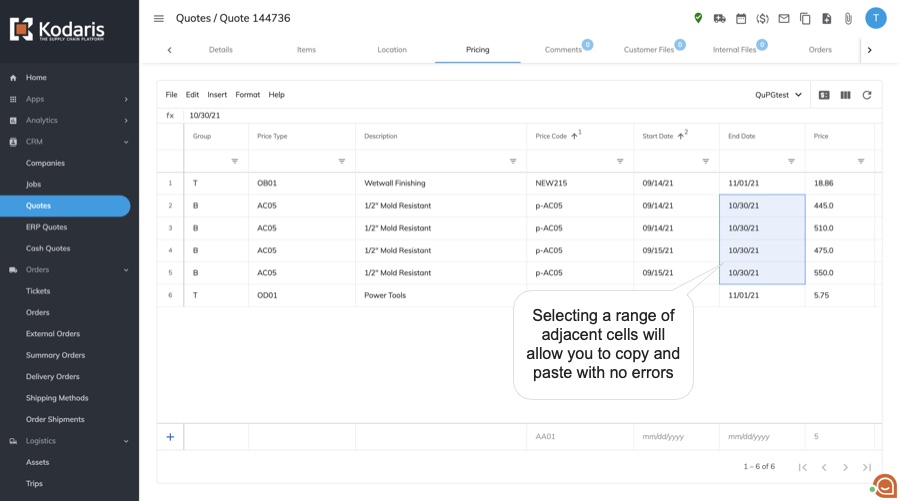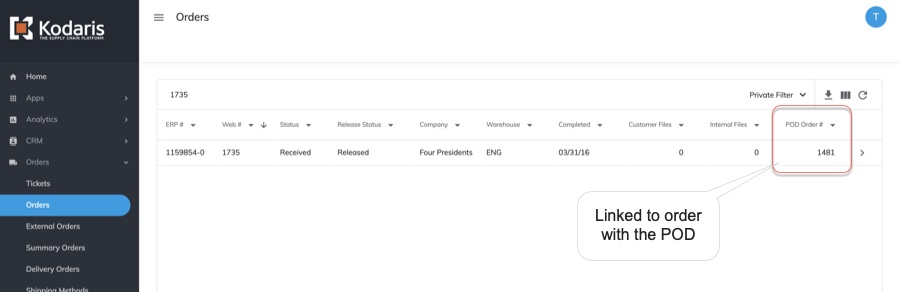Kodaris September 2021 Release Note Highlights
1. V2 Quoting
a. Price Records - All price records have been updated so that their associated product or product group and description are now also displayed.
b. Quote Screen Updates - A Location Code column has been added to display additional information for the shipto. Location Code and Location Name are also now displayed after Company for more visibility. Customer and Internal Files columns have been removed from the default to reduce visual clutter. The default filter that was set to Tracking = Yes has been removed so that all quotes are now displayed whether tracked or not. If you would like to make any changes to these filters, you can use the sticky filter option to personalize your view.
c. Global Product Price Screen Updates - The Price Multiplier 1 column is defaulted, and additional Price Multiplier columns can be added, through Price Multiplier 12. The Price Multiplier columns are now all grouped together.
d. Adjust Lead Dropdown on Quotes - The Lead dropdown now lists the most recent leads first when selecting to add to a quote.
e. Toggle Notes Button on Cash Quotes Screen - The Toggle Notes button is now available on cash quotes.
f. Automatically Change yes/no to Yes/No in Active Column - On the pricing screens, when entering “yes” or “no” in the formula bar to activate or deactivate pricing, the system will automatically update to “Yes” or “No” so the change is made and an error isn’t displayed.
g. Quote Request Items - Updated the items tab to a grid format so that items can be edited on quote requests.
h. Escalation for Lower Case Price Types - An update went out so that if a product’s associated price type that is lower case, the escalation will still pull.
2. Portal Enhancements
a. Welcome Screen - When logging in, you’d be directed to the Home screen. This will contain a welcome message and Recently Visited and Quick Access sections. Recently Visited will display up to 12 links for the most recent pages you’ve gone to. The Quick Access section links to all of the main menu items and includes a description of what can be done in each section of the Portal.
b. Custom Default Filters - When setting sticky filters, there is now a Default option. This can be checked when you’d like the screen to default to a specific sticky filter whenever you visit it, instead of having to select your filter each time you log in and visit that page. Default filters can be set for just your account, or for those with access, for everyone’s account. If a public default filter is set and you already have one set for yourself, the system will respect your personal default filter.
c. Customer Comments - A new Customer Comments tab has been added throughout the Portal, and the old Comments tab renamed as Internal Comments. This is part of a broader feature being developed for two-way communication between customers and employees.
d. Formula Bar Help - A help section with keyboard shortcuts for the Formula bar has been added. It can be accessed from the “Help” link.
e. Locations Grid - The Locations section has been updated to a grid format for easier management of warehouses and for migration to the portal.
f. Assets Grid - An Assets screen has been added to under the Logistics section of the Portal. Assets can be managed here, with the ability to add, edit and delete them as needed.
g. Deliveries Grid - A new Deliveries screen has been added under the Logistics section of the Portal. Deliveries can be added, edited and deleted from this screen.
h. Trips Grid - The Trips grid allows you to edit, add and delete entries to help manage trips.
i. Trip Segments Grid - Trip Segments can be tracked using the Trip Segments grid under Logistics. Data can be added, edited and deleted from this grid.
j. Blog Languages Grid - A new grid added to be able to manage multilingual blog pages. Once a blog language entry is added, selecting that language on the Blog Details page will allow you to update the content in that language.
k. Copy Multiple Ranges if They are Adjacent - Update to the grids so that if a user selects multiple adjacent ranges, all the ranges are copied. If they are not adjacent, only the current range will be copied.
l. Fix for Inserting Rows on Company>Pricing Grid - Fix to resolve an error that was displayed when trying to insert rows from the clipboard onto the Pricing grid under a customer.
3. Payments
a. Include State and IP Address on COD Payments - As an added measure of security on single order payments. When a customer makes a payment, the state is geolocated and included in the payment notification email sent internally and displayed on the payment details in the Portal. The IP address of the customer making the payment is also stored as part of future development around additional security.
b. Converge Data - Work was completed to ensure we are collecting the correct fields on card payments to ensure card transactions always qualify for a level 2 at minimum.
c. Elevon Certification - Successfully certified with Elevon for full processing which ensures qualifying for the best rates.
4. Customer
a. POD in the Customer Portal - Images are loaded off of the POD Order Number field so any images that were on the original order will also be displayed on any related orders. This allows customers to easily see POD images across all related orders instead of just the one the images were added to.