To download your Customer Mobile App, go to the Play Store for Android or the App Store for iOS on your phone. For this example we are using the Play Store.

Then, tap on the "Search" icon.

Next, tap the "Search" on the top of the screen.
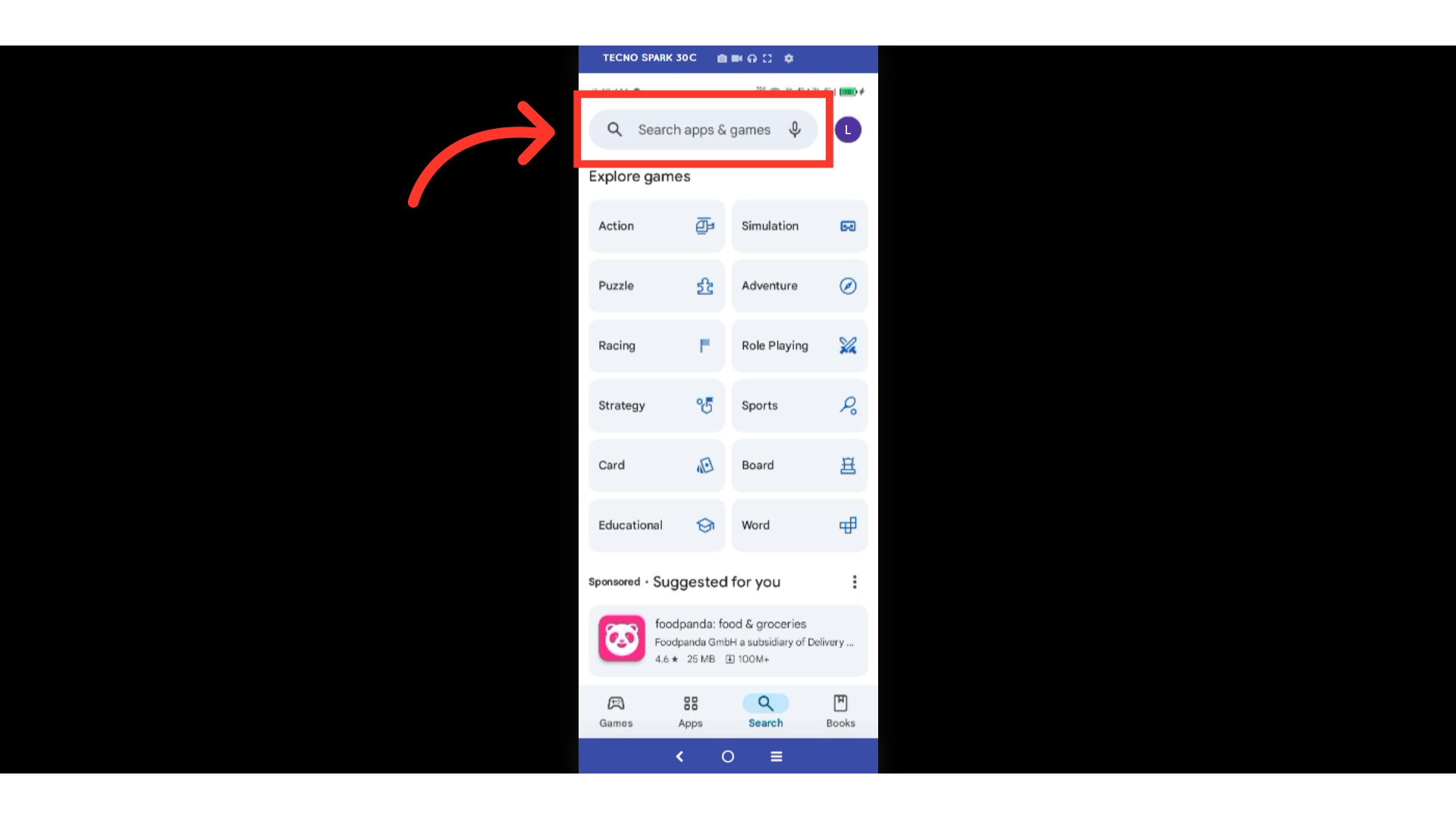
Type the name of the Customer Mobile App you would like to download and press the search button. For this example we are searching on the Kodaris Commerce App.
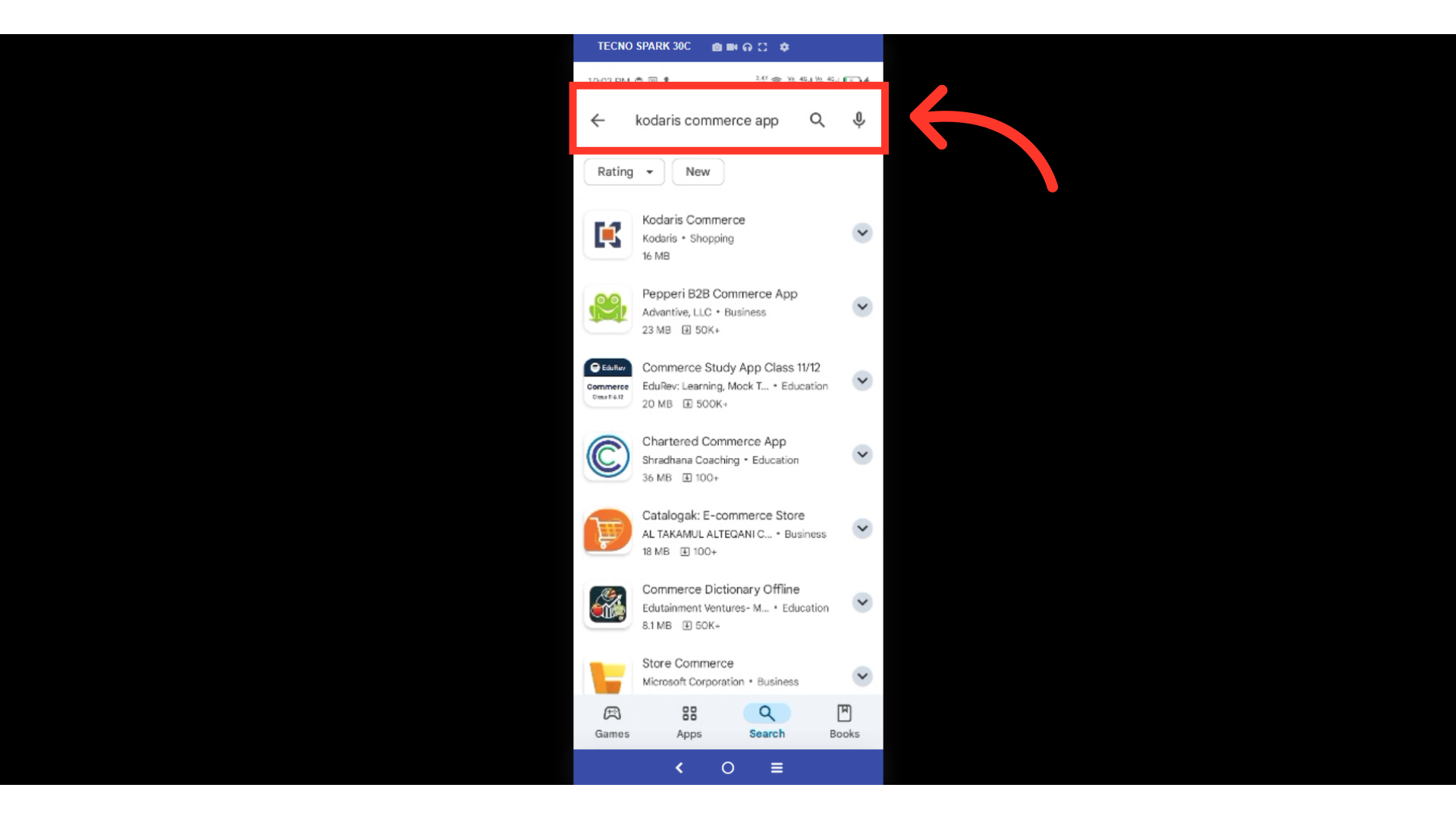
From the search results, tap the app you would like to download.
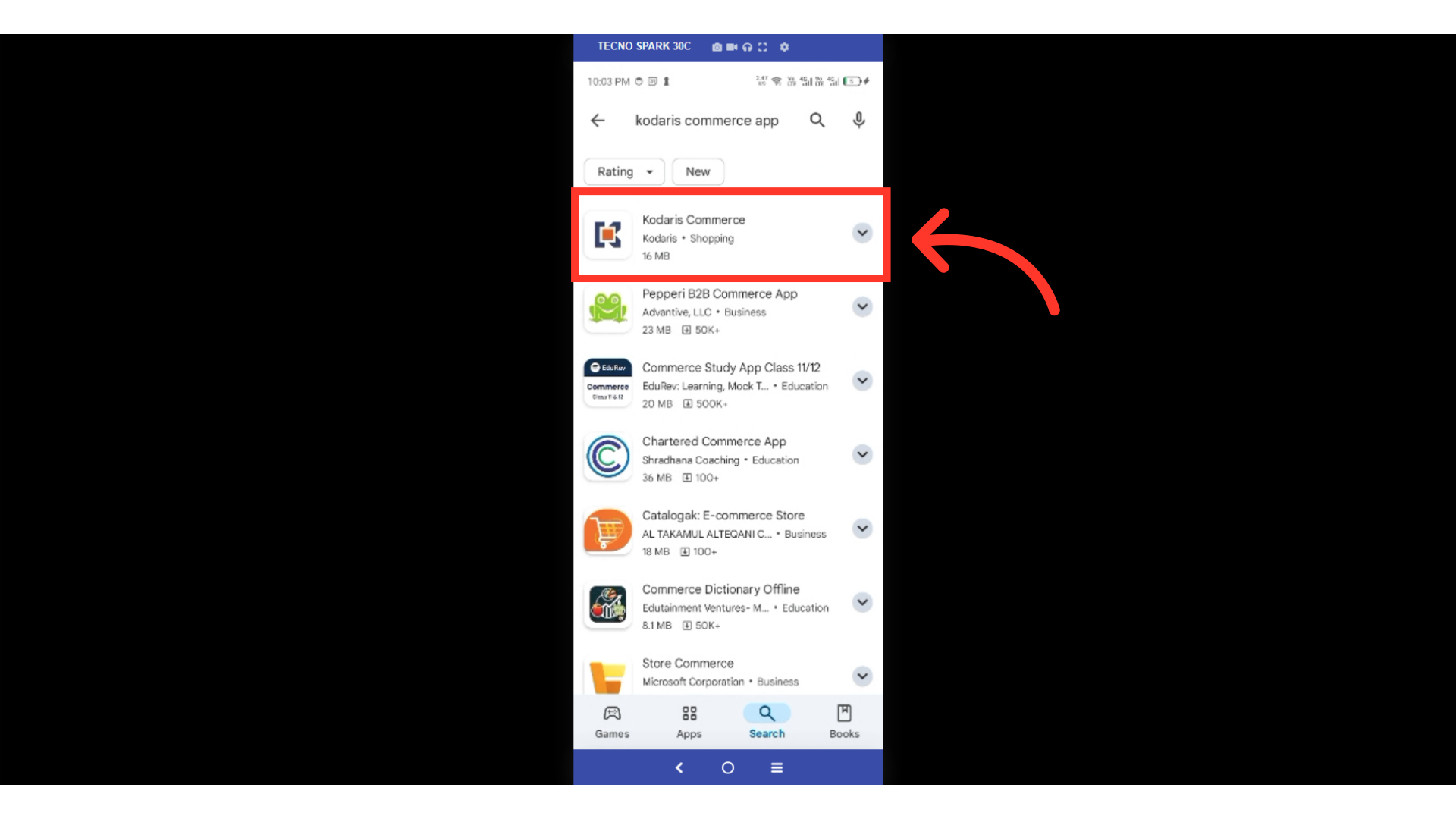
Check the app details. Read the app description and developer to ensure it's the right app. Always download apps from trusted sources to protect your device.
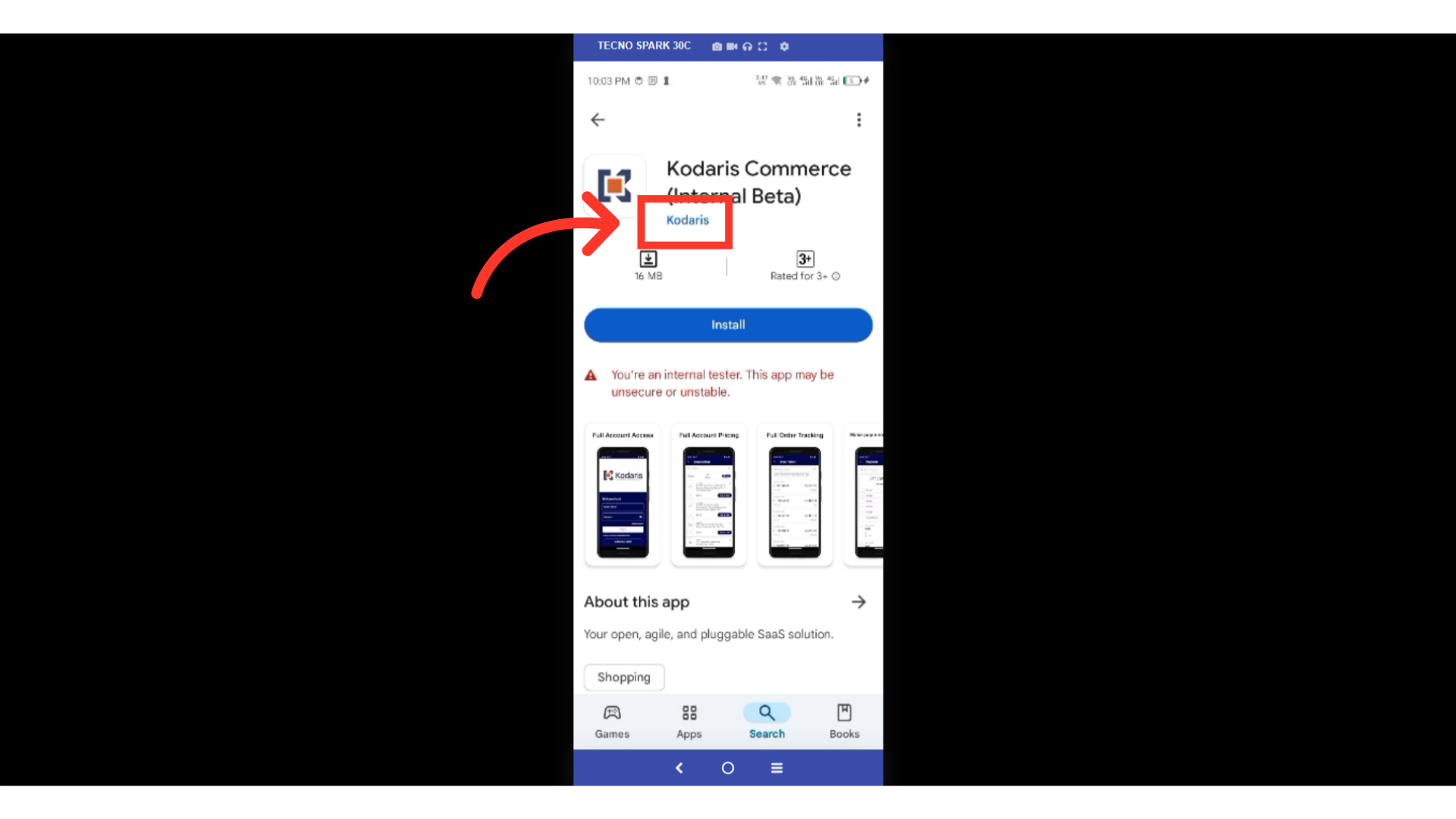
Tap the "Install" button to begin the installation process. The button text may vary depending on your device, and you might need to sign in to your account if prompted.
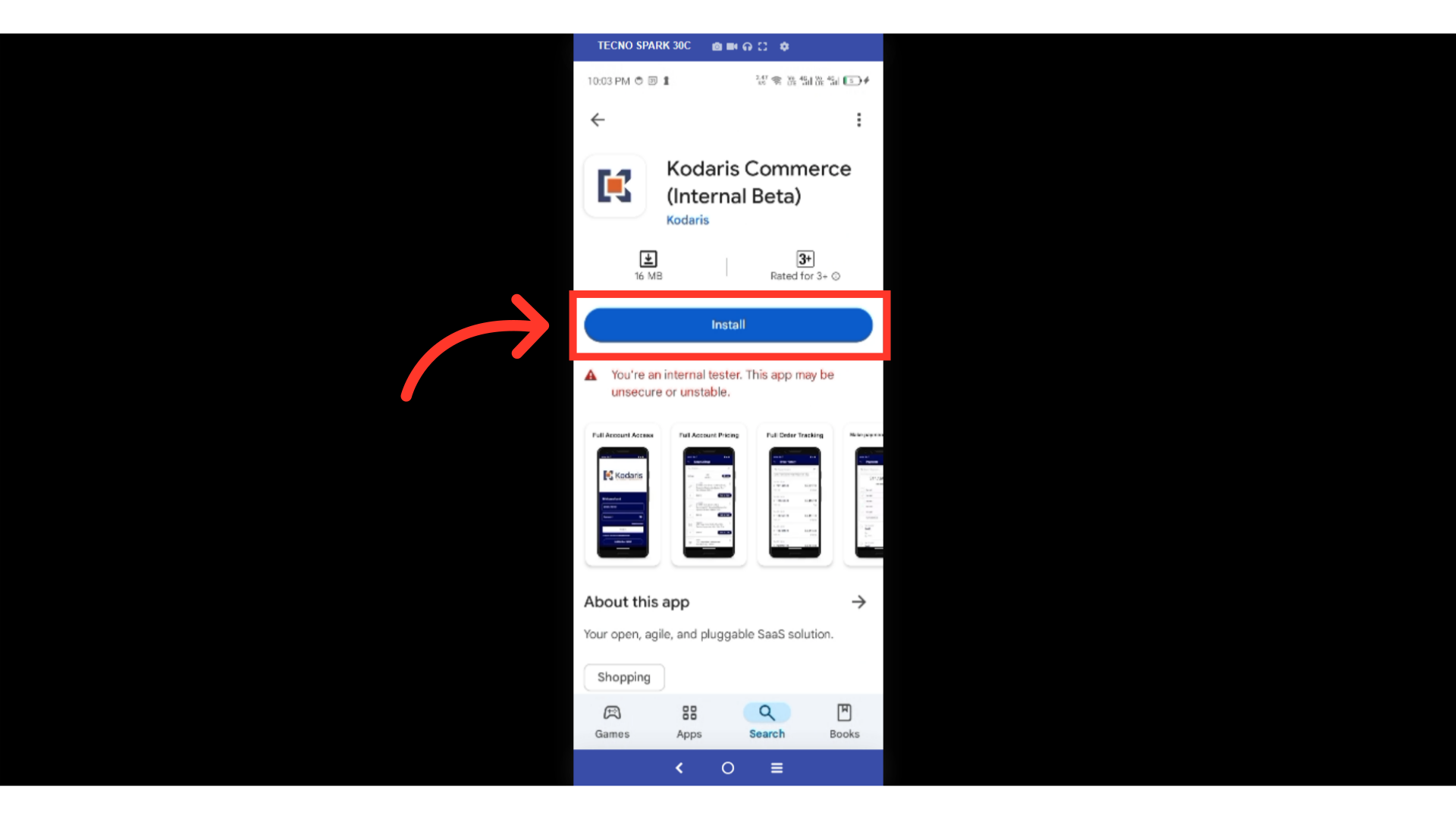
Ensure the download process reaches a completed state.

Once the installation is complete, you can start using the application. The app's availability and installation process may differ slightly depending on your device and operating system.
