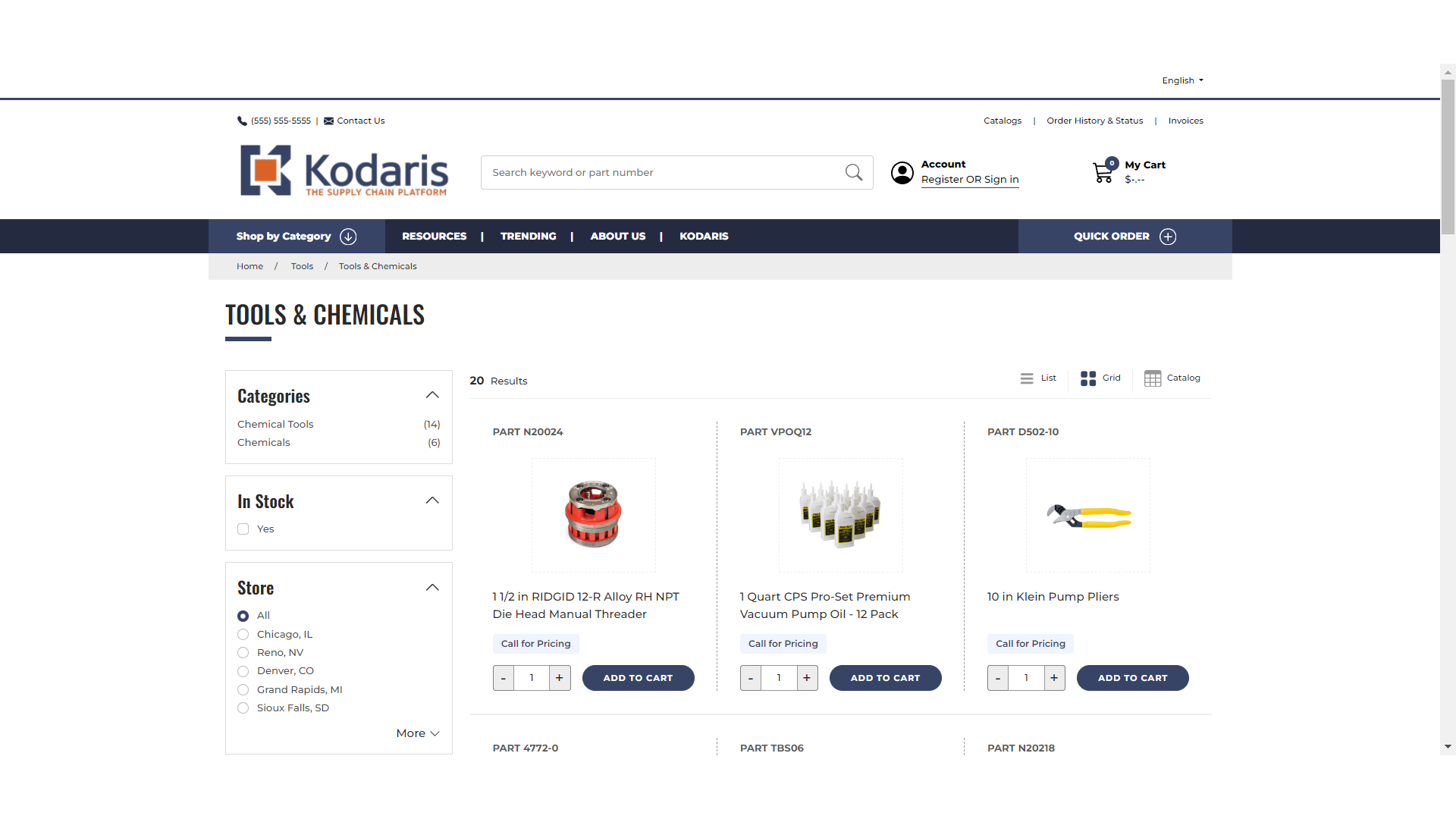On your commerce website, customers can customize their product searches by using filters, making it easy to apply and remove them as needed. Select a product category from the home page. In this case, we are selecting "Tools".
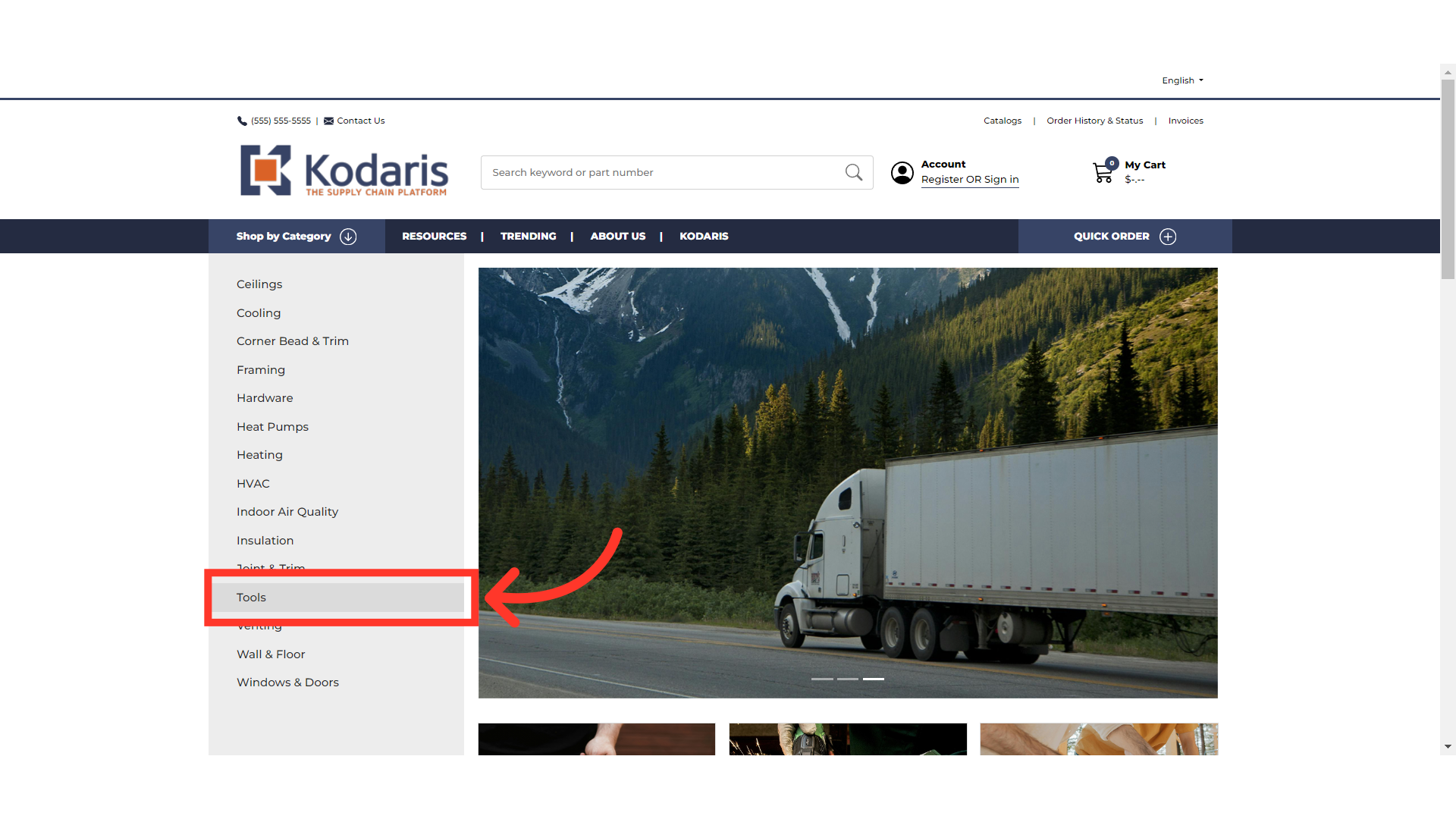
Then, select a sub-category.
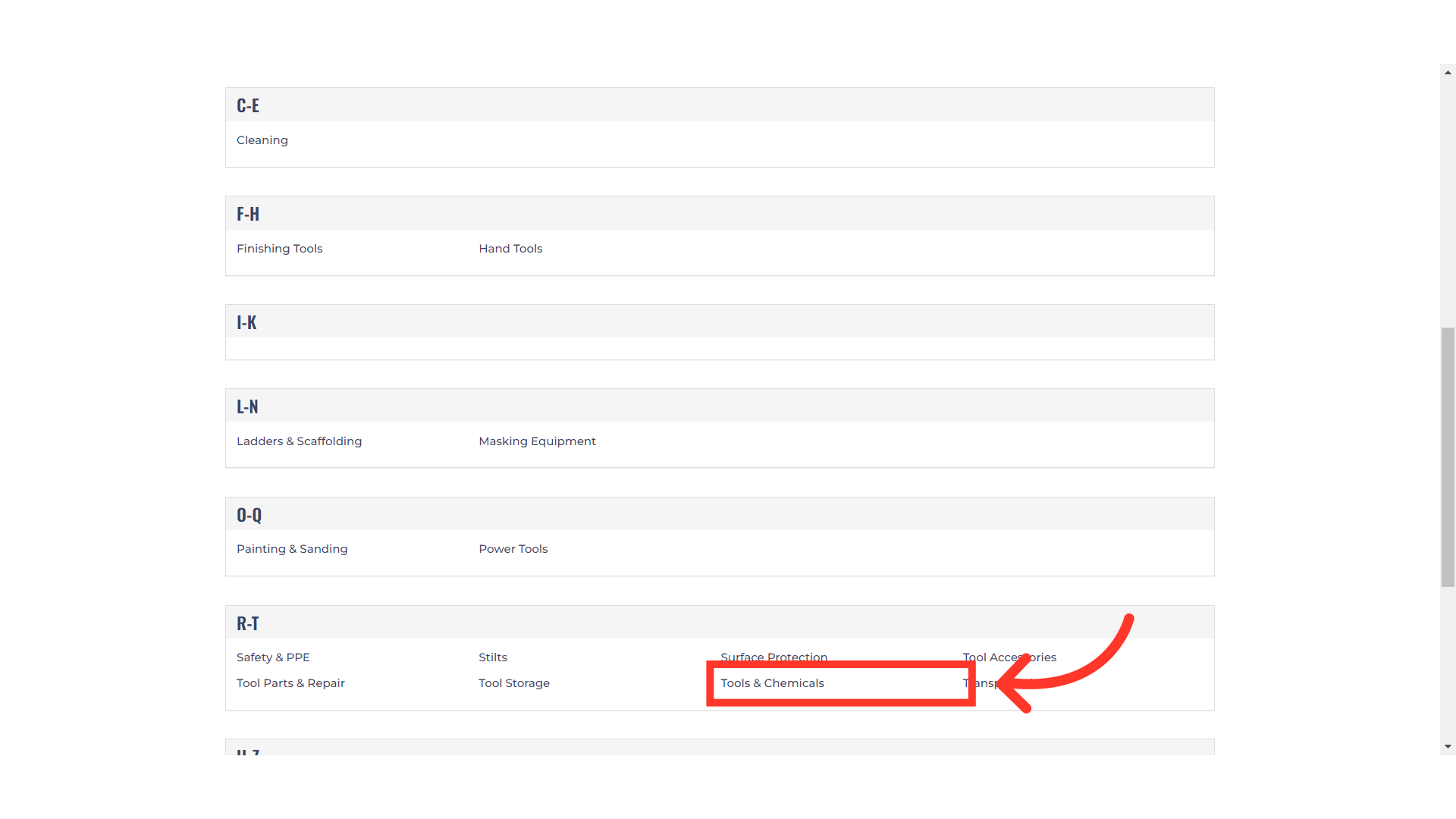
Select and apply your filters. You can add as many filters as you like.
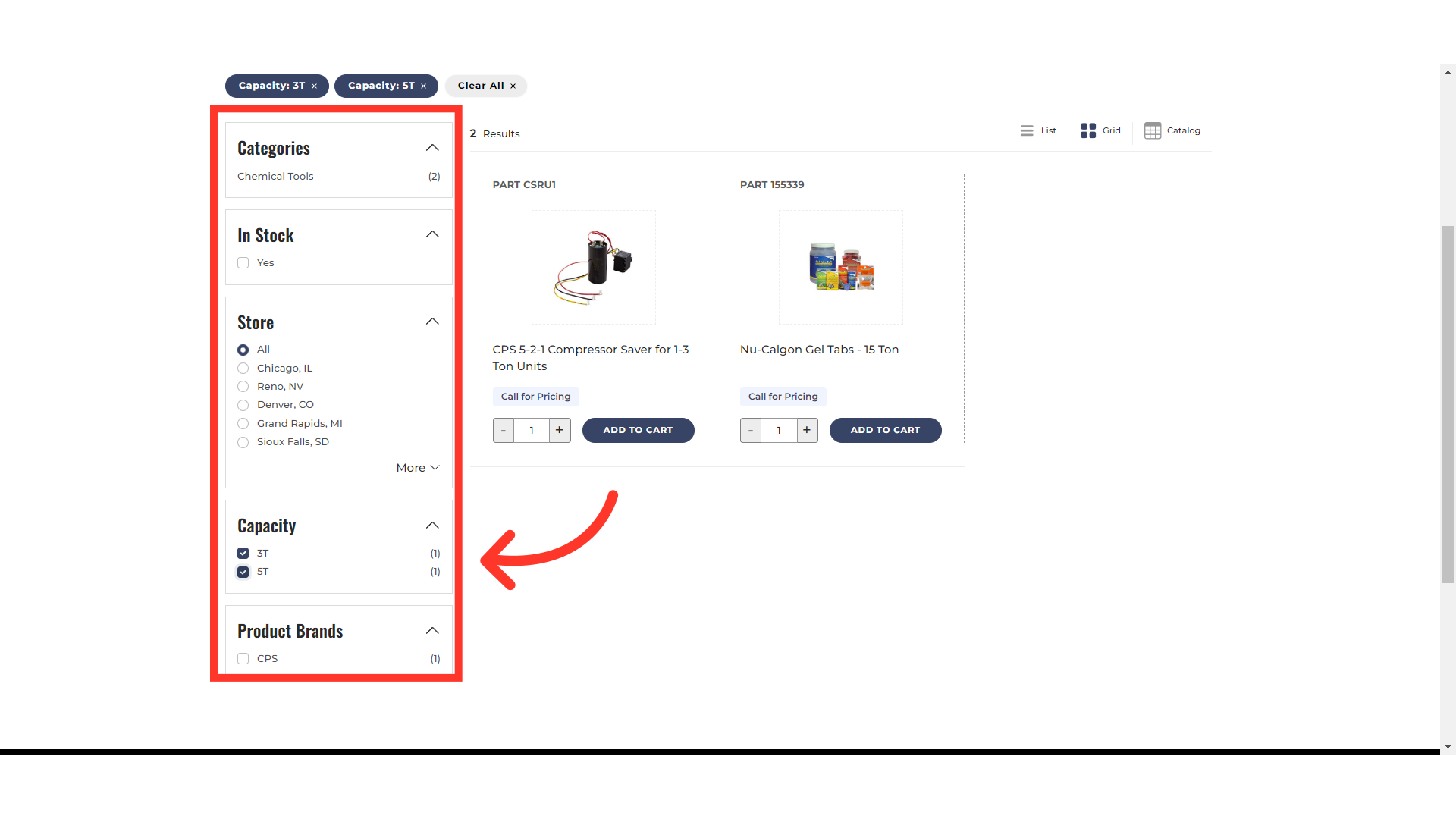
The selected filters will now populate at the top of the page as badges under the product category name.

Customers can click badges to remove filters.

Click on the "Clear All" badge to remove all filters.

If you click "Clear All", the page will return to the your sub-category page without any filters applied.