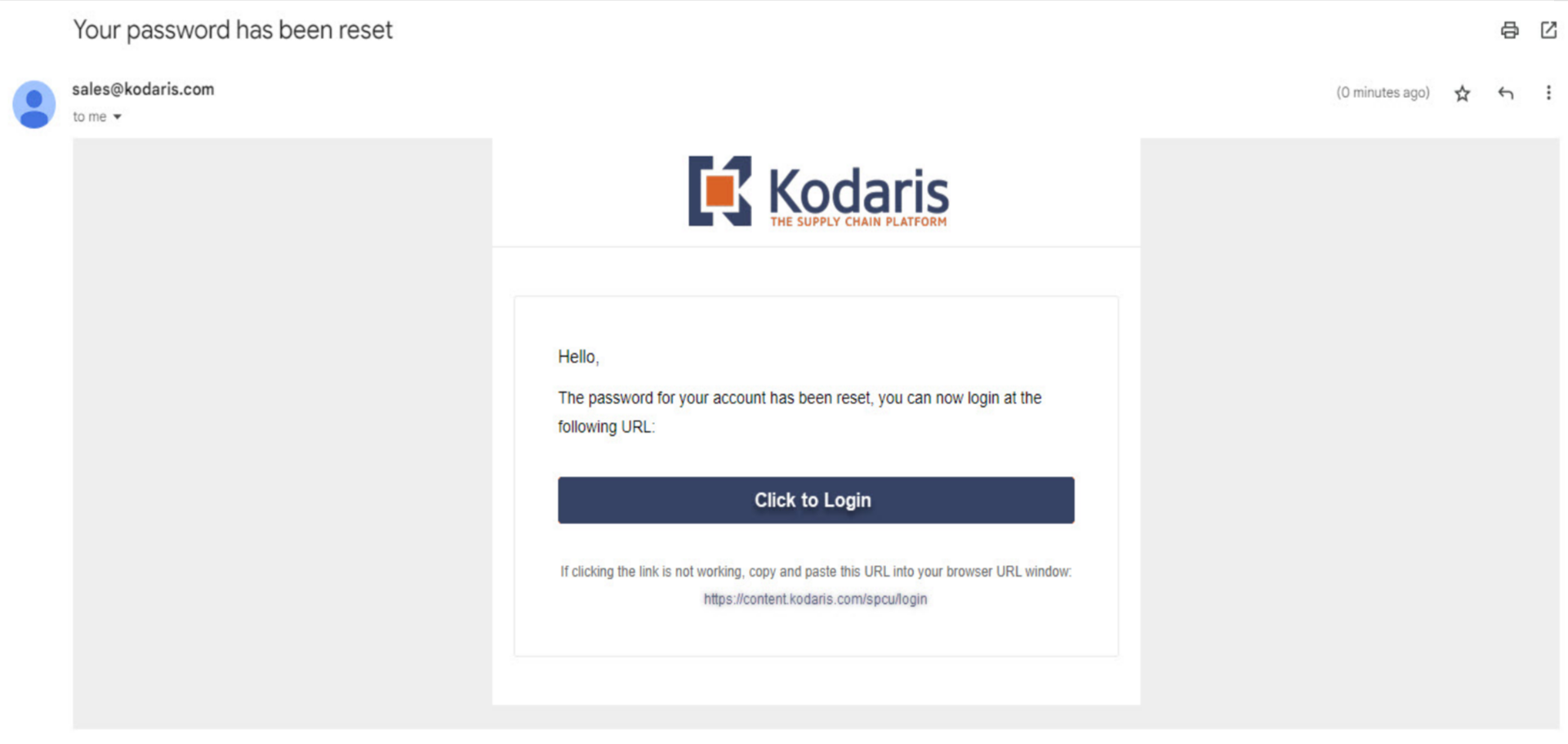Click on "Register or Sign in".
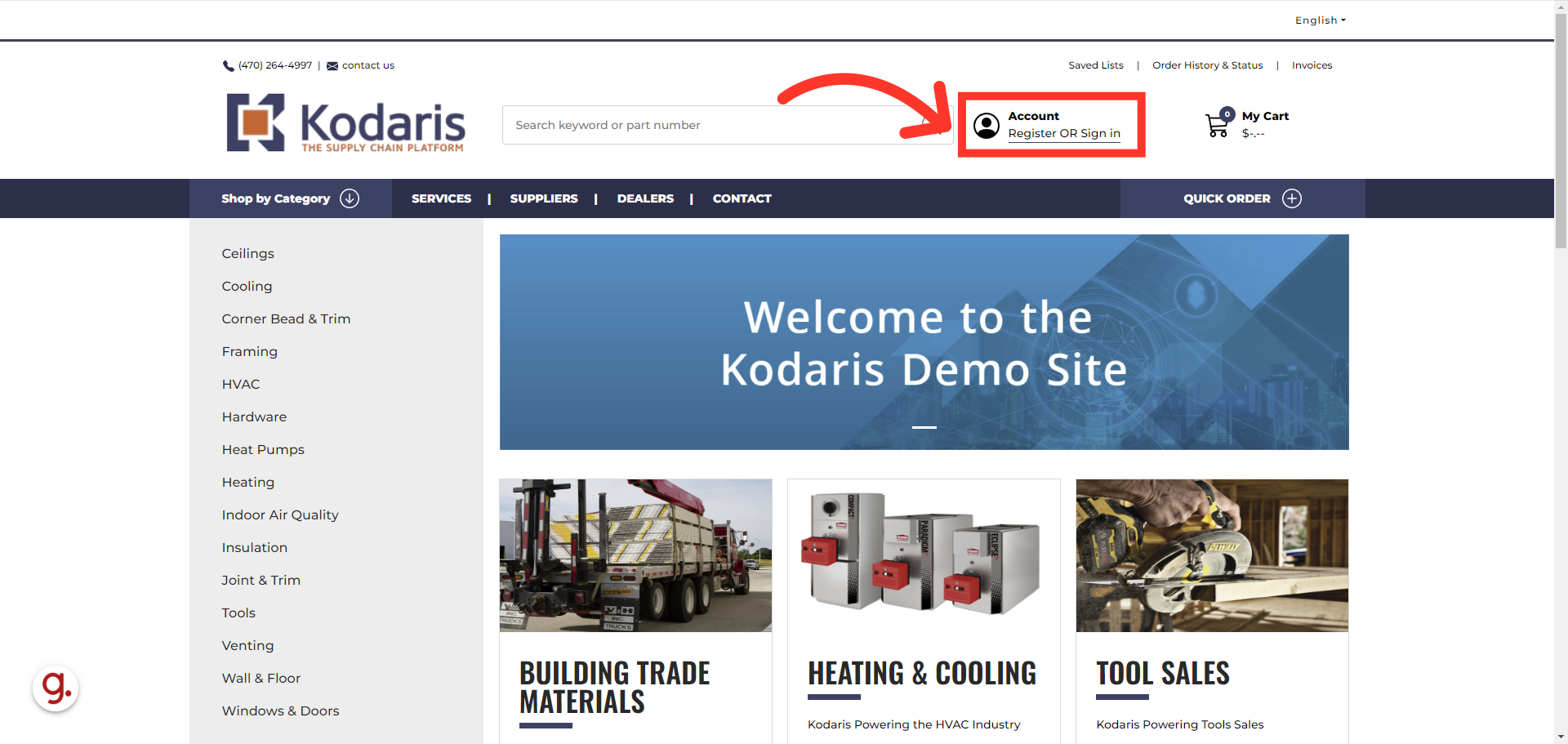
Click the "Forgot password" link to start the process of resetting your password.

Enter your username.
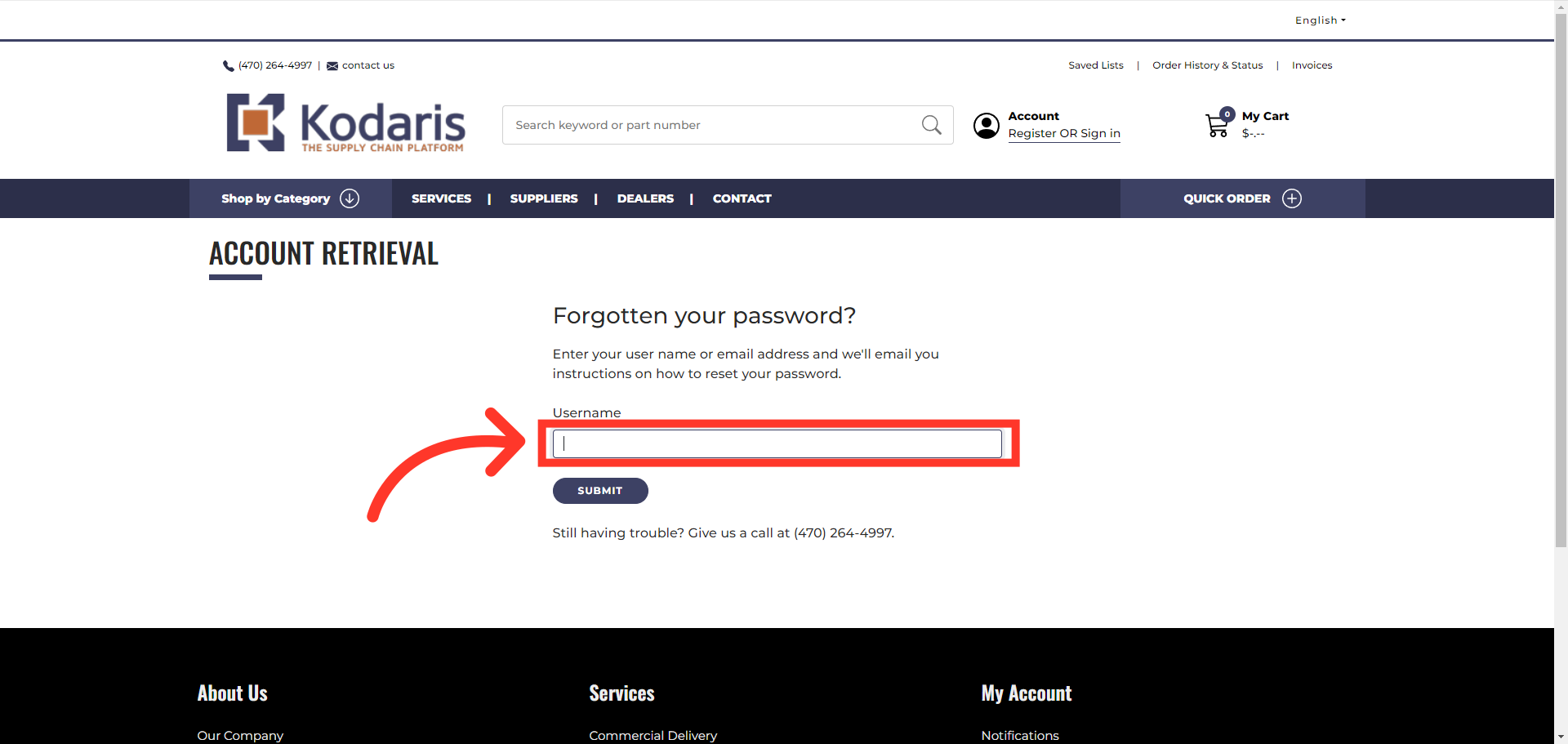
Click on the submit button.

A success message will appear and an email is sent.

Open the email and click on the button that says "Click to Reset Password".

Fill in both Password and Confirm Password fields with your new password.

Click the "Submit" button.

A success message will appear that your password has been reset.
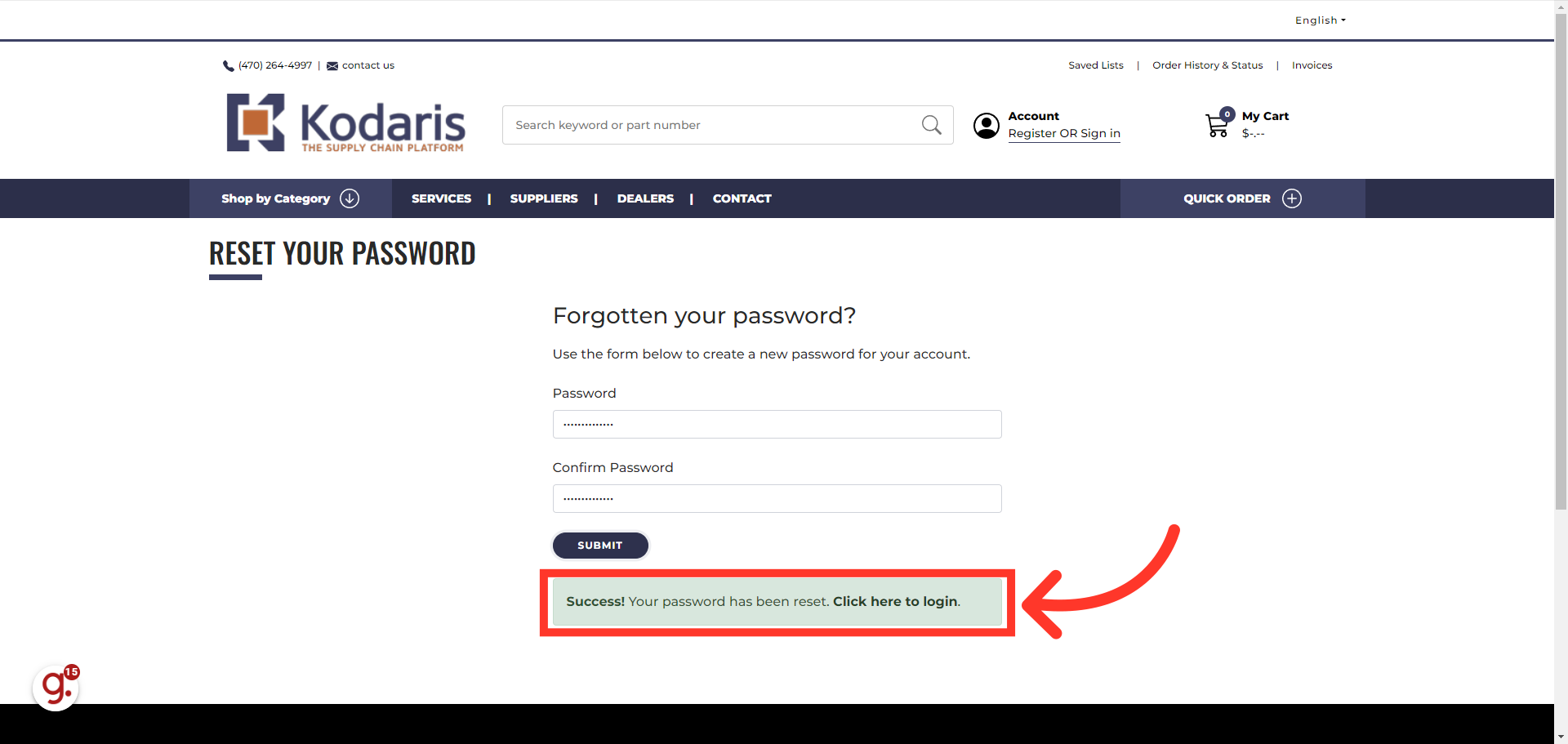
You should also receive a confirmation email that your password has been reset.