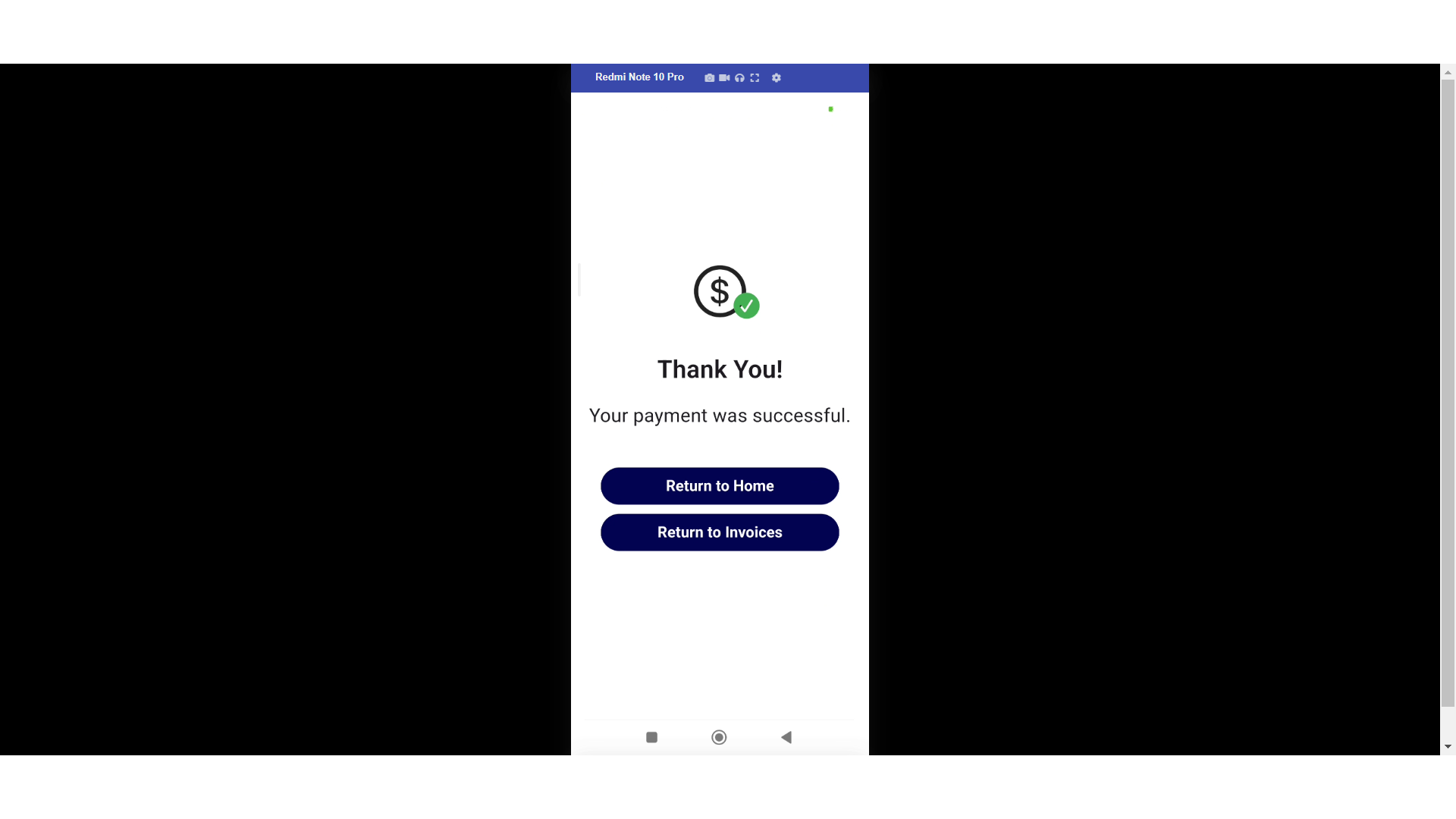Customers can choose to schedule a payment for open invoices at a later date instead of paying instantly through the customer mobile app. To start, tap the "Menu" icon.

Next, select "Payments".

Find an invoice by entering an invoice number in the search field.
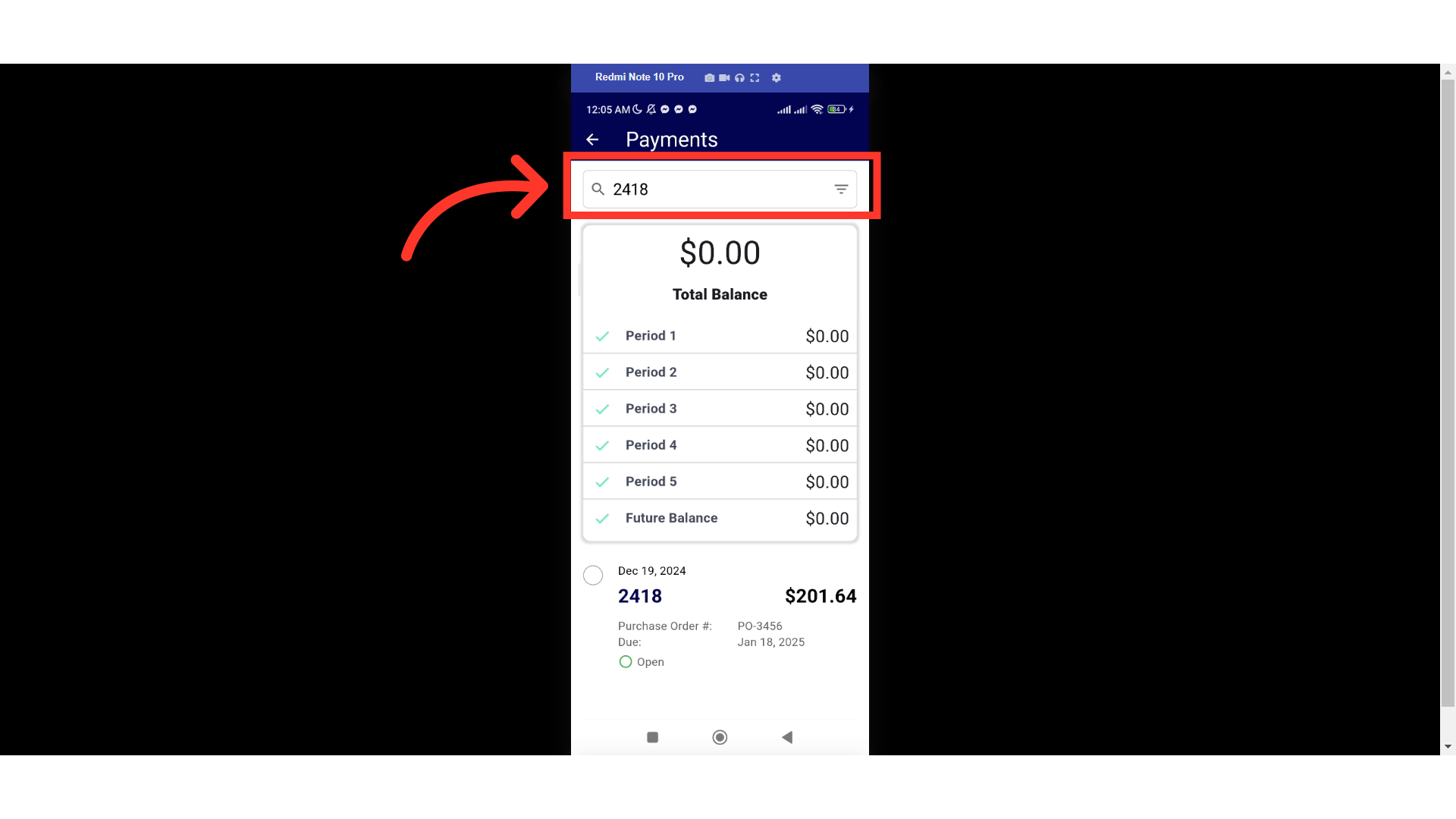
Or tap the checkbox of an invoice or invoices for which you would like to schedule a payment.
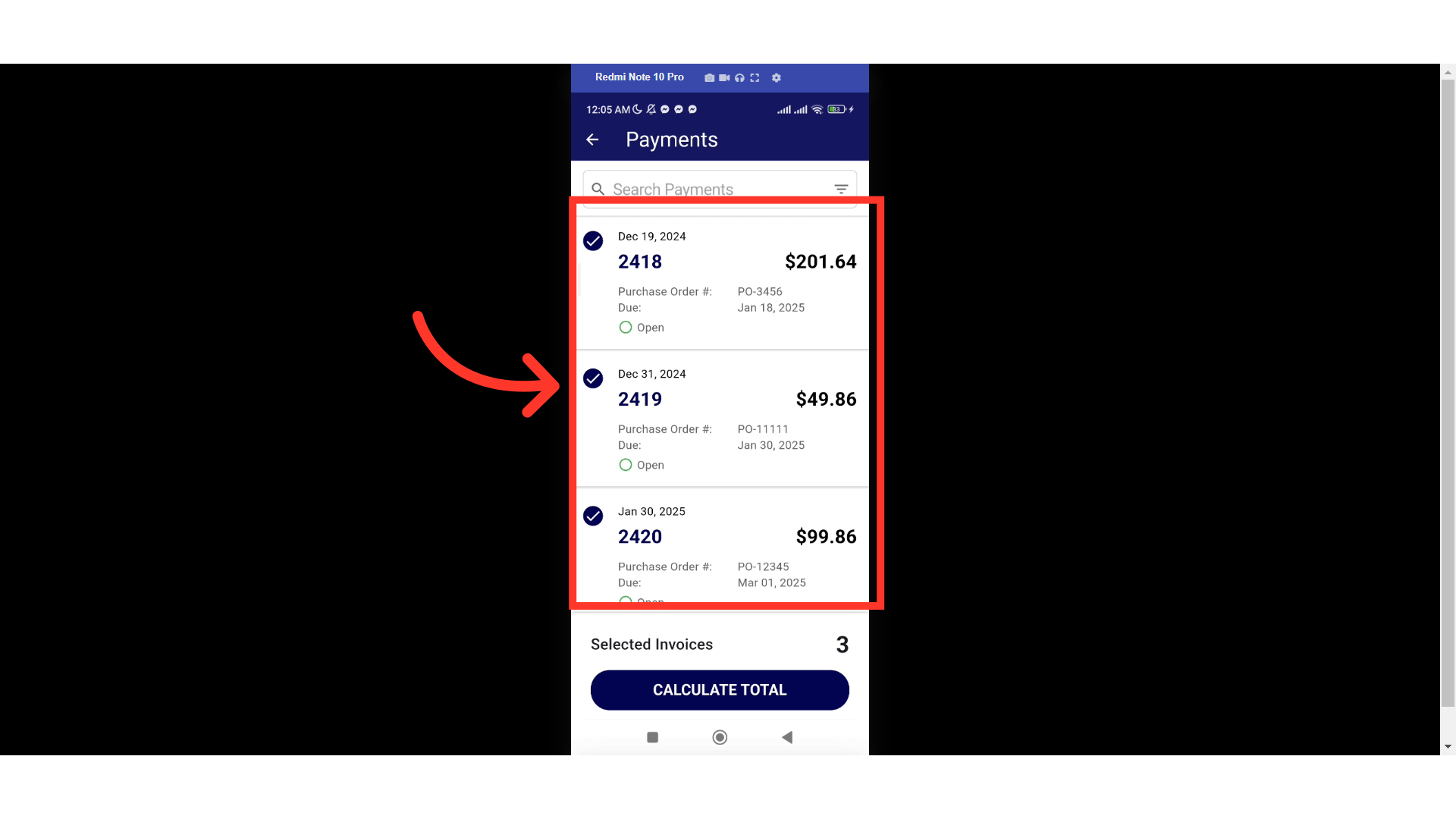
Tap the "CALCULATE TOTAL" icon.

Tap the Payment Method dropdown.

Select from the dropdown options.
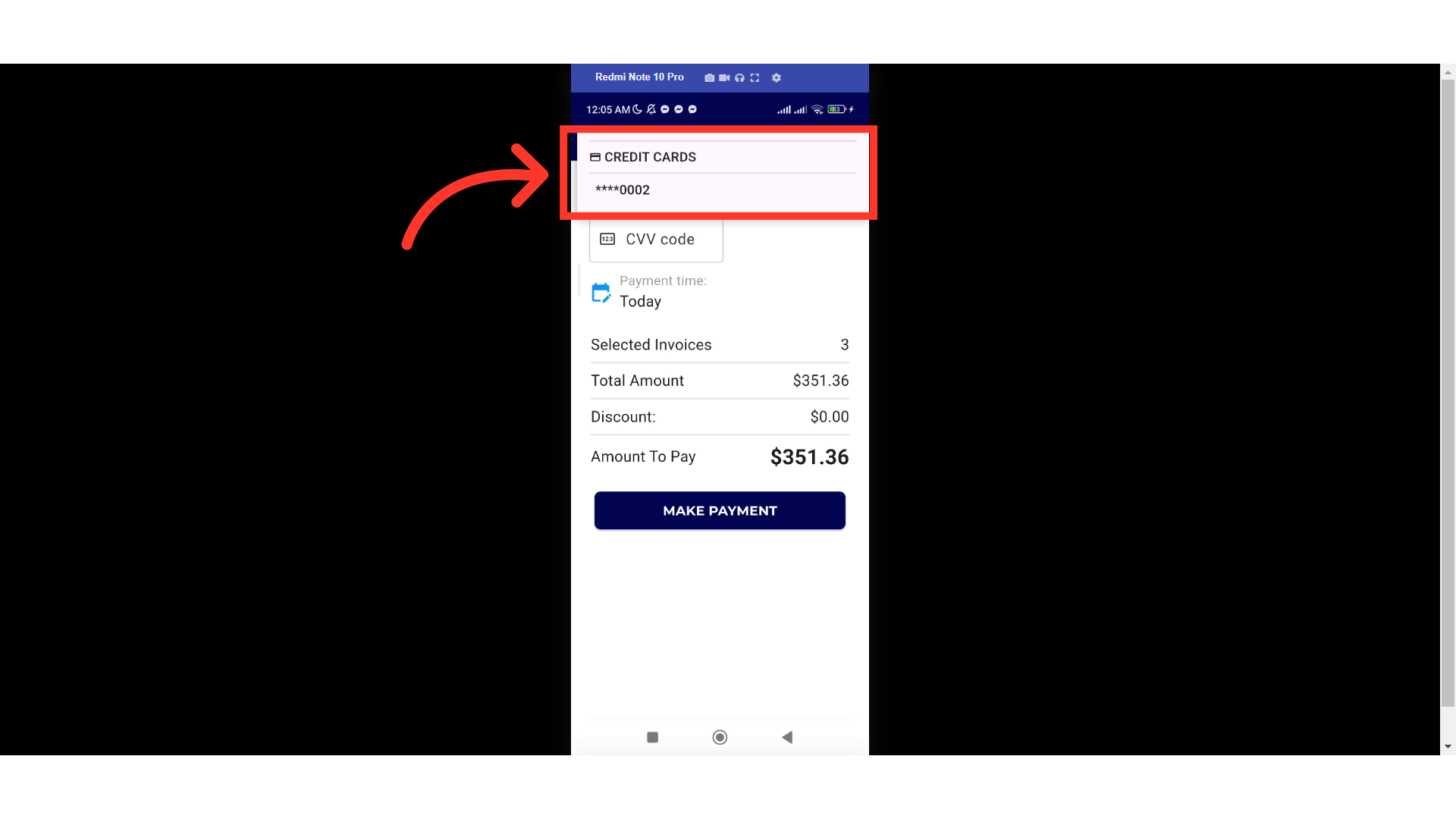
For card payments, you will need to enter you card's CVV code.

Tap the calendar icon to select date to schedule of payment.

Select the date from the calendar.
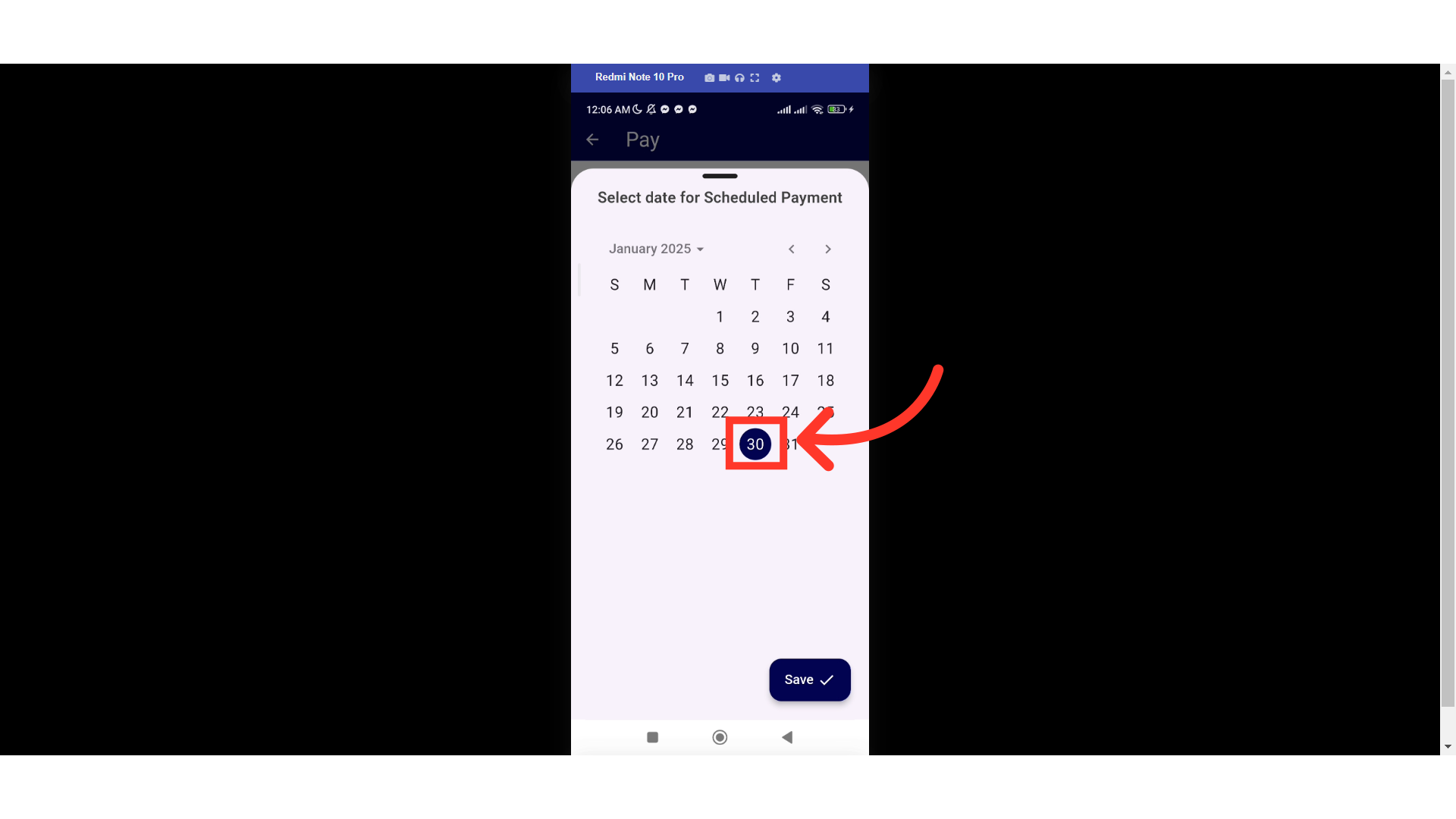
Hit "Save".

Check the payment details. If everything looks good, tap "SCHEDULE PAYMENT".
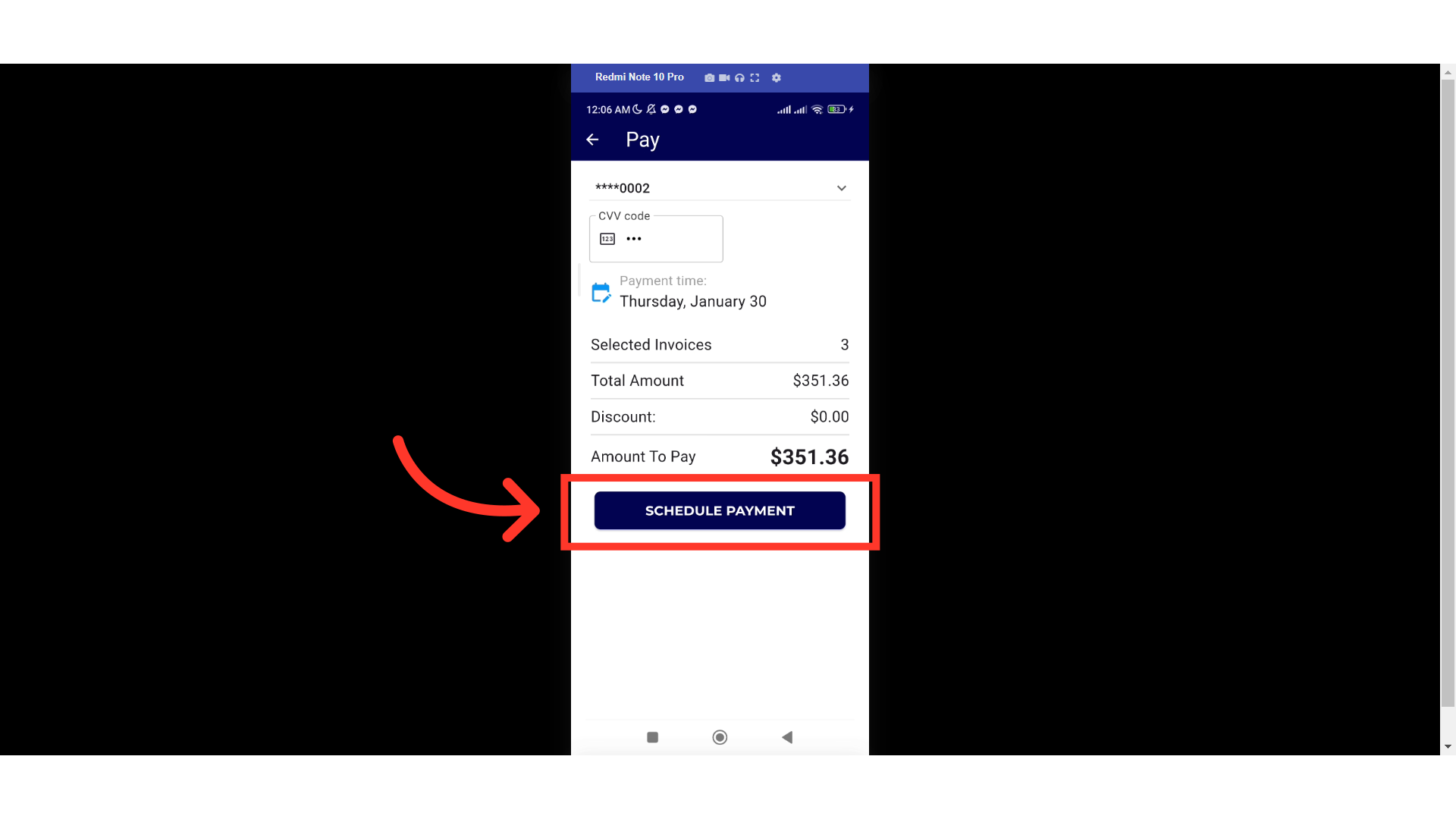
A "Thank You" message will appear confirming the scheduled payment was successful.