Tracking orders allows you to digitally communicate with your customers on the status and delivery of their orders at all times. You no longer need to click through multiple systems to locate order statuses and send updates. To start, navigate to the "Orders" section in the Customer Portal.

Customers can view tracking numbers by adding the "Tracking Numbers" column to the grid view. To do that, click "Columns".
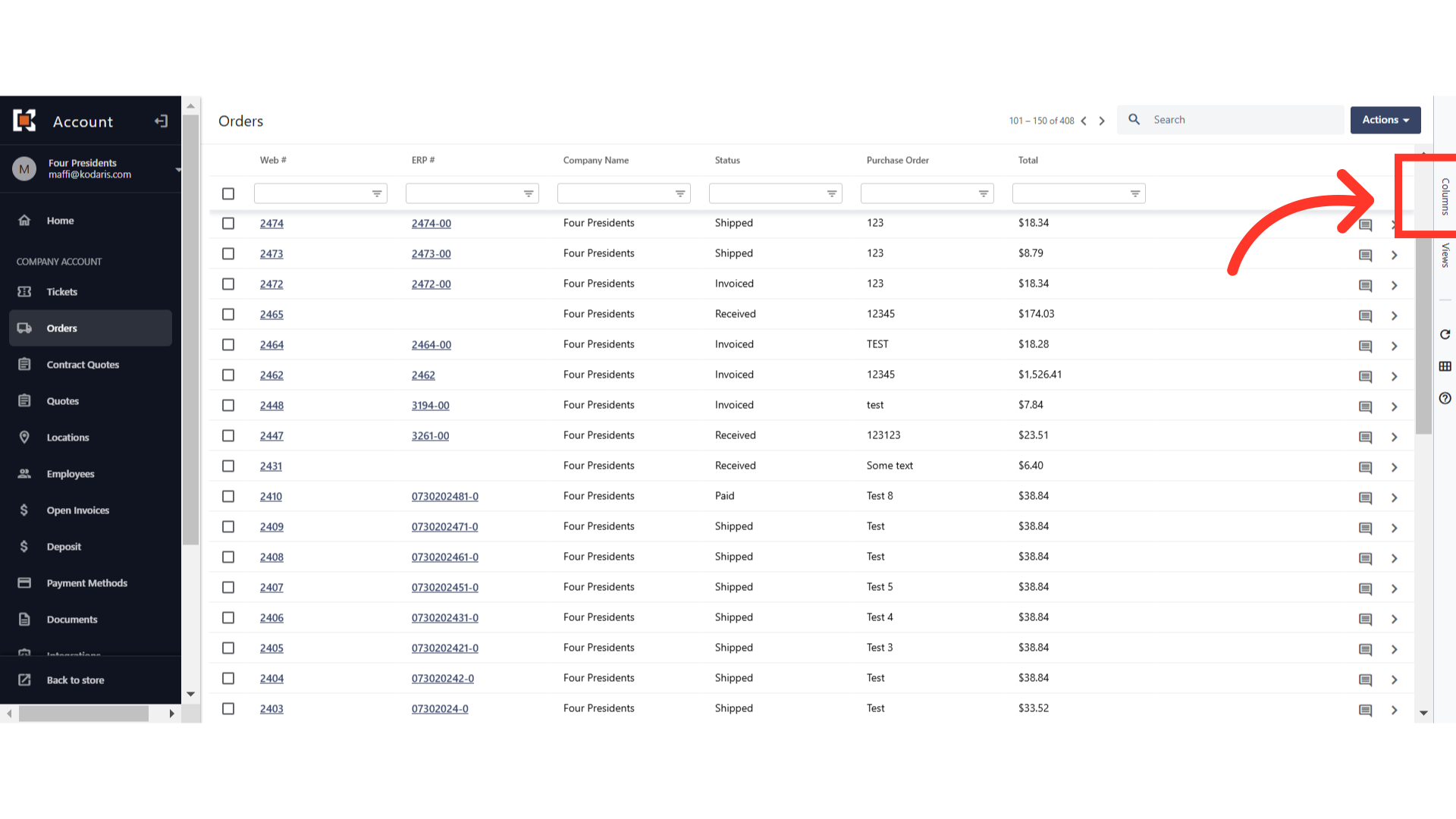
Scroll down and select "Tracking Numbers" to add that column to the grid. You can also customize your screen depending on what data you need on the grid.

Click the "x" to collapse the list of columns.
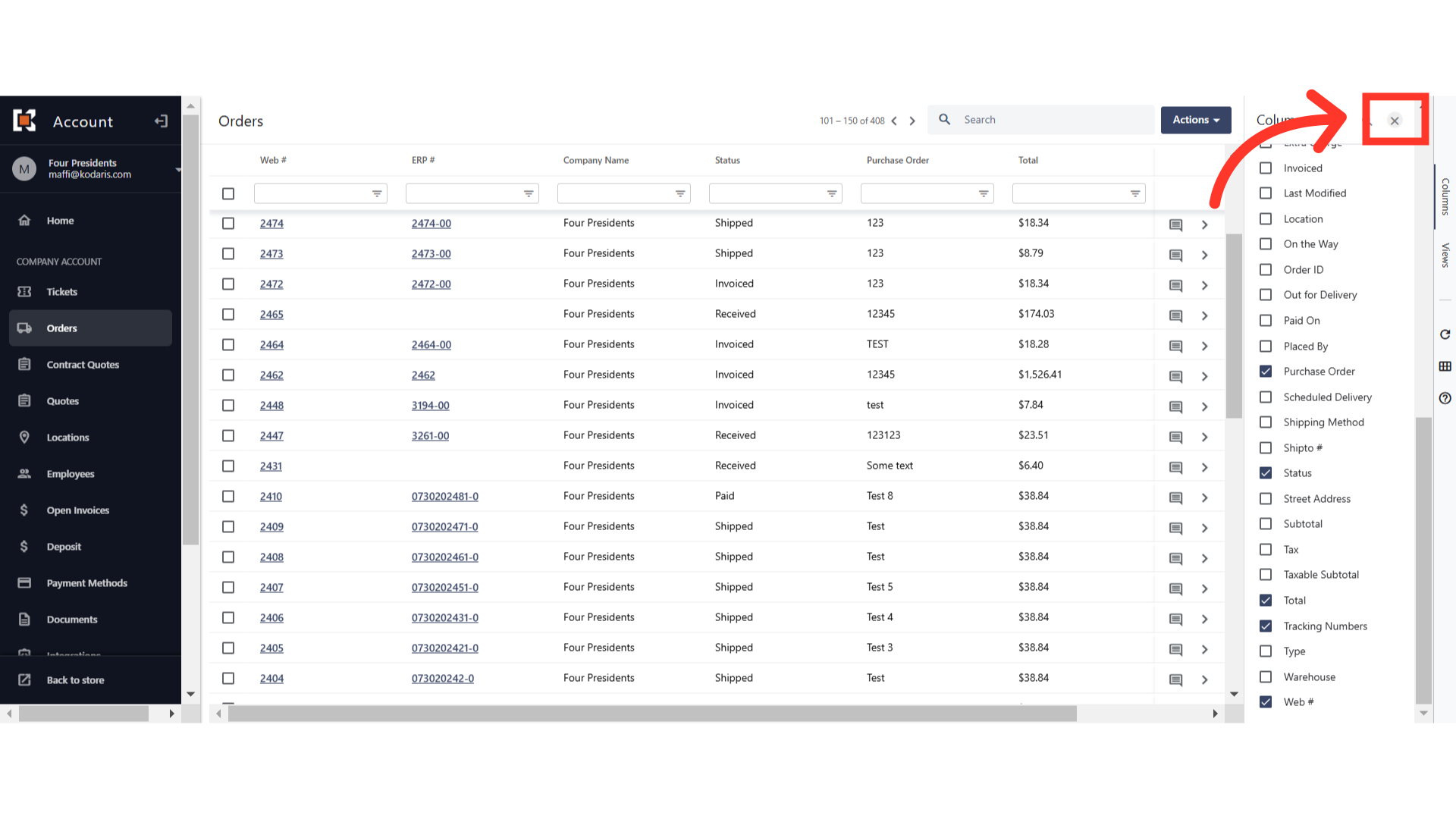
Once the "Tracking Numbers" column has been added, tracking numbers will appear in that column within the rows of the corresponding orders if there are associated tracking numbers.
