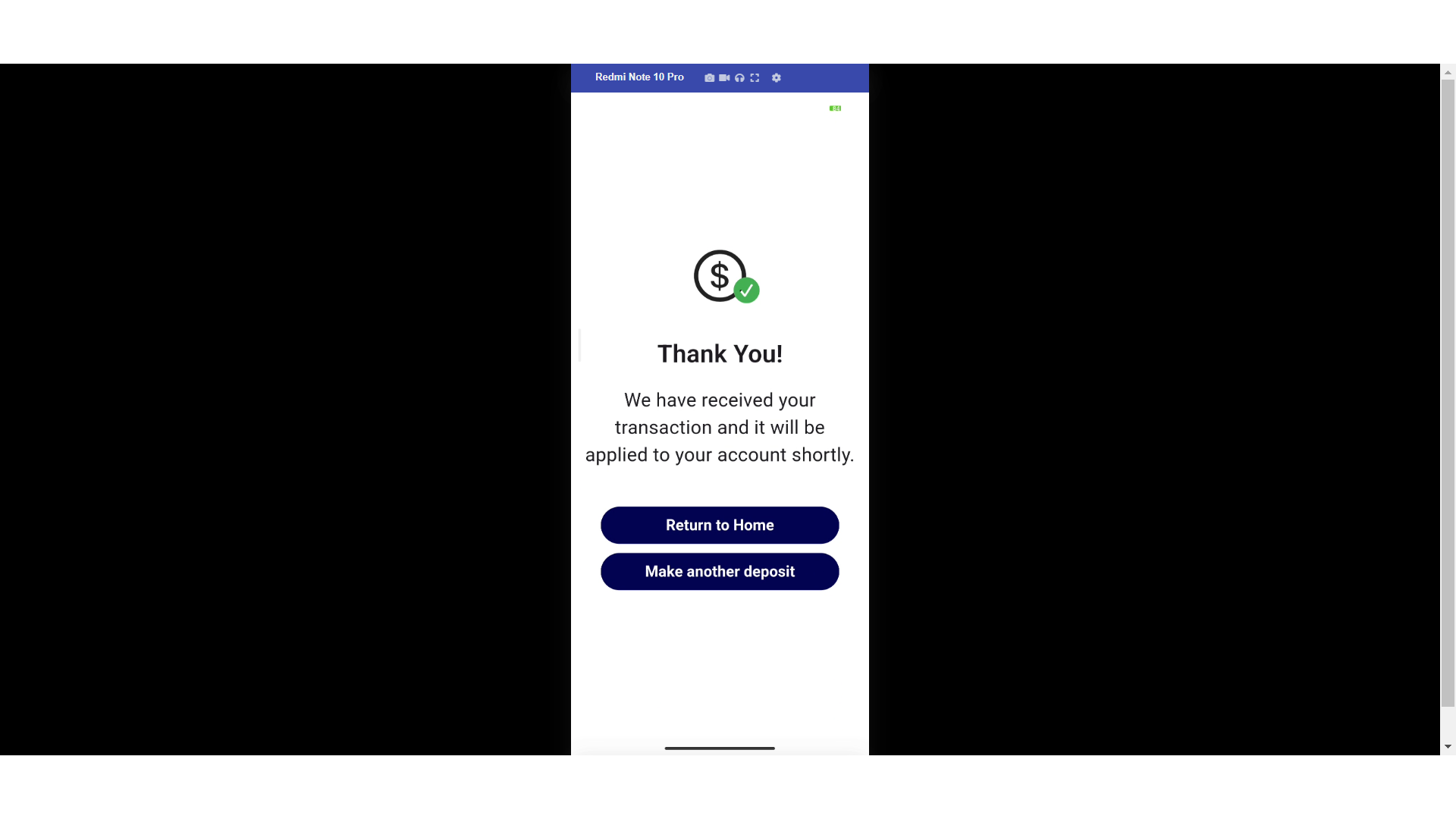Customers can make deposits on their account when using the customer mobile app. To make a deposit, the customer will need to be set up with the "accountsPayable" role. To start, tap the "Menu" icon.

Next, select "Deposits".

Then, enter the deposit amount in the "Amount" field.

You can also add a note for your deposit.
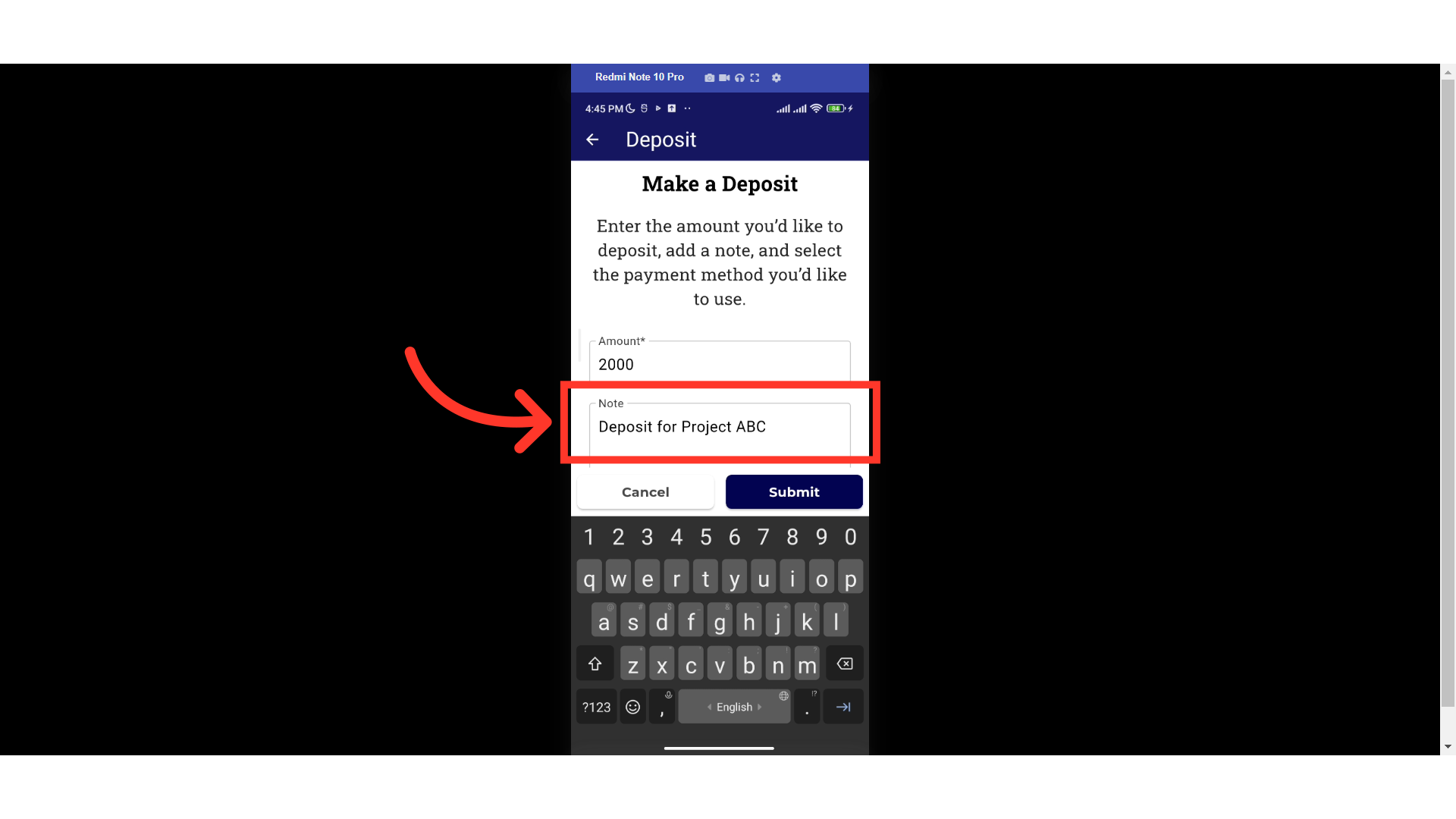
Tap the "Select payment method" dropdown.

Select the payment method you want to use for the transaction.

If using a credit card, enter the CVV code.

Tap "Submit".

A Thank You message will appear as confirmation for your deposit. You also have the option to "Return to Home" or "Make another deposit".