To add an "Employee" in the customer portal, you will want to log into the customer portal and navigate to the "Employees" section. In order to access and update "Employees" you will need to be set up as a "companyAdmin".
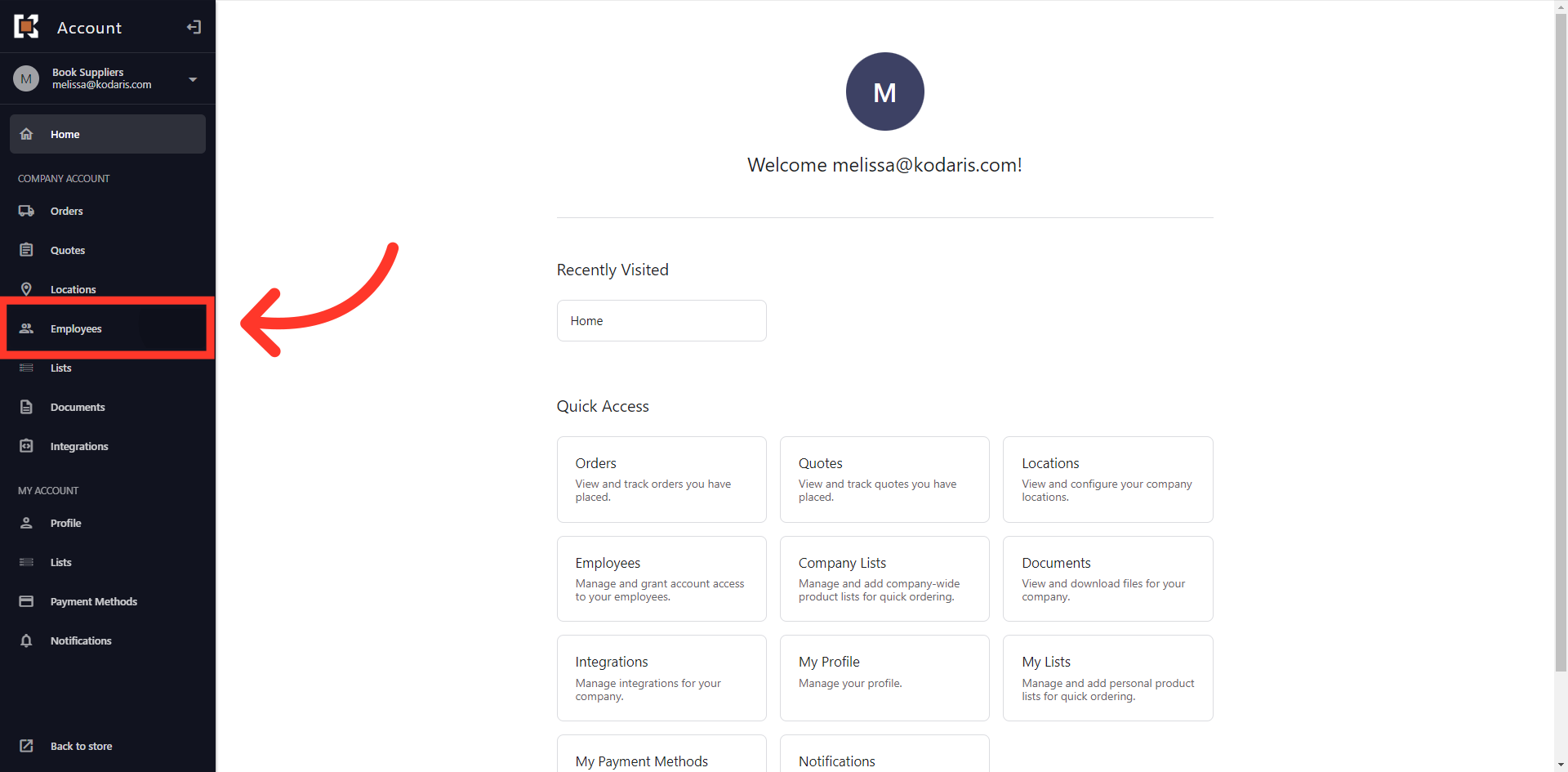
To add an employee to the company account, click the "Add Employee" button.

Fill in the "Username" which is the user's email address. Other fields such as First Name, Last Name, and Phone are optional.

Click the "Add" button to add the employee. Once you click the add button, an activation email is sent to the employee.
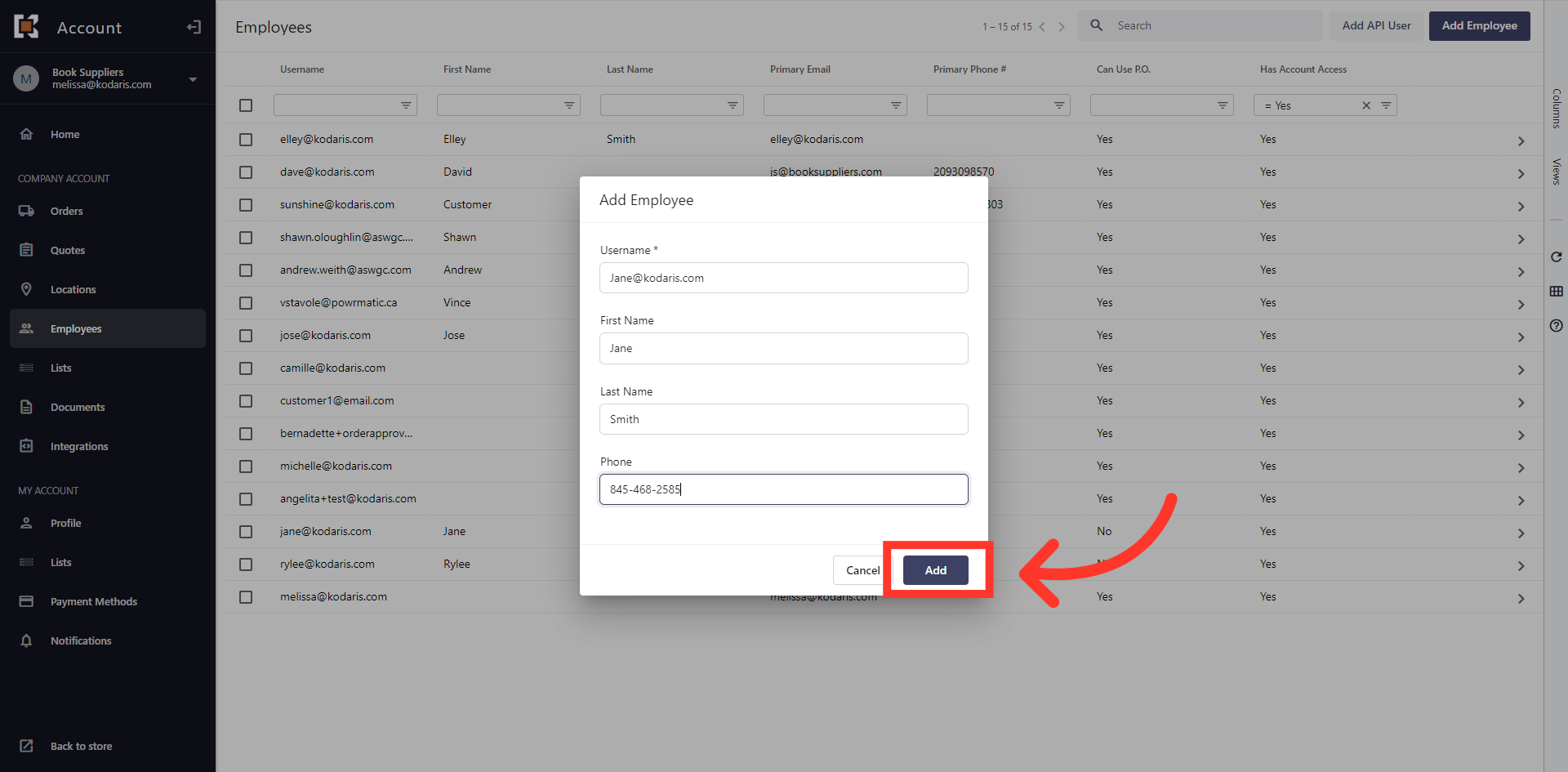
This employee will now be added to the list. You can add more details and update their profile by going into the employee's details screen. To do this, click the more details icon.

On the details screen, fill in any additional fields that you wish to update. Next, we will need to assign permissions to this employee.

The last section on the screen contains the "Permissions" list. Select the desired permissions for this employee.
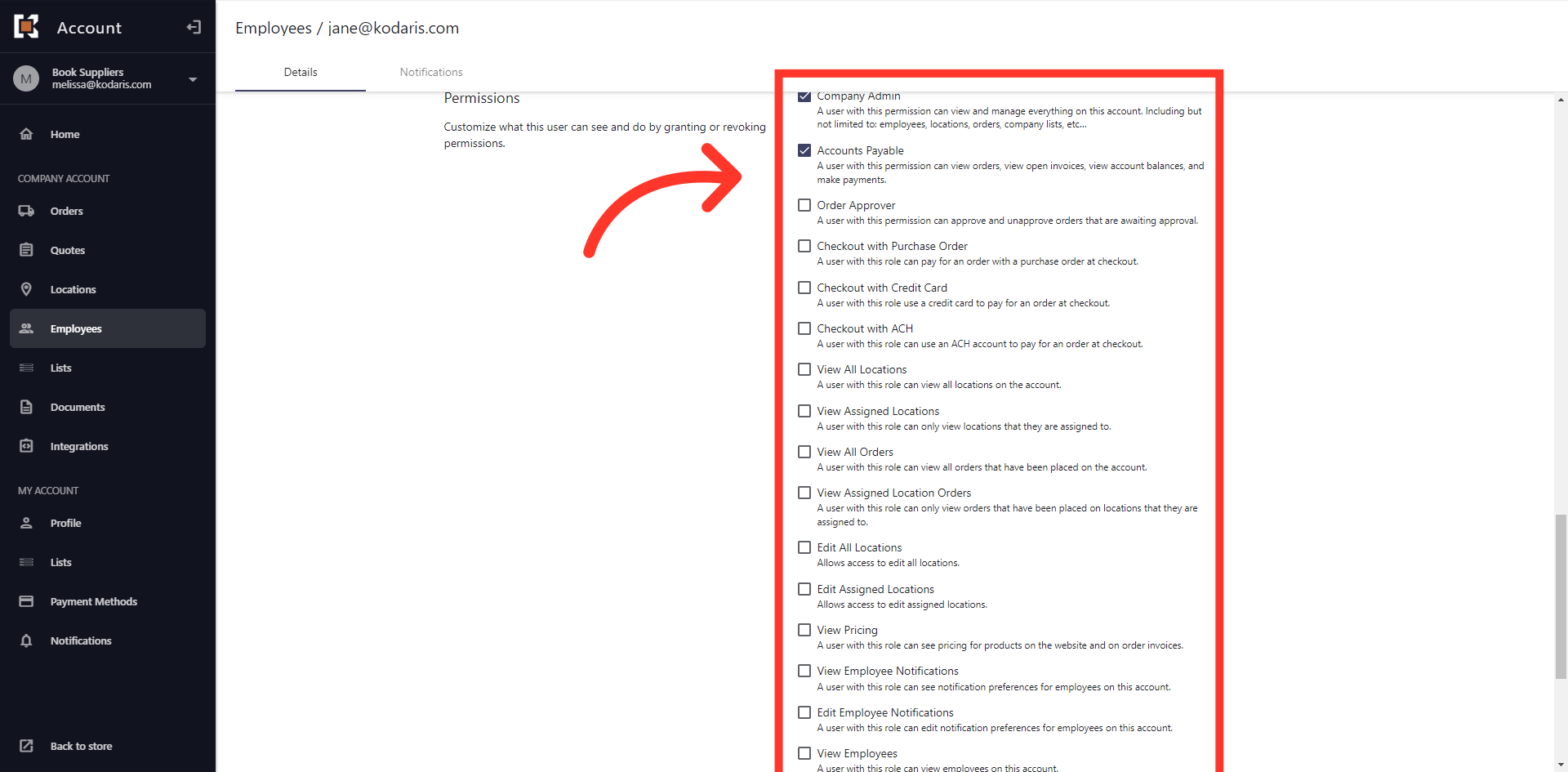
You can also set up what kind of notifications this employee will receive. To do this, click the "Notifications" tab.
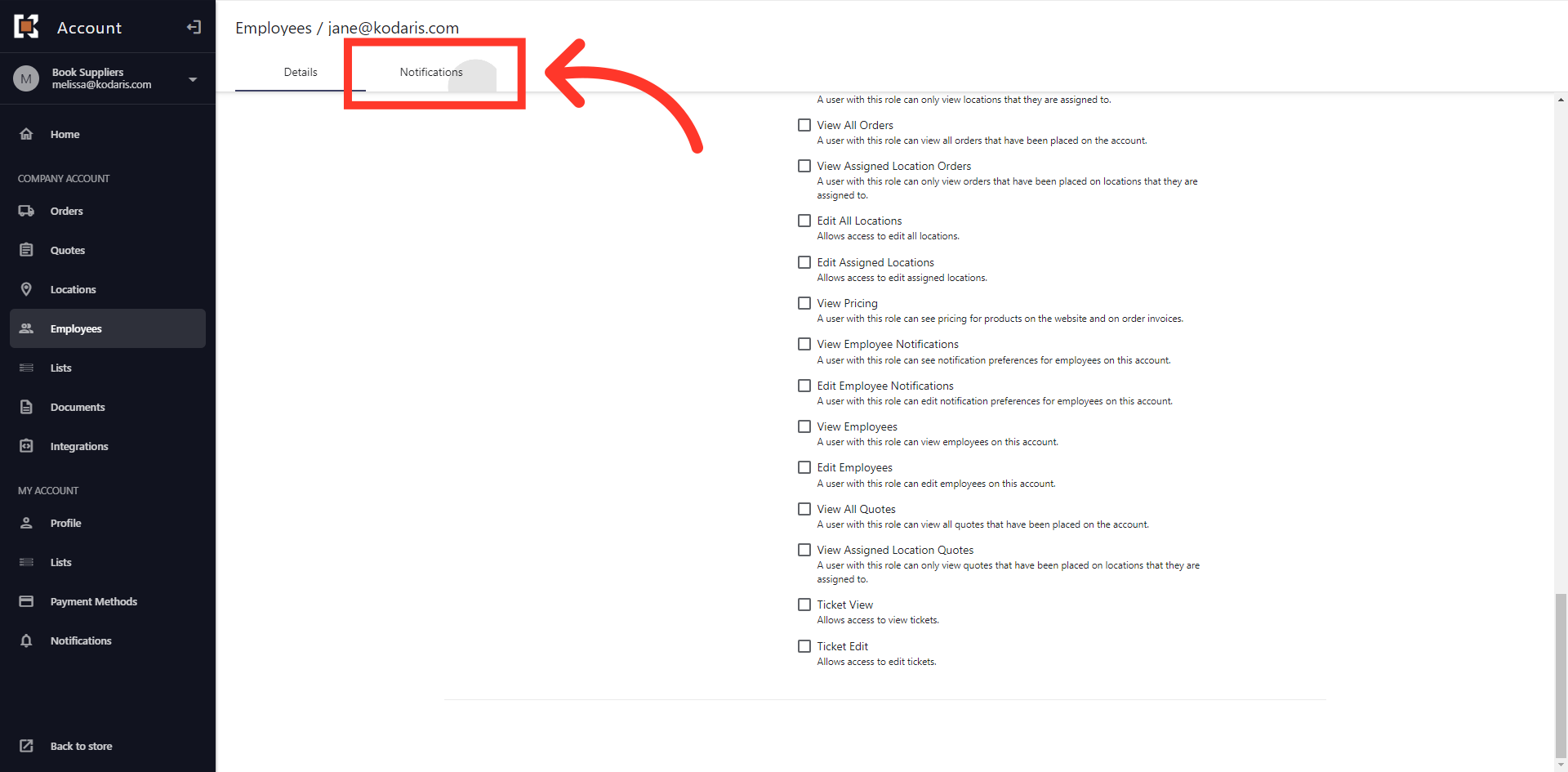
Then, simply check the desired boxes to assign notifications to this employee and they will receive email notifications.
