Users can easily see any orders that are associated with the order they are viewing. For example, if two backorders were created for an order, the user would see them linked to the original order if they pull it up in the customer portal. To view associated orders, navigate to the "Orders" section in the Customer Portal.

Then, go to the order details screen by clicking on either of the following: Web Number, ERP Number, or the more details icon.

Now, click on the "link" from the prompt message at the top of the Order Details page or the "Associated Orders" tab to view the list of associated orders.
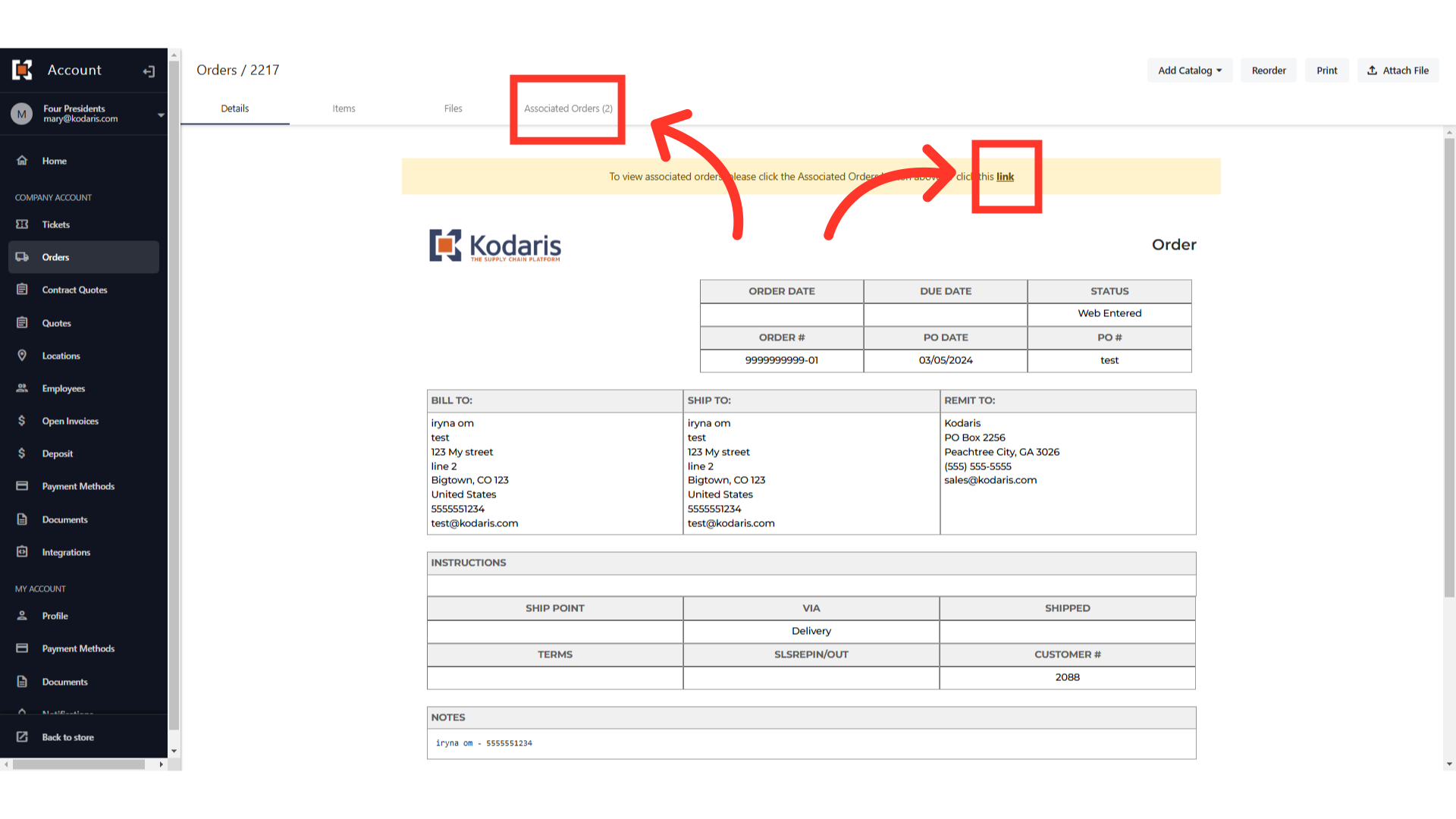
You will see a list of all Associated Orders.

You can always go to the associated order's details screen by clicking on either of the following: Web Number, ERP Number, or the more details icon.

The associated order details will show.
