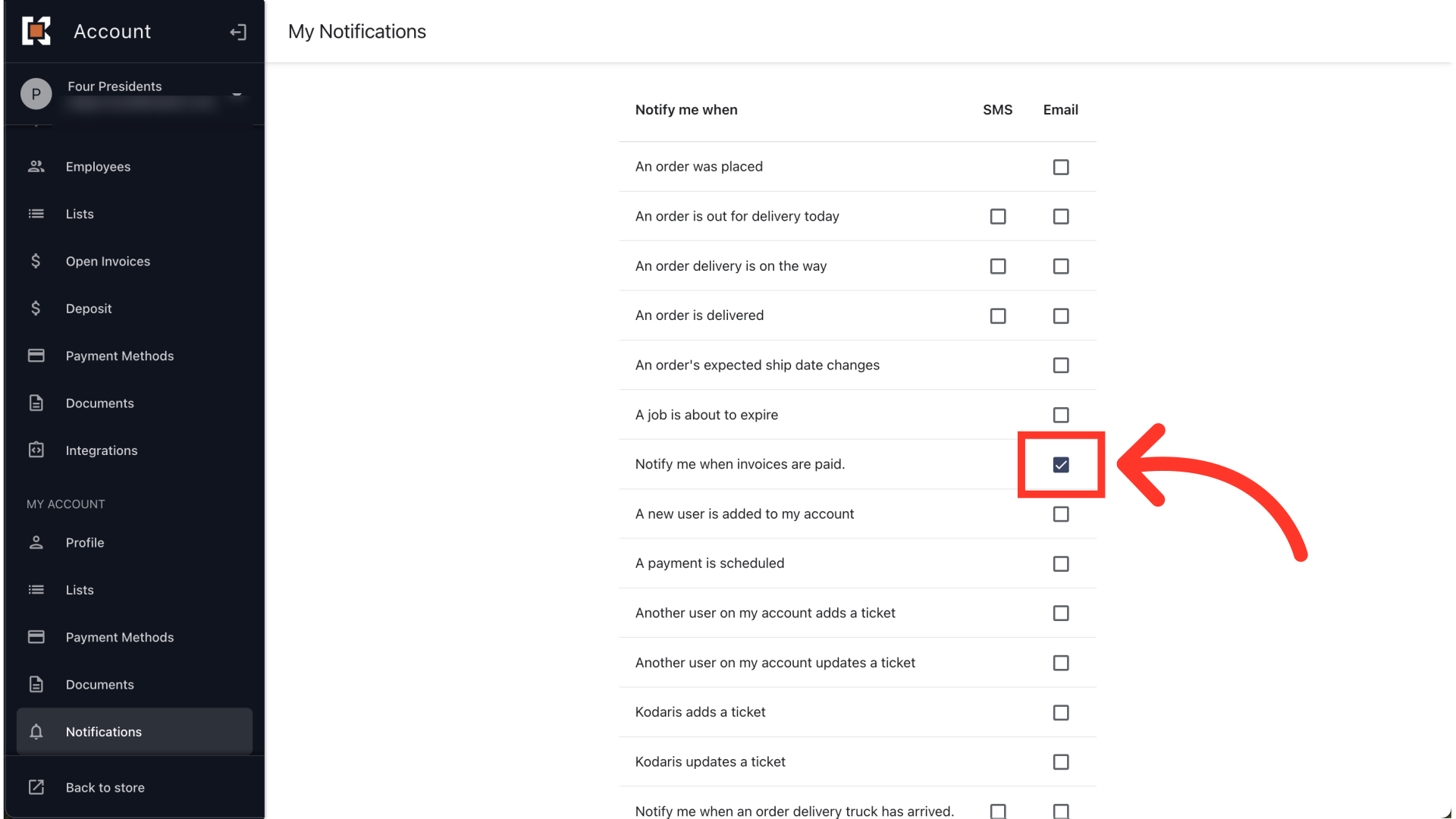Users with the "Company Admin" and "Accounts Payable" roles can choose to receive email notifications whenever open invoices are paid on the account. If they opt in to this notification, they will receive an email regardless of which user made the payment. To enable this notification, log in to the Customer Portal with your login credentials. Once logged in, navigate to "Notifications".

On this screen, you will see all the available notifications you can opt in to. Select the checkbox associated with the notification titled "Notify me when invoices are paid".

Once you have selected the checkbox, the notification settings will automatically save. Please note that this notification only applies to payments made on the web.