You can easily add items to an existing list in the customer mobile app. Use the "Find Products" field to search for the item.

Or you can choose to find products by browsing through a category. Tap to choose a category.

Continue to filter into the desired category.
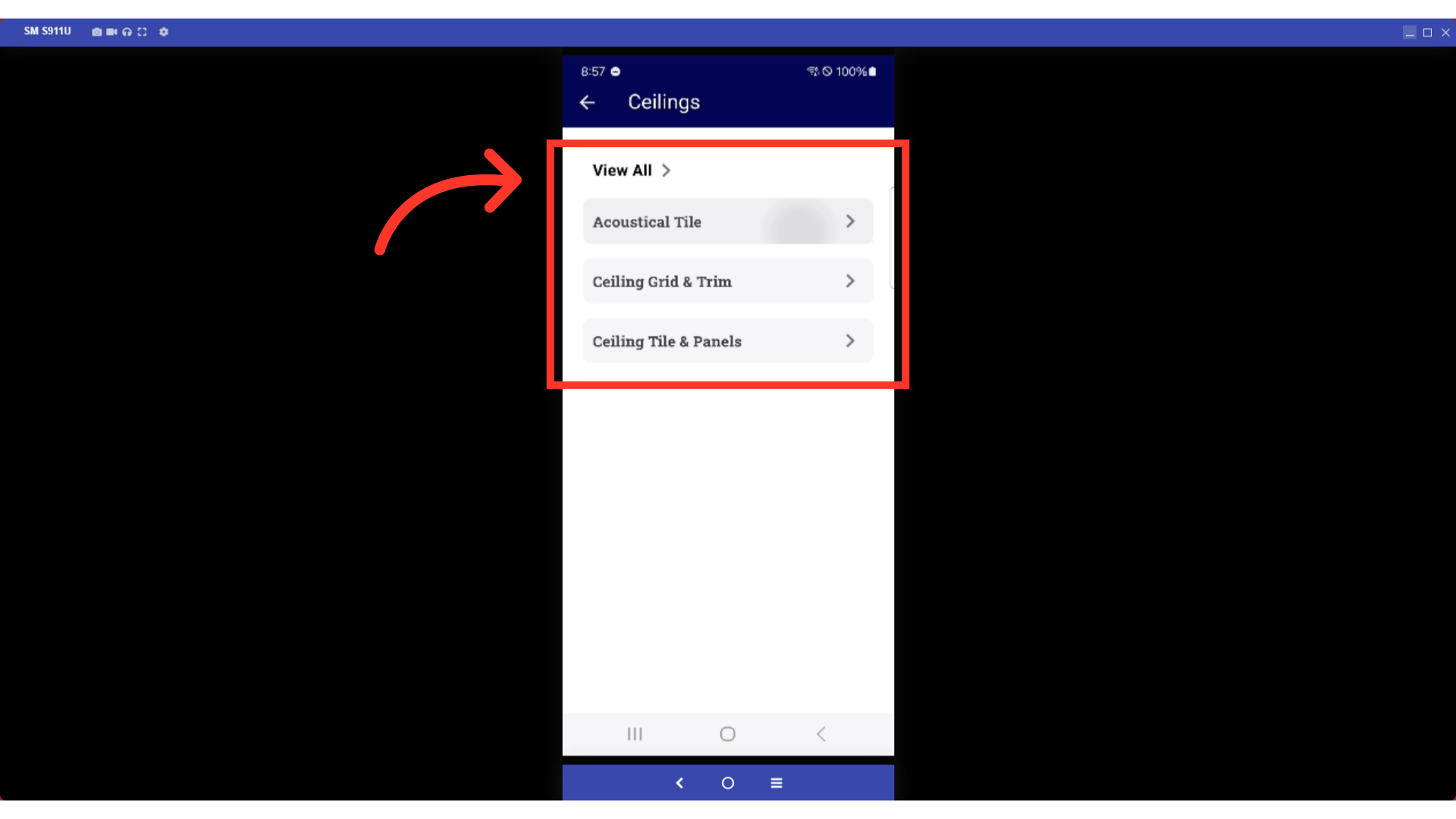
Once you have located your item, tap the "More Menu" icon of the item you want to add to the list.
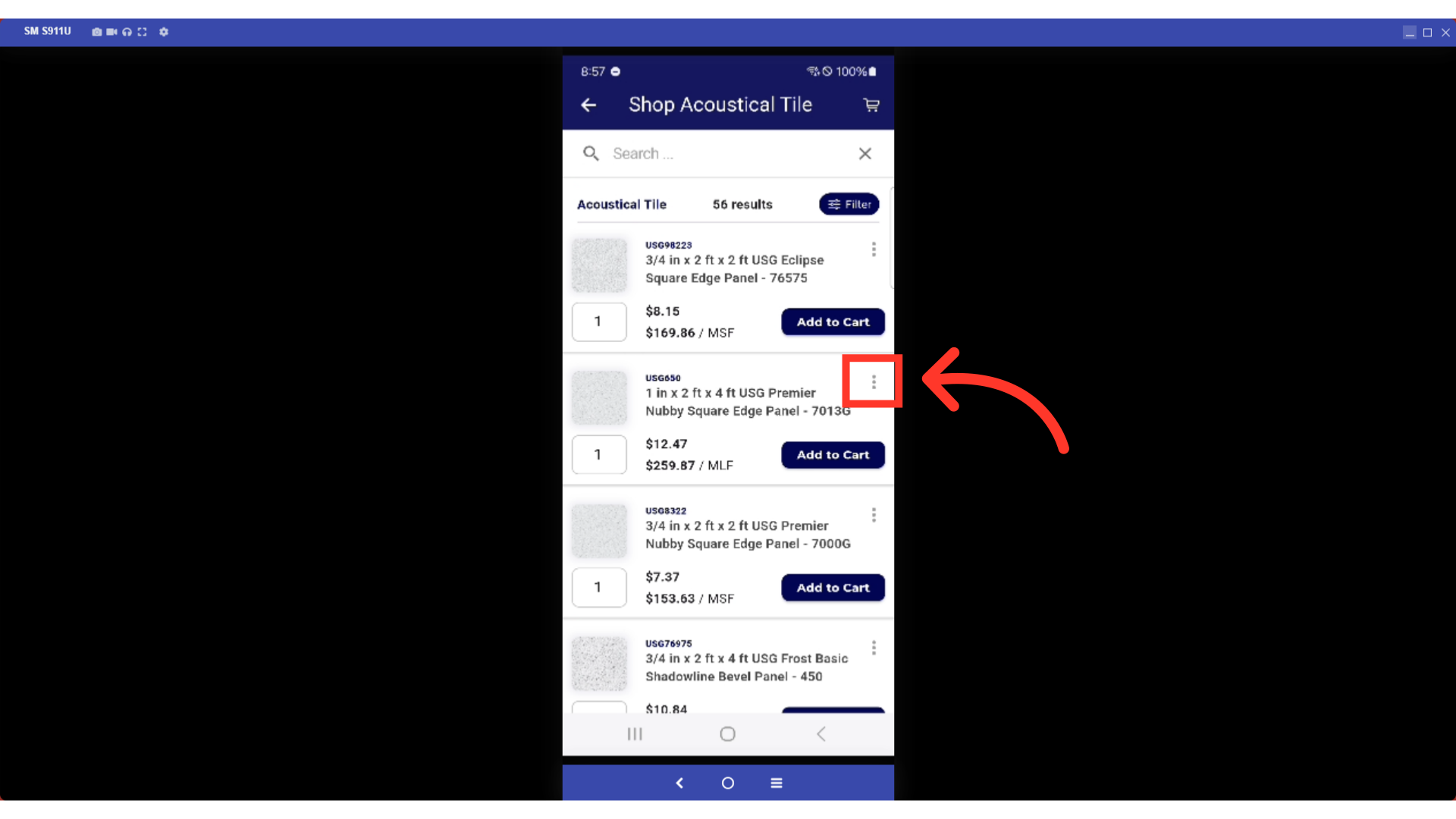
Tap on either the Private or Company list. For this example, we’ll select the Private list. These are the lists you created that are not shared with others.
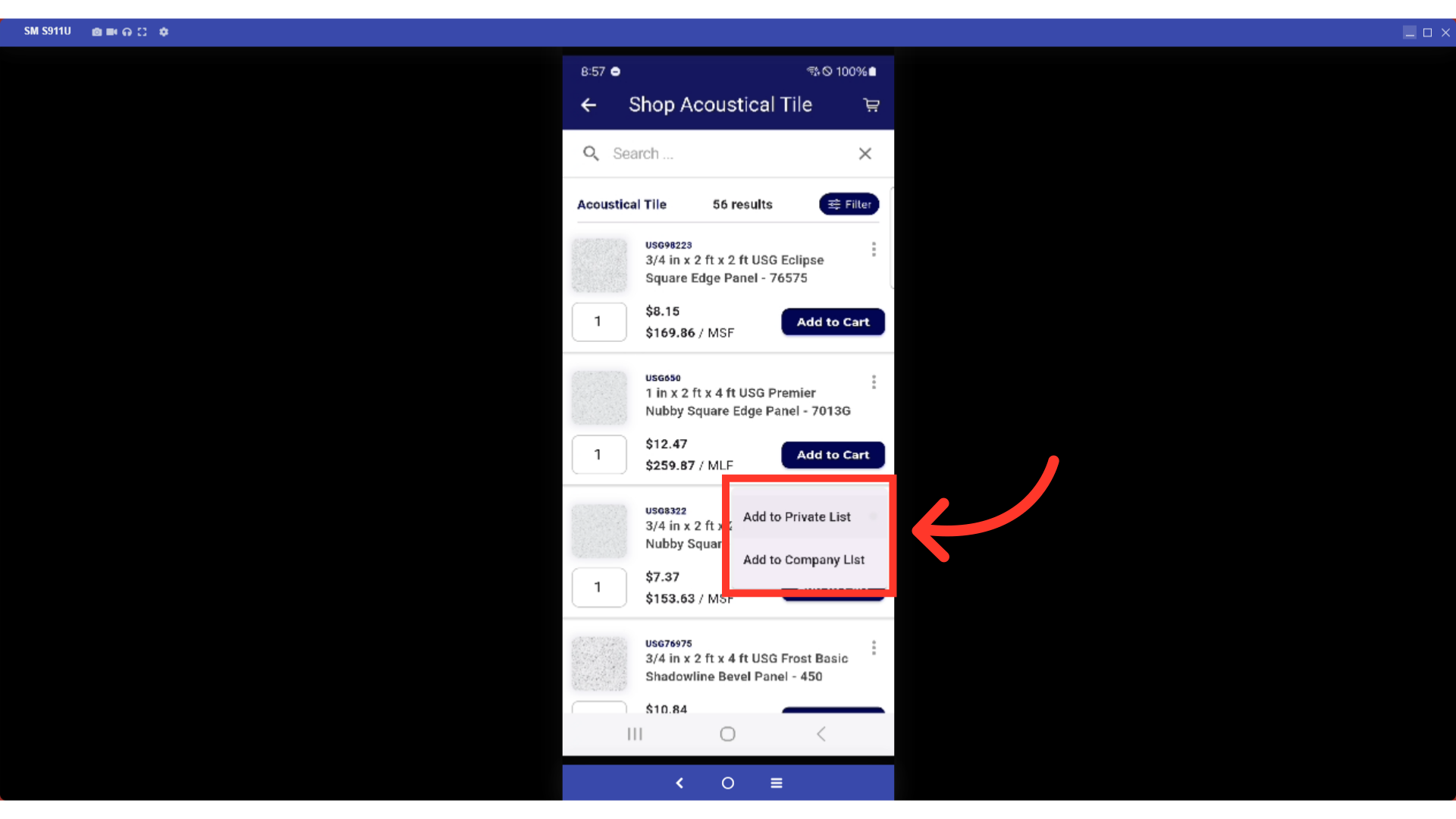
You can search or just tap on the list if it's already there. The item will be added once you tap the list.
