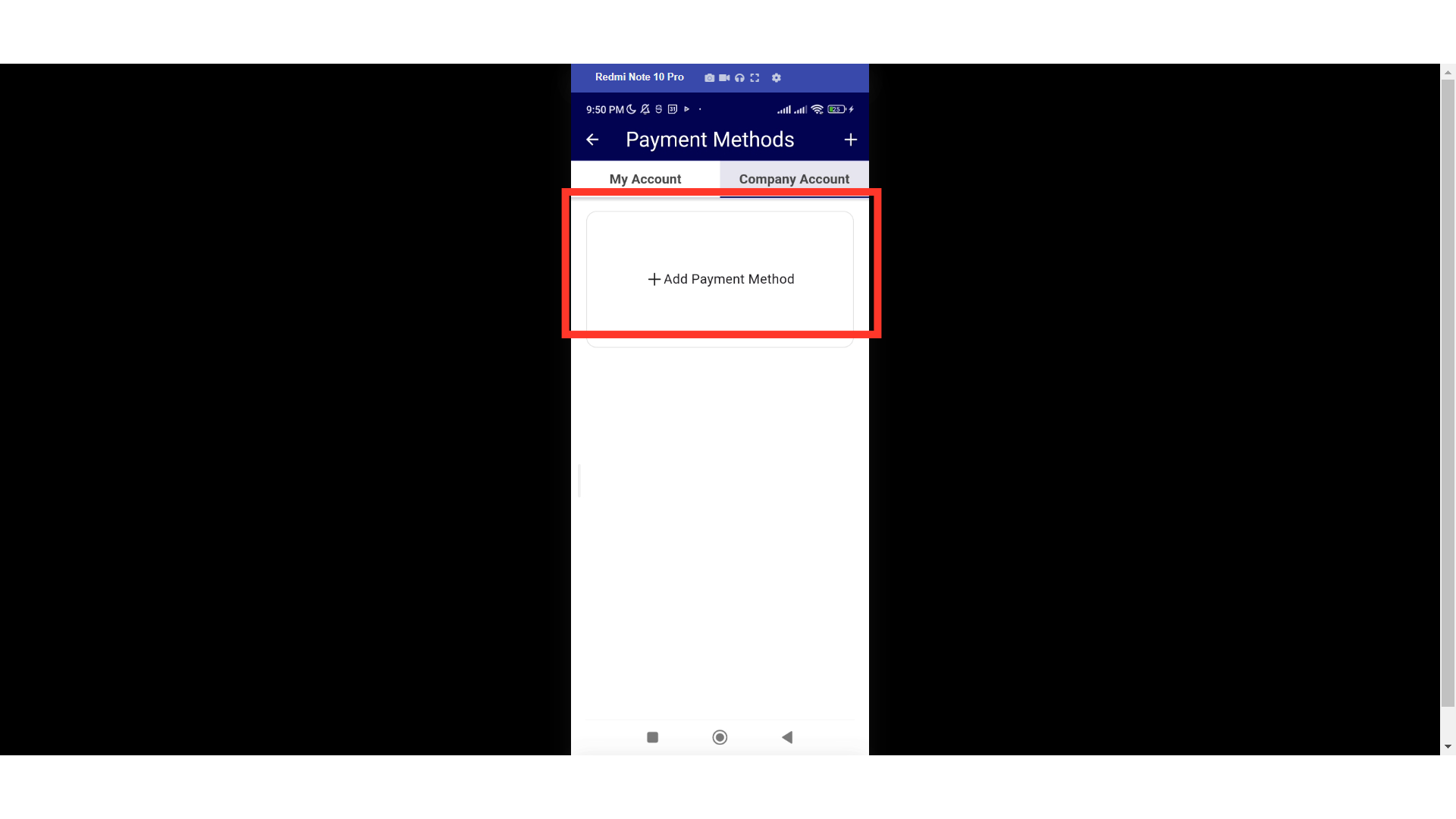With the "AccountsPayable" permission, customers can add, edit, and delete payment methods specific to their user account and payment methods stored on their company account. To start, tap the "Menu" icon.
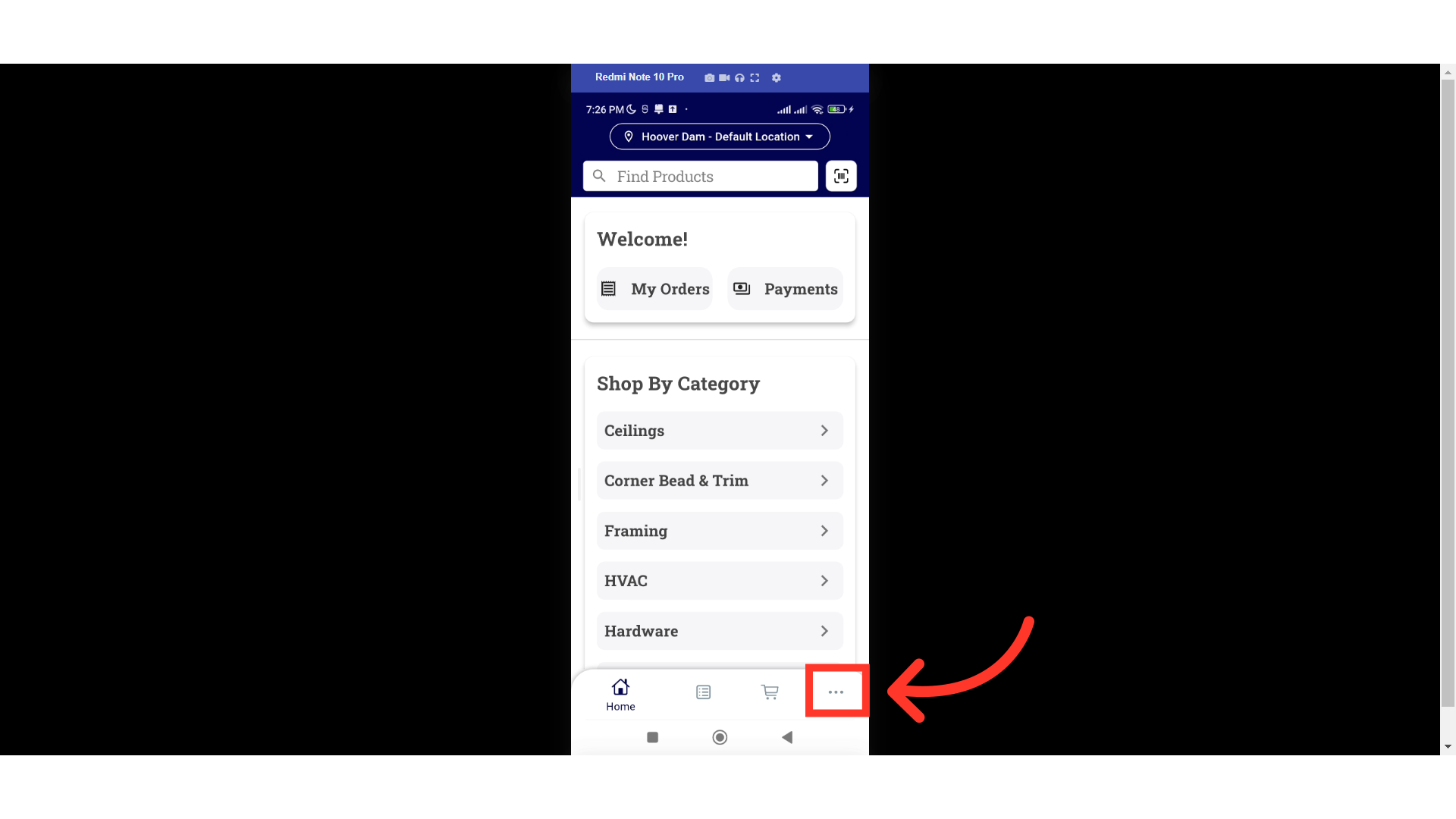
Tap the "Payment Methods" menu.

Next, select where to add the payment method, whether in the "Company Account", or "My Account".
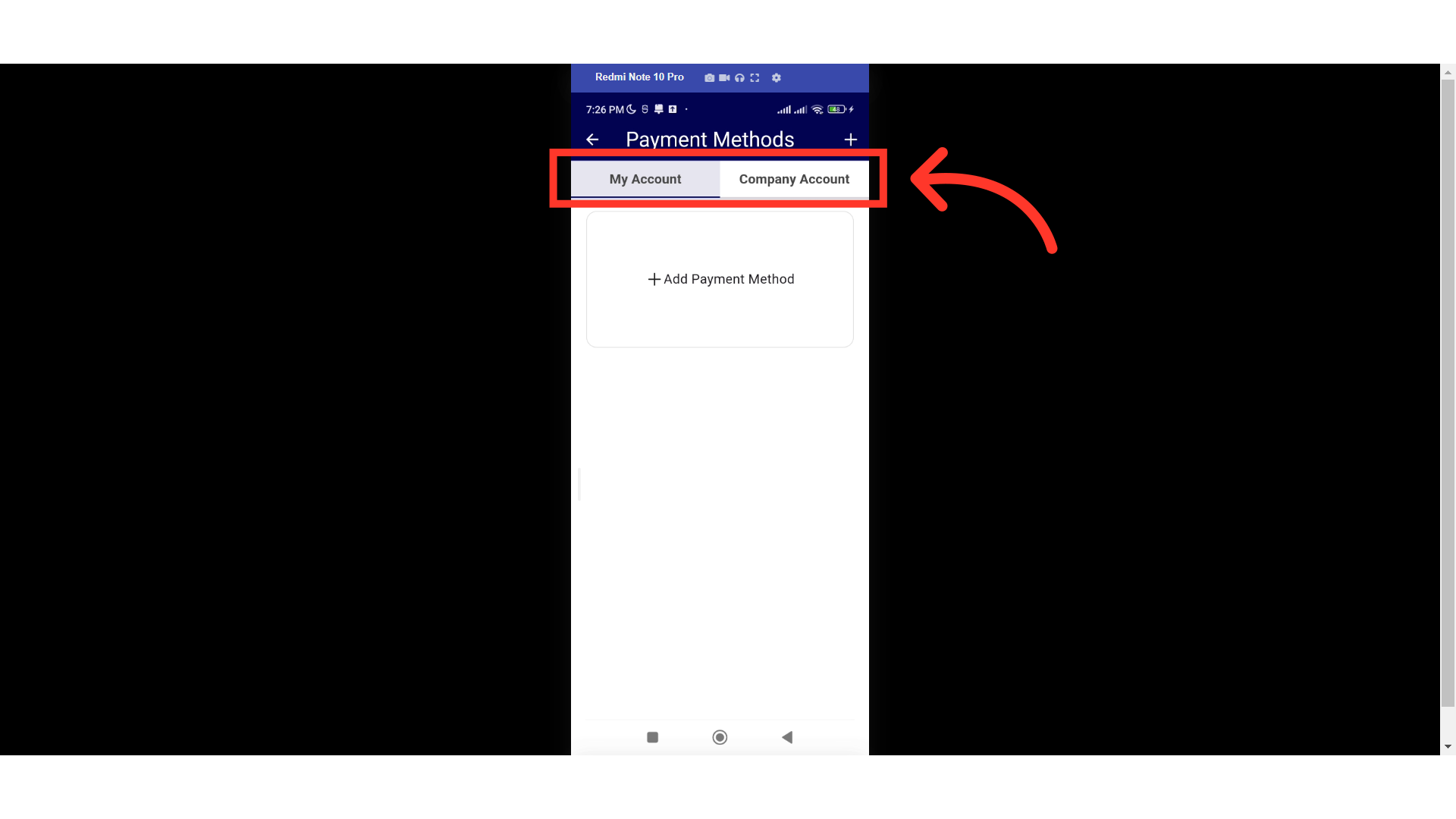
The Payment Methods screen has two tabs: the "My Account" and "Company Account" tabs. Payment methods added under "My Account" are only available to the user who added them. Payment methods added in the "Company Account" are available across the company, so any user with the "accountsPayable" role could use those payment methods to initiate payment on an open invoice. You'll see all the payment methods for your company stored in this tab. For this example we will use "Company Account".

The customer mobile app can support multiple payment types depending on your configuration. Select the one you wish to add. In this example, we will add a credit card by tapping the Credit Card tab.
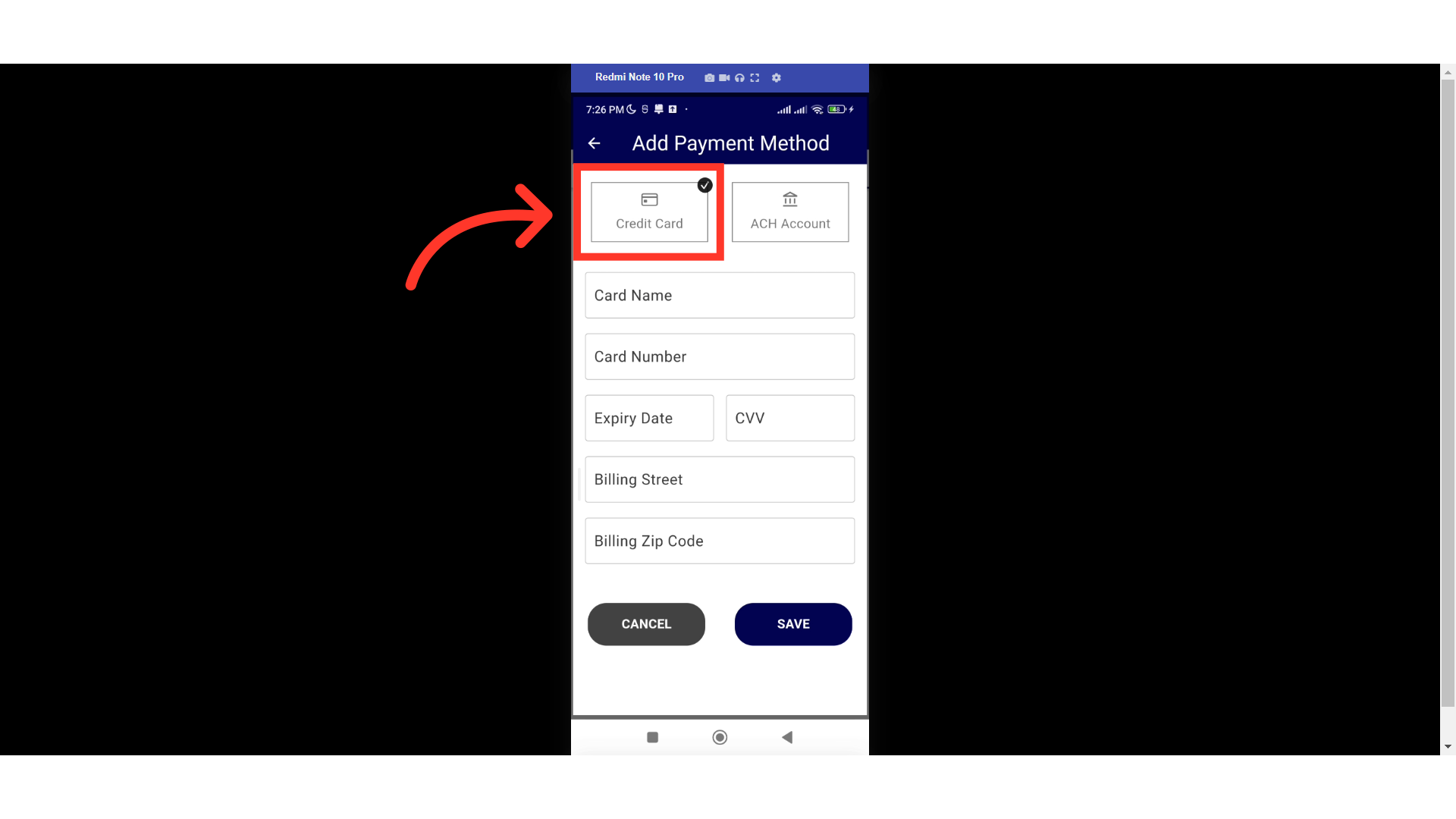
Then, enter the Card Name in the field.

Enter the Card Number.

Type in the Card Expiry Date in MM/YY format.

Enter the card's CVV number.
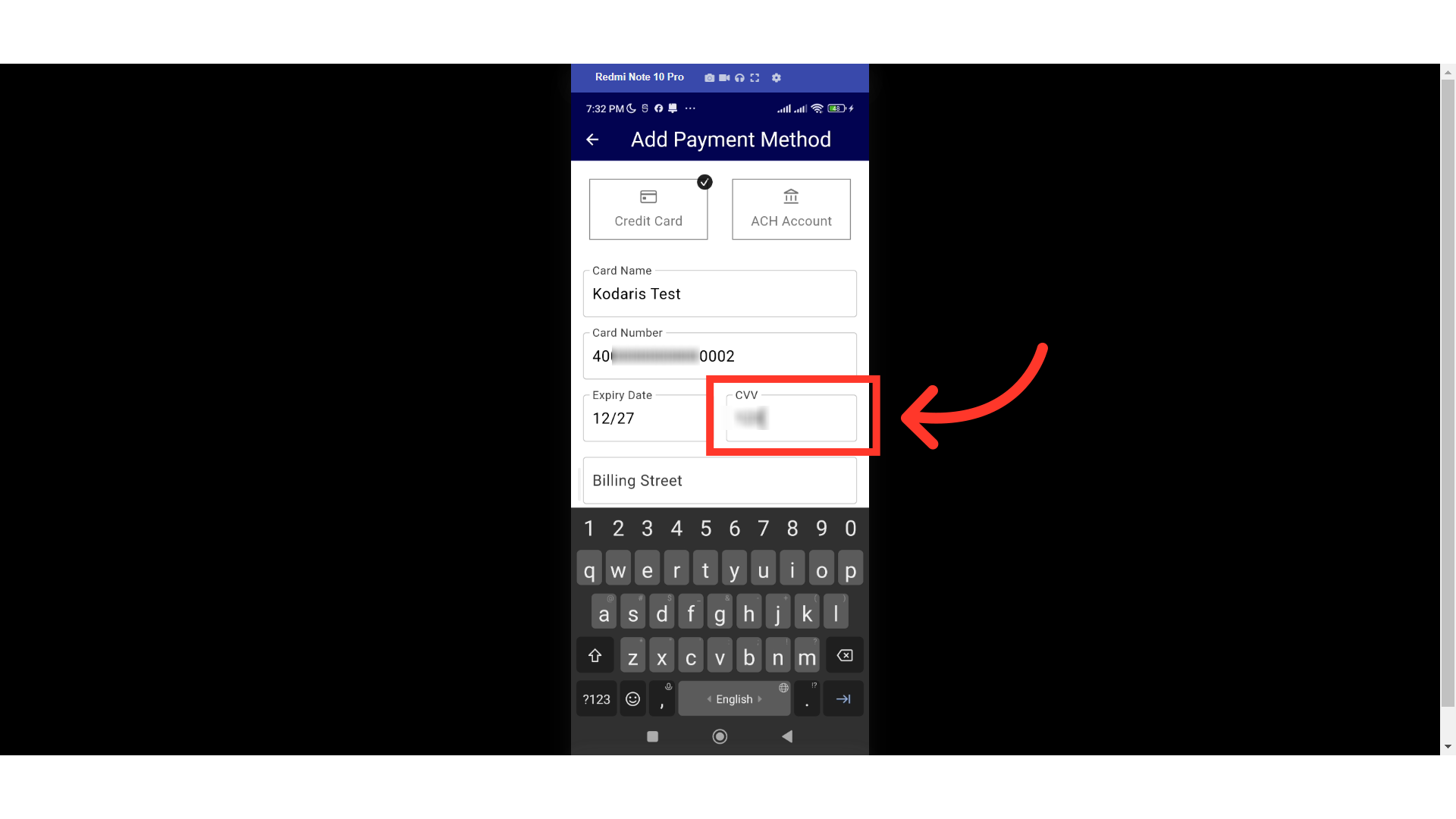
Swipe up and enter the Billing Street.
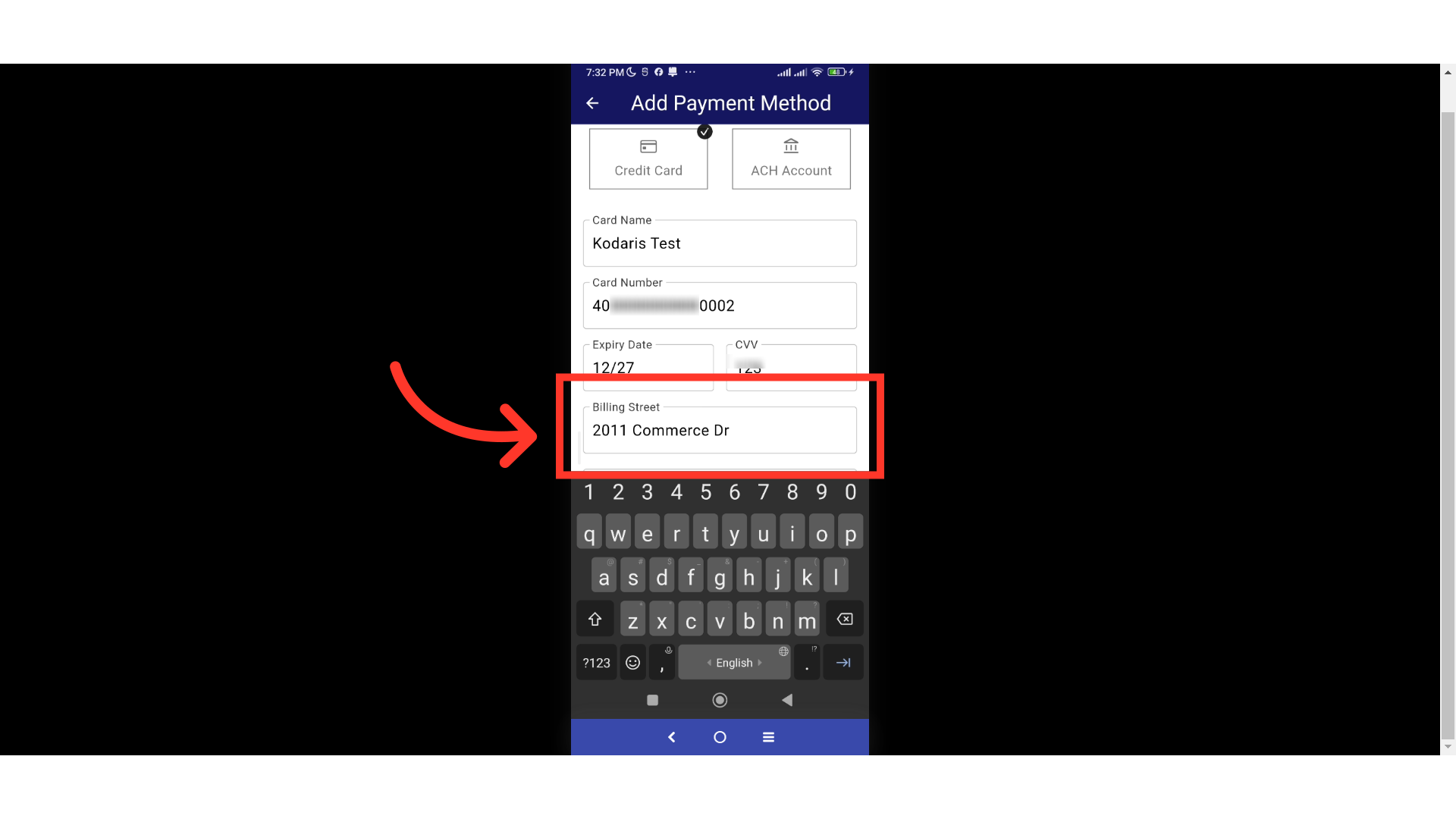
Enter the Billing Zip Code.

Tap "Save" to add your credit card as a payment method.
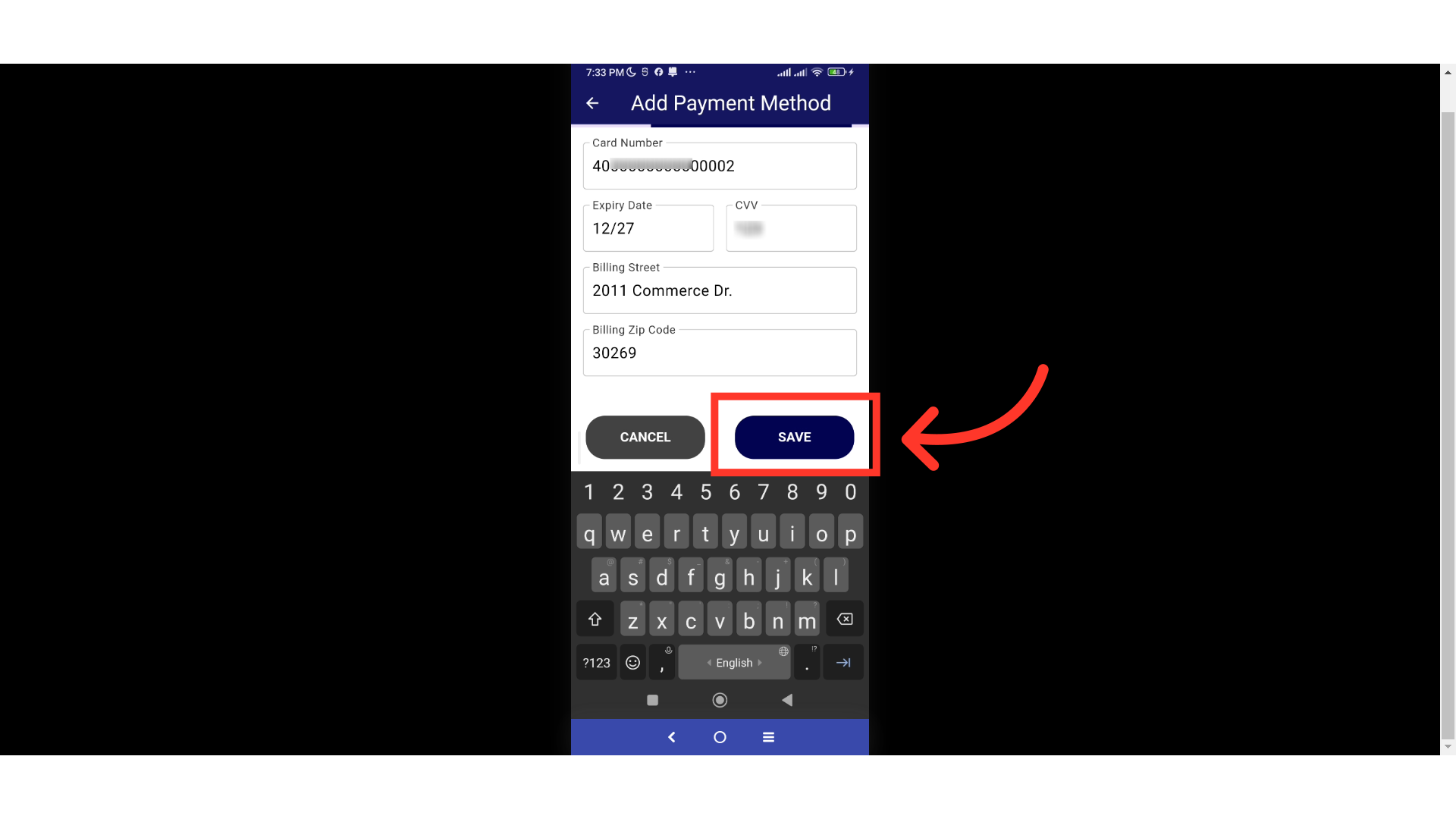
You can also edit your payment methods by tapping the one you want to update.

Update as needed.

Tap the "Save" button to save the updates.

You can delete a payment method by tapping the "x" button next to the payment method you wish to remove.

On the dialog box, tap "OK" to confirm action.

The payment method should now be removed.