Your customers can have a seamless, digital shopping experience from a phone or tablet while using the many features of Customer Mobile App. With the Locations feature, they can access saved shipping locations and contact information to quickly place orders and ensure shipping and billing accuracy.
The Locations screen is a place in the app where all saved company locations are stored. Typically, the addresses found on this screen are those of warehouses, project sites, or any location that will receive shipments. Each location can have a designated name and address, as well as a primary and secondary contact email and phone number.
By having this information readily available at their fingertips, your customers can easily refer to the mobile app as a source of truth to check shipping, billing, and contact information. They can also leverage Locations to make the checkout process even simpler by selecting pre-saved shipping and billing addresses. This means that they no longer have to manually enter the street address, city, state, zip code, country, and contact information—all of this can be automatically populated after a location is chosen at checkout.
On the Locations screen, your customers will find all the saved locations associated with their company account that they have access to. The Locations found here are synced across the desktop version of the Customer Portal and the Operations Portal, but they have the option to edit them directly from the mobile app if needed.

The screen is set up in a scrollable list format, but they can also perform a manual search using the search bar at the top to find the exact location they’re looking for. They can search by a number of keywords like the name of the location, street name, address number, etc.

Users also have the ability to customize their searches even further using the extensive filter options found within the Kodaris Platform and Mobile Apps. They can sort by city, state, zip code, and more. The filter fields allow customers to search on location name, address number, whether the location is set as a billing address, and more. The search capabilities found on the app, including on the Locations screen, can be beneficial in helping your customers refine their searches to find the specific information they need at the time they need it.



Once a location is found, users can click into it to view and edit its contents. There is a section for the shipping address and another section for the contact information.
The section titled “Configuration” is where users can select if the location’s shipping address is also the billing address. If so, they will turn on the toggle button.
If a user has the proper permissions, they will have the ability to assign and/or remove employees from Locations. When an employee is assigned, that specific location will be available for them to view on their Locations page and use its address and contact information during the checkout process. This capability allows your customers to further manage the users on their team and who has access to which location(s).
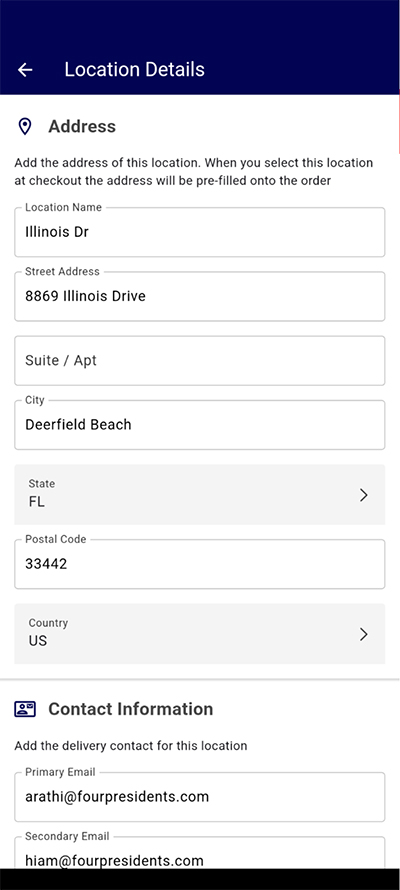

During checkout, your customers can use the pre-saved locations when selecting the shipping and billing addresses, saving them time and avoiding the possibility for manual errors. While they always have the option to directly enter the street address, city, state, zip code, country, and contact information, this feature can automatically populate those details after a location is selected.

