To translate your CMS widgets, navigate to the "CMS" section in the operations portal.
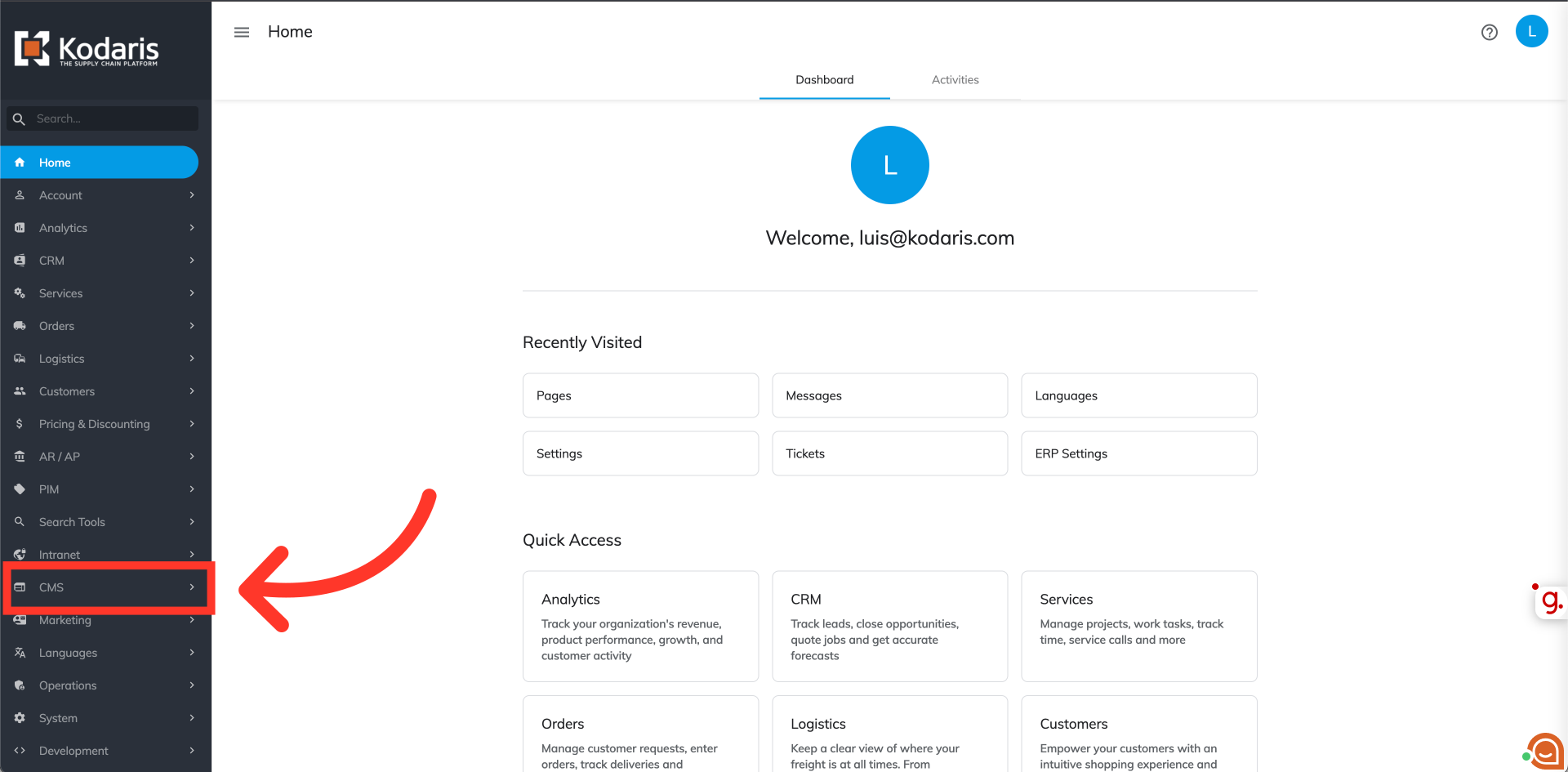
Then, click "Menus". This will launch your customizer.

First, click the "Activate & Publish" button to activate the website.
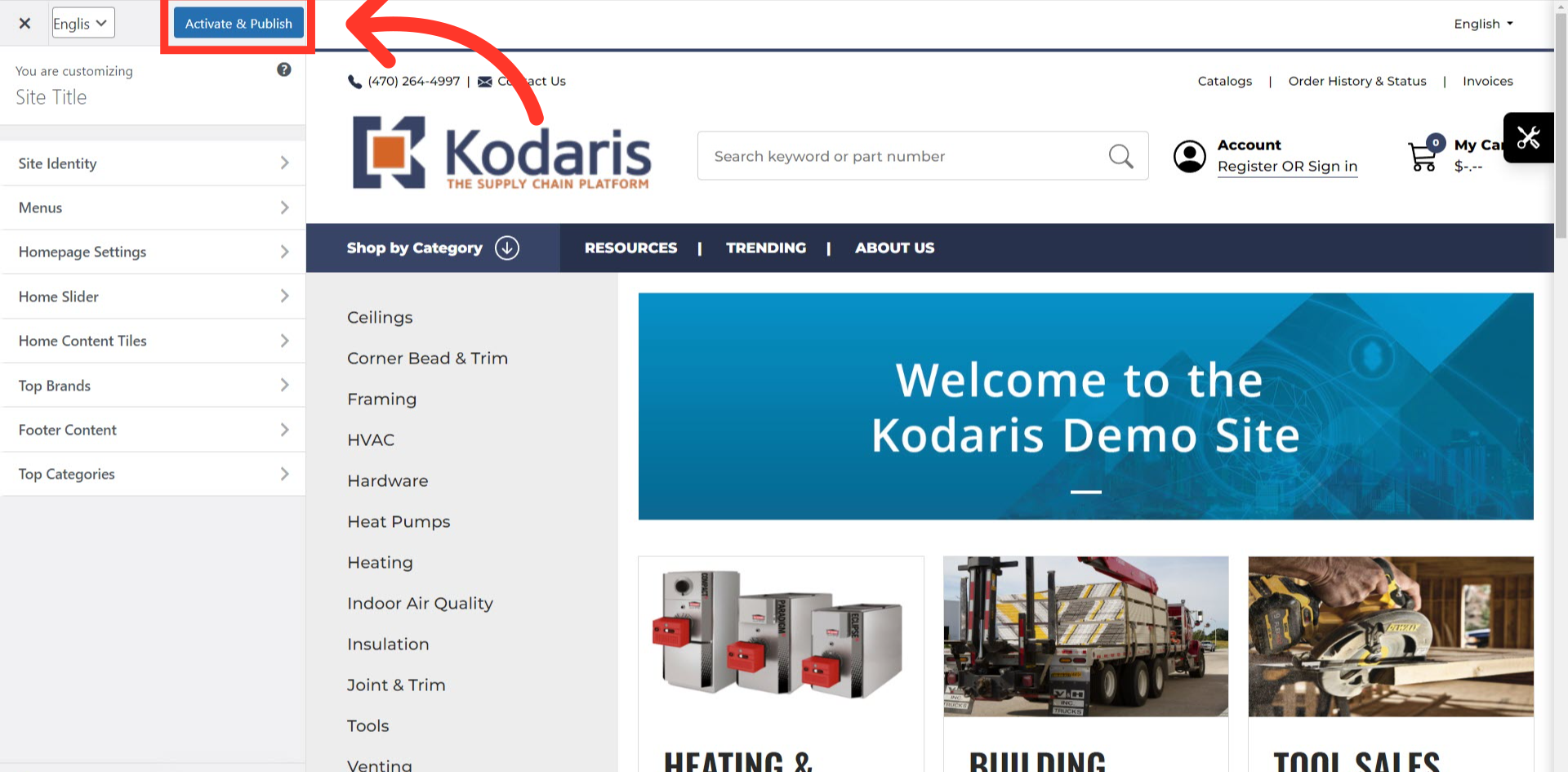
Then click the language dropdown and select the language you would like to use.

You will also want to choose the language you would like to see on your site by selecting from the dropdown in the upper right corner.. In this example, since we would like to translate text to "French", that is what we chose. Next, choose the widget option that you would like to translate.

Once you have the languages selected, remove the default text that you would like to update, and replace with the translation you would like to use. In this case, we chose to update the text for the Menu Header of "Resources" with the french translation.

Once finished with your updates, make sure to click the "Publish" button to apply the updates made.

To check if the translation has been applied successfully, go to the website and select the language you would like to see - then view your update.
