To view an order's details in the Customer Mobile App, begin by opening the app.
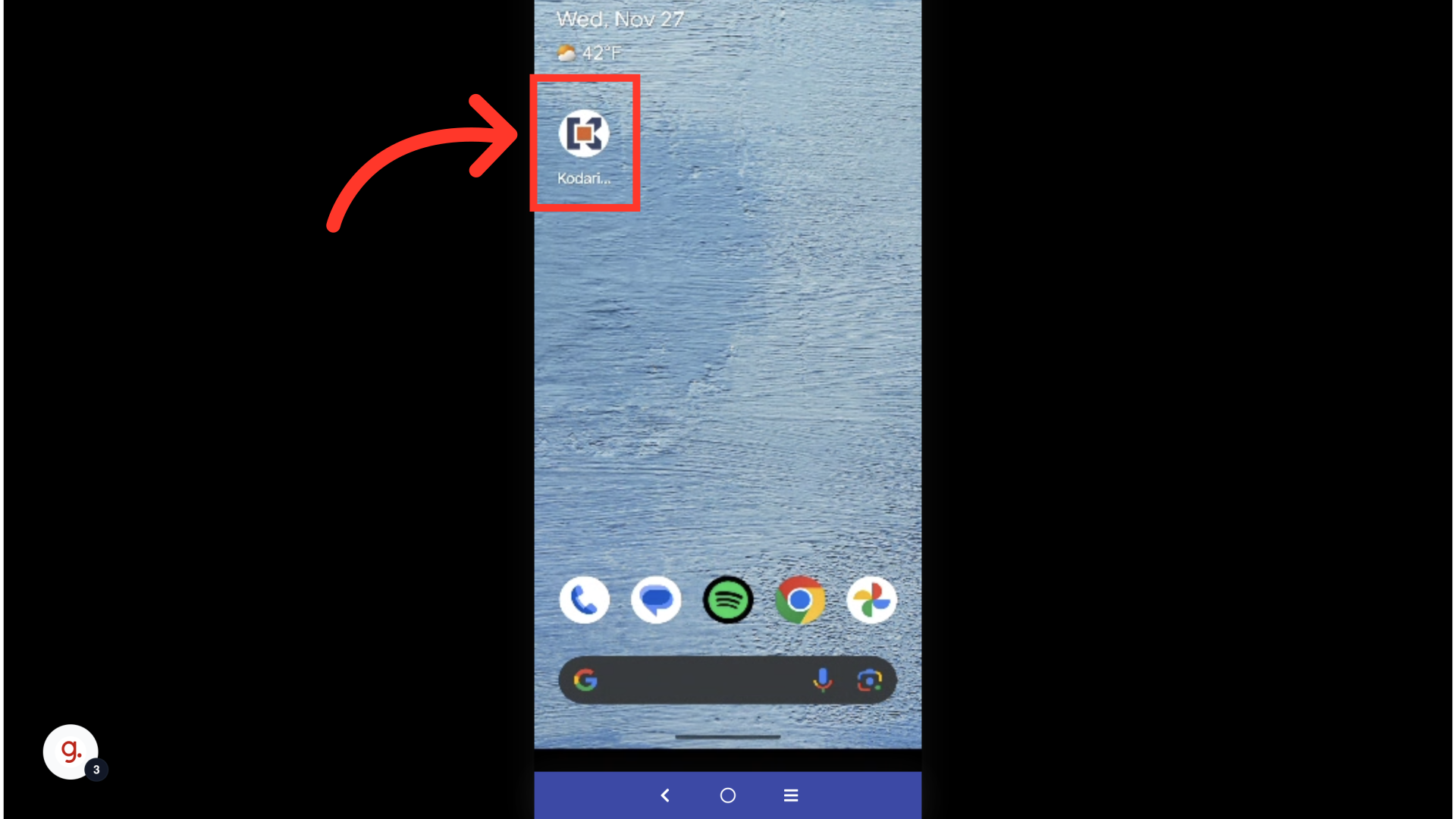
Tap the "My Orders" button.
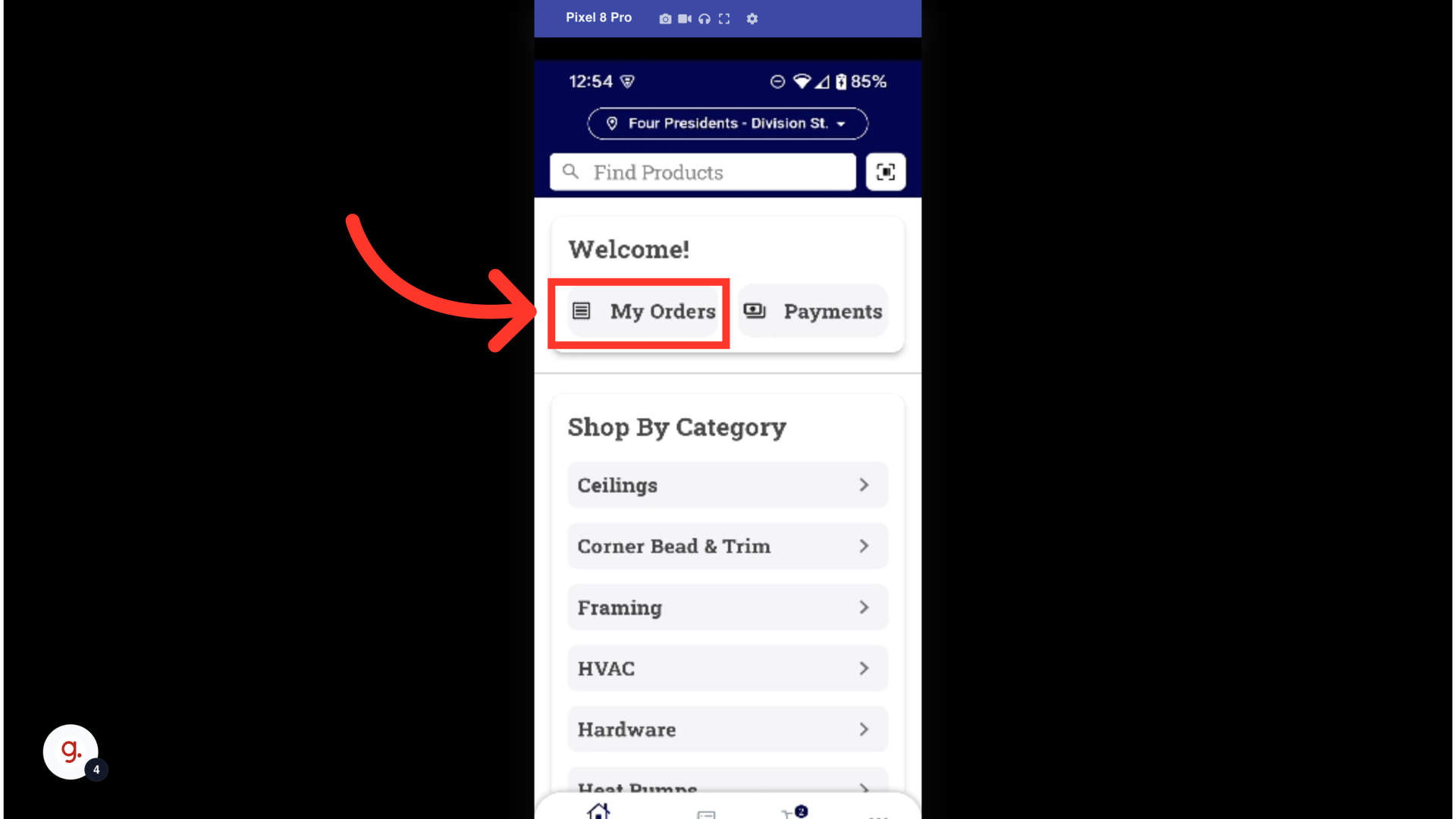
Find the order whose details you want to view.

In this example, we used the search bar at the top of the screen to find an order. Once you've located the order, select it.

Once you've selected an order, it will automatically open up to the order's "Details" screen. Here, you can view information related to the order, such as the order status, order number, subtotal, total, and shipping and billing addresses.
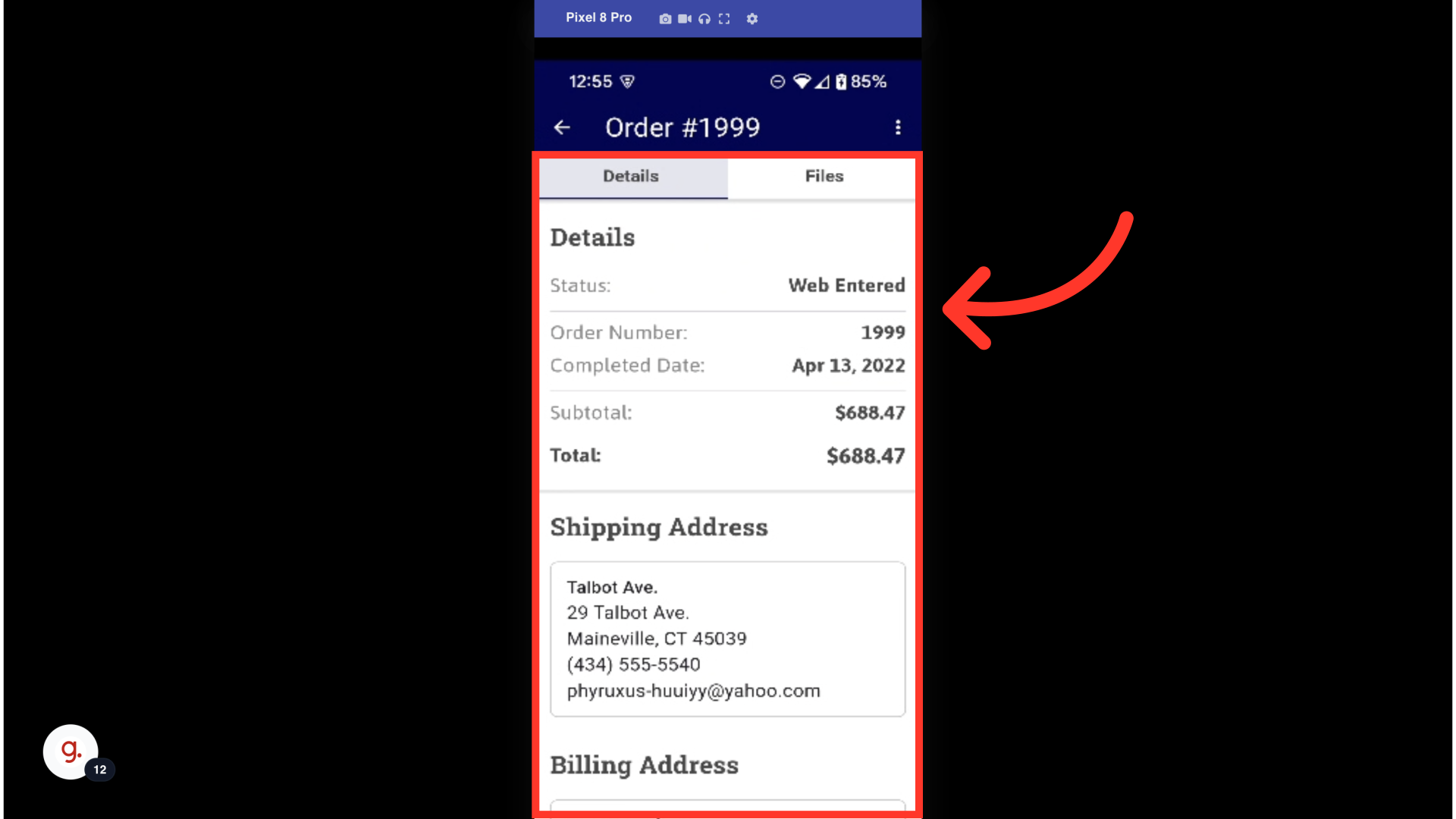
To view the items within the order, swipe down on the Details screen. All products associated with the order will be listed under the "Your Order" section.
