In order to set up minimum order amounts on shipping methods, navigate to the "Orders" section in the Operations Portal.

Then, click "Shipping Methods". In order to access and update “Shipping Methods”, you will need to be set up as an “administrator” or “superuser” or have the roles of: “shippingMethodView” and “shippingMethodEdit”.
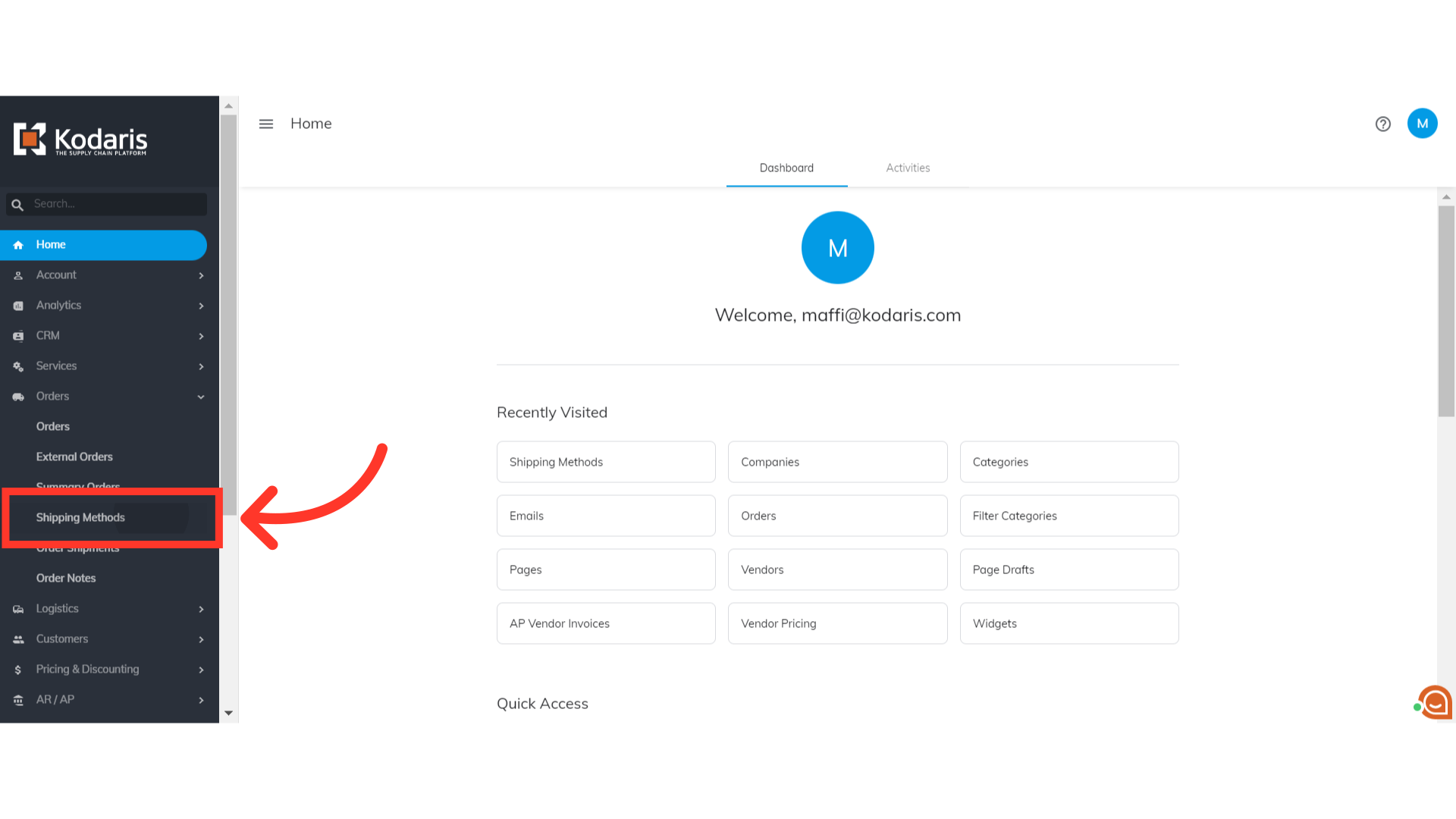
Select the shipping method for which you want to set minimum order requirements. Click the more details icon. For this example, we are setting up minimum order on the "Delivery" shipping method.
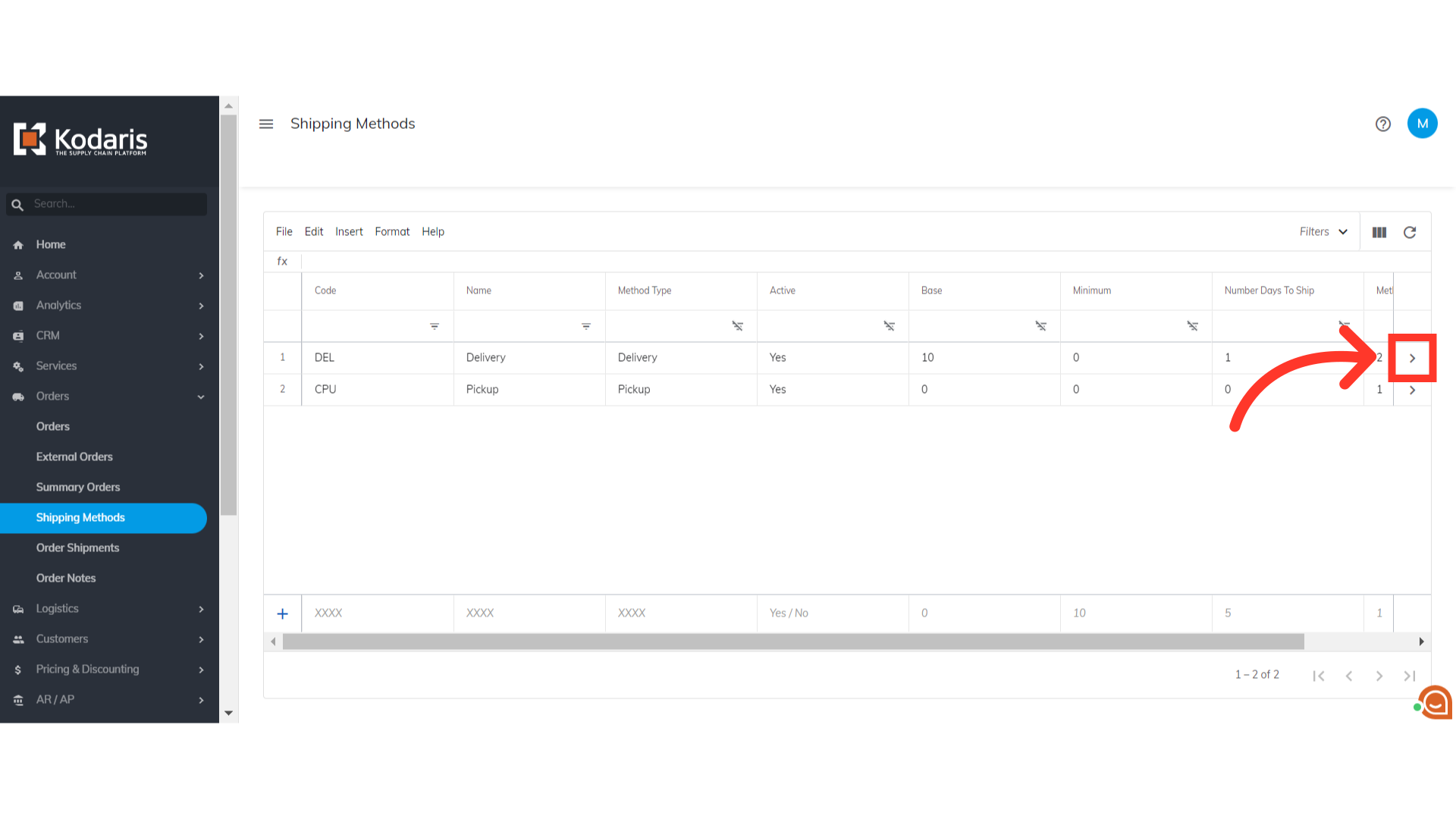
Go to the "Rates" tab.

Here, you can set up different rates or charges that apply to different order subtotals. The "Amount" is basically the shipping rate or charge based on the subtotal of an order. Enter the shipping charge in the "Amount" field.
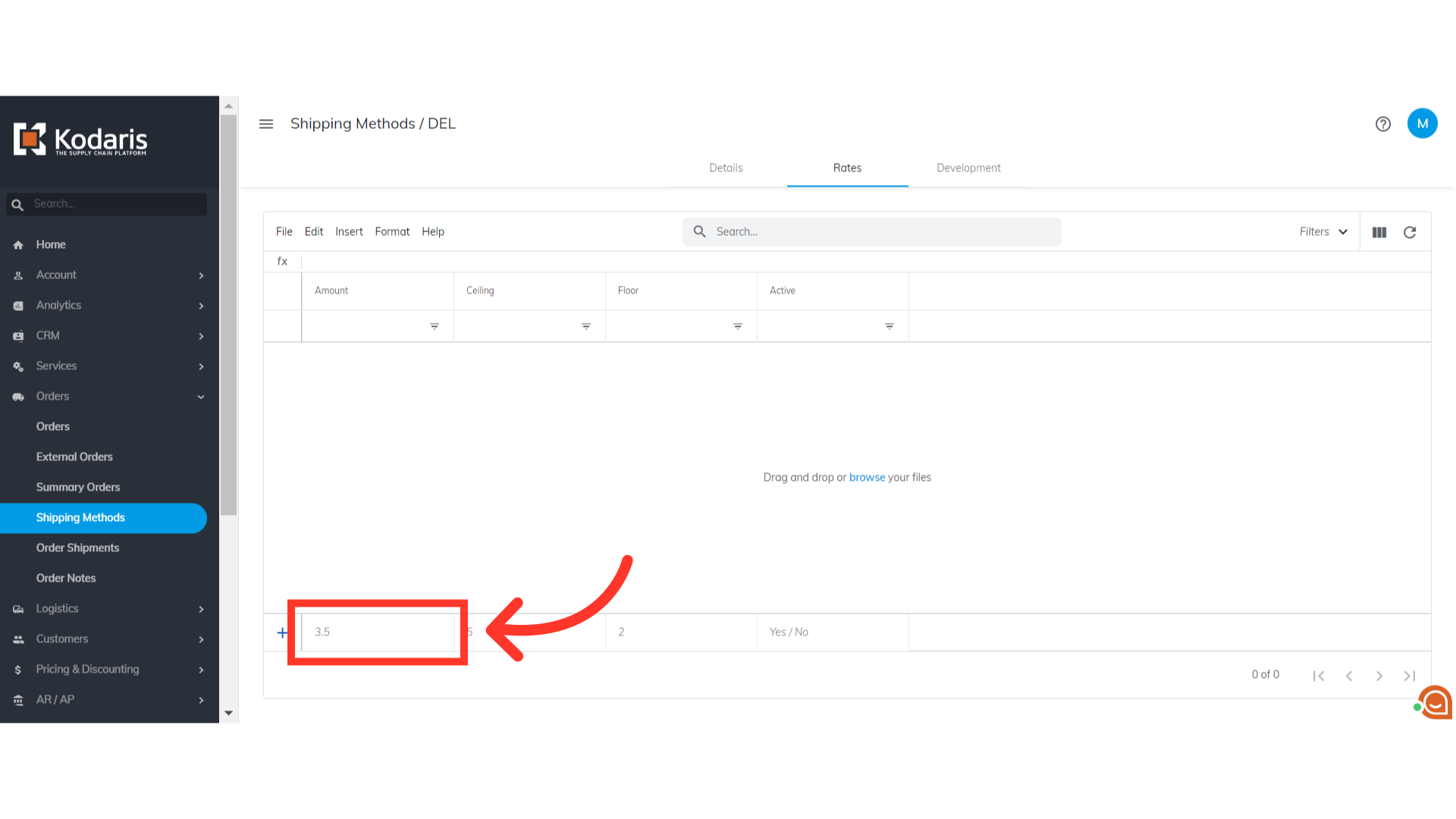
The "Ceiling" is the highest subtotal amount of an order. Enter an amount to the "Ceiling" field.

The "Floor" is the lowest subtotal amount for an order. Enter the minimum amount in the "Floor" field.

Set "Active" to "Yes". Once done, hit the "Enter" key to add the shipping rate.

The shipping rate has been added, and the minimum order has been set up. In this example, a customer will be charged a $16 delivery fee for an order with a subtotal between $0 - $100.
