You can add items to a Company List in the customer mobile app by navigating to an item. Start by tapping on a category in the Customer Mobile app.

You can tap "View All" to view all the products under the category.
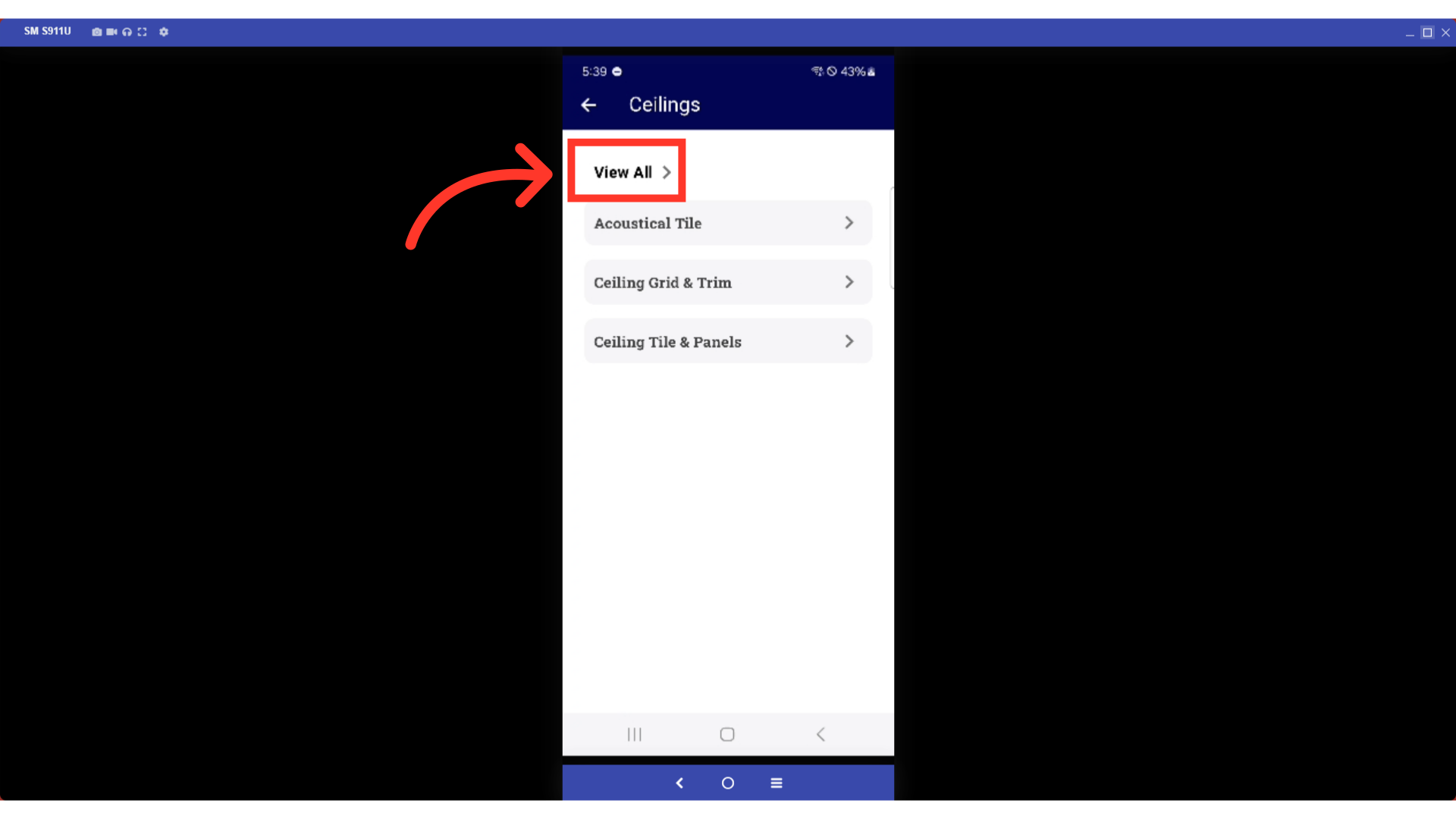
Or, you can continue to filter down the category.

Here, you can browse from the list of products, or you can type to search in the "Search" field.

Once you find the item you would like to add to the Company list, tap the more menu icon of the product.
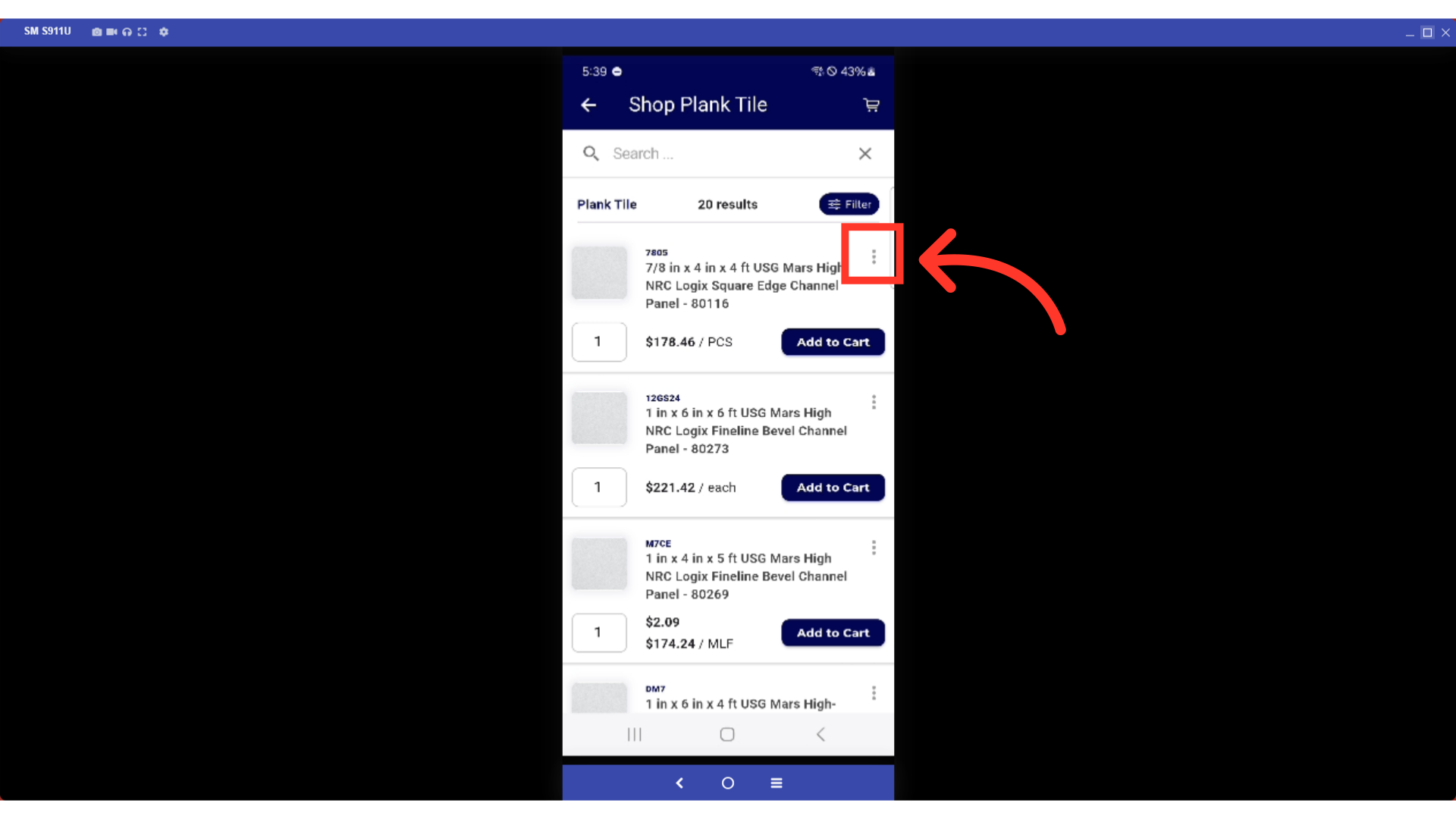
Select the "Add to Company List" option.

You can type to search on the Company list for which you would like to add the item.

Then, select the Company list. The item will be added to the company list.
