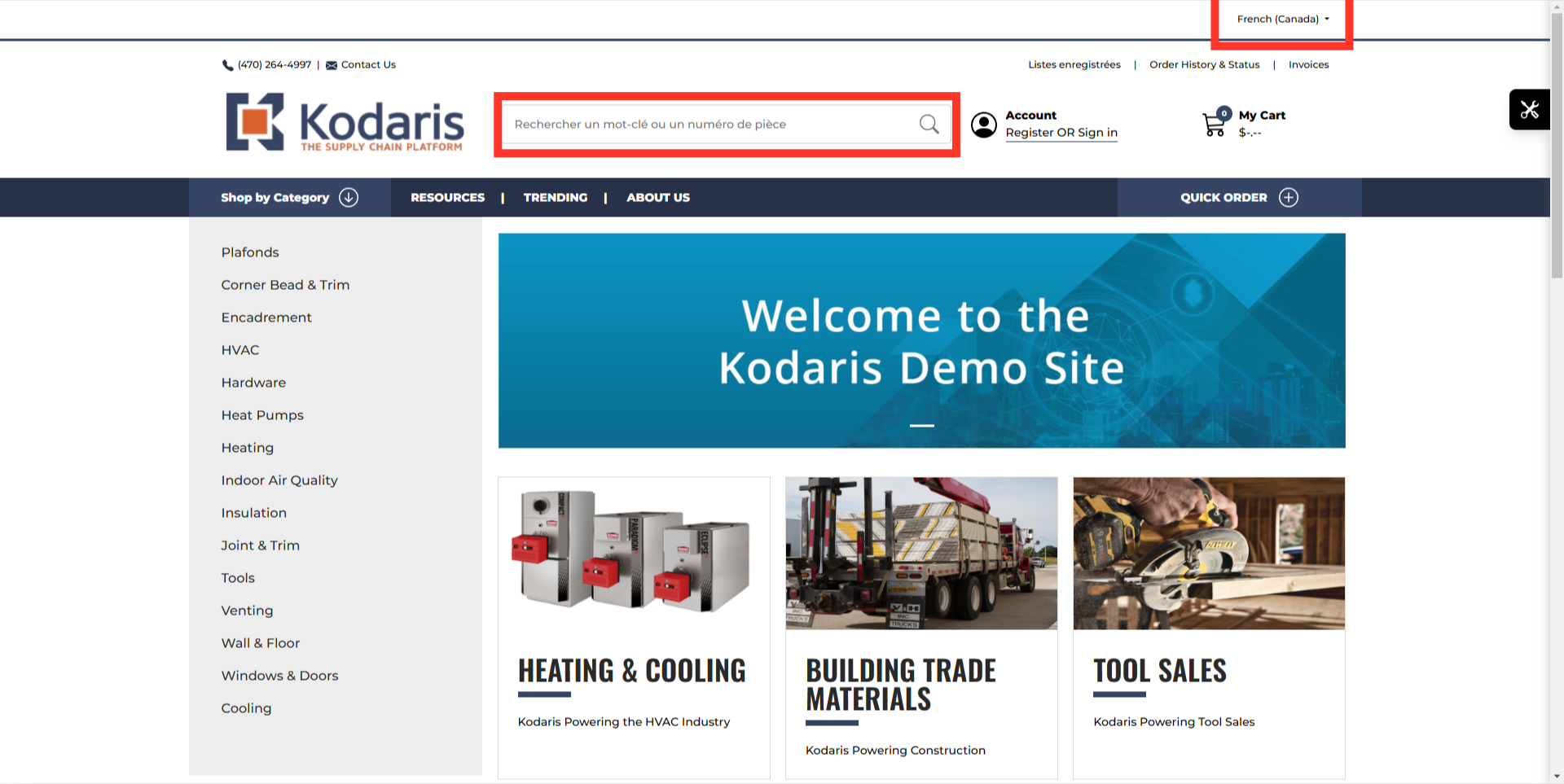You can translate static text that is not underlined in red when using translate mode. This can be done in the operations portal. In this example we've chosen to translate the text that is in the search field. You can see that the current text is not underlined.
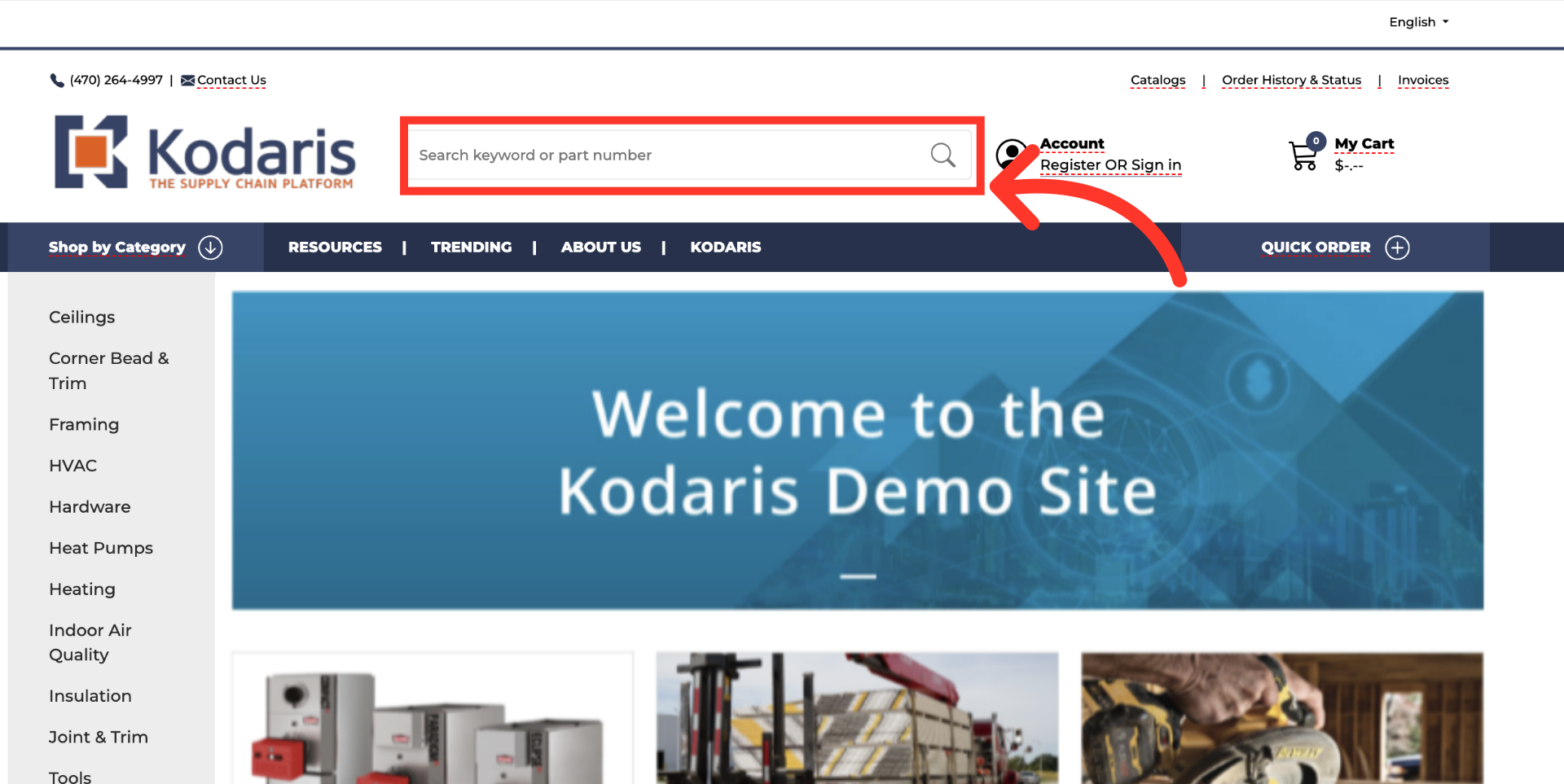
To do this, navigate to "Languages" in the operations portal.
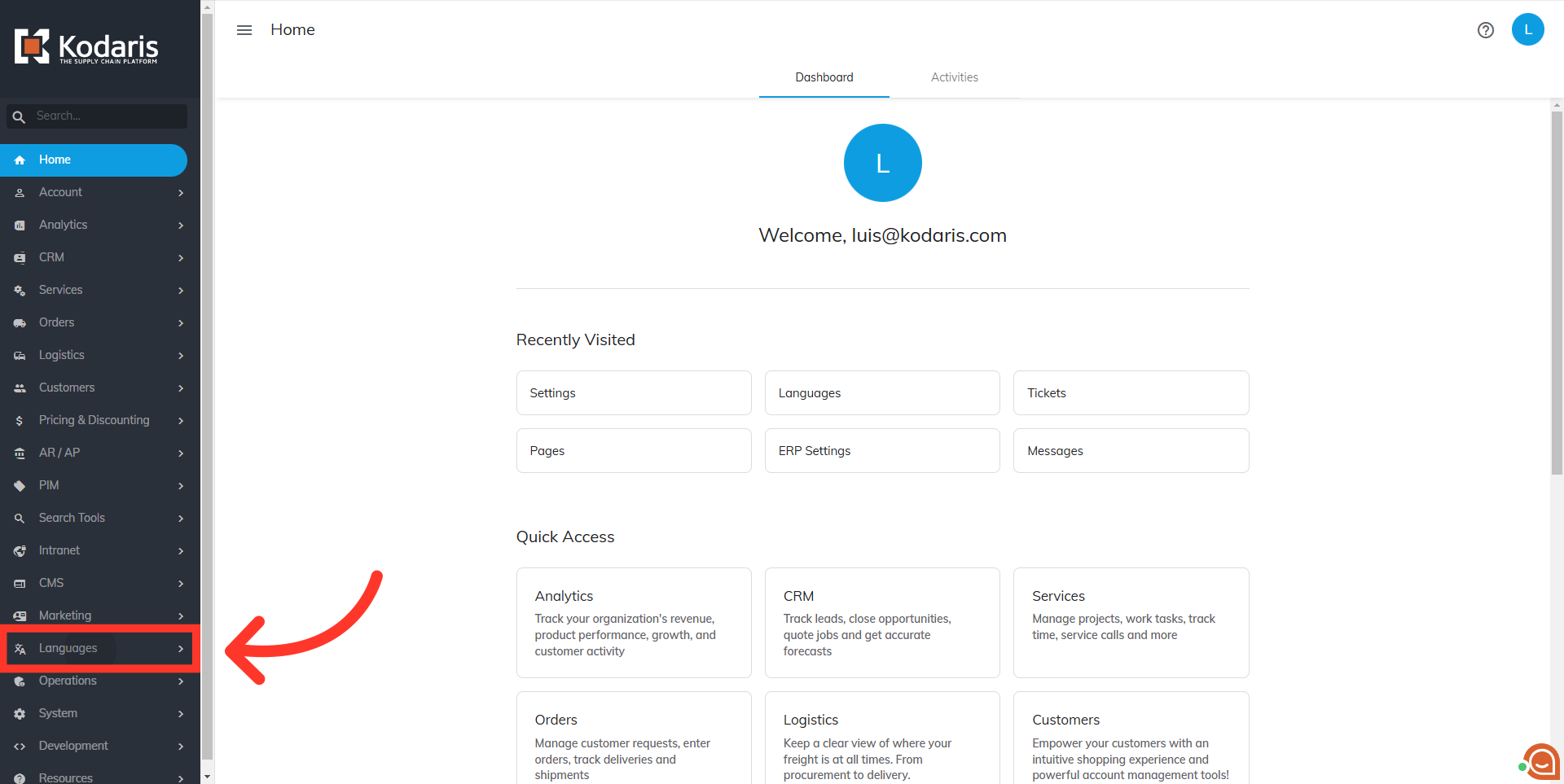
Click "Messages". In order to access and update “Messages” you will need to be set up either as "superuser" or “administrator”, or have the roles of: “messageView” and “messageEdit”.
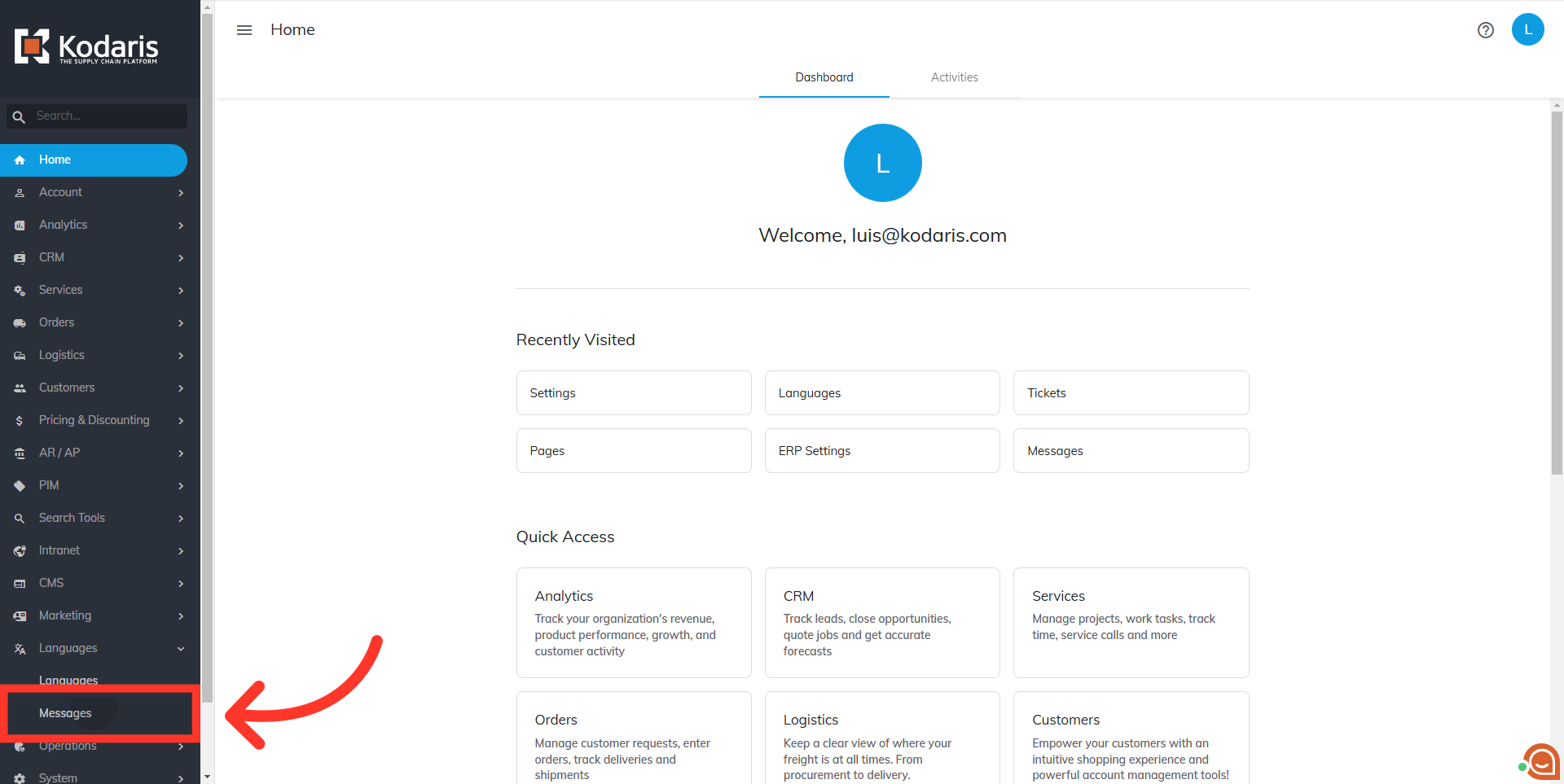
You will see the add a row field at the bottom of the table. Start adding a row by entering the language code you would like to add.
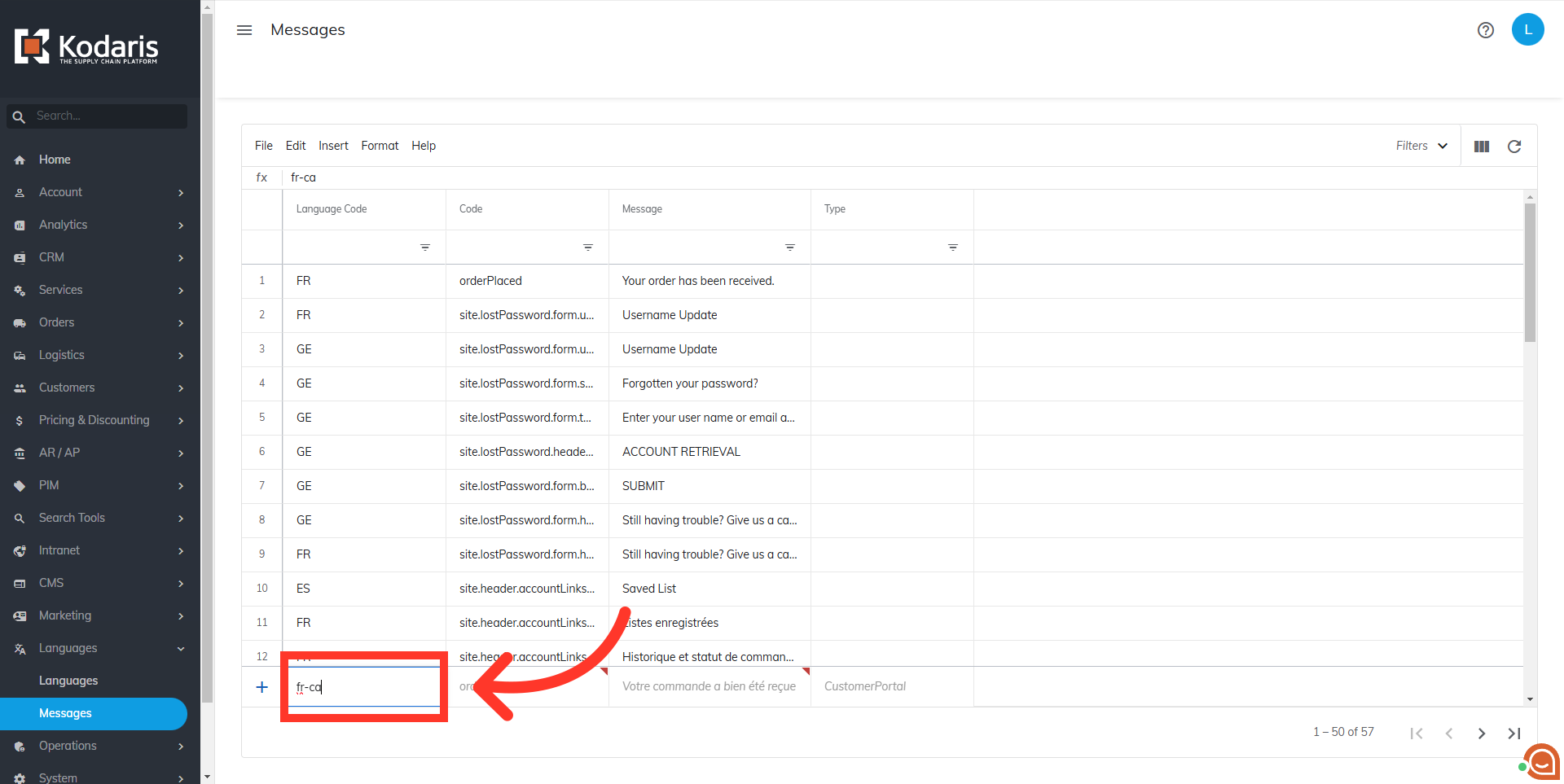
Next, enter the text you would like to translate in the code column.

Then, enter the translation of the text in the "Message" column. Press enter to add the translation.
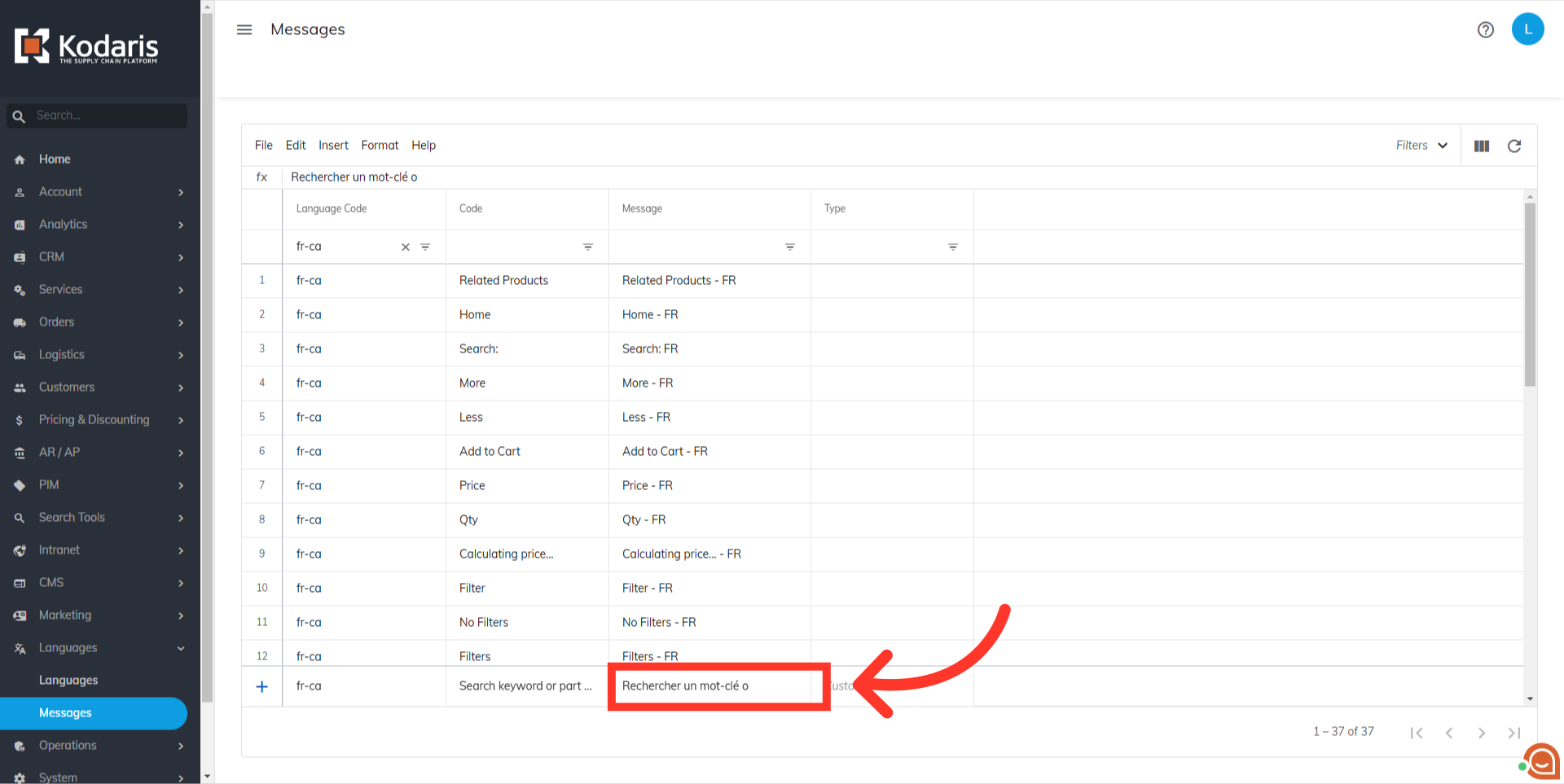
To check if the translation has been successfully added, navigate to the commerce website and refresh the page. Check to make sure the correct language has been selected in the dropdown, and you should see that your text has been updated.