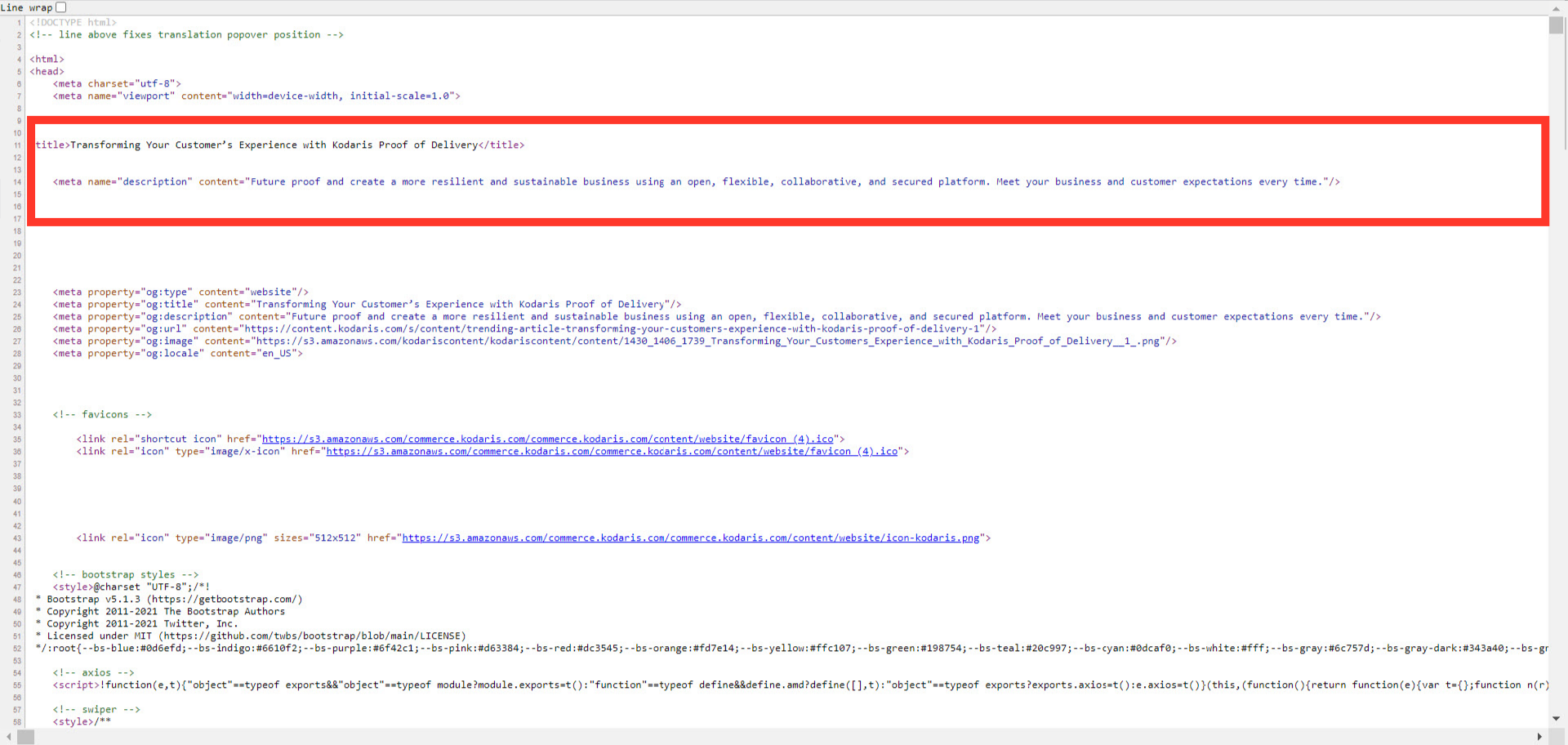Kodaris generates meta fields for your content pages based on your store SEO and your CMS data. You can also customize the meta fields per page. Navigate to the "CMS" section in the Operations Portal.
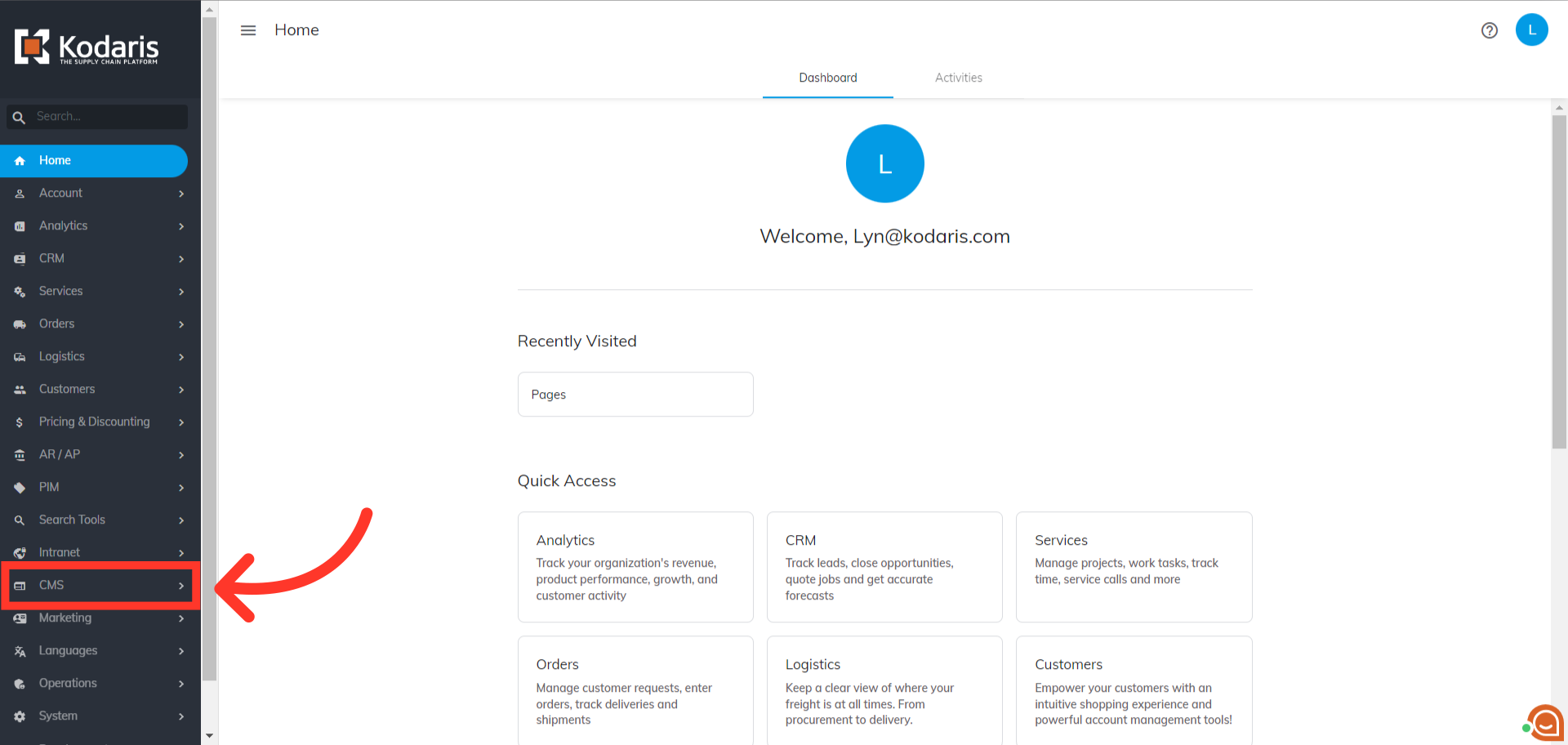
Click "Pages". In order to access and edit CMS Pages, you will need to have the role of: "administrator" or "superuser", or have the roles of: "contentView" and "contentEdit".
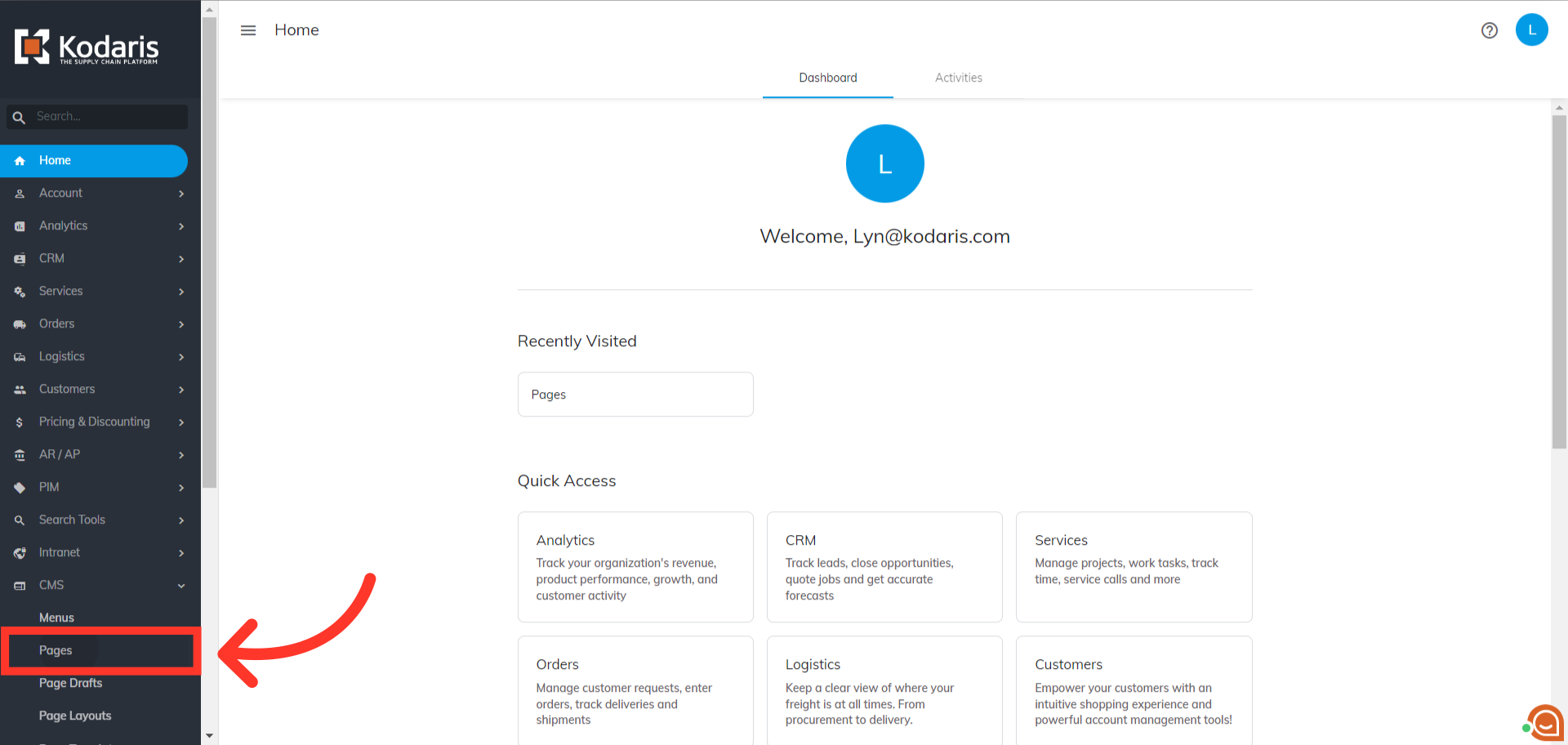
Search for the content page that you would like to set the Meta Fields by typing in the content page code, name or keyword in the "Search..." field.

You can also filter on the content page that you would like to set the Metal Fields by using the "Code" column or "Name" column in the "Search" tab.

Once you have found the content page you would like to update, go to the details screen by clicking on the more details icon.

Scroll down to the "SEO" section on the content page detail screen.

Provide the text you would like to use in the "Meta Title" field, then click anywhere on the page to save your update. If no meta title is set, the content page name will be used by default.

Provide the text you would like to use in the "Meta Description" field. Then, click anywhere on the page to save your update. If no meta description is set, your global store meta description will be used by default.
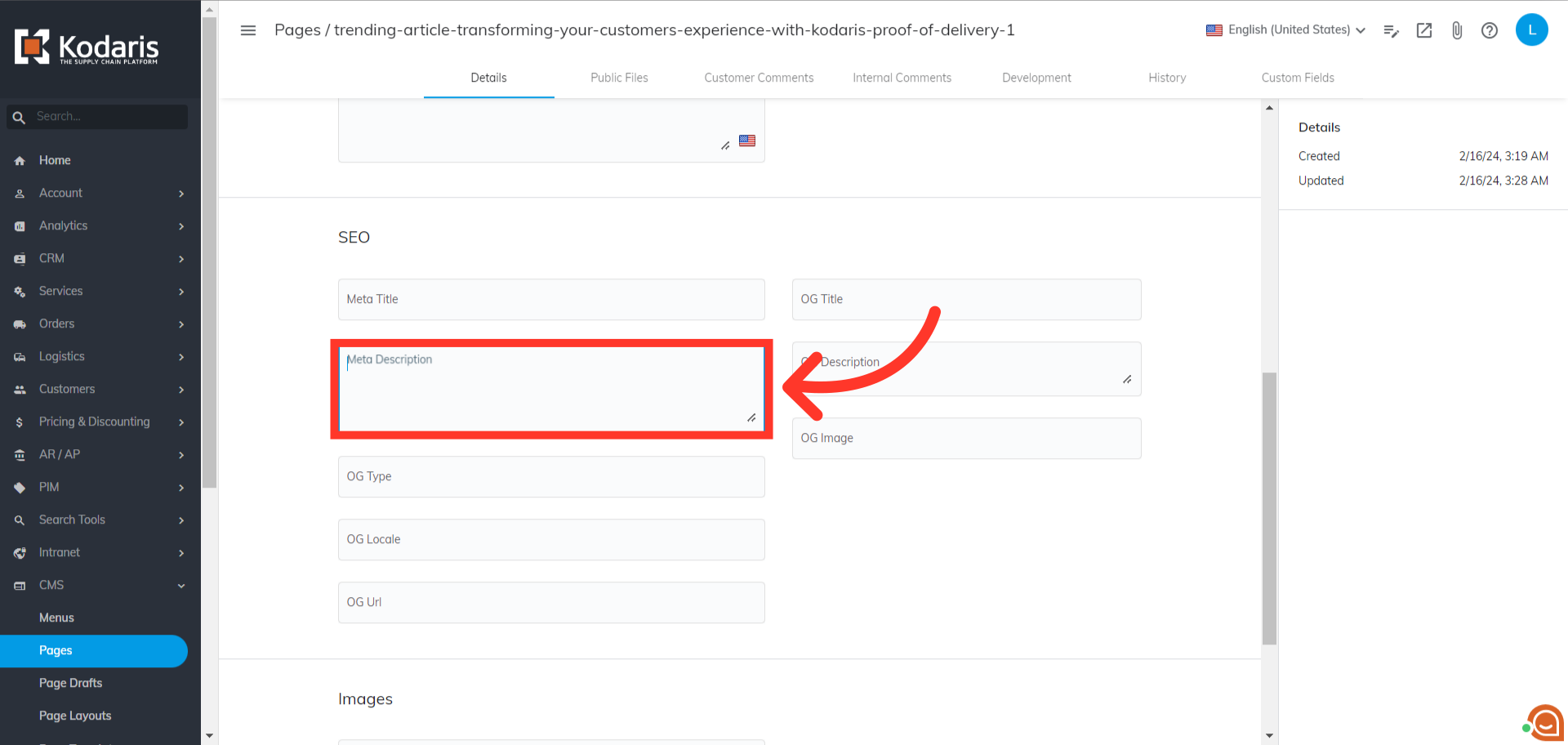
To verify your content page's meta fields are properly set, navigate to the content page by clicking the "Preview on Website" icon.
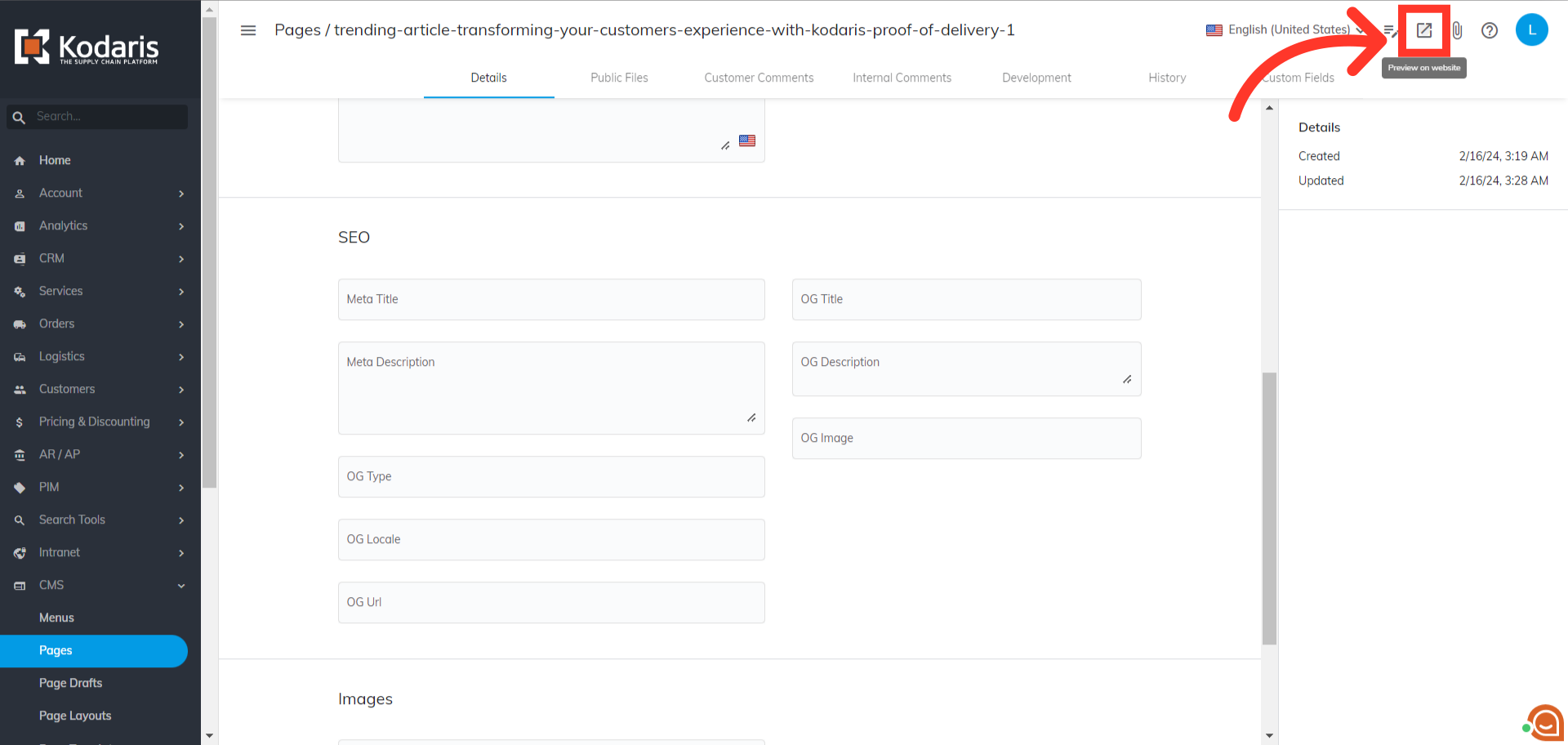
Right-click on the page and select "View Page Source". Alternatively, you can press "Ctrl + U" or "opt + cmd + U" if using a Mac.

Locate the title and meta description tags, and they should be set to the values you entered for that content page.