In order to update the default language on your website, navigate to the "System" section in the Operations Portal.

Then, click "Settings". To access and edit settings, you will need to be set up either as an “administrator” or a “superuser”, or have the following roles: “settingEdit” and “settingView”.

Enter "defaultlocale" in the search field

Click on the more details icon.

Enter the language code you would like to set as the default language in the "Value" field.
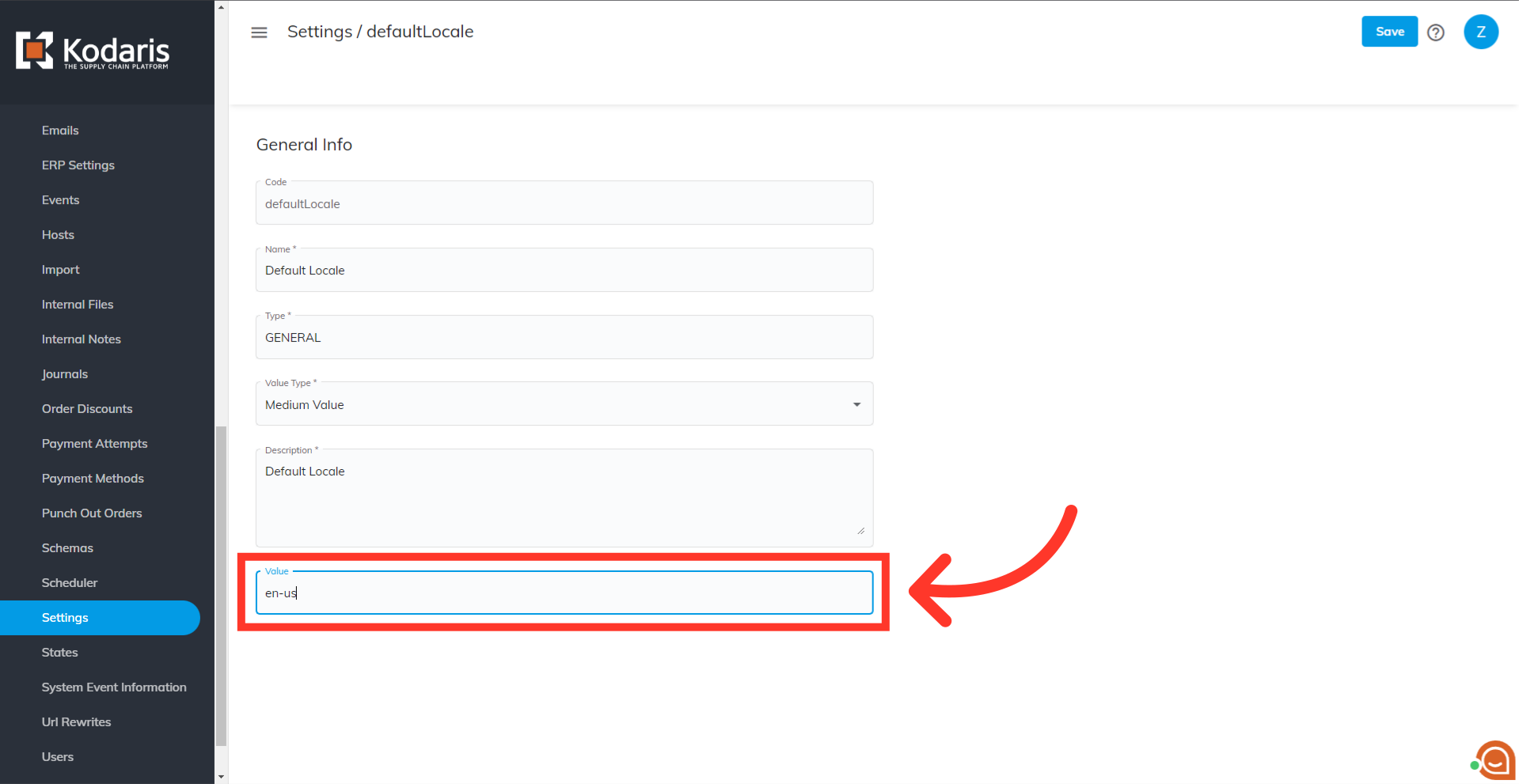
Click "Save".
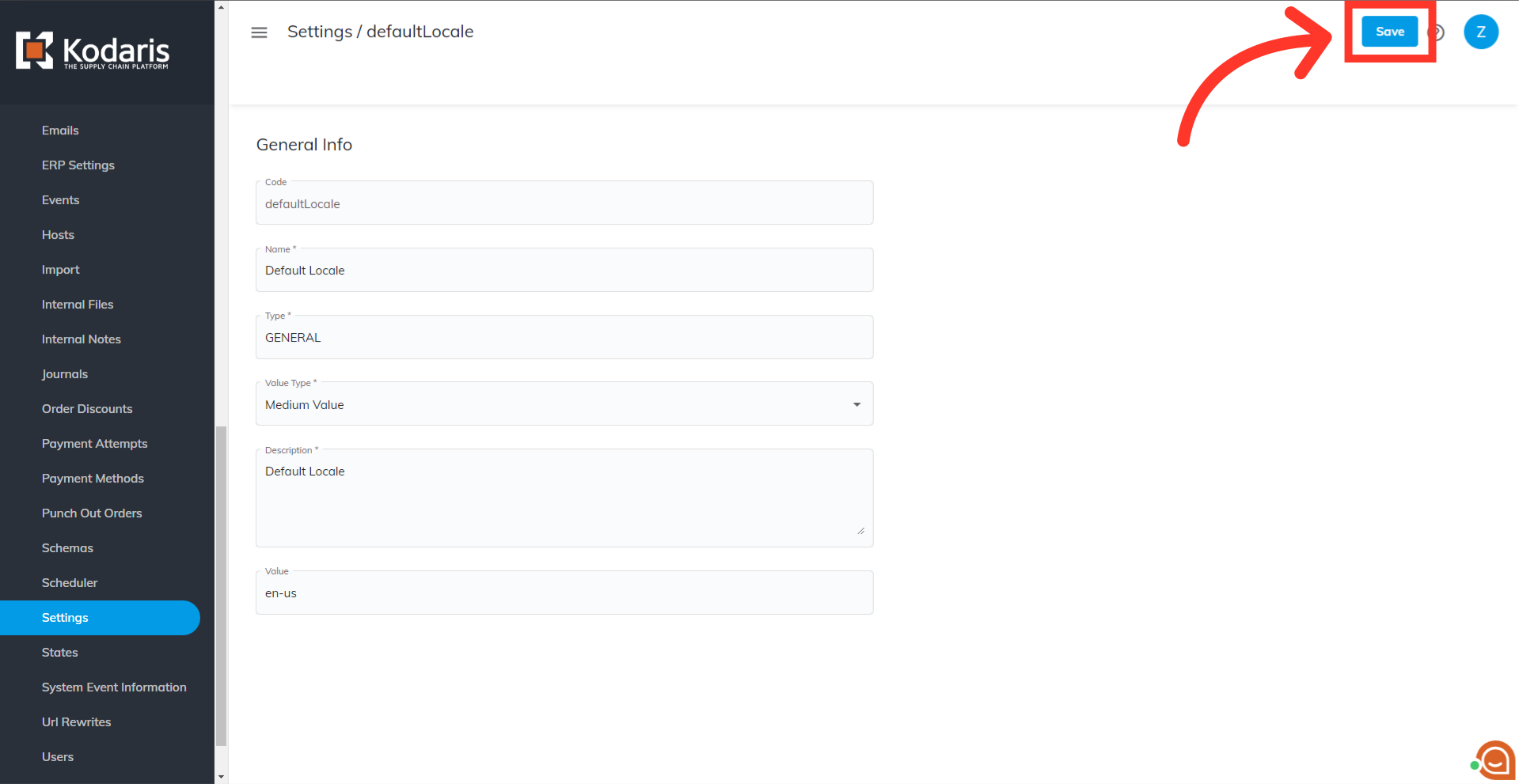
If you are unsure about which language code to use, simply go to the "Languages" screen and find the language code you would like to use.
