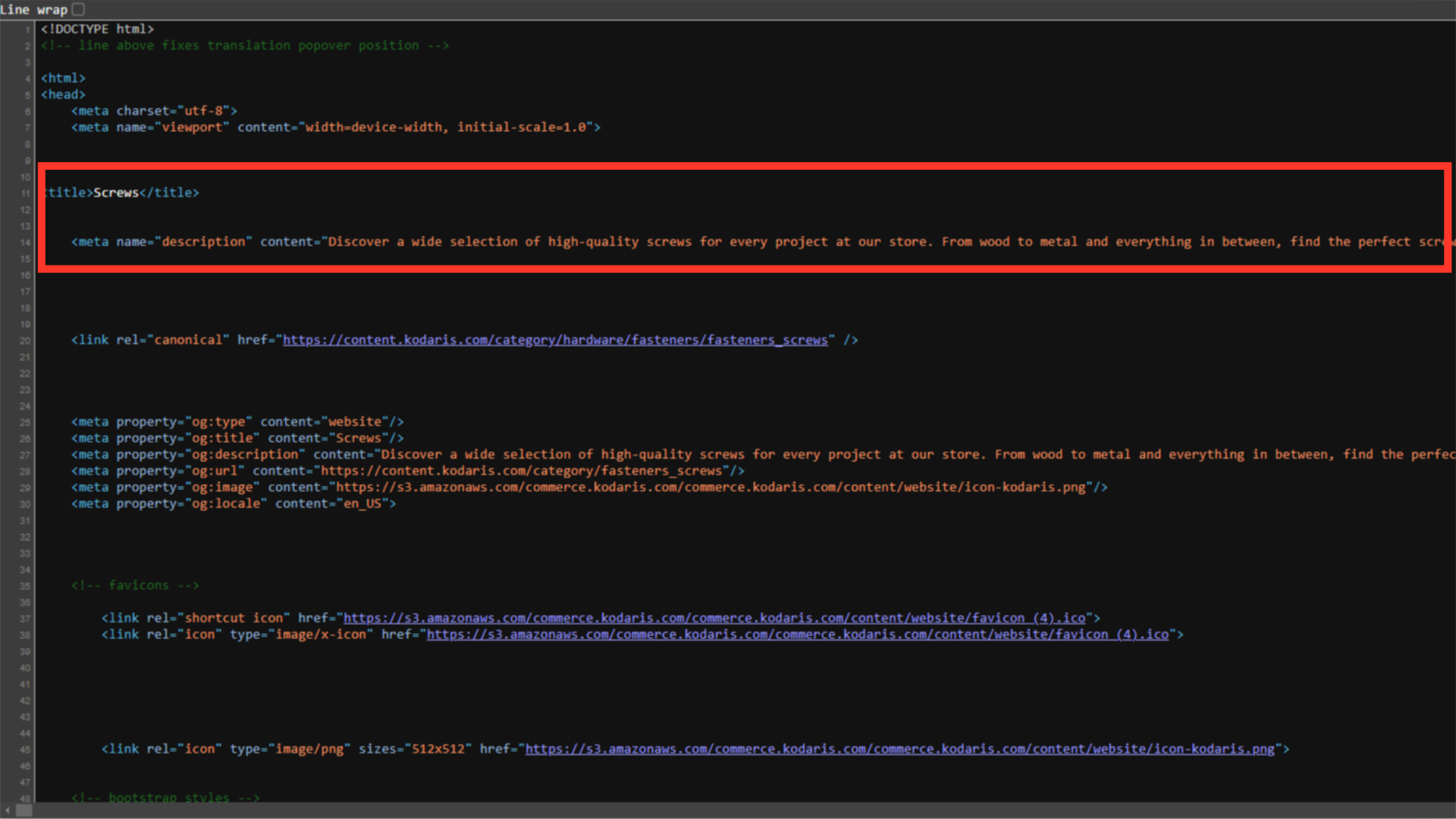The meta fields for your product categories are generated based on your store SEO and your PIM data. You can also customize the meta fields per product category. To update meta fields on multiple categories, navigate to the "PIM" section in the Operations Portal.

Then, click "Categories". In order to access and update "Categories", you will need to be set up either as an "administrator" or a "superuser", or have the roles of: "categoryView" and "categoryEdit".

Since we want to update the meta fields on multiple categories, we will want to use the embedded spreadsheet. To do this, click the "Data" tab.

Choose the columns that you would like to view on the data grid screen by clicking on the "Show/Hide Columns" icon.

Then, select "SEO Meta Description" and "SEO Tag" columns to view in the "Data" grid along with any other columns you would like to update. If you will be accessing this view often, it may be helpful to save this view with a sticky filter.

To find the product categories that you would like to update, enter a keyword in the "Search" field. Then, hit "Enter" on your keyboard.

You can also use the column filters to narrow down data.
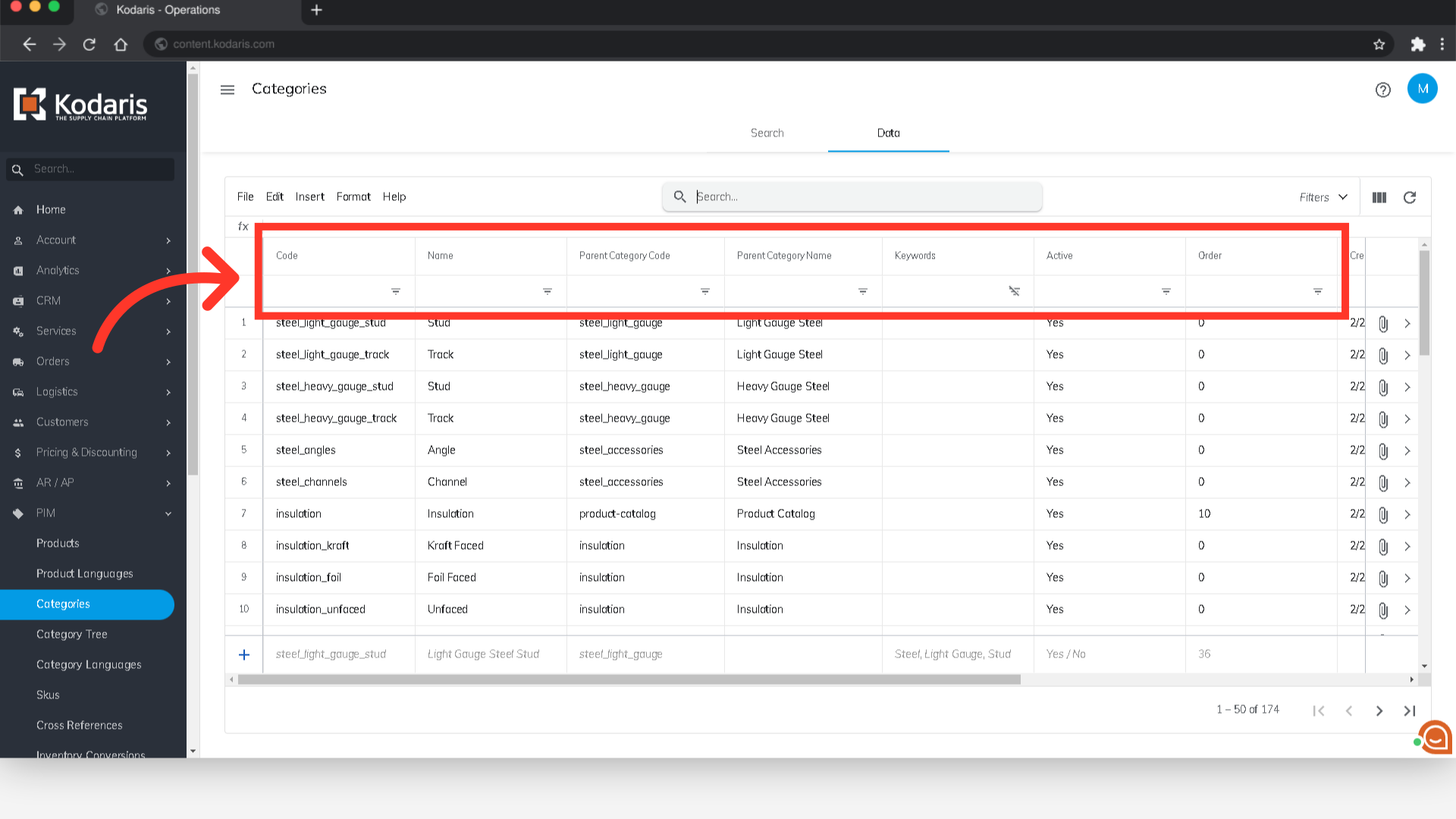
Now that you have found the product categories you would like to update, enter the values you want to use in the "SEO Meta Description" fields. If no meta description is set, Kodaris uses your global store meta description by default.

Enter the values you would like to use in the "SEO Title Tag" fields. If no title tag is set, Kodaris uses your category name by default.

To verify that your category meta fields are properly set, navigate to a category that you have updated on the website.

Right-click on the page and select "View Page Source". Alternatively, you can press "Ctrl + U" or "opt + cmd + U" if using a mac.
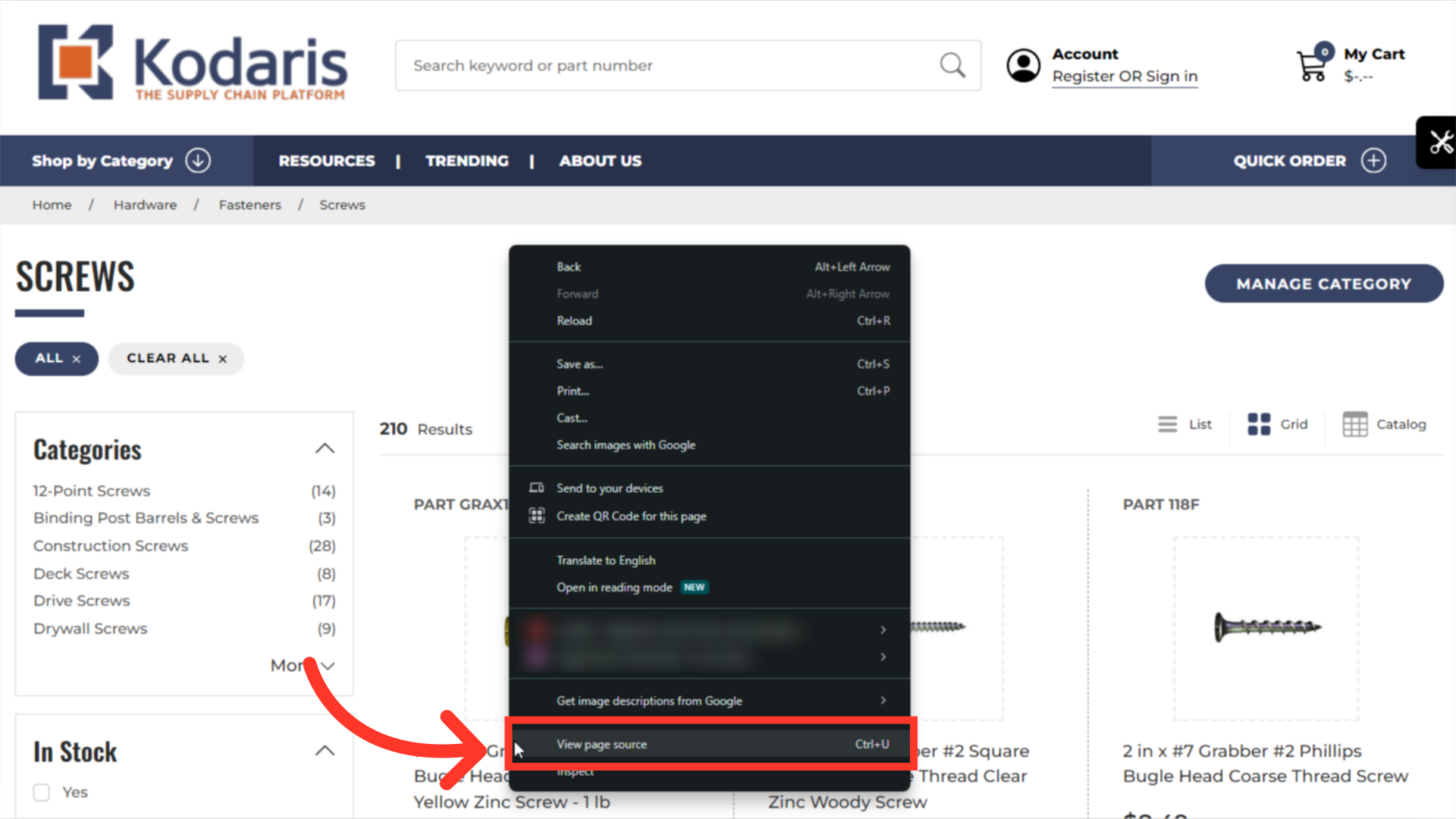
Locate the SEO Title and Meta Description tags and they should be set to the values you entered for that category.