To translate text on a CMS page, navigate to "CMS" section in the operations portal.

Then, click "Pages". In order to access, edit, and publish Pages, you will need to have the role of: "administrator" or "superuser", or have the roles of: "contentView" and "contentEdit" and “cmsView”.

Go to “Data” tab.

Find the CMS page you would like to translate by using the "Search..." field.

Click "Edit page" icon.

Click the language dropdown at the top of the page and select the language you would like to use.

Replace text with the translation you would like to use.
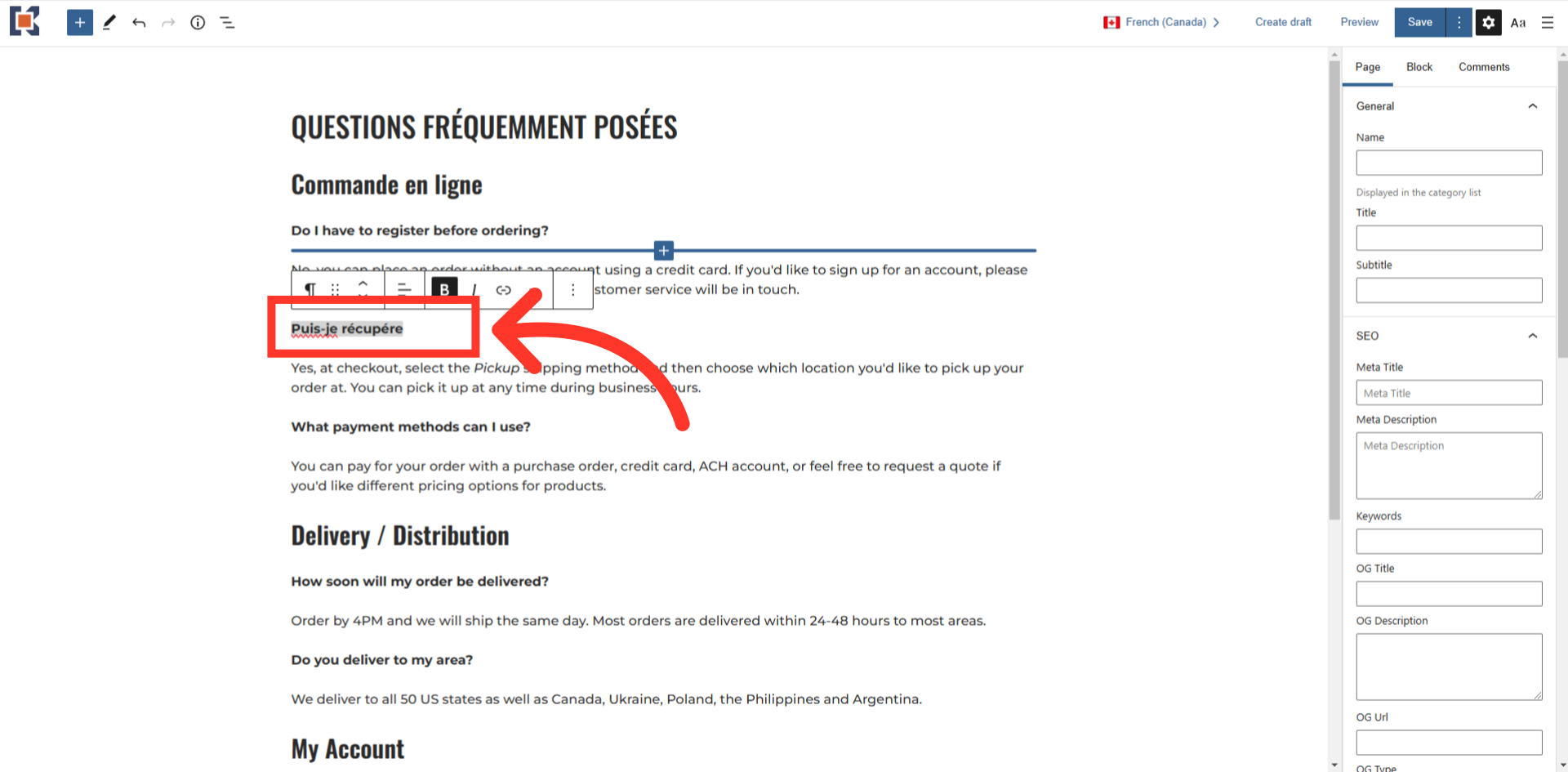
Click the "Save" button.

To check if the changes have been applied, go to the website and select the language you are translating.

The changes have now been applied.
