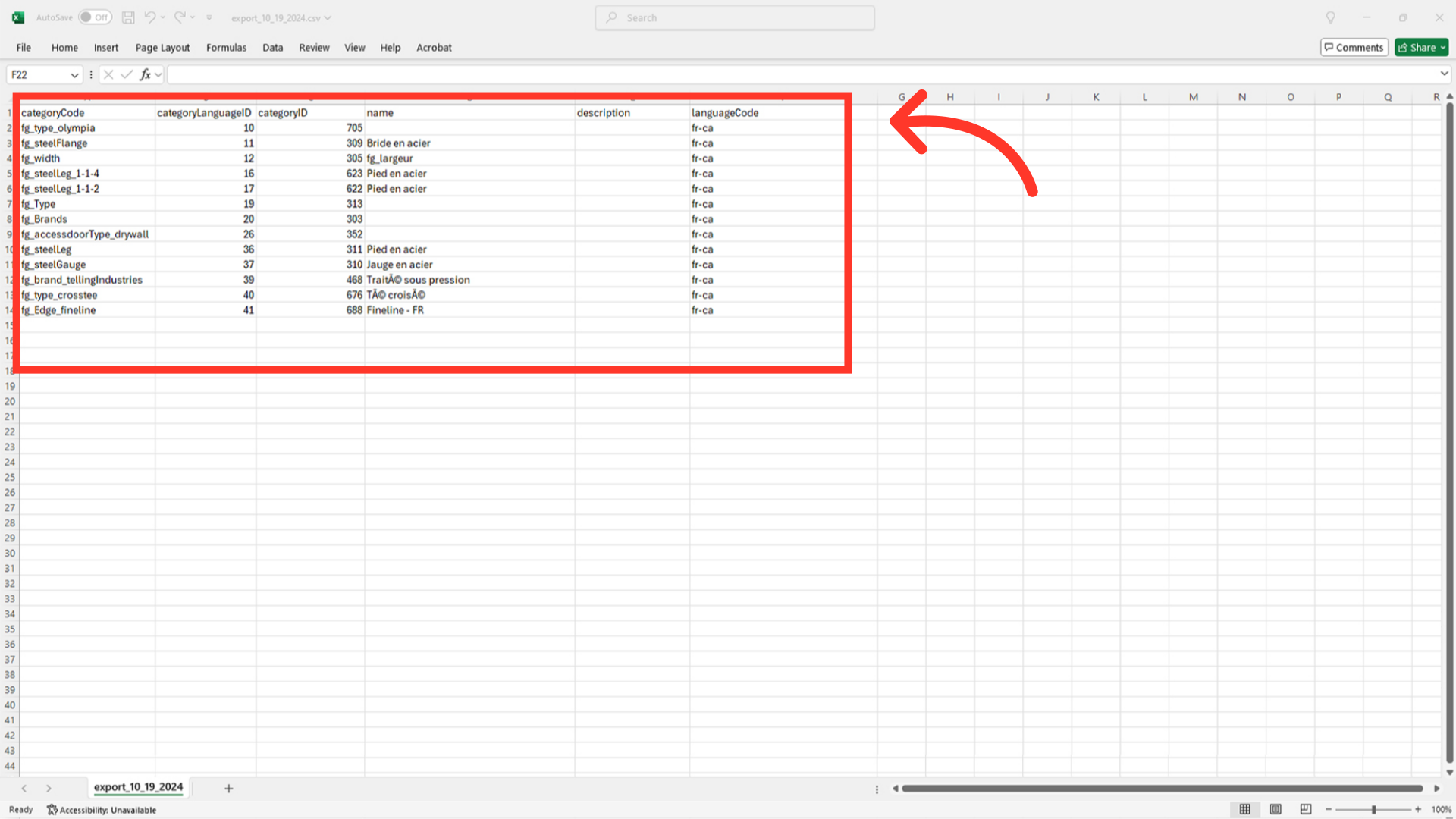Exporting attribute languages is handy if you prefer working in Google Sheets or Microsoft excel, or have an external team that will provide the translations to be imported into the Kodaris PIM. To start exporting, navigate to "PIM" in the Operations Portal.

Then, go to "Attribute Languages". In order to access and update “Attribute Languages” you will need to be set up either as an “administrator” or a “superuser”, or have the roles of: “facetGroupView” and “facetGroupEdit”.

View the columns in the table

Select the columns you want to include in the export. If you will be using the export to update data via import, you will need to select "Language Code", "Attribute Code", "Name", and "Attribute Language ID".

Now, go to the "File" menu.

Then, choose "Export”.

Rename the file, if preferred.
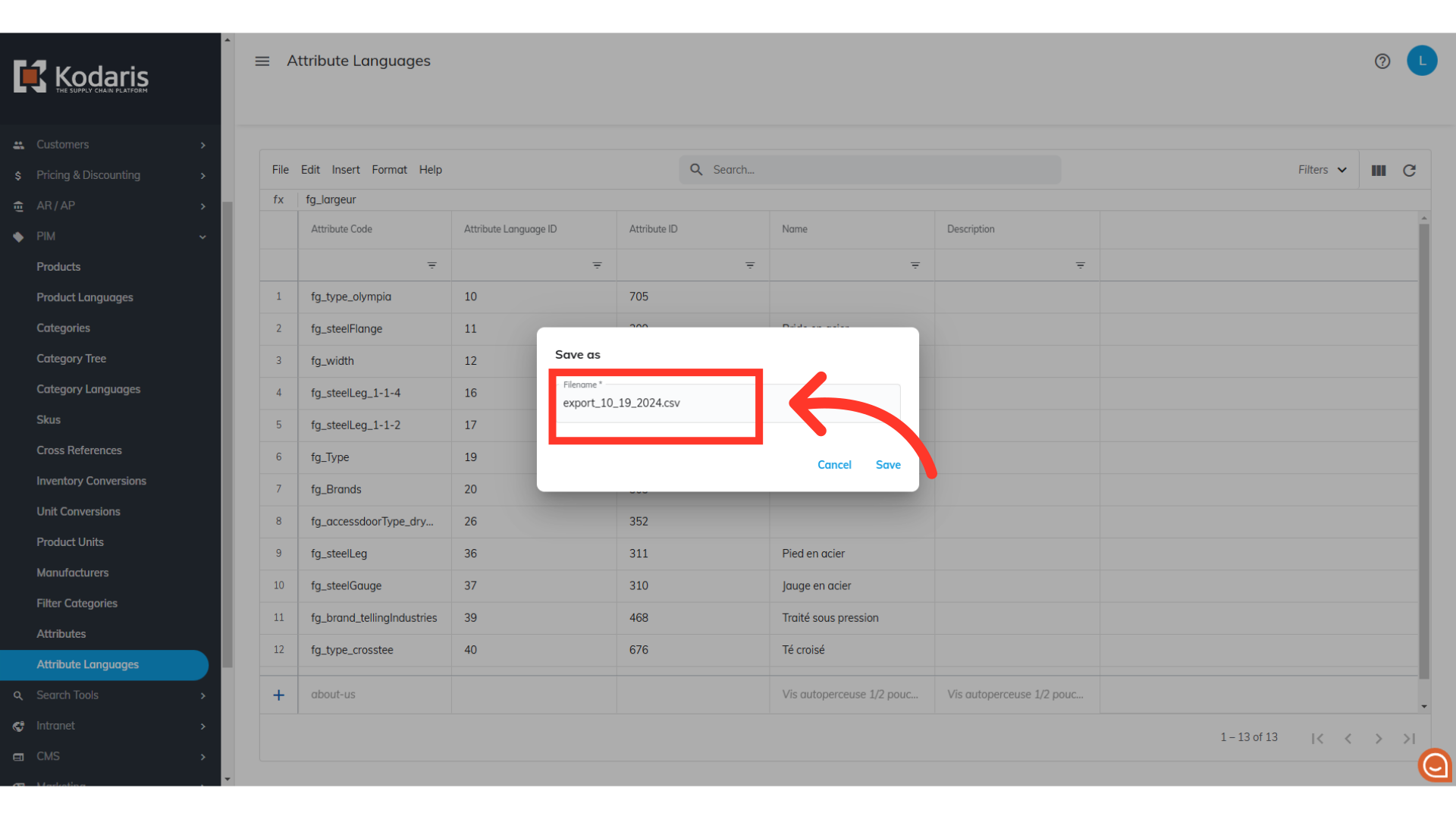
Click "Save" to start the export.

The exported file will include all the column data that was selected and the header row that is needed to import data back into the operations portal.