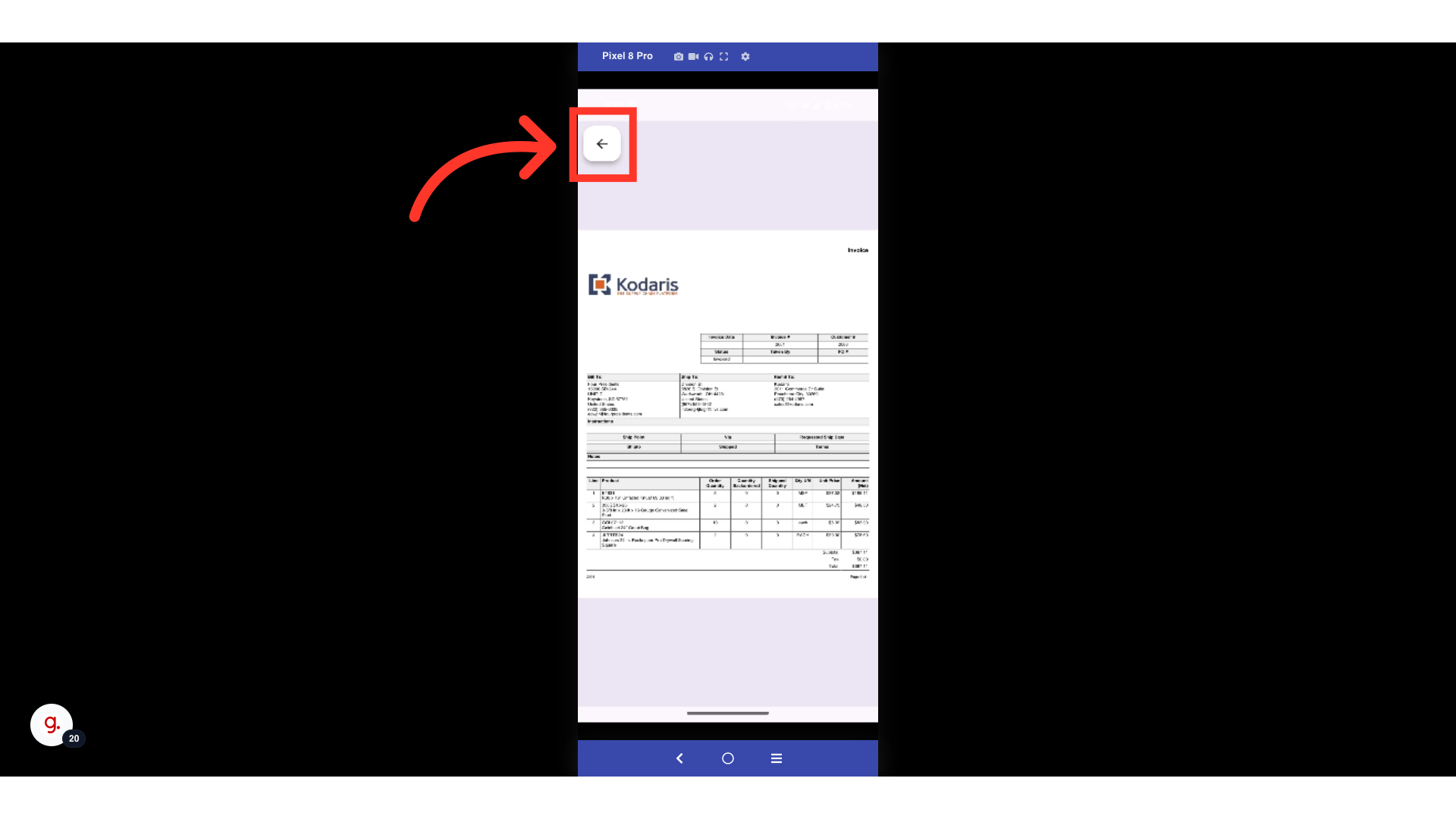When using the Customer Mobile App, you can view all invoices and their corresponding order details. To do this, start by opening the app.

Select the "menu" icon.
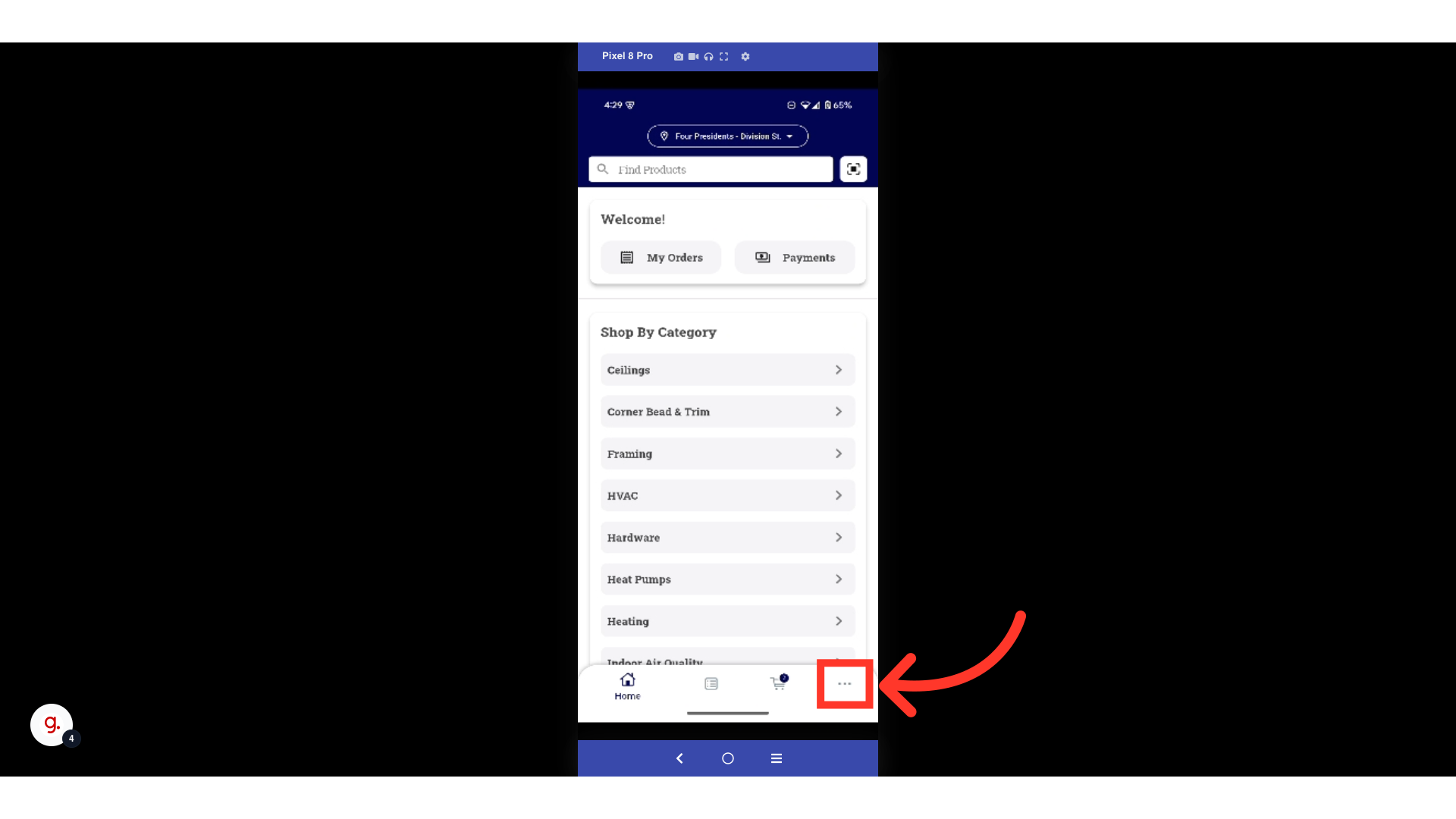
Tap "Payments".

The Payments screen will show your total account balance, as well as all open invoices. You can swipe up and down on this screen to see a list of your open invoices. To view an invoice and its related details, tap on the invoice.

Tapping on an invoice will open its details. On this screen, you will see information such as the status, order number, completed date, subtotal, total, and the shipping and billing addresses.

By swiping up on this screen, you will see the section titled "Your Order". This section will contain all of the products that are included in the order. You can also view all the product information such as the product SKU, product name, unit price, quantity ordered, and the total price per product.

Tap on the "Files" tab to view any files that have been added.

Here you can see a list of files. Tap a file to view.

You can view a preview of the PDF. Here, you can also pinch to zoom in and zoom out of the document.

When you are finished viewing the document, tap the "Back" arrow to return to the "Files" tab.