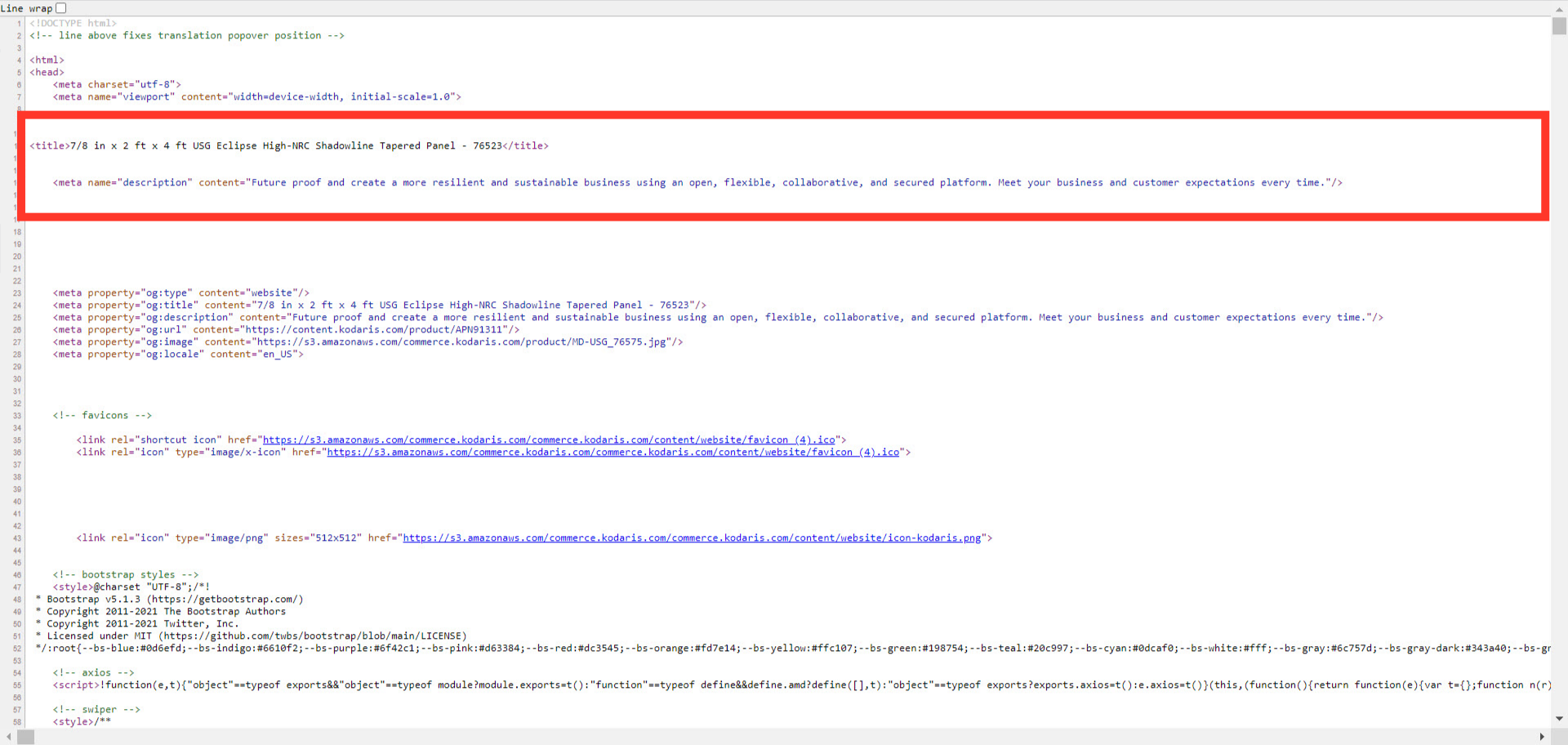To update meta fields on products, navigate to the "PIM" section in the Operations Portal.
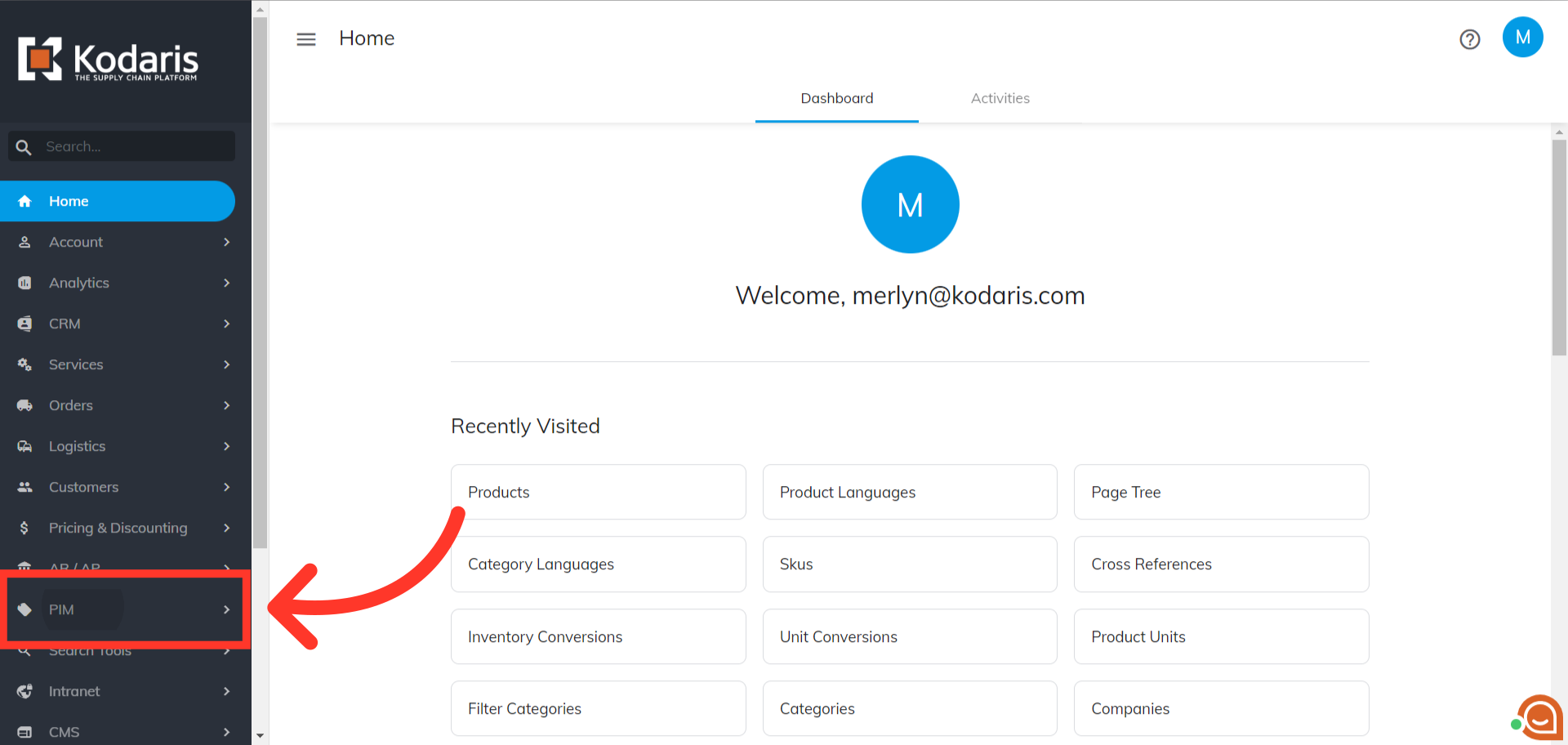
Click "Products". In order to access and update "Products" you will need to be set up either as an “administrator” or a “superuser”, or have the roles of: “productView” and “productEdit”

Search for the product that you would like to update by typing a code, name, or keyword in the search field.

Or you can use the column filters to narrow down product options.
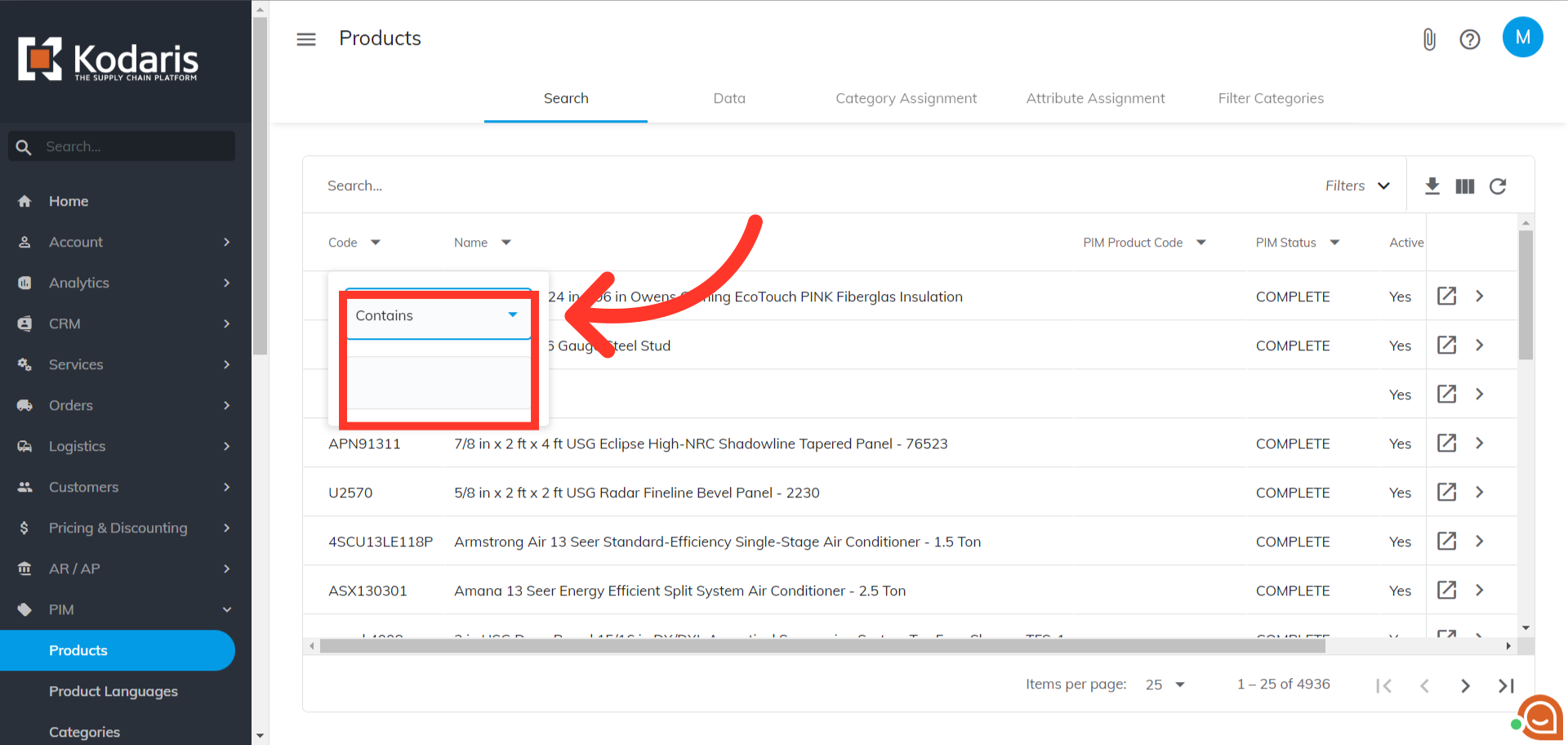
Go to the product details screen by clicking on the more details icon.
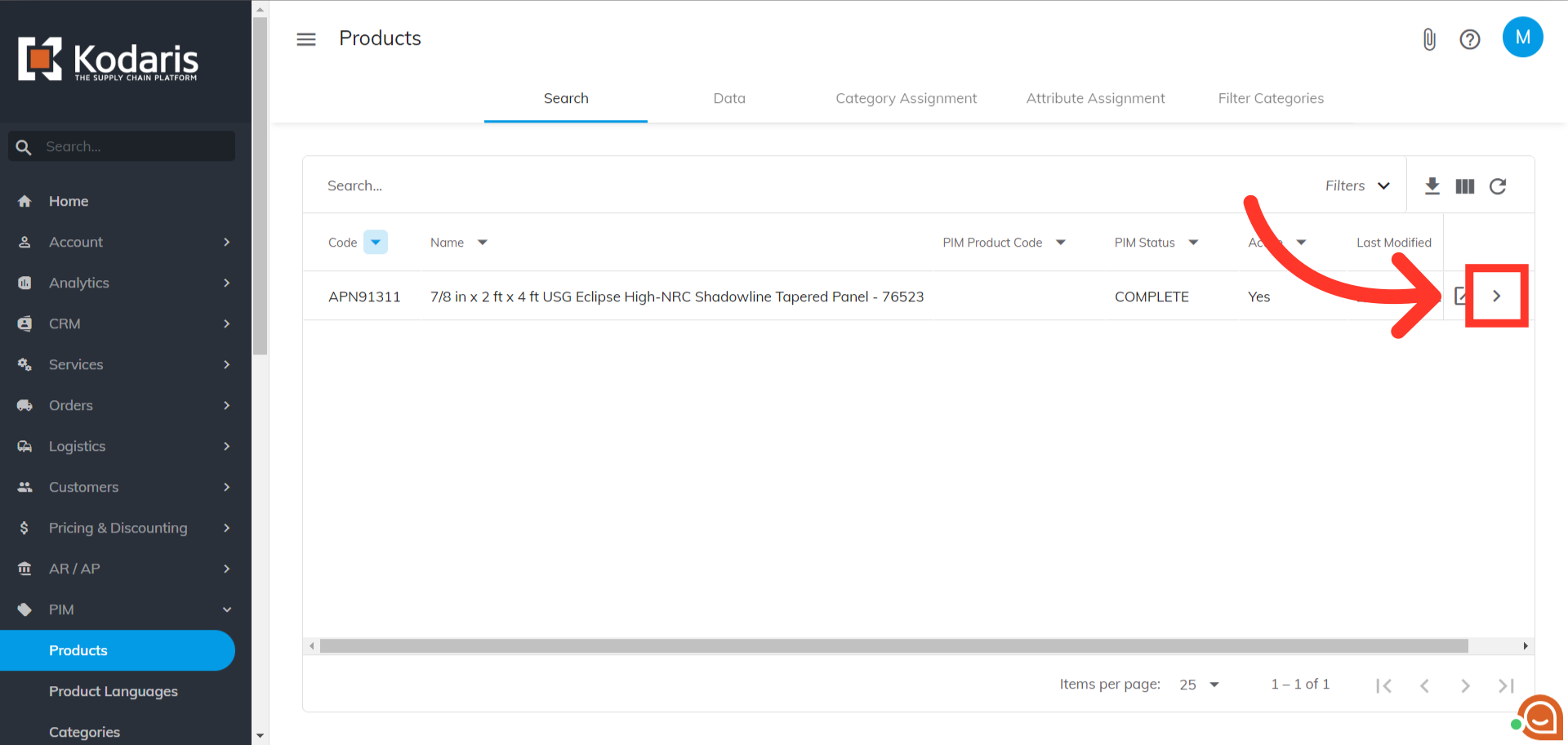
Scroll down to the "SEO" section on the product's detail screen.
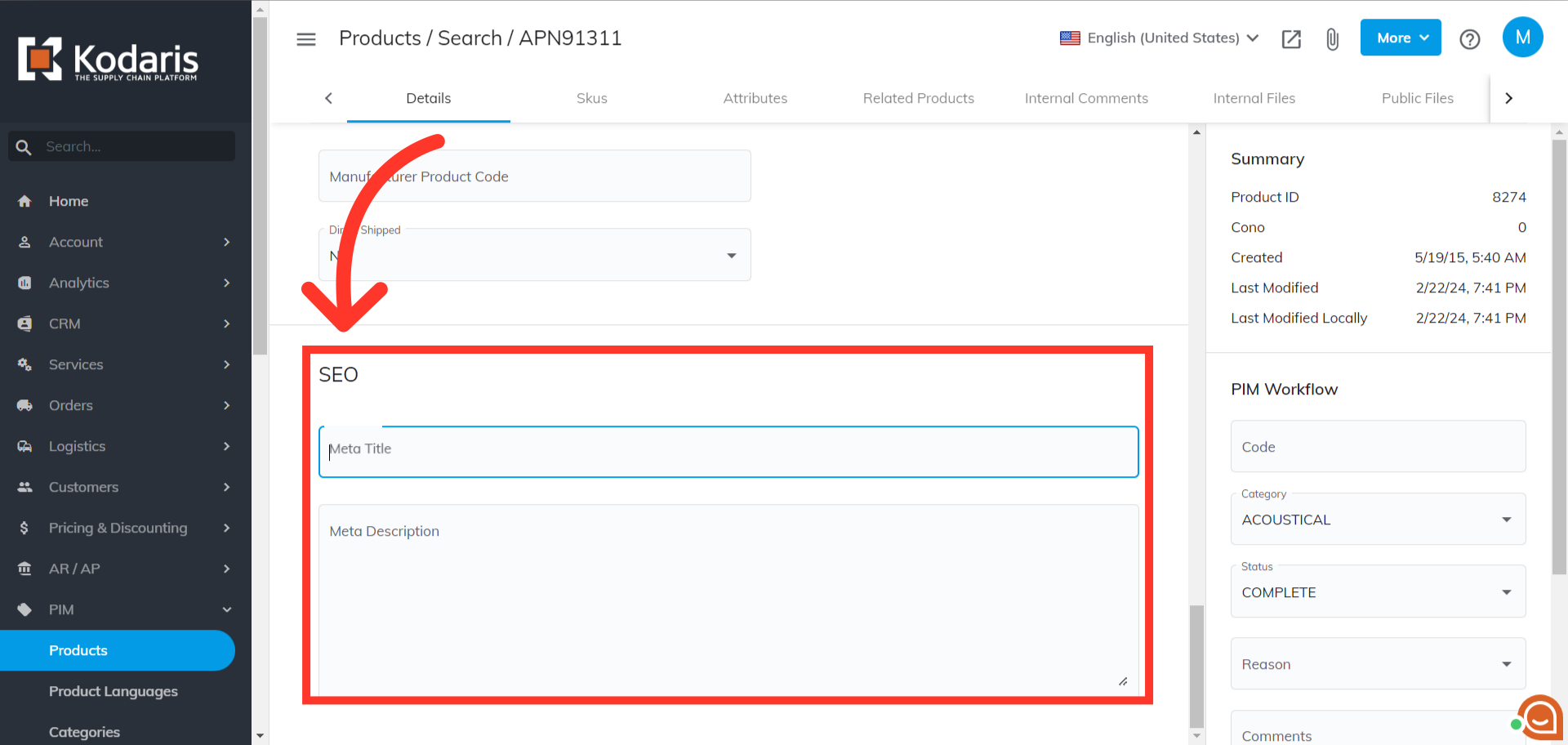
Enter the values you would like to input in the "SEO Meta Title" fields. If no meta title is set, Kodaris uses your product name by default.
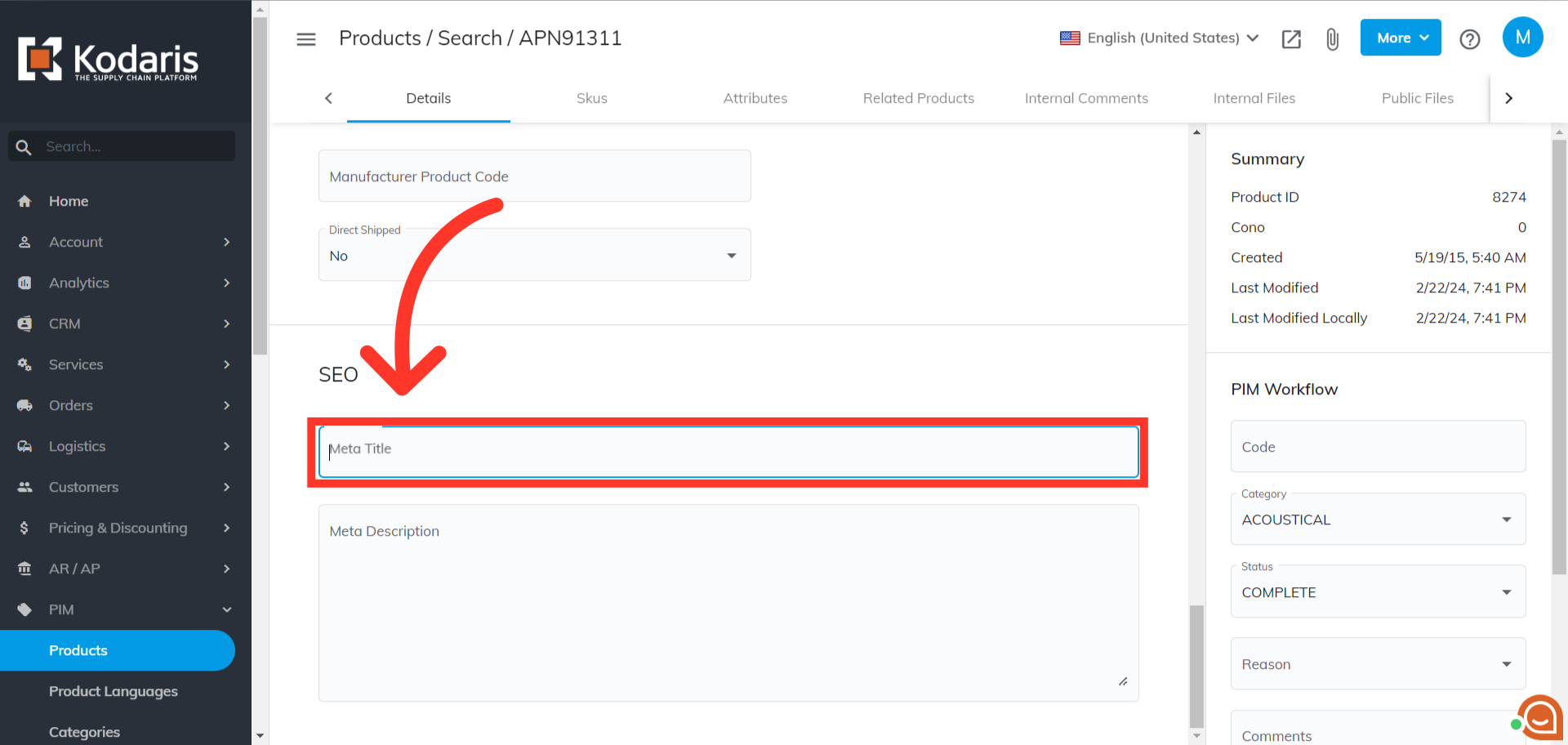
Enter the values you would like to use in the "SEO Meta Description" fields. If no meta description is set, Kodaris uses your global store meta description by default.

To verify your product meta fields are properly set, navigate to your product page by clicking on the "Preview on Website" icon.

Right-click on the page and select "View Page Source". Alternatively, you can press "Ctrl + U" on your keyboard.

Locate the title and meta description tags, and they should be set to the values you entered for that product.