Using the Customer Mobile App, you can view order files. To do this, start by opening the app.

Select "My Orders" to view all your orders.

To locate an order, you can swipe through the list on this screen or tap on the search box to find a specific order.

Using your device, type a keyword to locate an order. For example, you can search for an order number, total amount, date, purchase order number, and more.
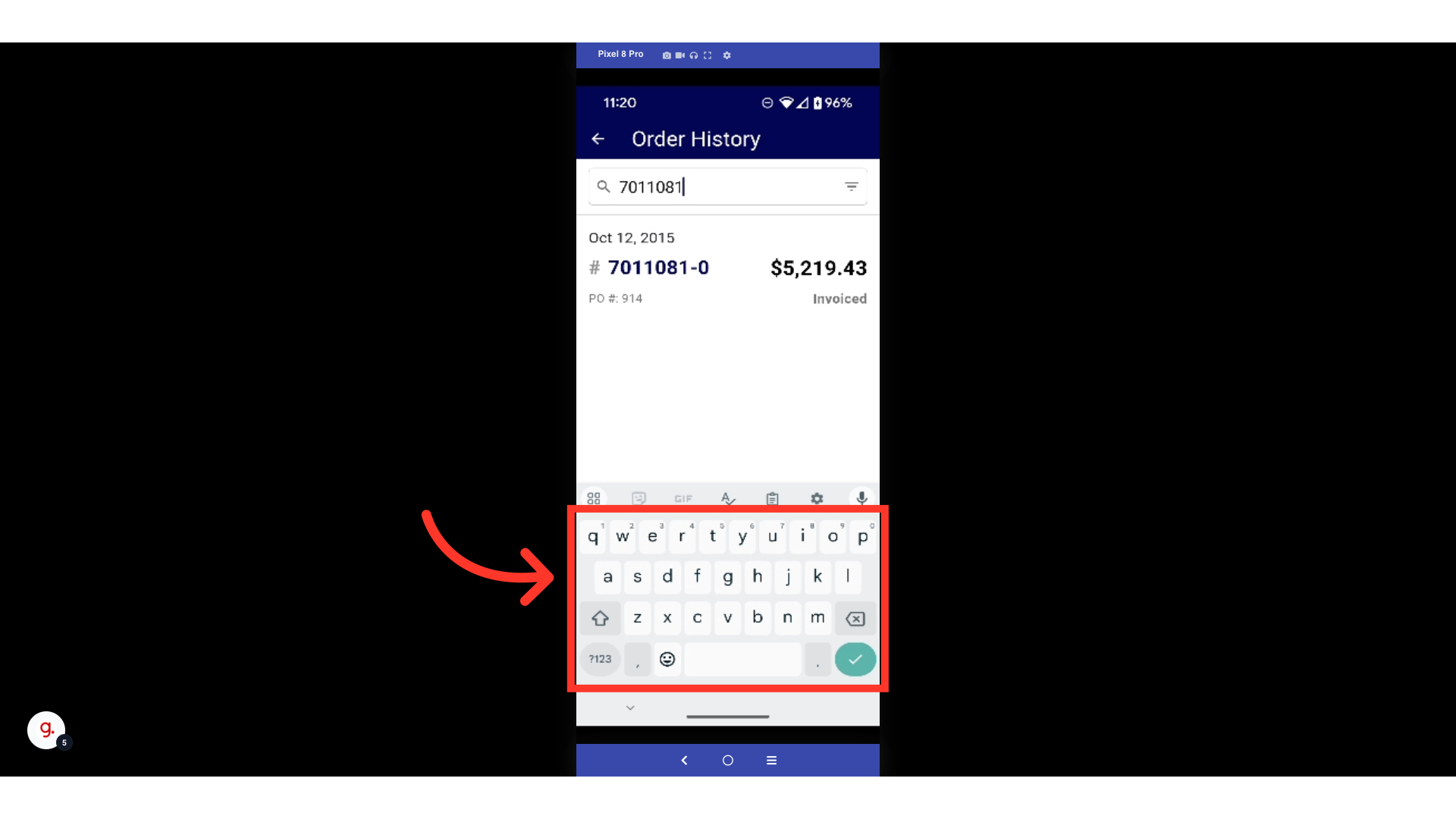
Once an order is found, tap on it to open it.

Select the files tab.

The "Files" tab holds any file attached to an order. To view, select an attached file.
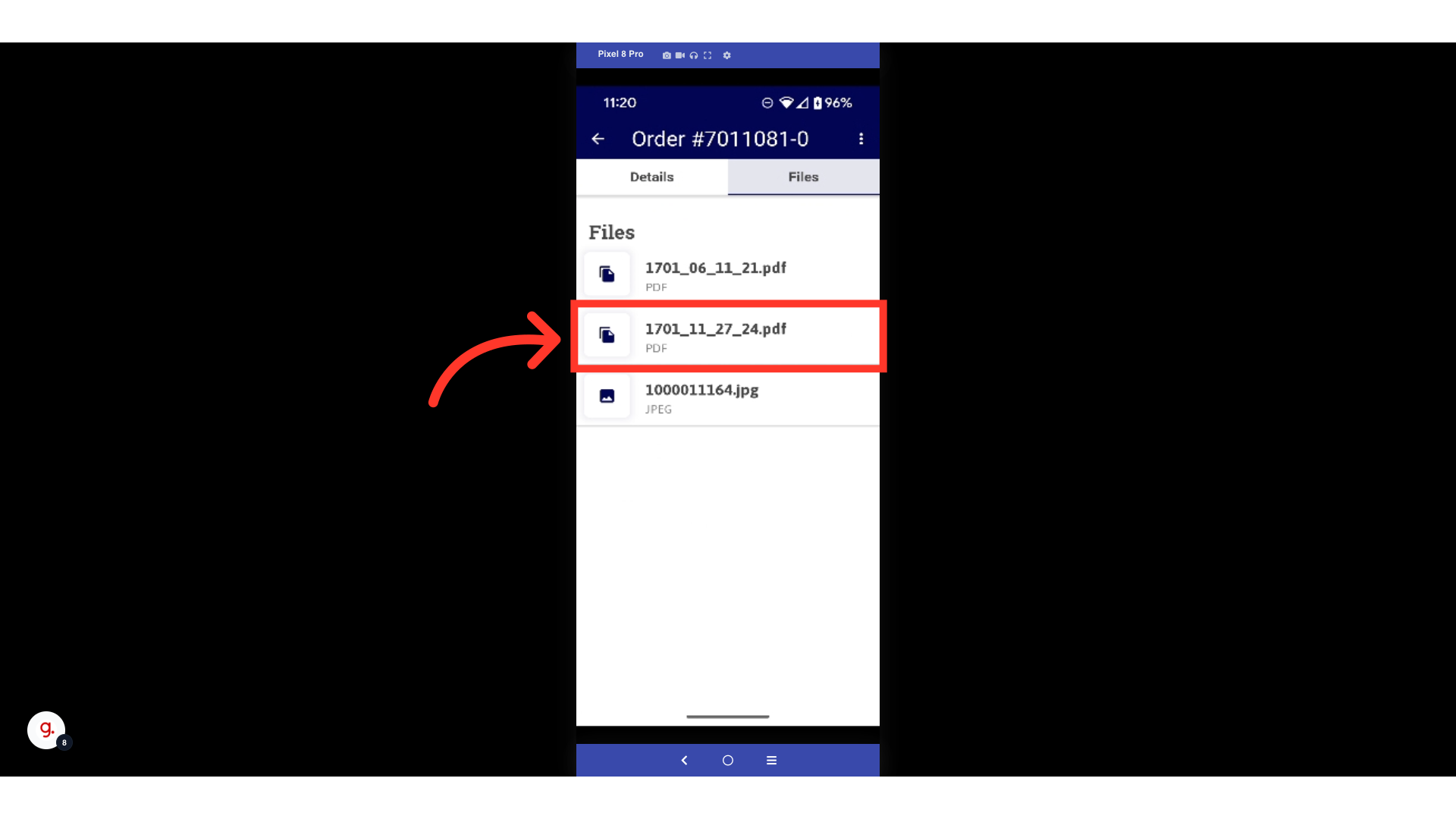
The app will show a preview of the file. Here, you can pinch to zoom in and out to view the file.

To return to the "Files" tab, select the "Back" arrow.
