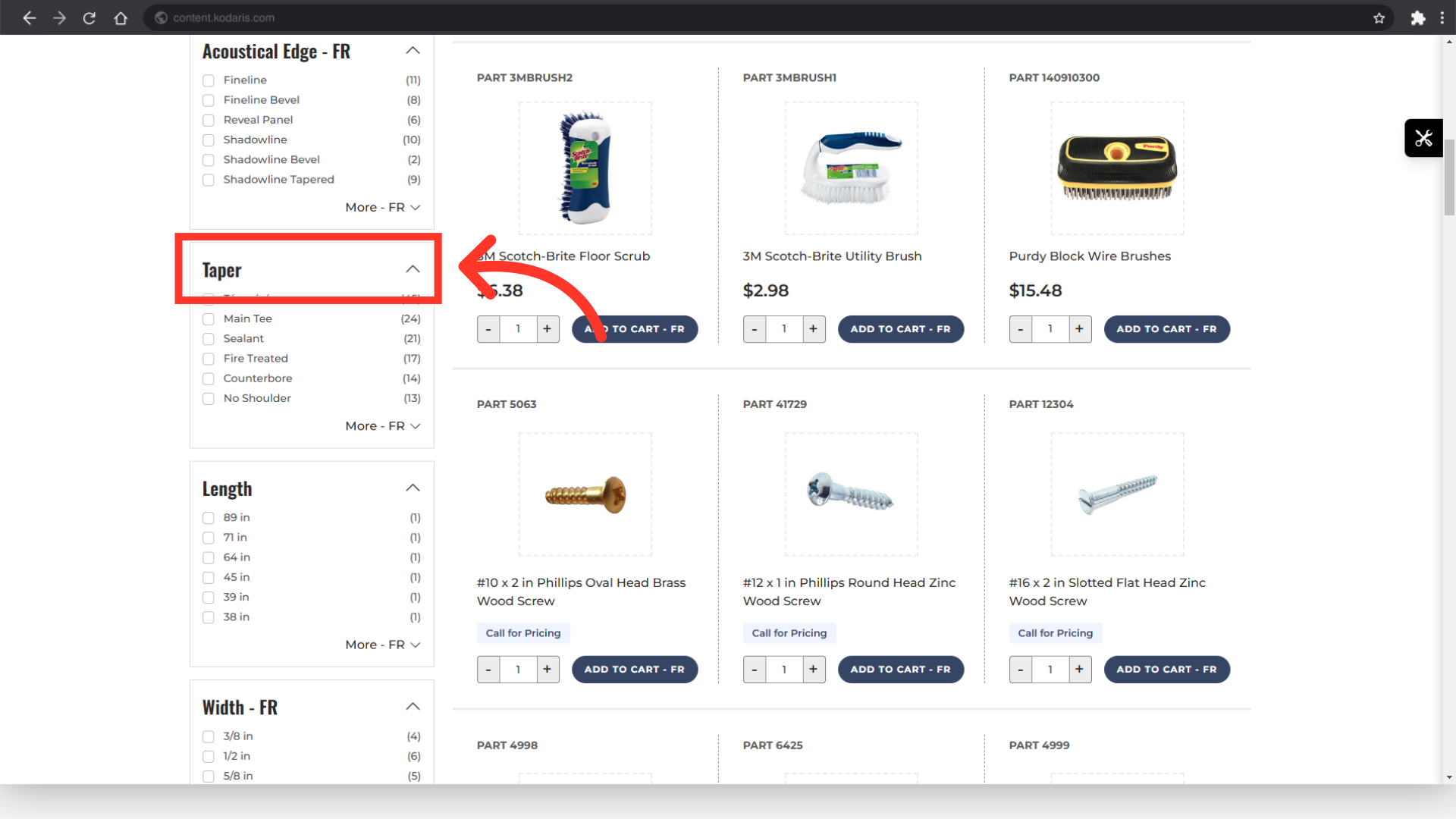To translate filter categories, navigate to the "PIM" section in the Operations Portal.

Then, click "Filter Categories". In order to access and update “Filter Categories” you will need to be set up either as an “administrator” or a “superuser”, or have the roles of: “facetGroupView” and “facetGroupEdit”.

You can use the name column to find the filter category you would like to translate.
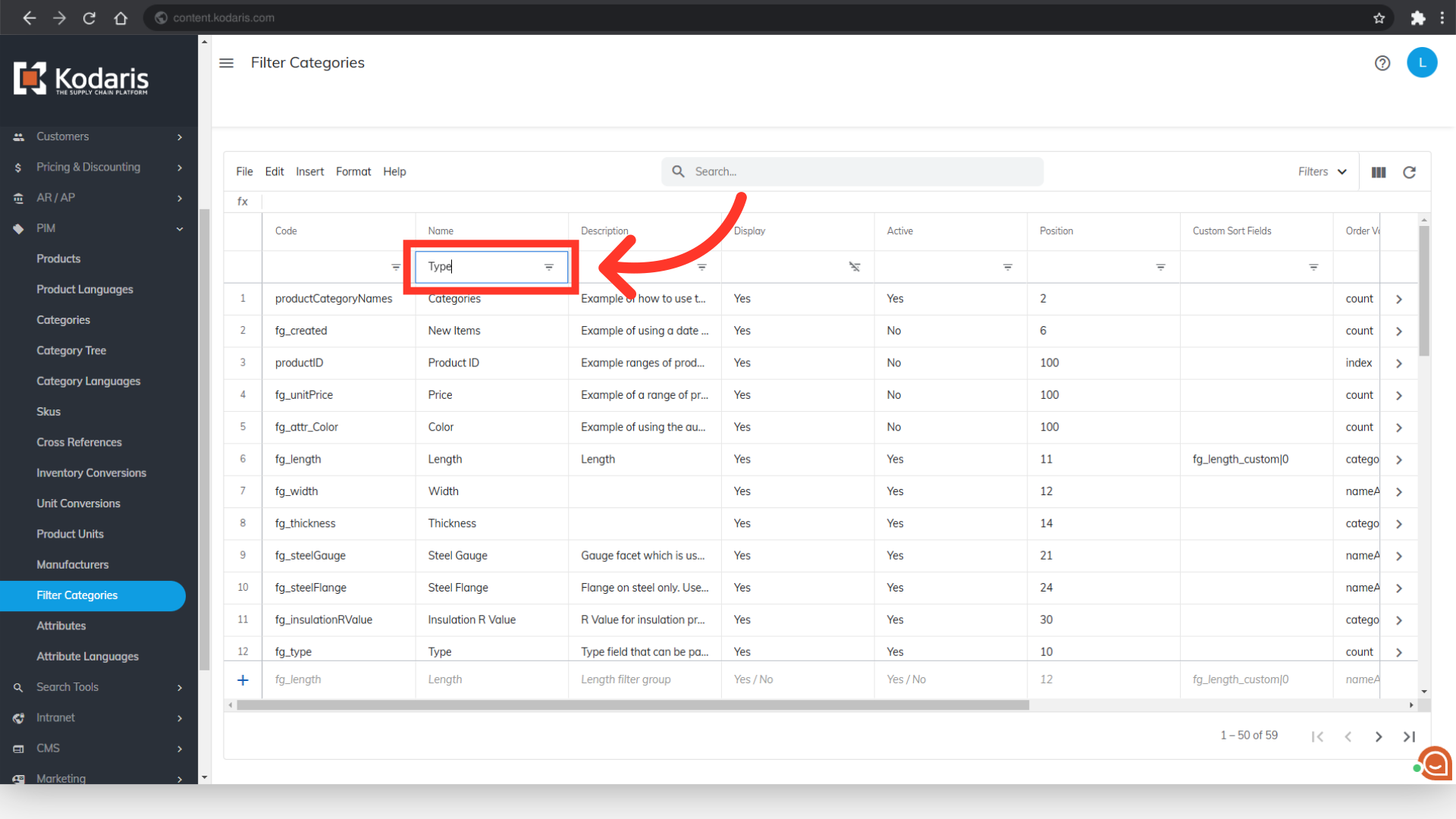
Click the more details icon of the filter category.

At the upper right corner of the screen, click the language dropdown and select the language you would like to use.
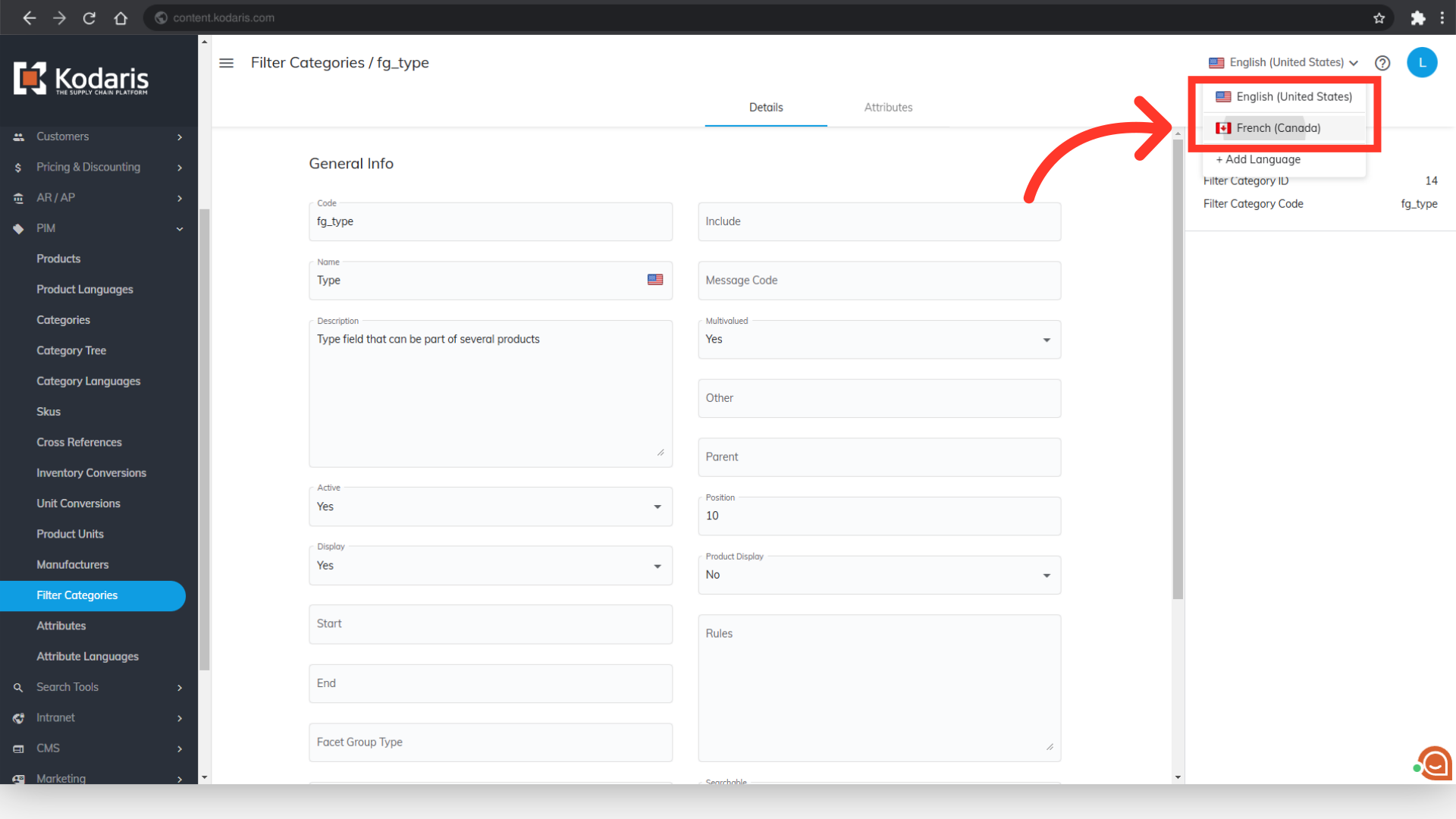
Look for the "Name" field then type in the translation. You will also notice the flag on the field that indicates the selected language. Click anywhere on the page to save your changes.
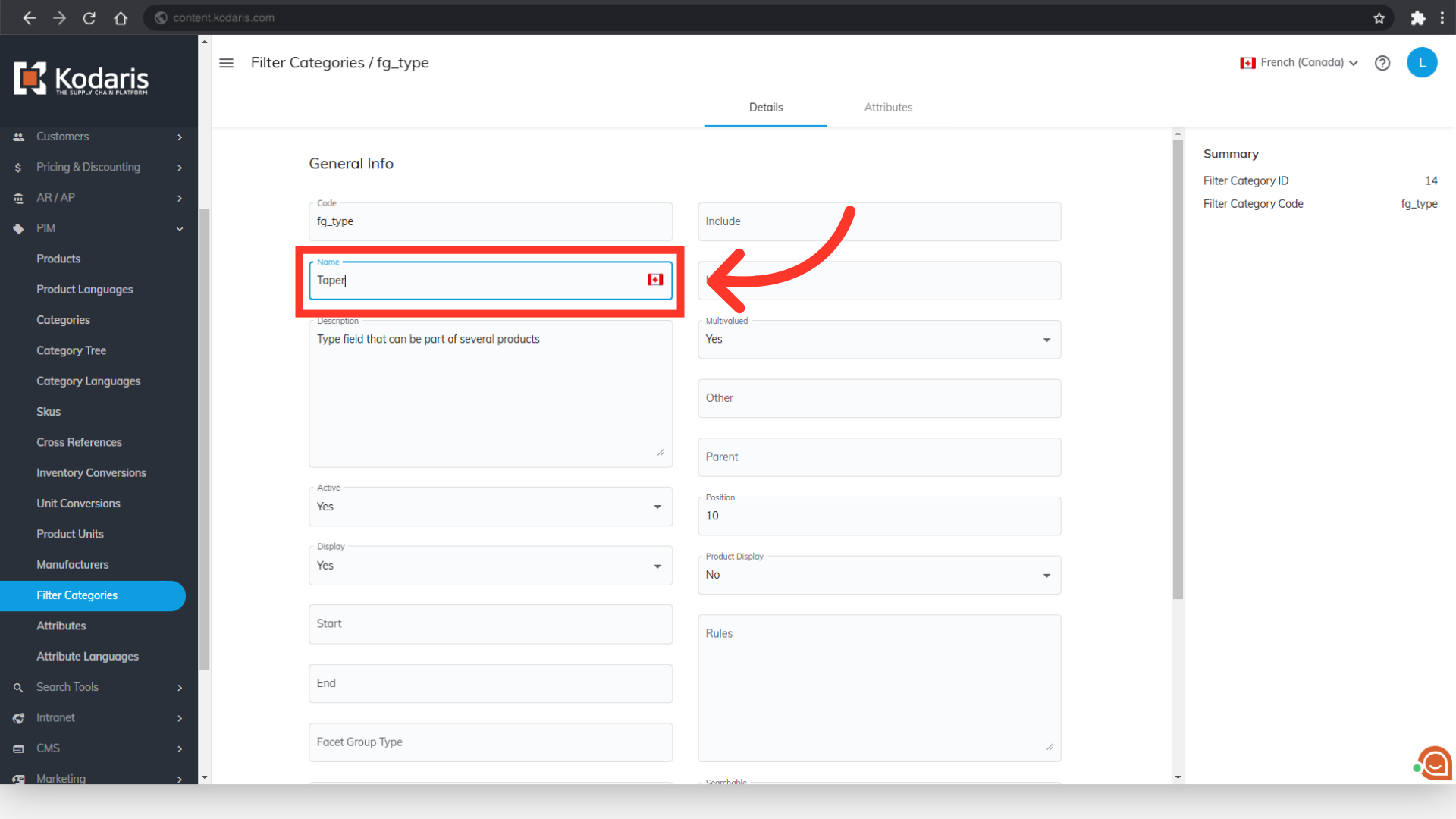
Go to your website and choose the translating language - then view the filter category to check the update.