When using Kodaris Commerce, you can easily set up and manage the shipping methods, or shipvias, offered on your website at checkout. All shipping methods are maintained in the Kodaris Operations Portal on the Shipping Methods screen and directly correspond to the shipvias that are set up in your ERP. With an end-to-end ERP integration and near real-time connection, your team can seamlessly manage your shipping methods from a single source of truth in the Operations Portal.
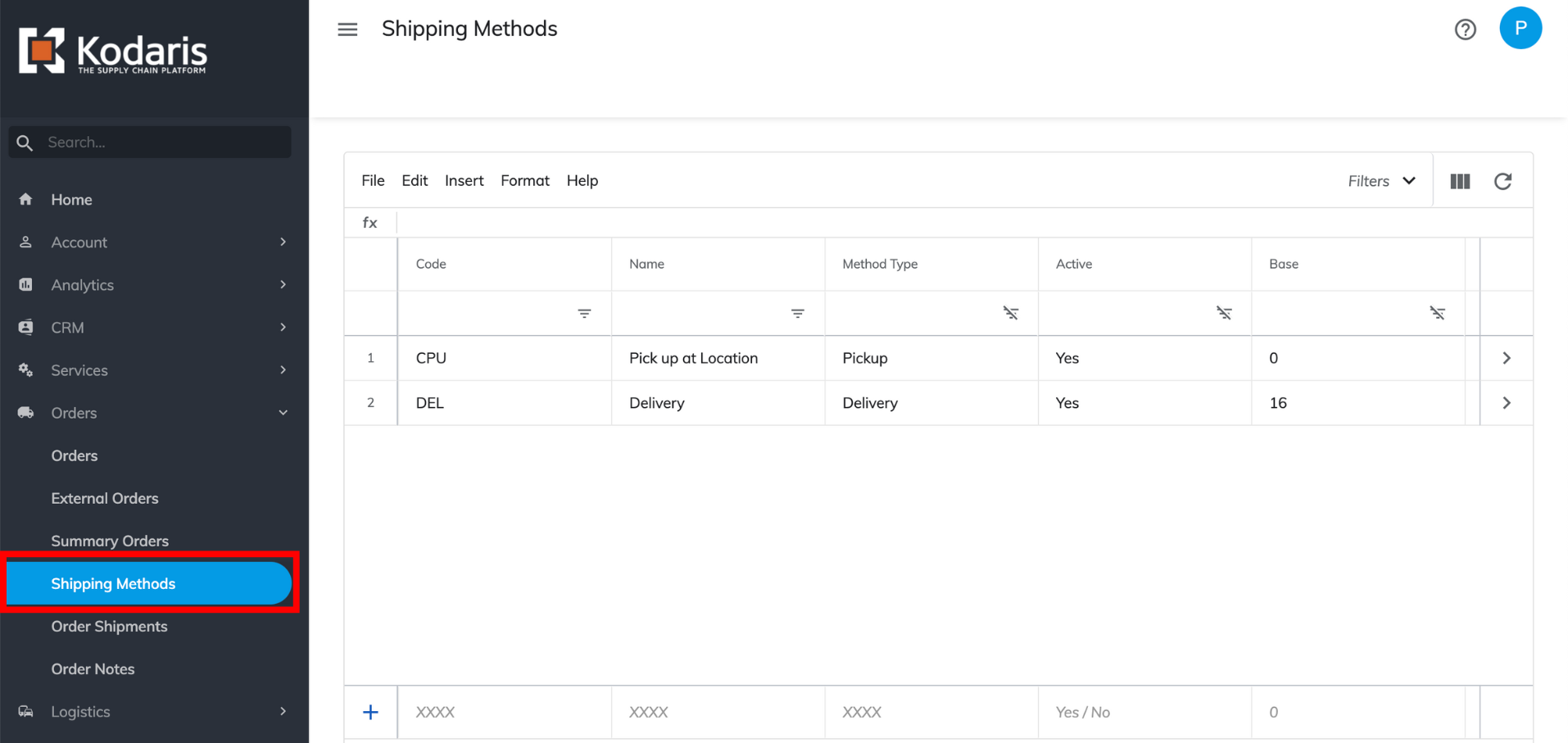
Once shipping methods are configured in Kodaris, they will be visible to customers on your live commerce website. The shipvias you offer will be available for customers to choose from under the “Select a shipping option” section at checkout.

There are zero limitations to the number of shipvias you can offer customers. You can have as many shipvias as your business supports, including ground shipping, freight shipping, and customer pick-up to name a few.
If you ship products through FedEx or FedEx Freight you can enable integrations that will allow you to do business smoothly with your shipping partner(s). Kodaris offers many types of integrations and can work with you to ensure that all of your shipping operations can be executed within the Kodaris Platform, regardless of your shipping provider.
You will set up and manage your shipvias on the Shipping Methods screen in the Operations Portal. This screen is formatted in a spreadsheet view and works similarly to any external spreadsheet like Google Sheets or Microsoft Excel, making it intuitive to navigate.
It also functions the same as the other tables found within the Operations Portal. You can order columns by dragging and dropping, filter and sort the spreadsheet by column, point and click to edit cells, add and remove columns to your view, save views as filters to use in the future, and import and export .csv files.
In this example, there are two shipvias configured: Customer Pick-Up/Will Call and Delivery; but remember, you can set up as many shipping methods as your business supports.
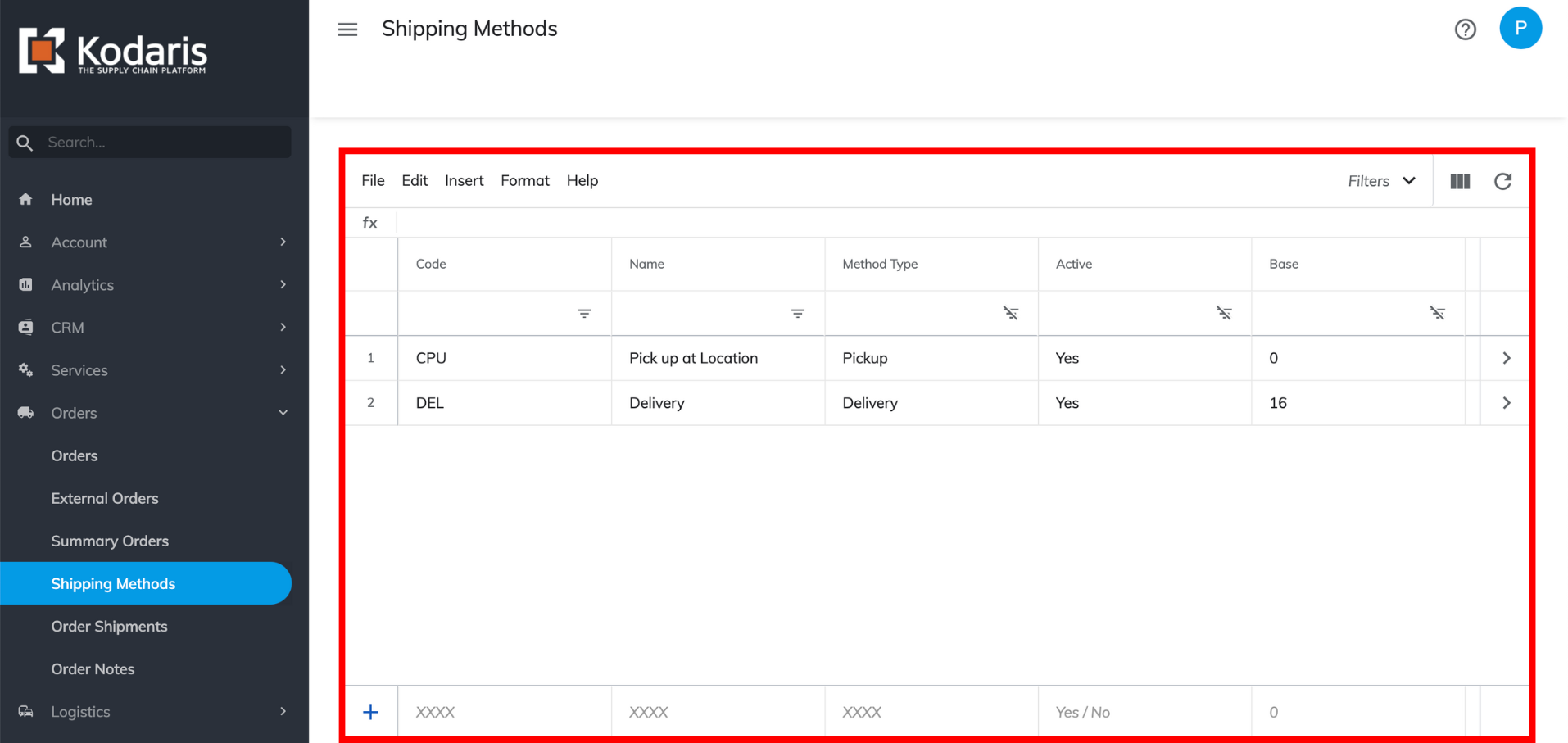
There are many fields or columns you can choose to add to this screen to manage your shipvias, but in order to configure a shipping method, there are only a few basic fields that must be filled out, such as:
Once a shipvia is added, you can enable shipping customizations for individual shipping methods, like offering free shipping over a certain amount. For example, you can set a condition to where if a customer spends $100 or more in one transaction, they will receive free shipping. Once a condition is set, you can edit or remove it at any time.
These customizations can be configured on the Rates table, which is separate for each shipvia.

The process to add, edit, or remove shipvias is intuitive and can be done with simple click-and-type functionality, just like traditional spreadsheet programs. With a user-friendly interface and our library of how-to configuration documentation, you can easily manage and customize your shipping options to remain competitive in the market and set rates that are profitable for your bottom line.
To get started, your internal team can configure shipvias by referring to our step-by-step documentation and video tutorials; the Kodaris team is also available to do this on your behalf and always ready to answer questions whenever needed. If you’re not already using Kodaris for your Commerce solution, reach out to start a conversation!