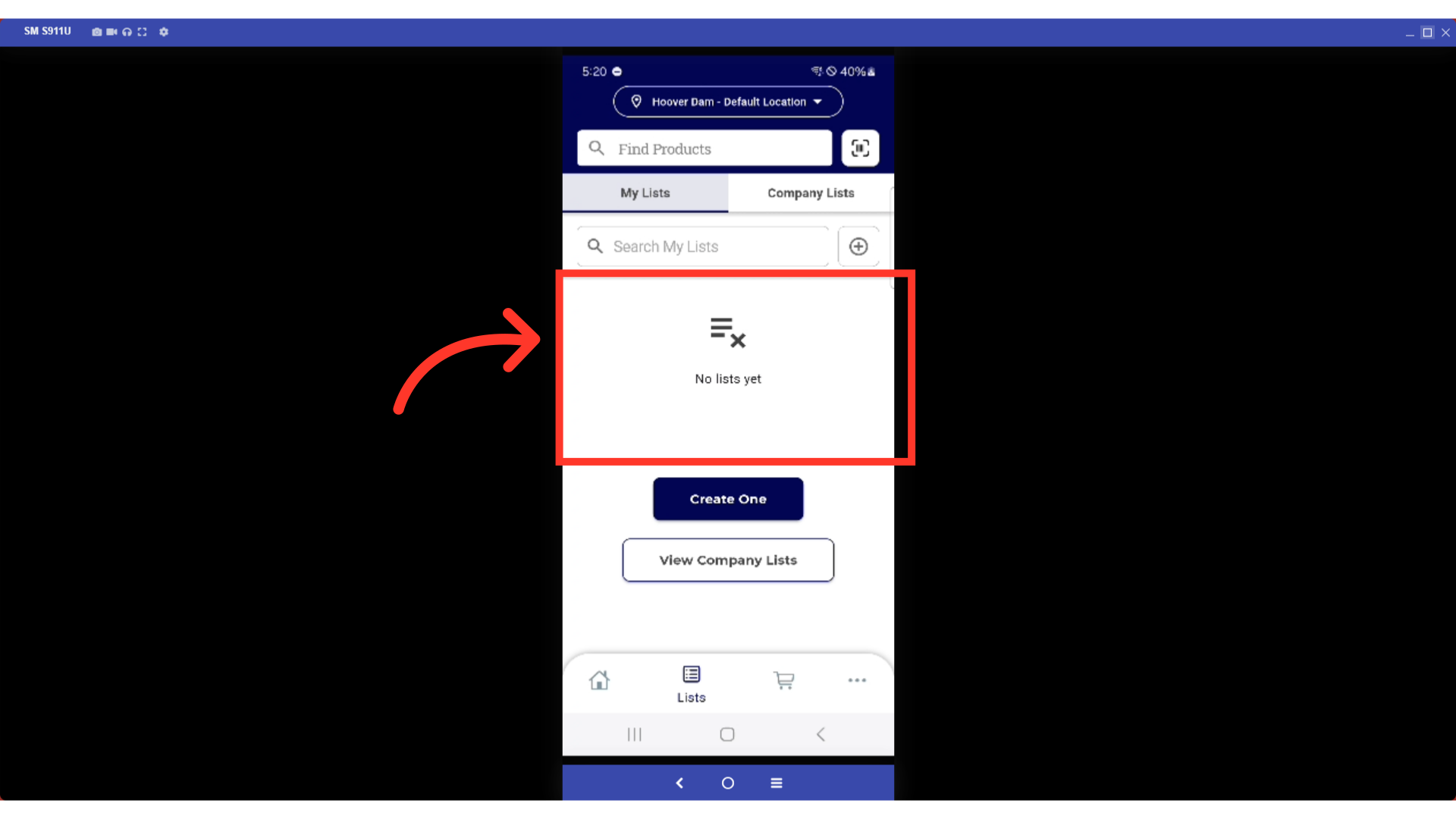To view and edit your lists when using the customer mobile app, start by tapping the "List" icon.

Tap the specific list you want to view or edit.

You can edit the quantities needed from your list. Tap the number to edit.

The "Add Note" option is available when tapping the item's more menu icon.

To add a note to an item on the list, tap "Add Note".
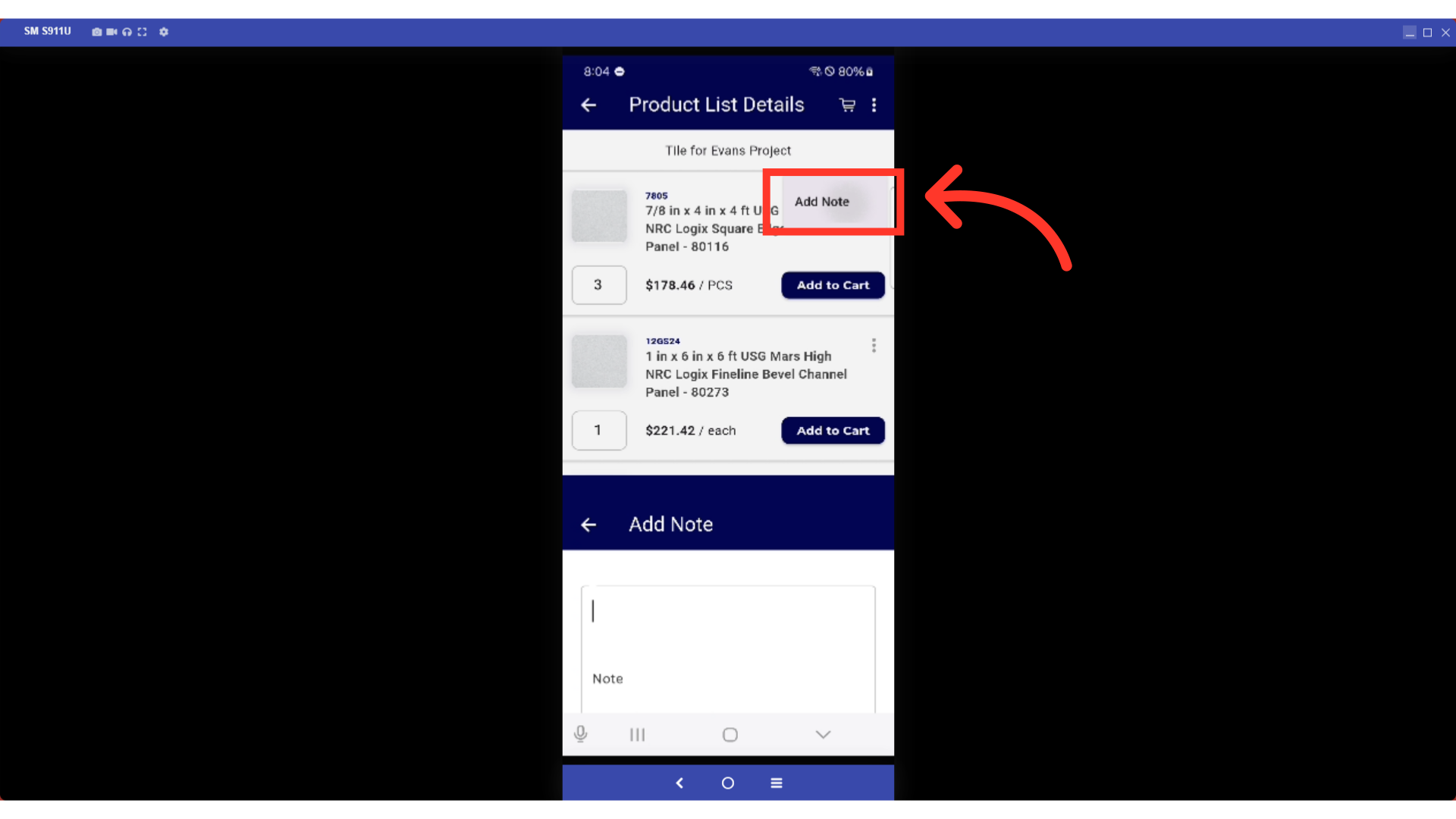
Type in your item notes in the "Note" field.

Tap the save button to save your note.
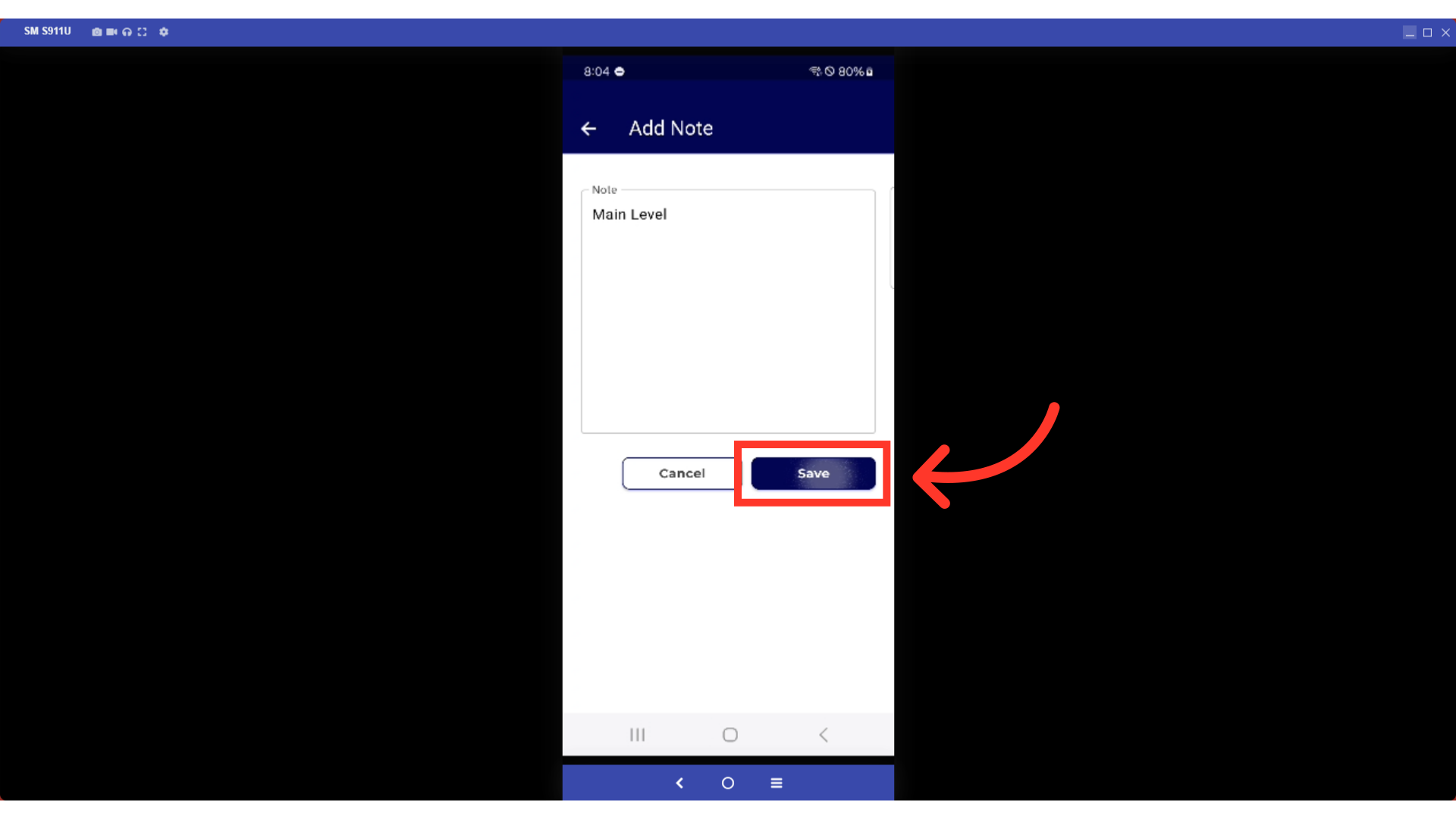
You will be able to see your saved note on the main list view.
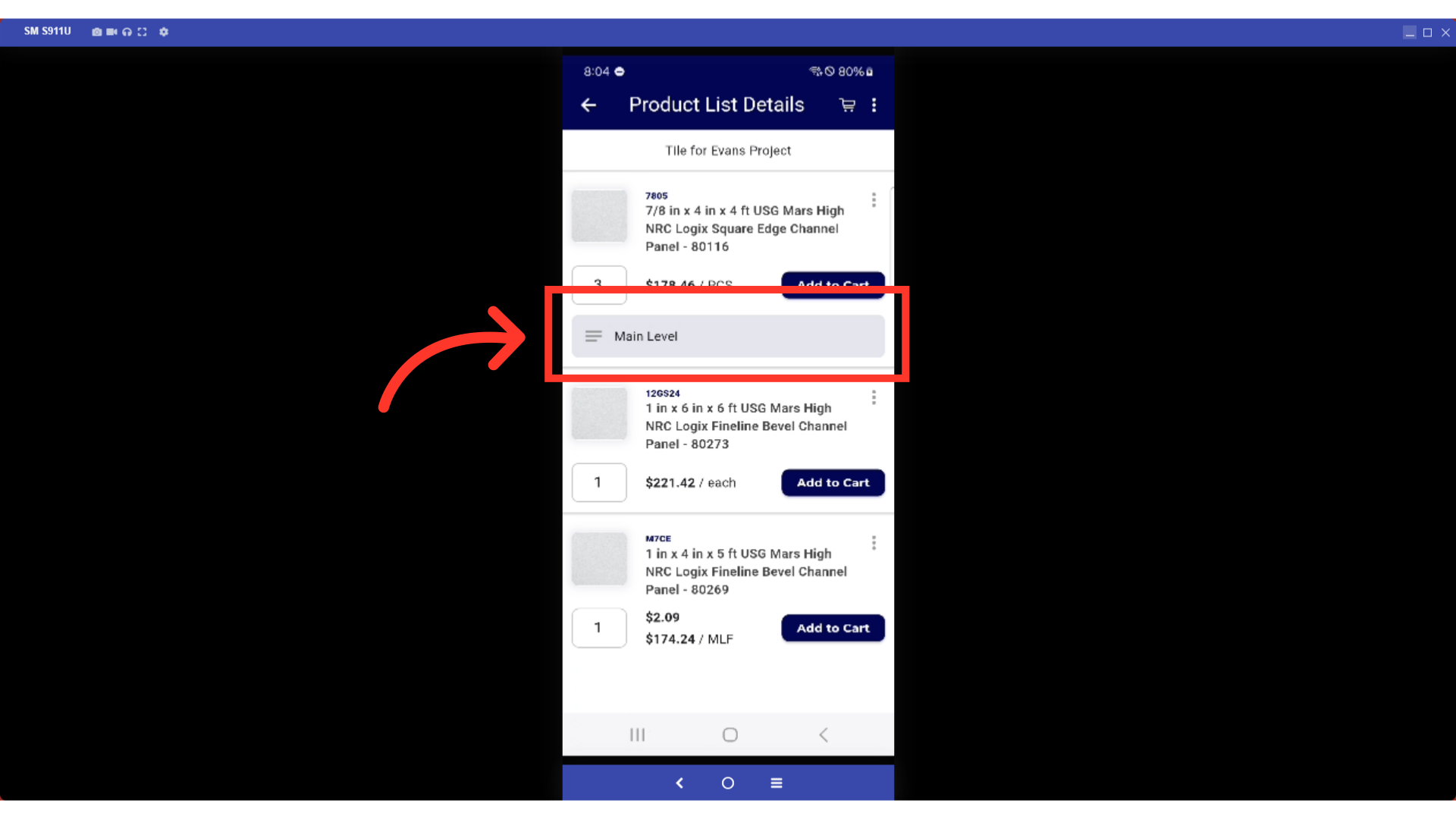
To delete the entire list, tap the more menu icon in the upper right hand corner.

Tap delete list option.

A confirmation message will appear. Tap the delete button to confirm the deletion of the entire list.
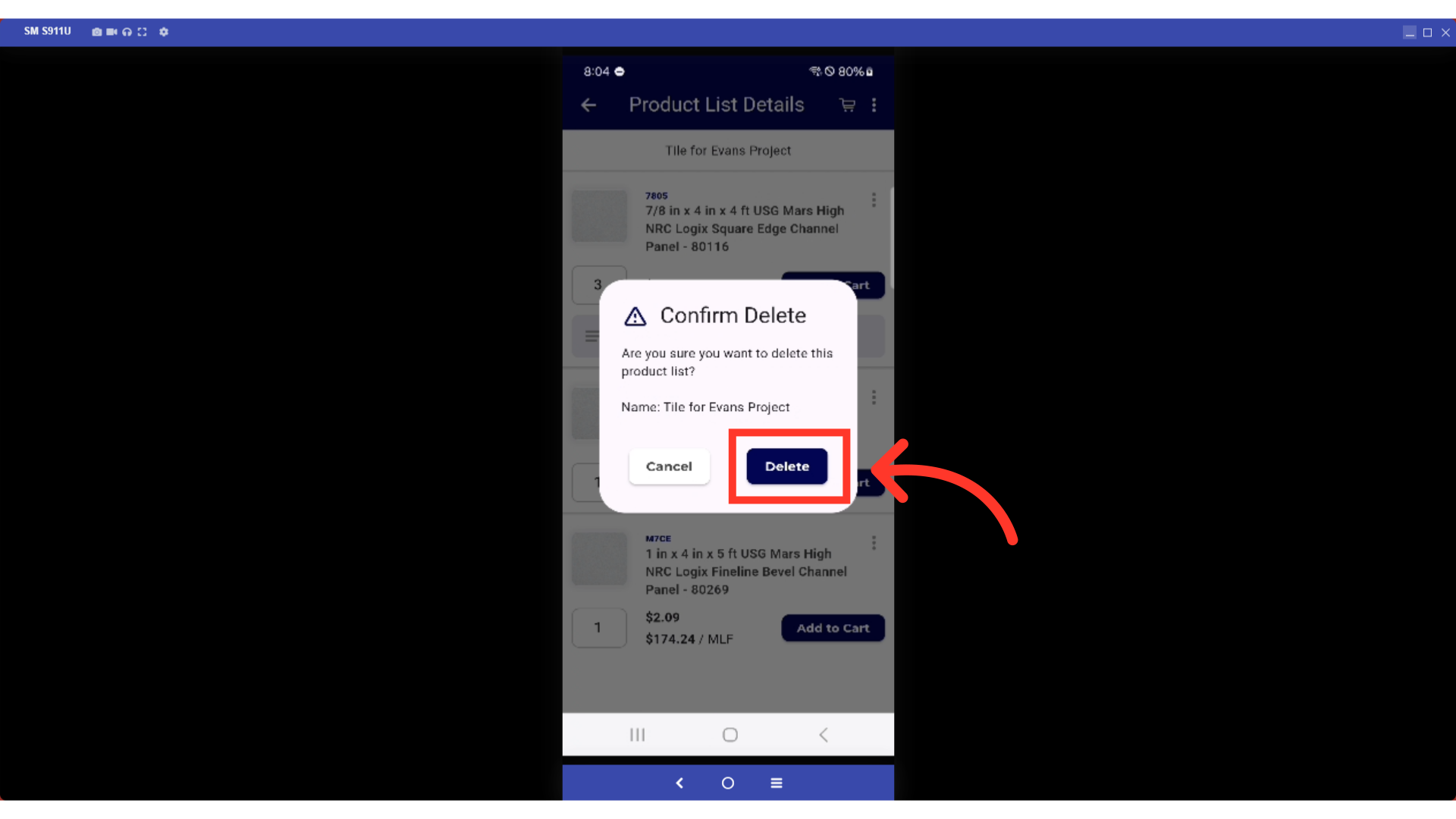
The list has been removed and is no longer available.