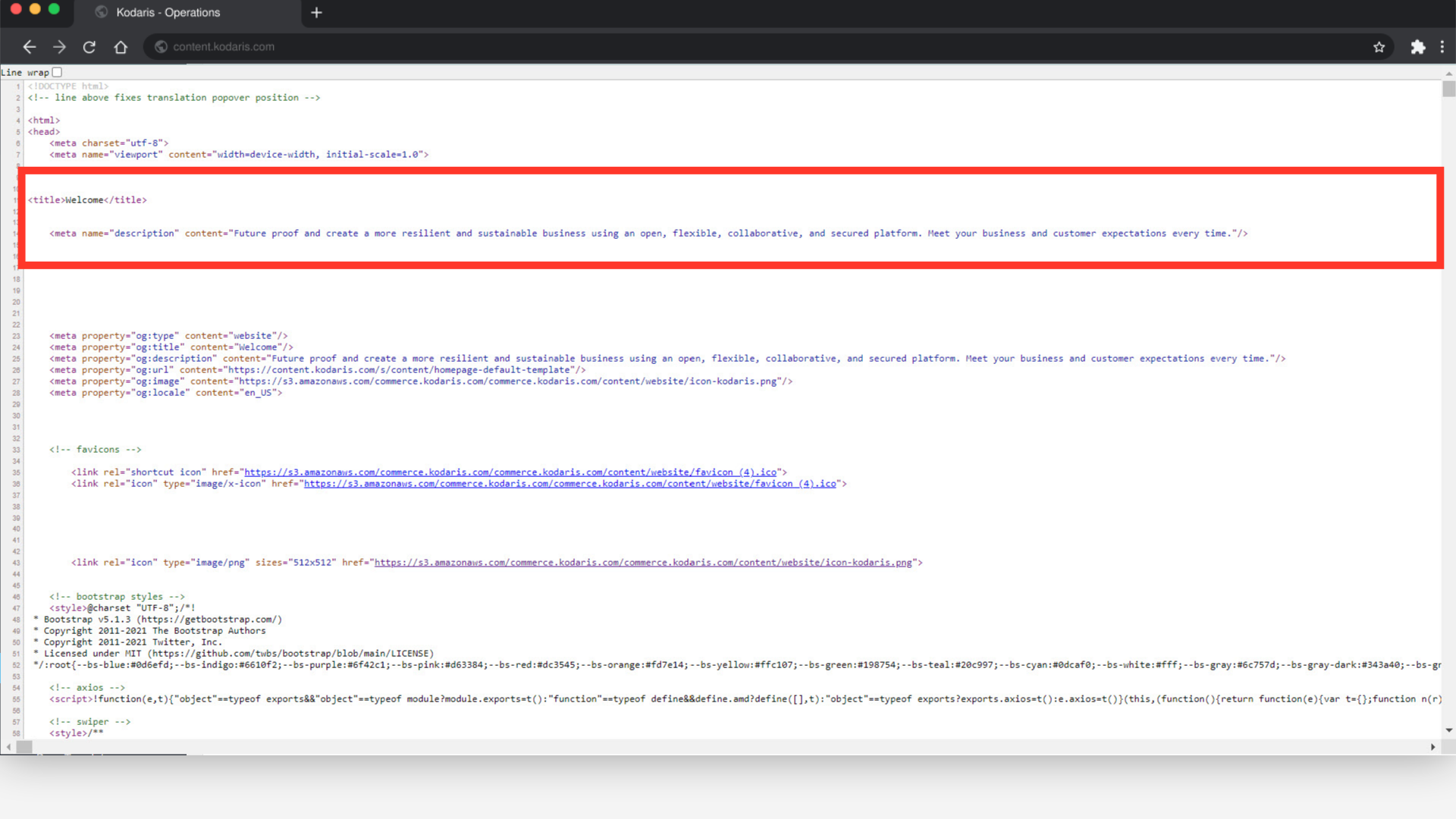Click "Pages". In order to access and edit CMS Pages, you will need to have the role of: "administrator" or "superuser", or have the roles of: "contentView" and "contentEdit".

Since we want to update the meta fields on multiple content pages, we will want to use the embedded spreadsheet. Click the "Data" tab.

Choose the columns that you would like to view on the data grid screen by clicking on the "Show/Hide Columns" icon.

Then, select "SEO Meta Description" and "SEO Title Tag" columns to view in "Data" grid along with any other needed columns. If you will be accessing this view often, it may be helpful to save this view with a sticky filter.

To find the page that you would like to update, enter a keyword in the "Search..." field. Then, hit "Enter".

You can also use columns in the data grid to filter on pages.

Now that you found the content pages you would like to update, enter the values you would like to use in the "SEO Meta Description" fields. If no meta description is set, your global store meta description will be used by default.

Enter the values you would like to input in the "SEO Title Tag" fields. If no meta title is set, your page name will be used by default.

To verify that your content page meta fields are properly set, check the page by clicking on the "Preview on Website" icon.

Right-click on the page and select "View Page Source". Alternatively, you can press "Ctrl + U" on your keyboard.
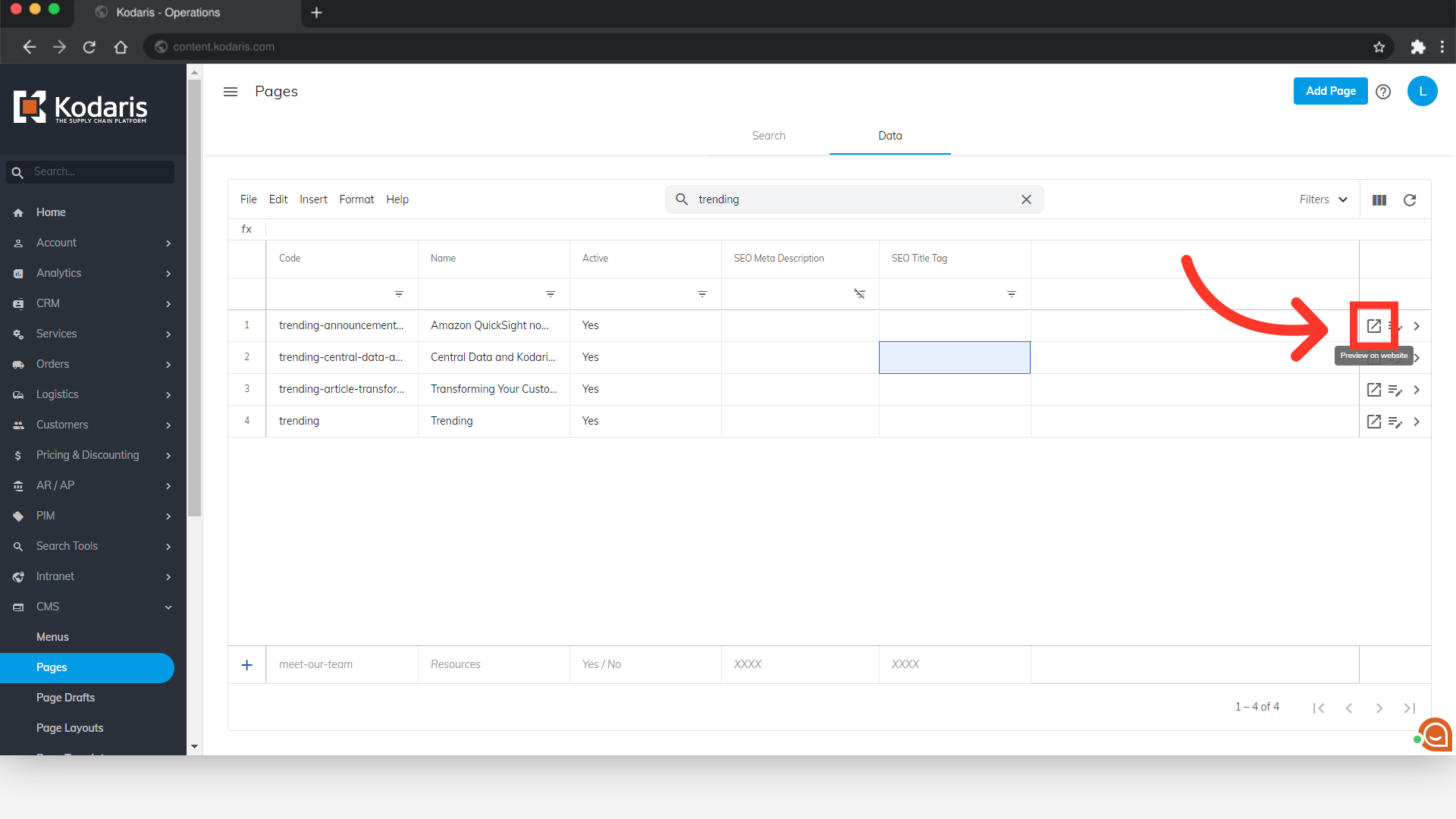
Locate the title and meta description tags, and they should be set to the values you entered for that content page.