Customers can create an unlimited number of Product Lists that can be separated by project, product type, warehouse, and more. For example, you may want to create Lists that are specific to the various tools they need per job type, or you might want to create a List that includes all the products needed for a specific, recurring project. With this feature, you can place orders while on the go. To start, tap the "Lists" icon.
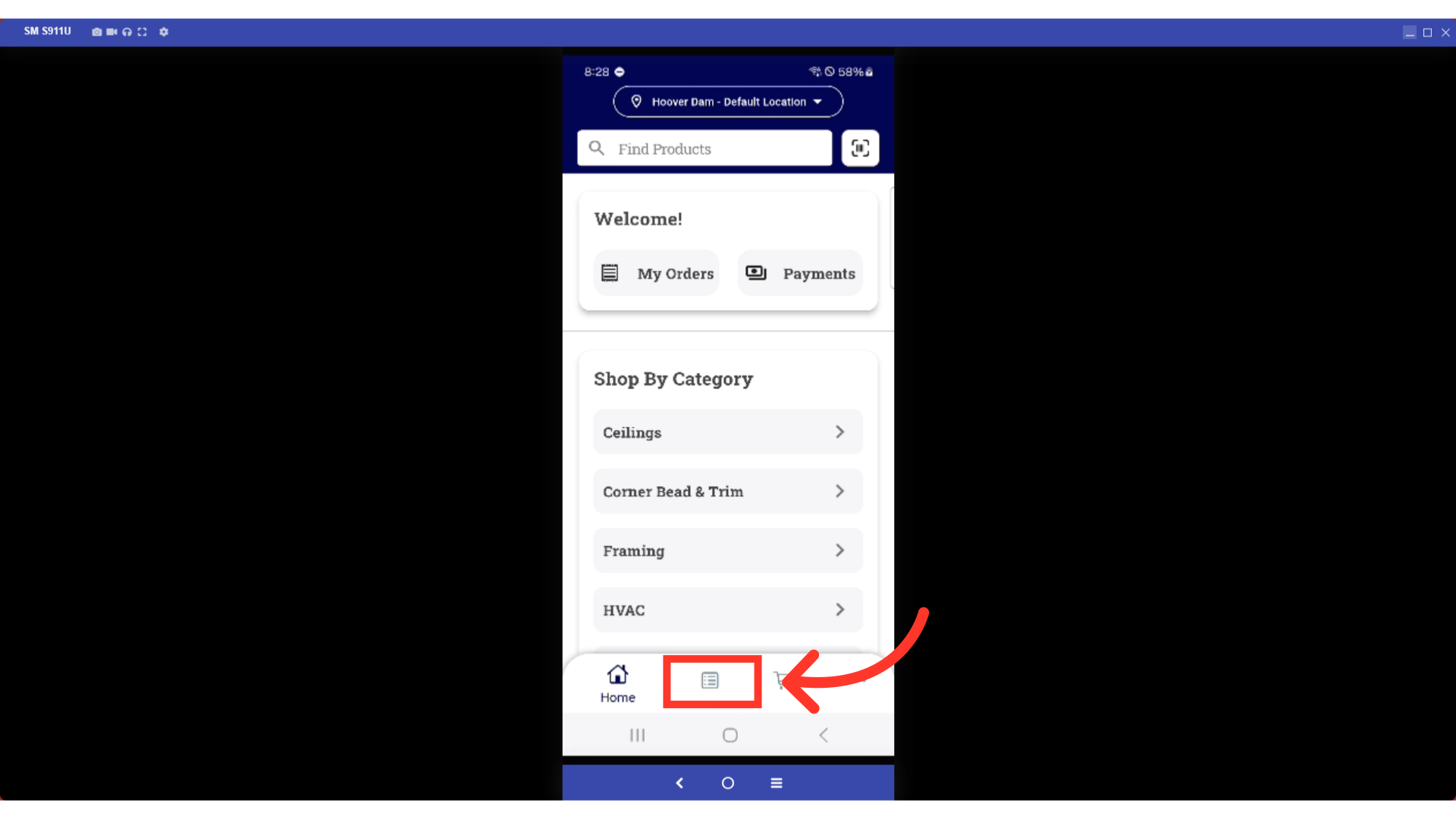
Tap the "Create One" button or the "+" icon to create a new list.
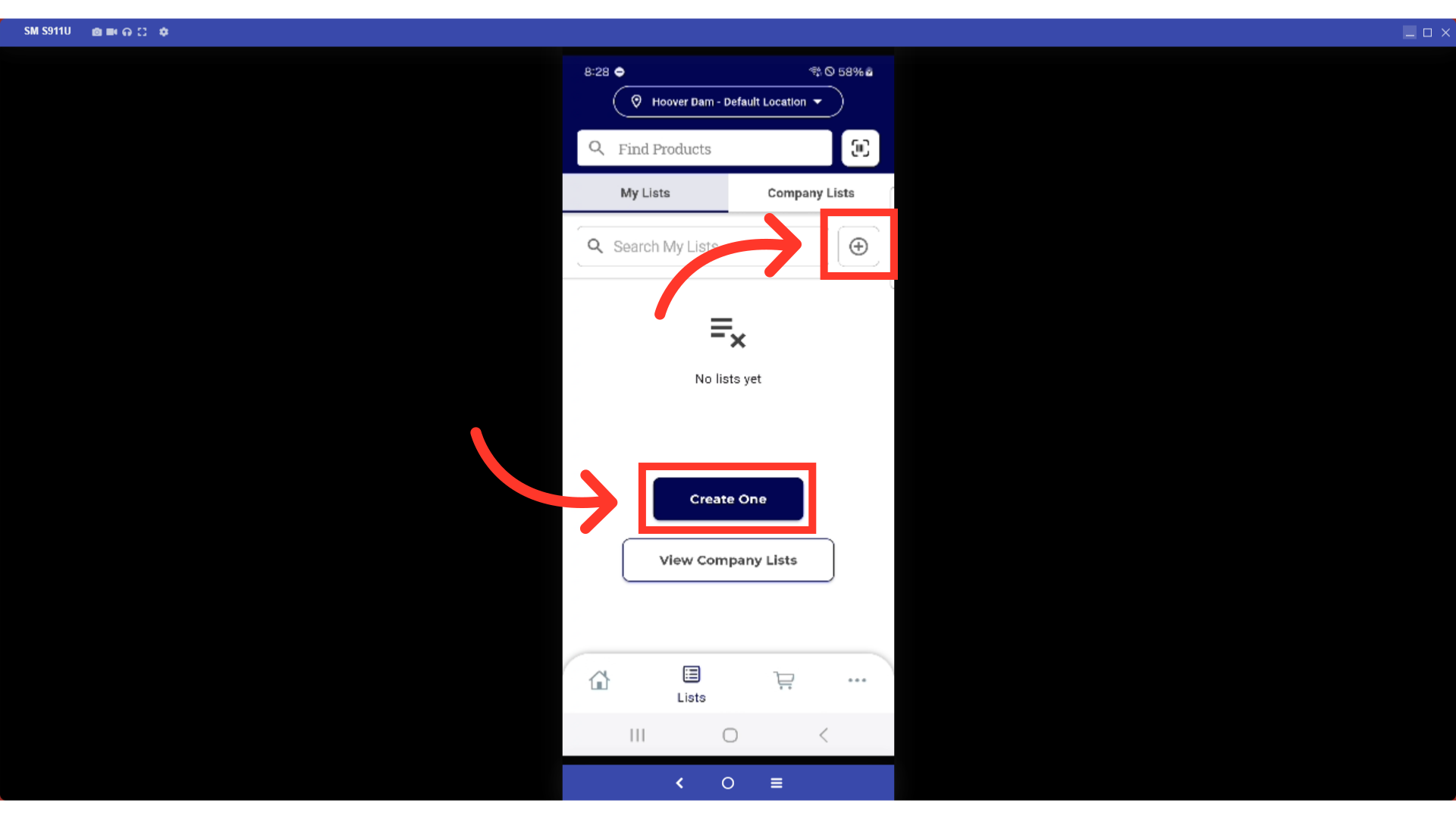
Enter the name, list description, and the visibility. Setting it to "Private" means that the list is only visible to you on your account. If you are making a Company List and your account is tied to multiple company accounts, you can select which company you’d like to share it with.

Save your list by tapping the "Save" button.

Your new list has been created. You can update and add products to this list at any time.
