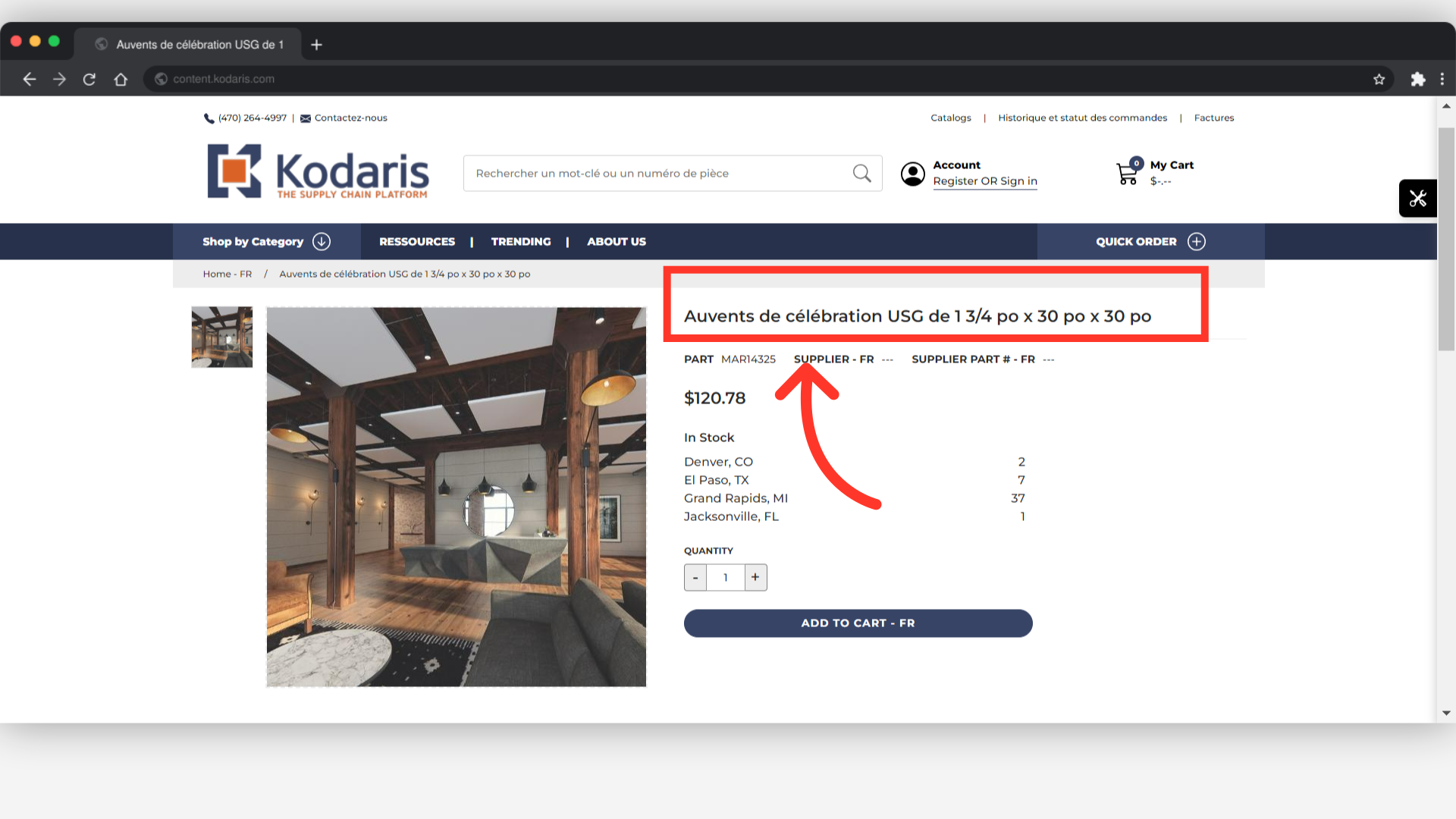To translate product information, navigate to the "PIM" section in the Operations Portal.

Then, click "Products". In order to access and update “Products” you will need to be set up either as an “administrator” or a “superuser”, or have the roles of: “productView” and “productEdit”.

Search for the product that you would like to upate in the "Search" field.

Click the more details icon.

Click on the language dropdown.

Select the language that you would like to translate. For this example, we are choosing to add the "French (Canada)" translation for this product.
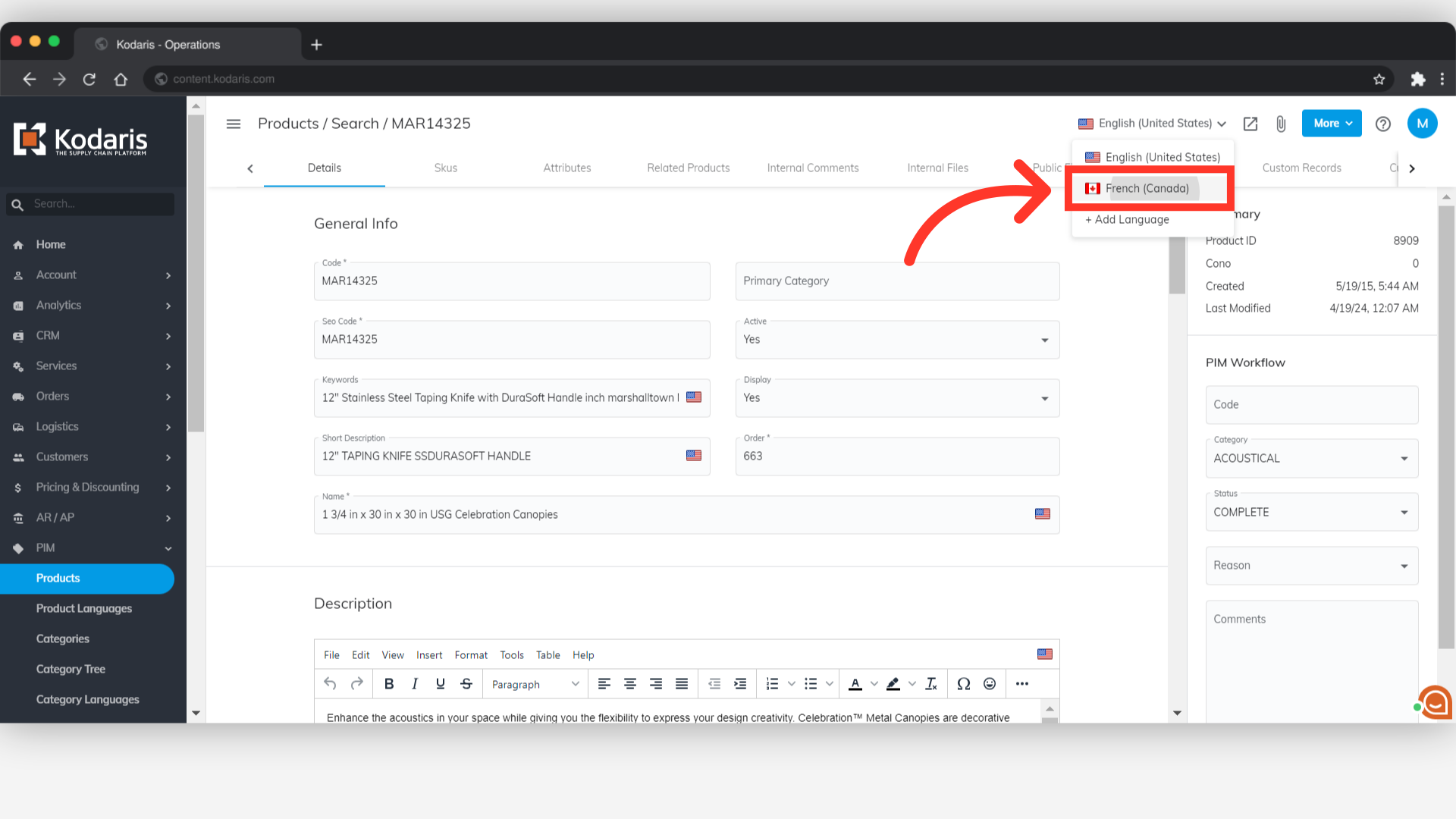
You can see that the fields with the Canadian flag are multilingual text fields and can be updated. We have chosen to update the product name, and have entered the french-canadian translation in the "Name" field.

In addition to the "Name" field, you can also add the translations for "Keywords", "Short Description", and "Description" if you would like.

Click the preview icon to preview the product page.
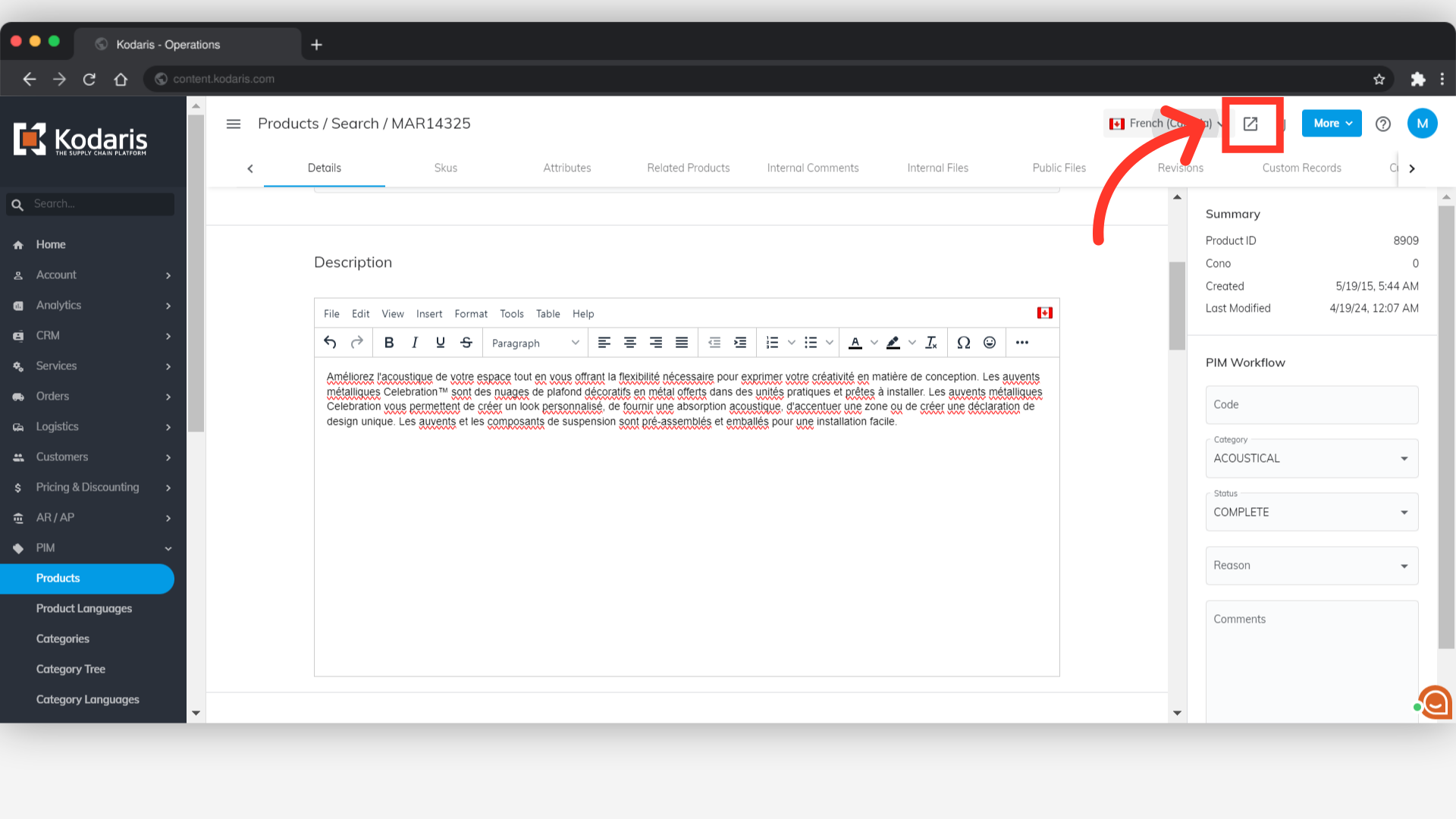
You will be redirected to a new tab for the product page, and can verify that the translation for the product information has been applied.