The meta fields for your product categories are generated based on your store SEO and your PIM data. You can also customize the meta fields per category. To mass update the SEO Meta Fields on categories by importing, navigate to "PIM" in the Operations Portal.

Then, click "Categories". In order to access and edit categories, you will need to be assigned the role of: "administrator" or "superuser", or have the following roles: "categoryEdit" and "categoryView”.
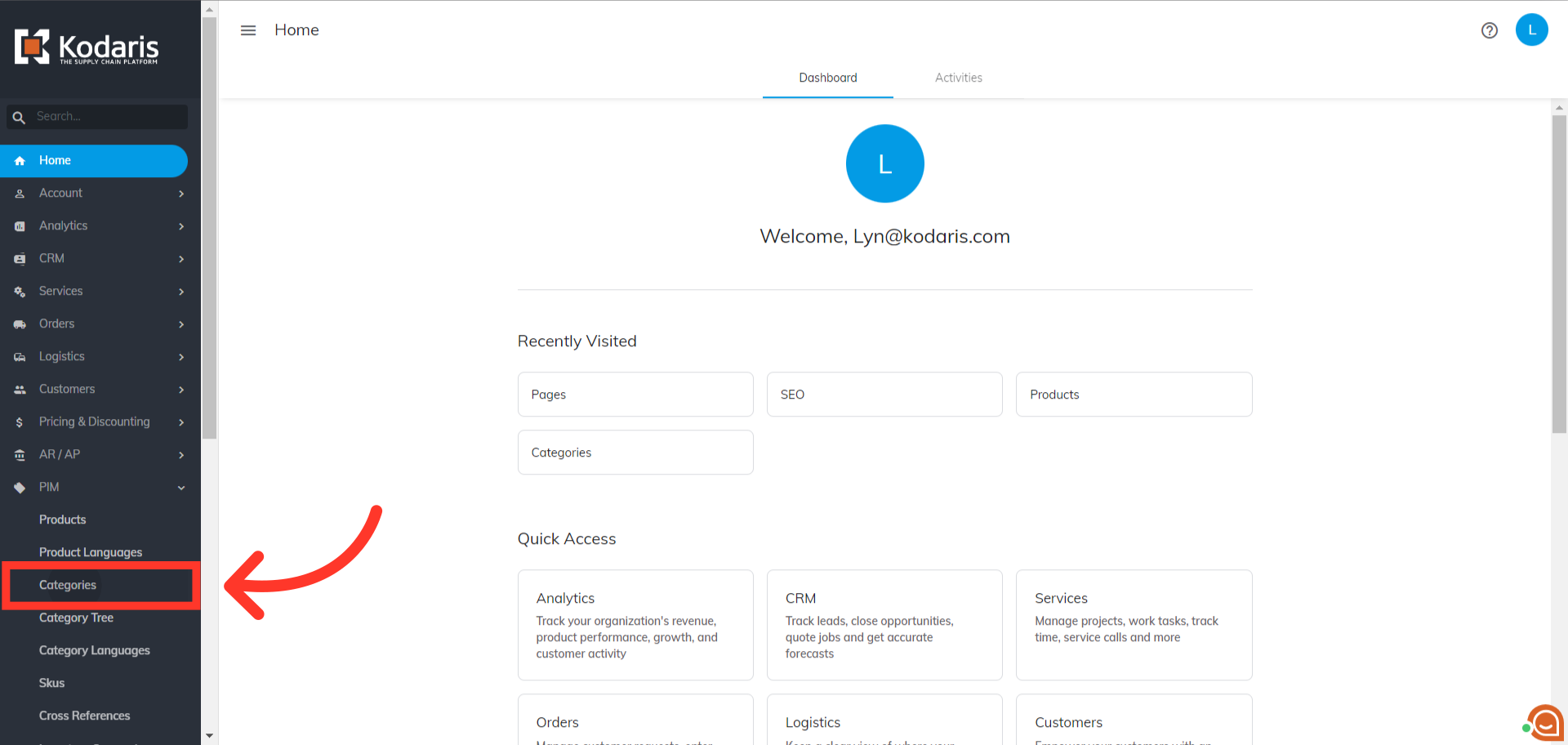
Select the "Data" tab.

Click on the "Show/Hide Columns" icon to choose the columns you would like to add to your grid.

In order to update the category SEO Meta Fields by import, you need to add the "SEO Meta Description" and "SEO columns to your screen. You can also include other columns that you would like to export and update by importing. In this instance, we are also going to choose the "Code" and "Name" columns. If you would like to remove any columns from this screen before exporting, unselect any columns to remove. If you will be accessing this view often, it may be helpful to save this view with a sticky filter.
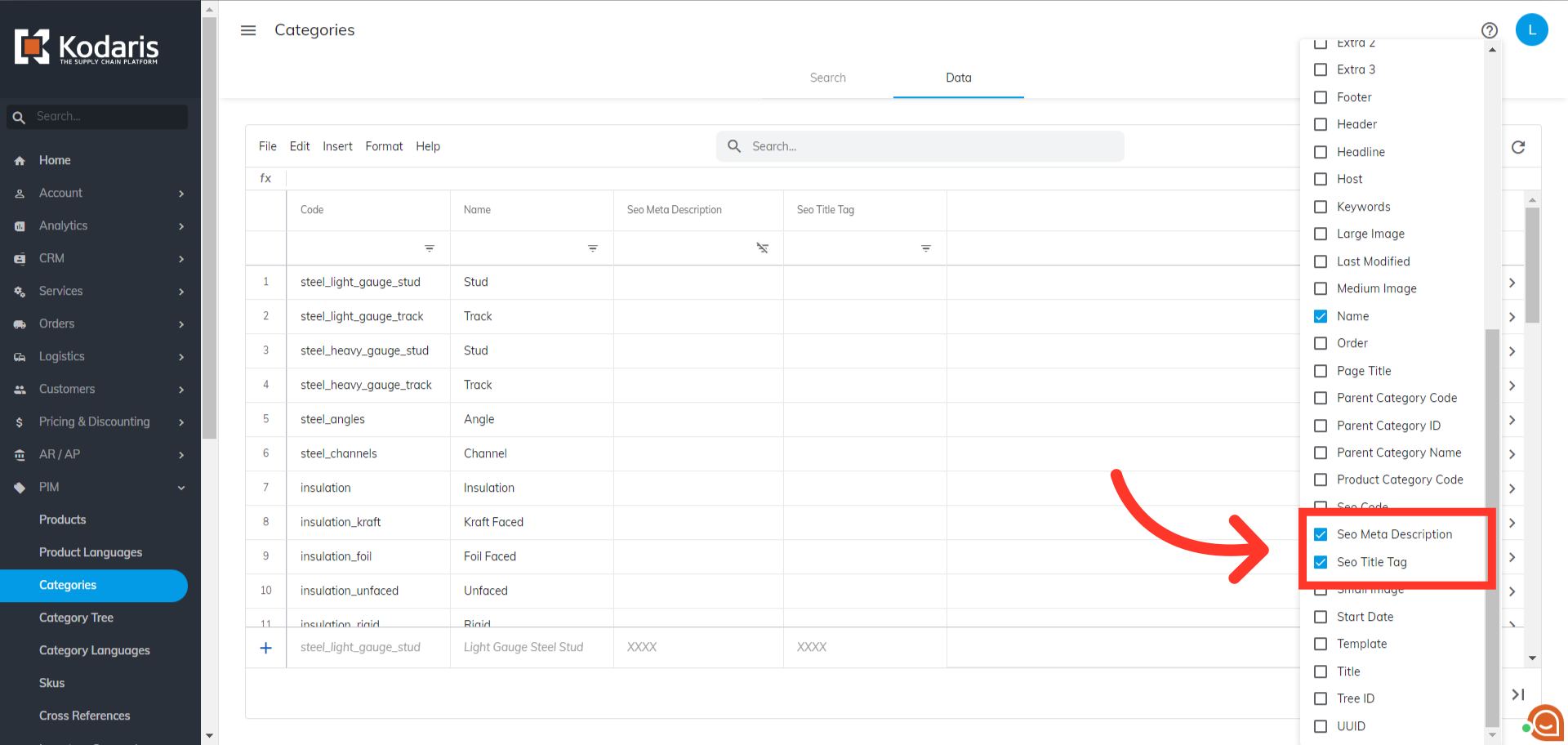
If you would like, you can choose to export certain categories by filtering only on the categories that you would like to update by typing in a keyword in the "Search..." field. Then, hit "Enter".

Or, you can filter categories using the column filter fields below the column names.

Now, click "File".

Then, select the "Export" option. This export will have the needed header row and data that will be used for importing back into the system when using the "Data" screen.

You can choose to name your export by clicking into the field and typing to update the name.

Then, click "Save" to save the file to your computer. It can take a little while for the export to finish if you are exporting a large amount of data. The file will be downloaded and saved to your computer.
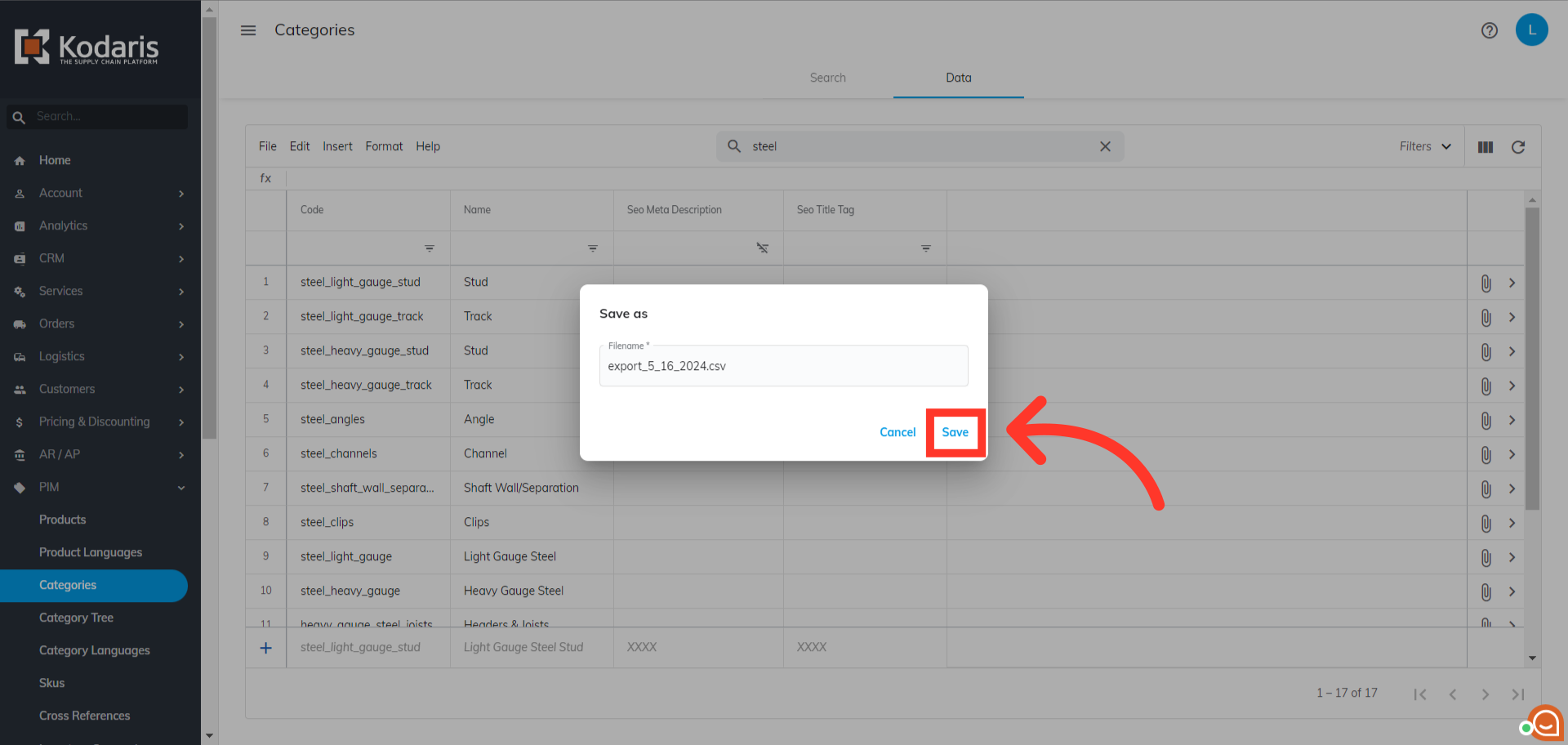
You can see in this sample export that we have the header row that is needed to import data, and also the exported data from the category data tab.
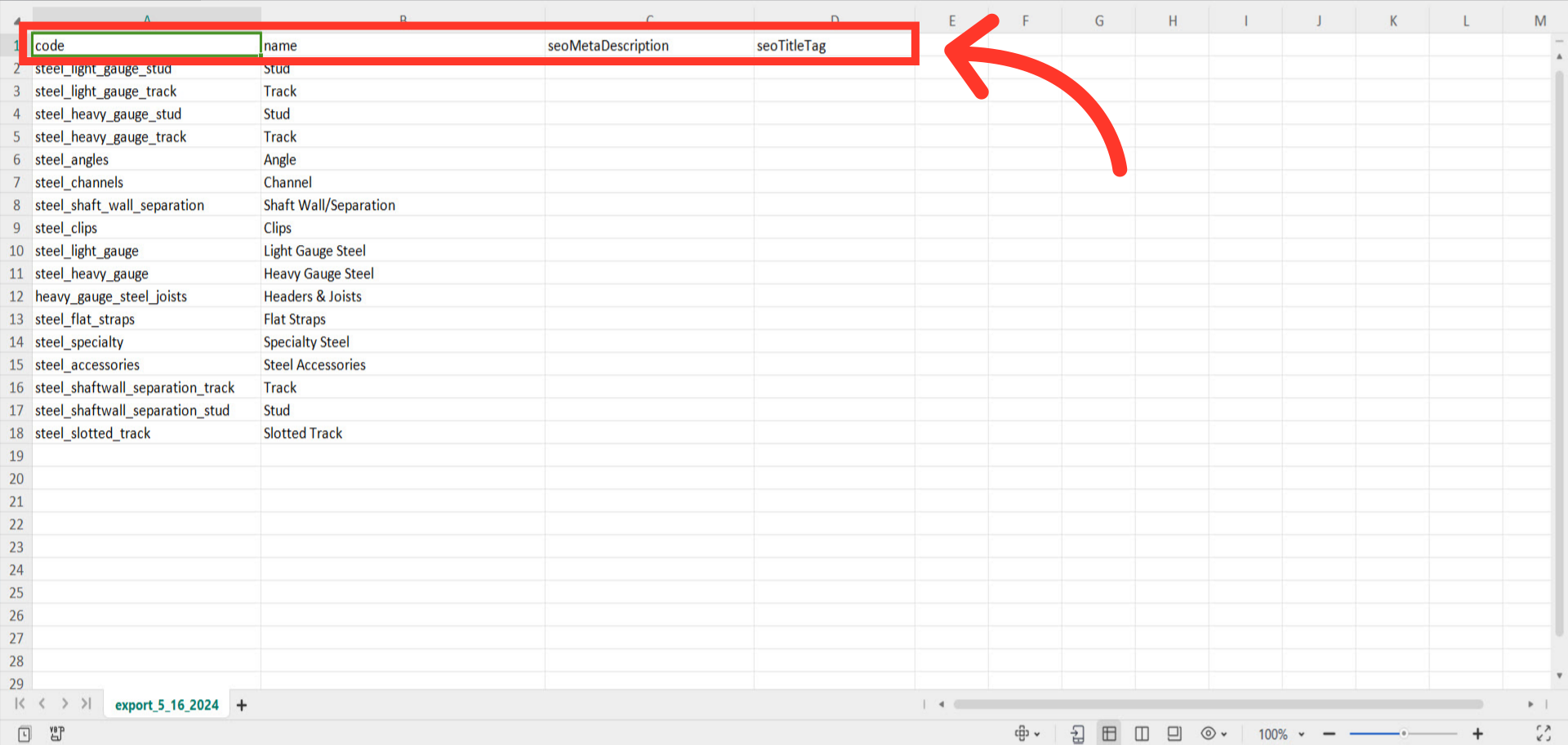
The "code" column contains the category code. When importing data, the code is required as it is the identifying factor for matching information.

The "name" column contains the name of the category - while not required for importing, it can be a helpful reference when updating data. You can also make any needed updates to the names, and update with this import if you would like. If you do not wish to update the "name" data, then just remove the column before importing - or you can add an extra character to the name header, and the column will not update with the import.

Enter the values you would like to use in "seoMetaDescription" column. If no meta description is set, your global store meta description will be used by default.

Enter the values you would like to use for your "Meta Title" in the "seoTitleTag" column. If no meta title is set, the product name will be used by default.

Once you have entered the data that you would like to update, save your spreadsheet as .CSV file which is spreadsheet compatible and your file is ready to import. Be sure the spreadsheet you are using only contains the data that you would like to update by import. If you remove data from a cell, the data imported into the system will be blank for that field on that category.
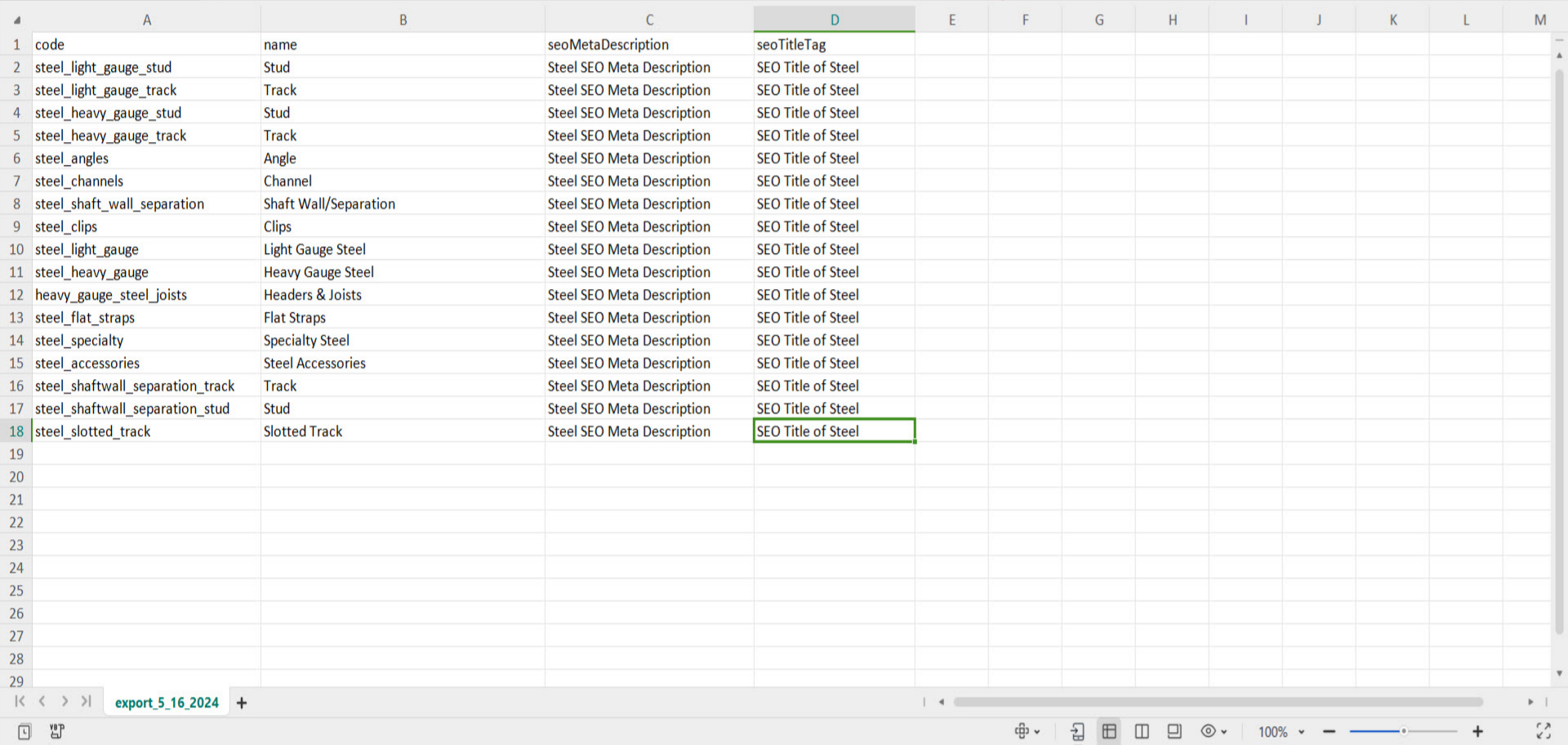
To import the data, click "File".

Click "Import". In order to import data, you will need to be set up as an “administrator” or “superuser” or have the roles of: importEdit & importView.

Choose your preferred import option. "Create & Update" will create any new codes included in the spreadsheet and also update existing and new codes with the data in your spreadsheet. "Update Only" will only update existing codes with the data in your import. "Create Only" will only create new codes and update the new codes with the data in your spreadsheet. Since we only want to update data at this time, we want to select the "Update Only" option.

Choose the saved .csv file and click "Open" to import. Please be sure that you select the correct file, as there are no rollbacks for imports.

If you are importing large amount of data, it may take a short amount of time to complete. The import will continue to run in the background.

Once the import is complete, you will receive an email with the report of your import.
