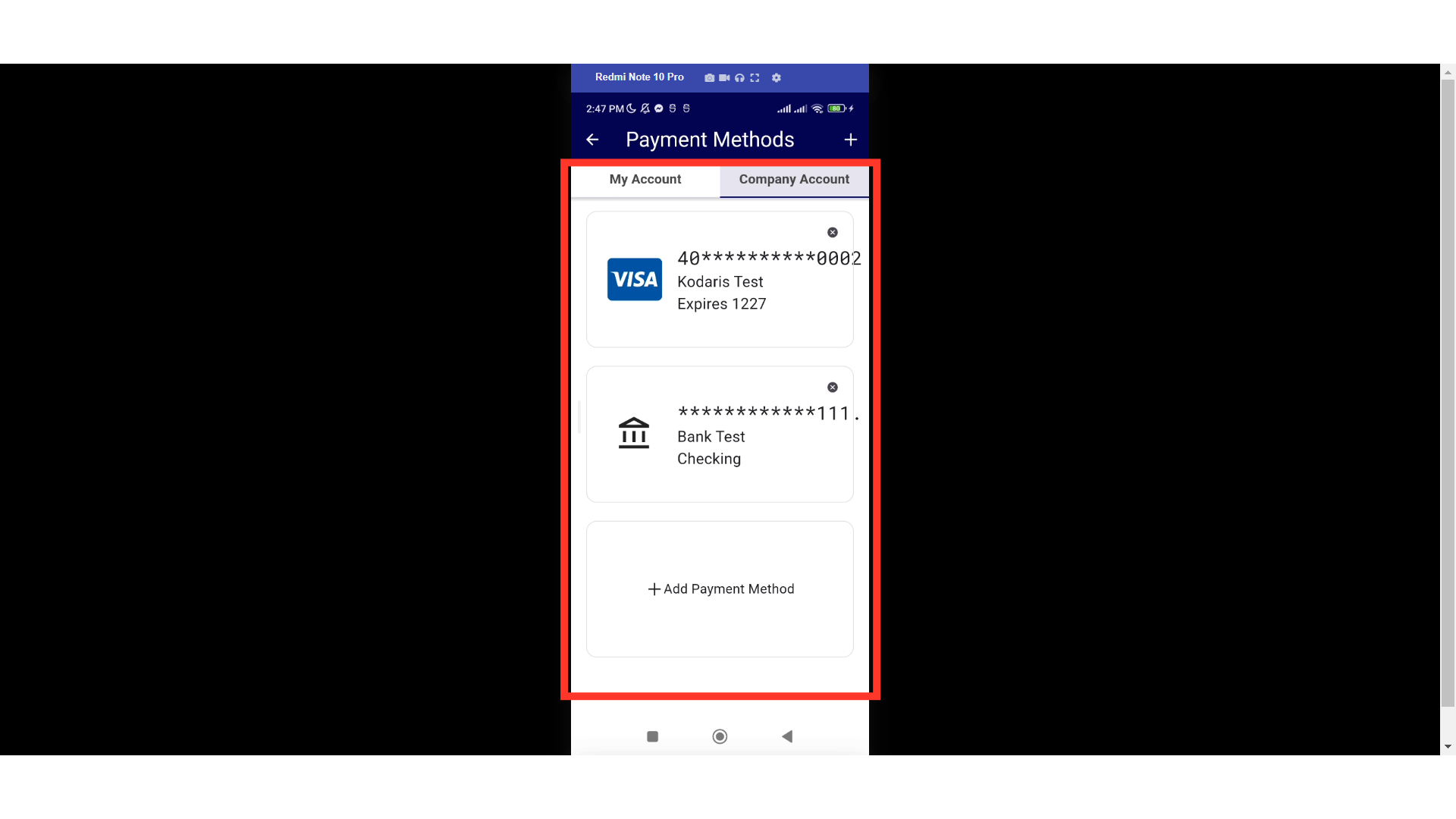Customers with "AccountsPayable" permission can view payment methods in their customer mobile app and do so much more. To view payment methods, just tap the "Menu" icon at the bottom right of the Customer Welcome page.
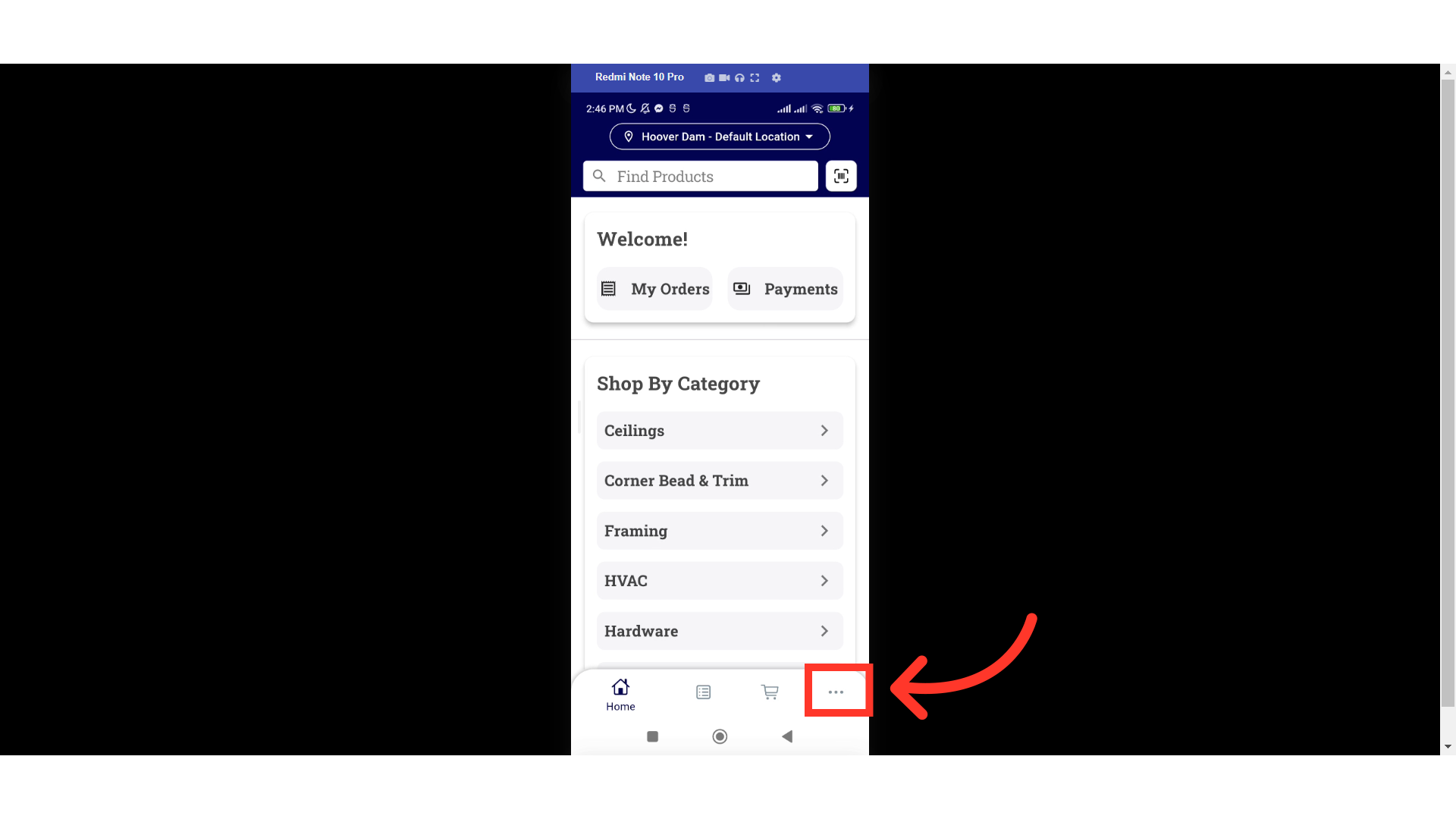
Then, access the Payment Methods by selecting the "Payment Methods" option.
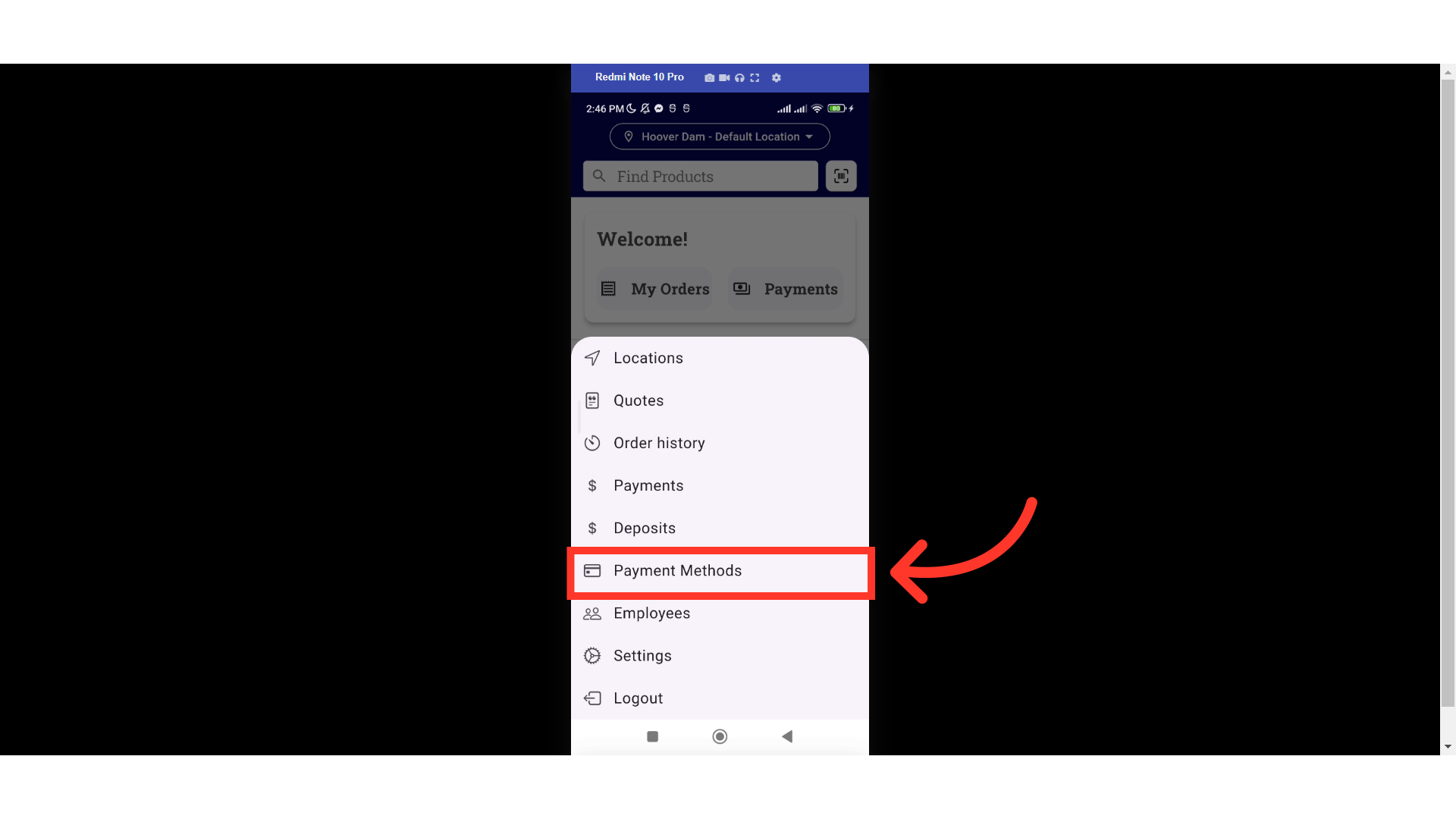
The Payment Methods screen has two tabs: the "My Account" and "Company Account" tabs. Payment methods added under "My Account" are only available to the user who added them.
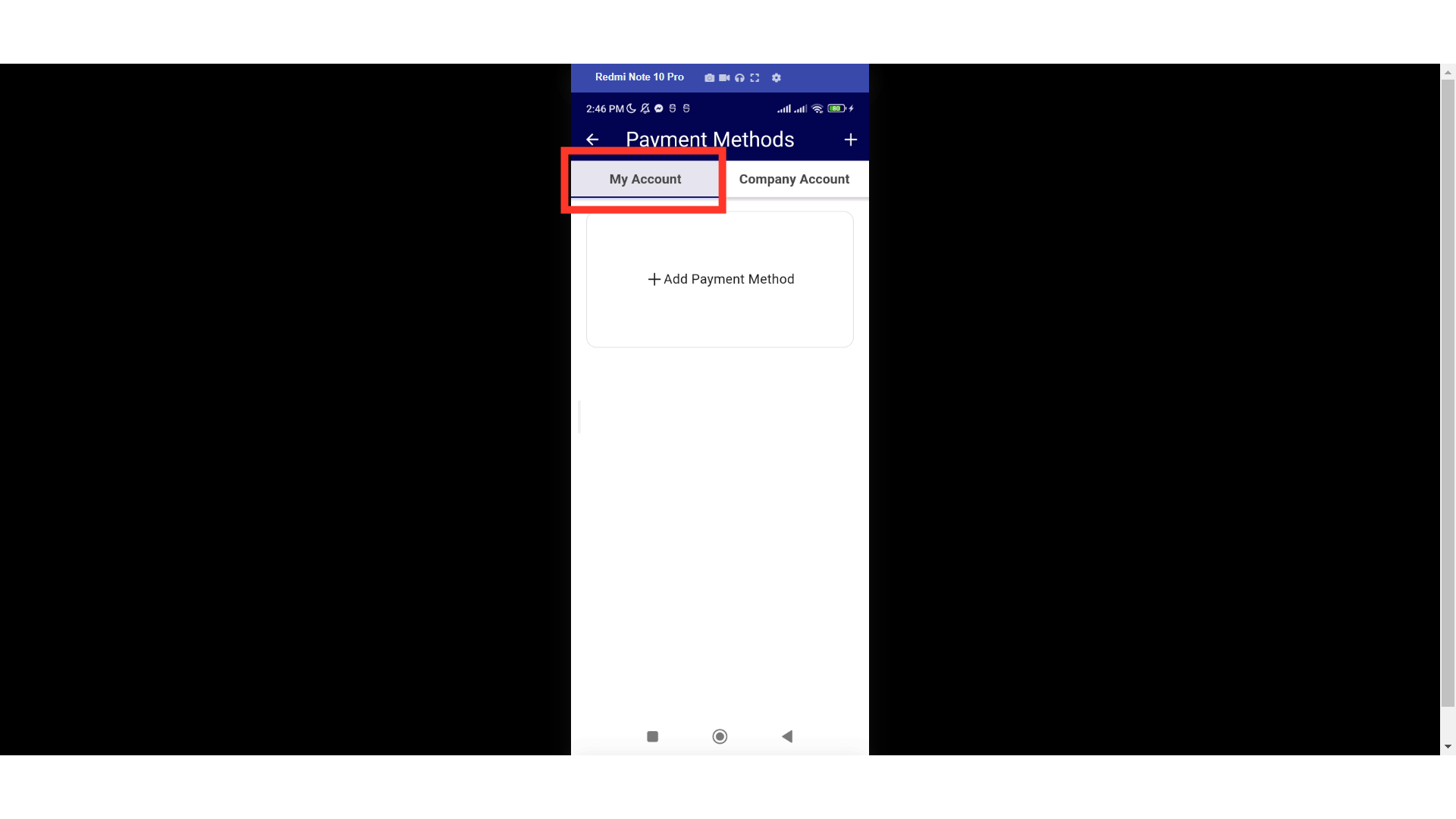
Payment methods added in the "Company Account" are available across the company, so any user with the "accountsPayable" role could use those payment methods to initiate payment on an open invoice. You'll see all the payment methods for your company stored in this tab.

You can add a payment method by tapping the "+ Add Payment Method" icon.

In this example, we will add a credit card. Enter the needed card details.

Tap the "Save" button.

The newly added payment method should be displayed alongside the other saved payment methods.