If you would like to add products to your shopping cart when using the Customer Mobile App, open the app.
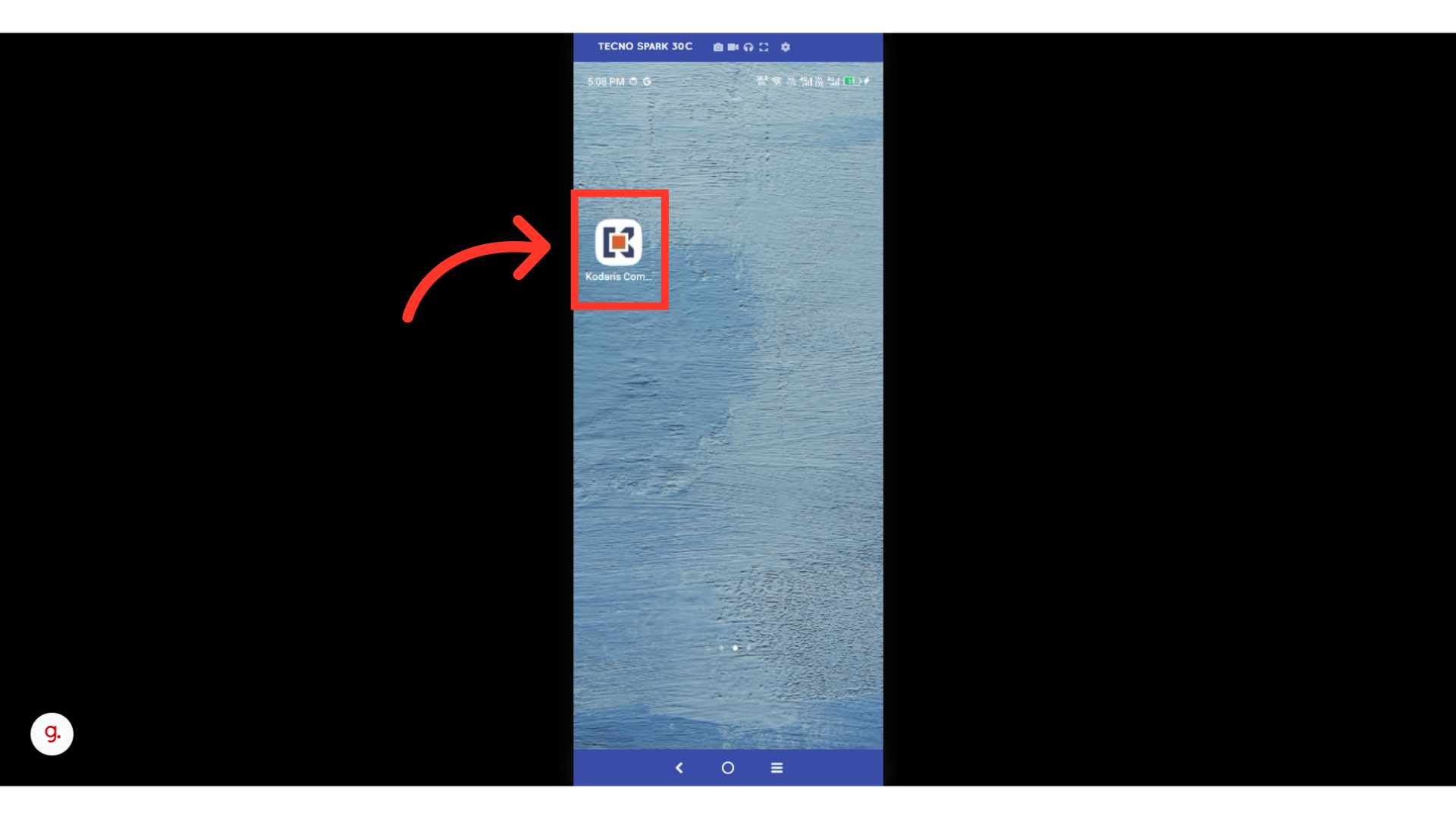
Search for desired product using the "Find Product" field, or browse through the product categories. Tap and key in the product keyword on the "Find Product" field.

You can select a product suggestion or tap the search icon on your keyboard to view all results.

The list will show all products related to the keyword you entered. If you see your product on the list, you can tap on the "Add to Cart" button to add the item to the shopping cart.

Alternatively, you can tap on a product before adding to cart to view more details.

Then, tap on the "Add to Cart" if you haven't added the product yet or "Add More" button if the product is already in your cart.

You will see a notification that the item has been added to cart. Along with it is the "Go to cart" button that you can tap so you can go directly to your cart after adding an item.
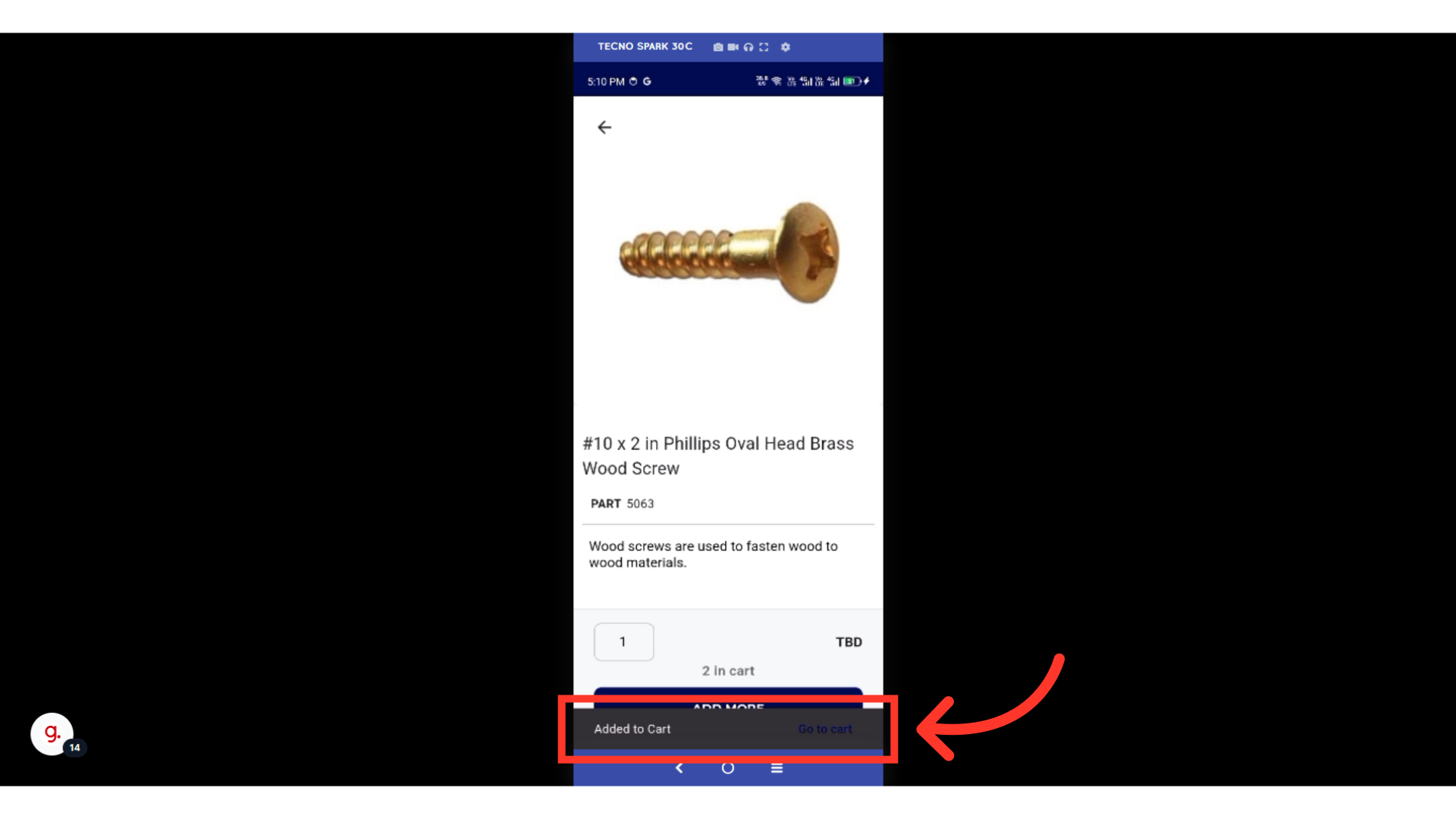
Alternatively, tap the "Shopping Cart" button on the main screen.
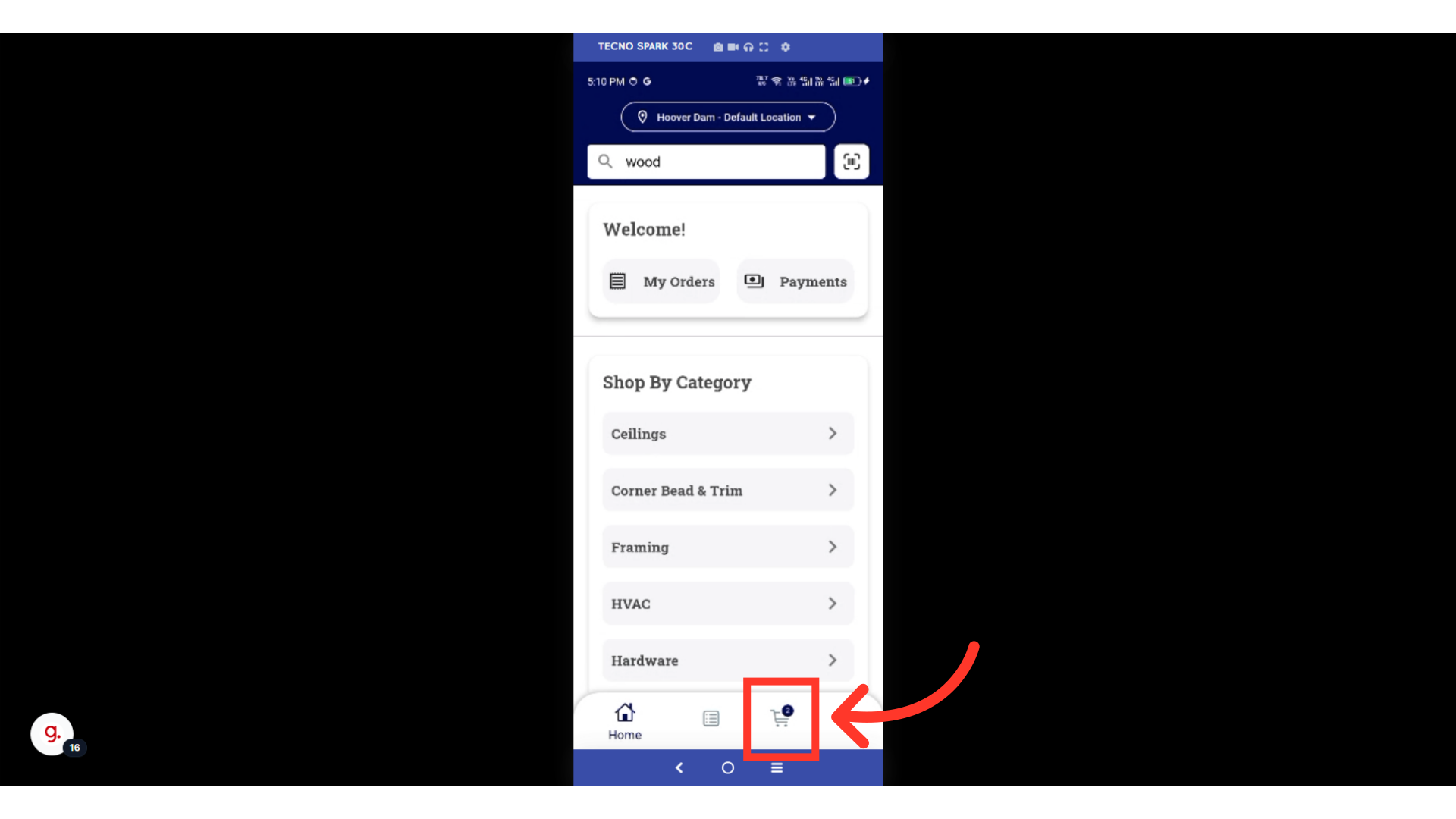
You'll now see all the products you've added to your cart. You may want to review your cart items details, add notes, quantities, and total price before checking out.
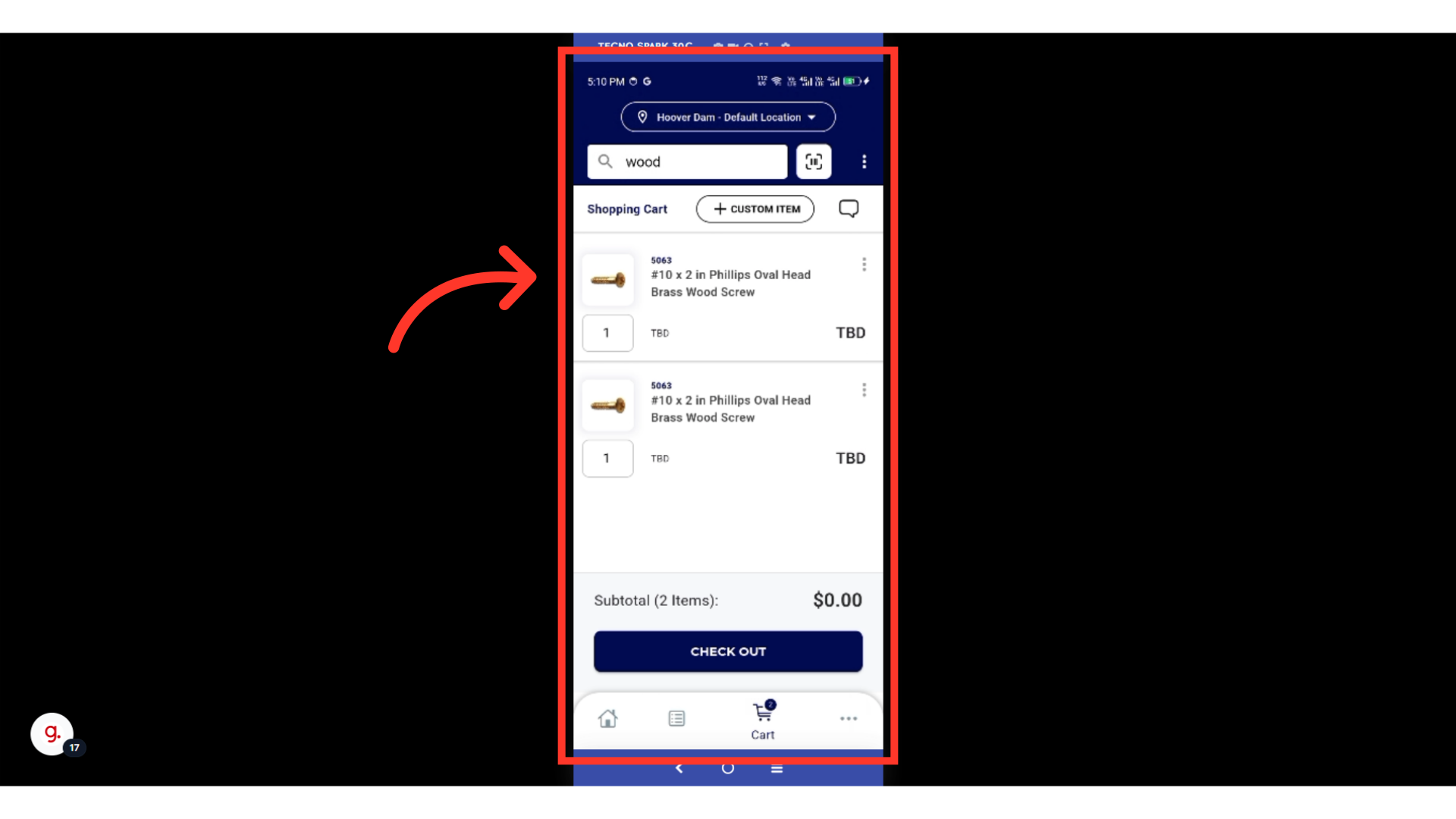
Tap the product's "more menu" icon.

From the options, you can also select to "Add to Private list", "Add to Company List", "Add Note", or "Delete" the item.
