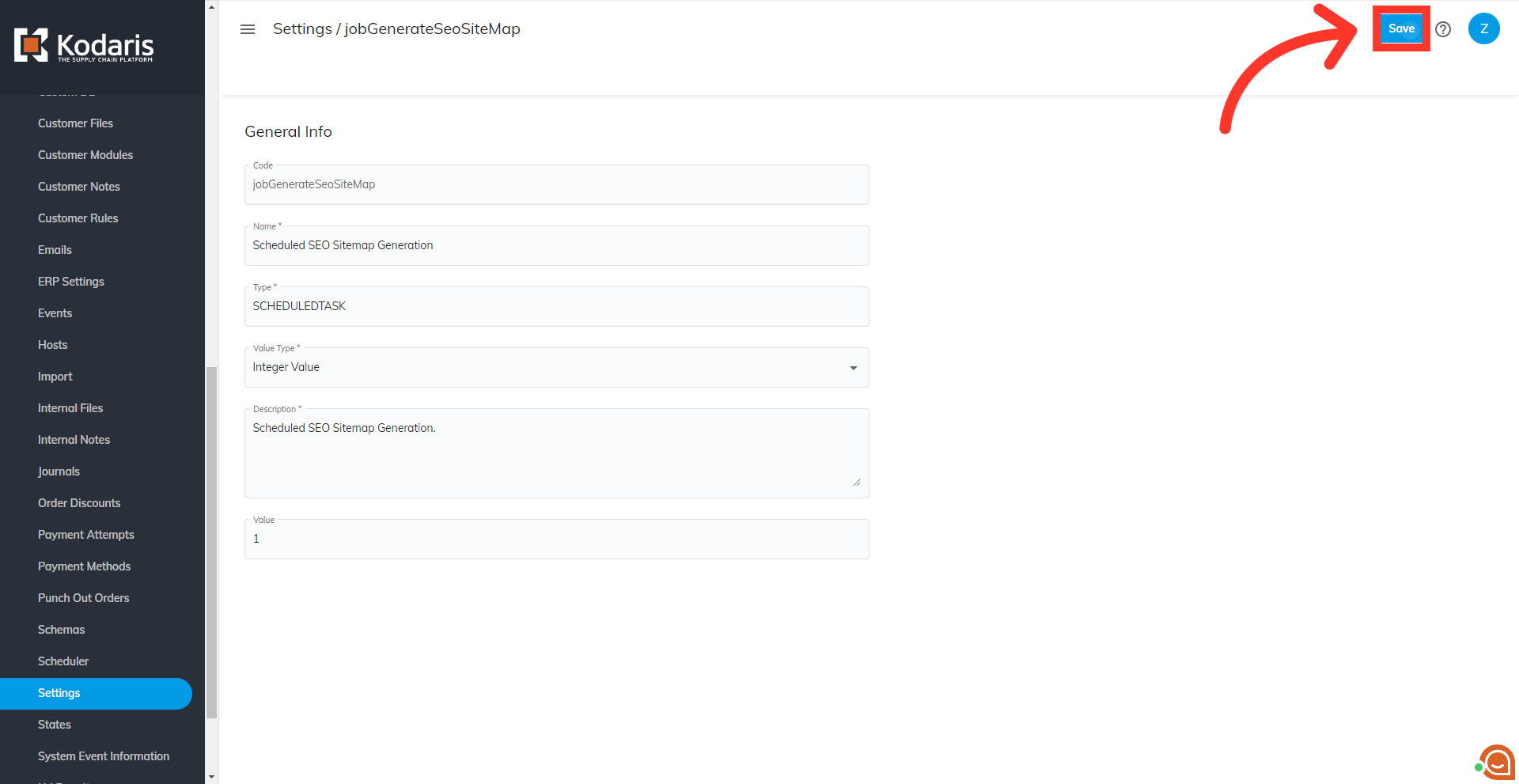A sitemap is a file where you provide information about the pages, products, categories and other content on your site. Search engines read this file to crawl and index your site more efficiently. You can also submit a sitemap directly to Google in the search console. In Kodaris, you can view, generate and schedule a sitemap that includes all your products, product categories, and marketing/informational pages. To generate your sitemap, navigate to "Marketing" in the Operations Portal.

Then, click "SEO". To access and edit SEO, you will need to be set up either as an "administrator" or "superuser", or have the role of: "settingsSEOEdit"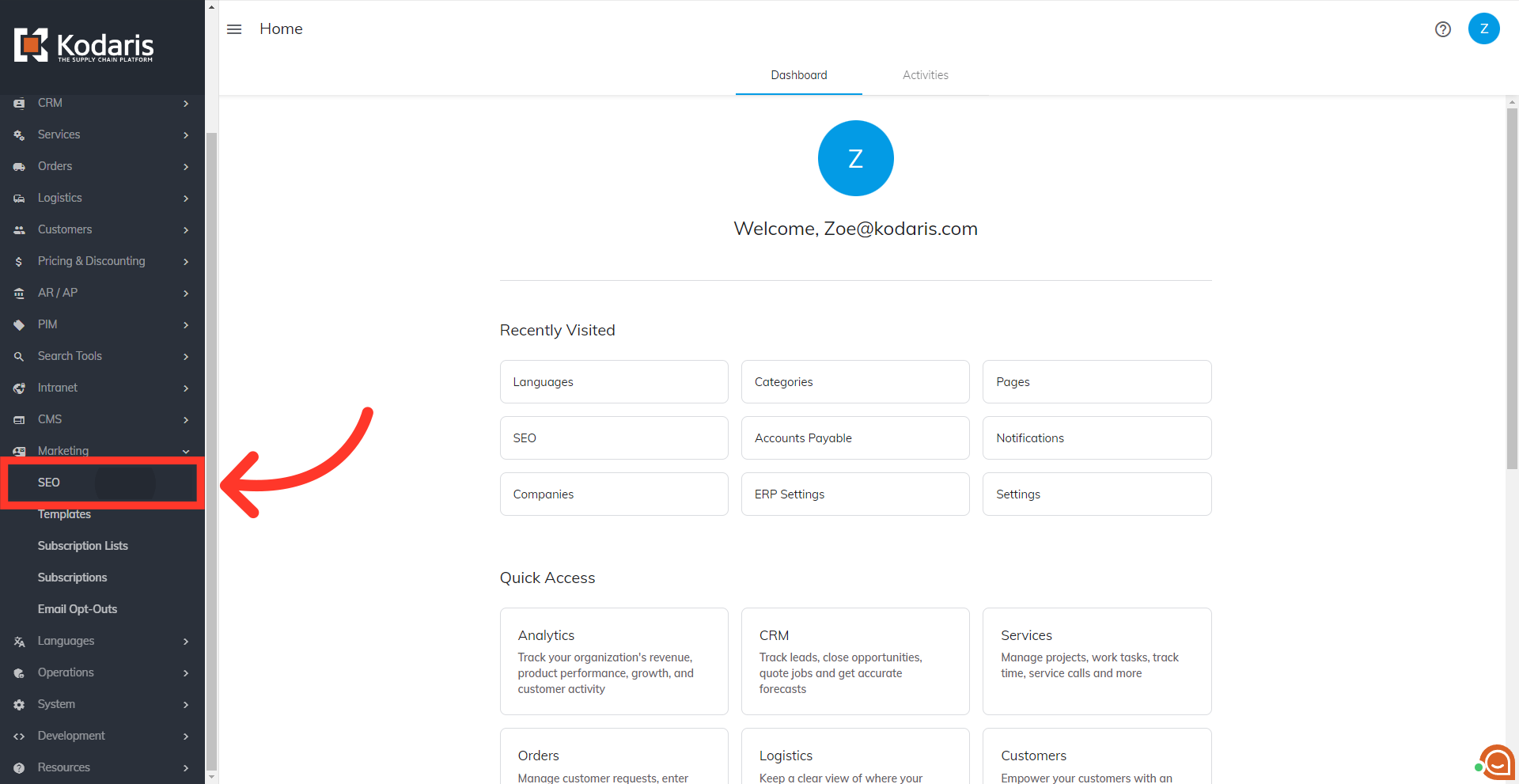
Initiate the sitemap generation process by clicking on the "Generate Sitemap" button.

A message showing that your sitemap has been generated successfully should appear.

View the generated sitemap by clicking on the "View Sitemap" button.

A new tab will open showing the generated sitemap.
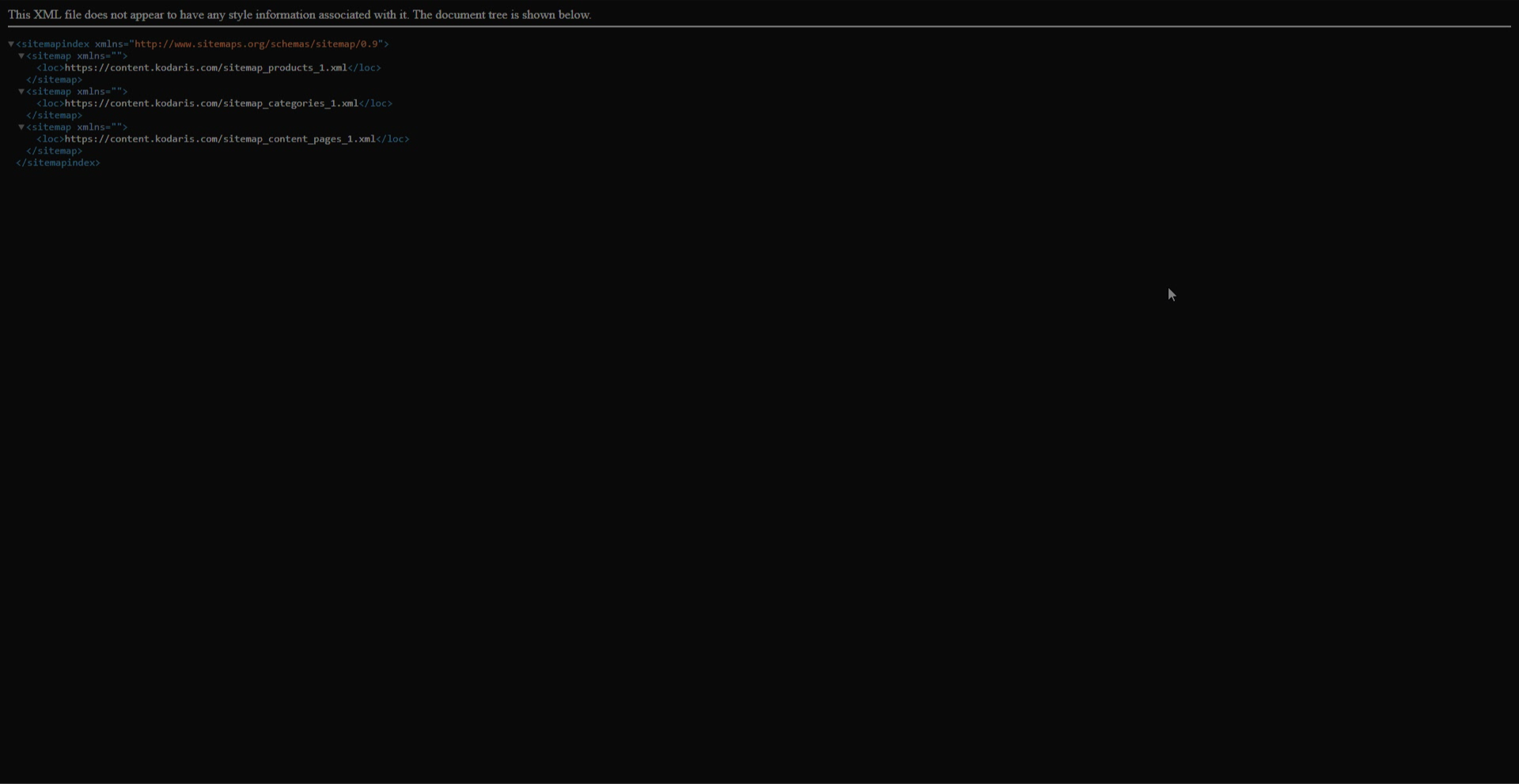
Usually you want your sitemap to automatically re-generate at scheduled intervals. This ensures all your latest product, category, and marketing changes are reflected in the sitemap for search engines. To schedule your sitemap to update weekly, you can set this up by navigating to "System" section.

Then, click "Settings". In order to access and edit settings, you will need to be set up either as an “administrator” or a “superuser”, or have the following roles: “settingEdit” and “settingView”.
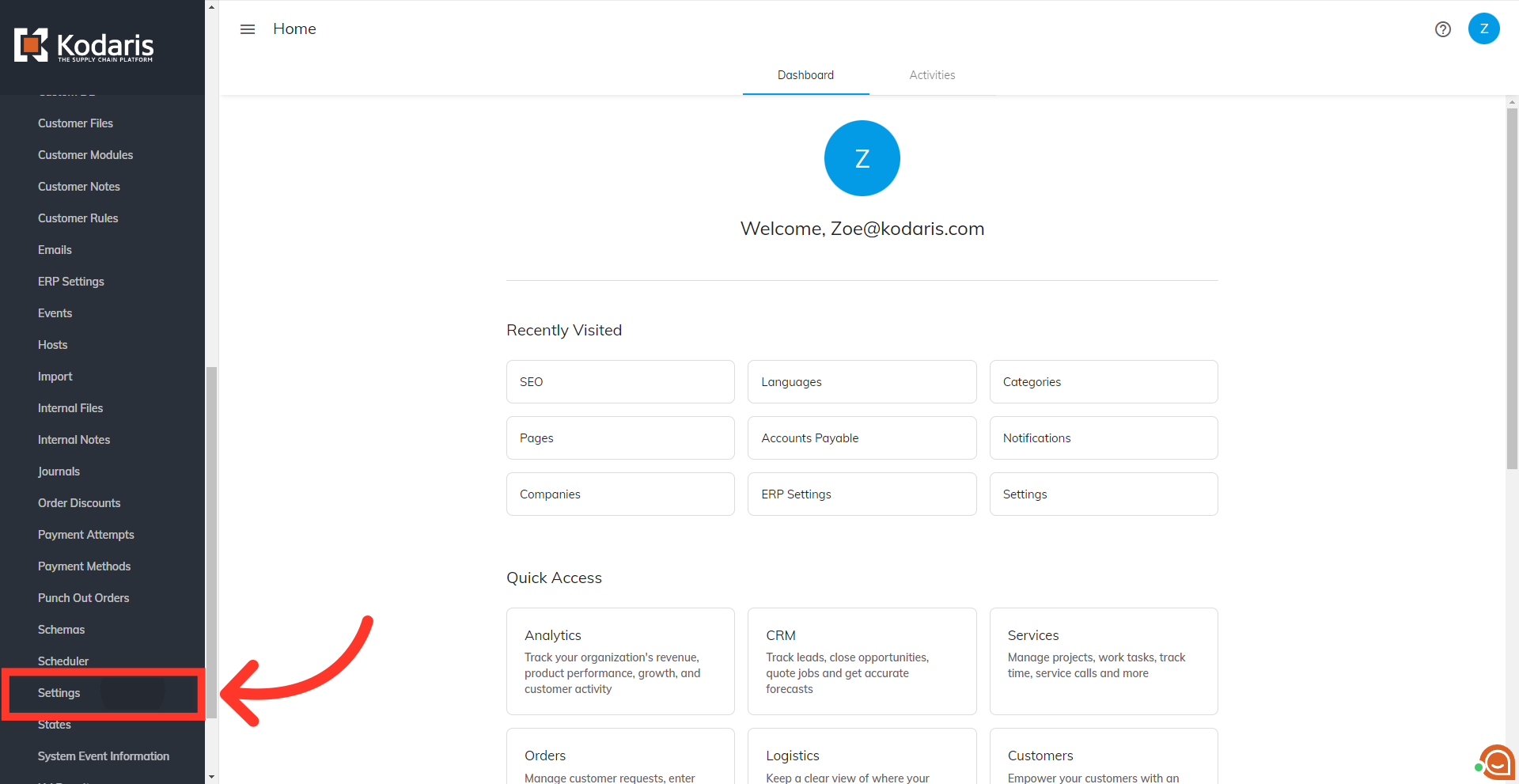
Search for the "jobGenerateSeoSiteMap" setting.

Click on the more details icon.

Set the value to "1".
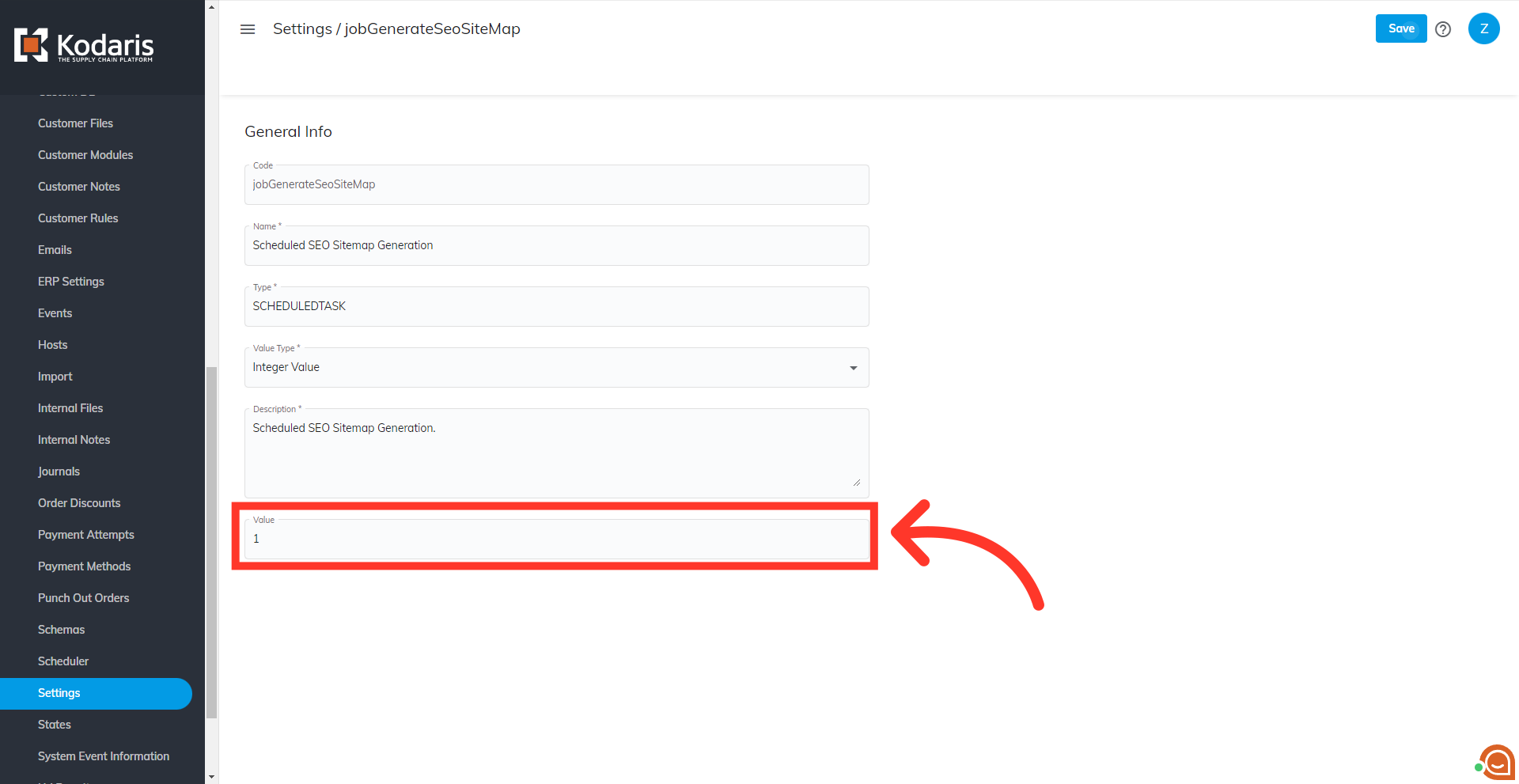
Then, click "Save". Kodaris will now automatically re-generate your sitemap every week.