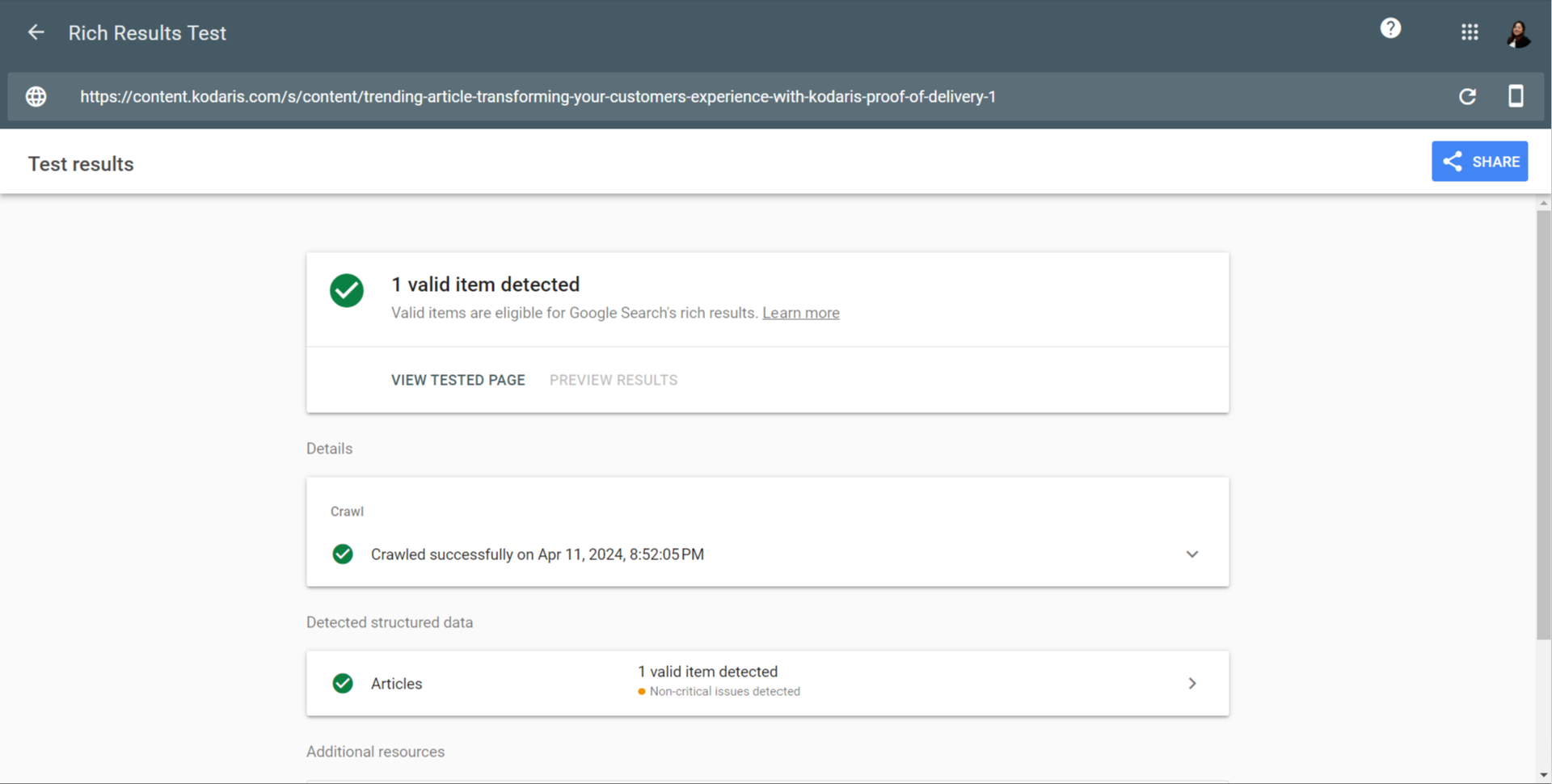Kodaris automatically generates structured data for your content pages and includes the required fields by default. There are many other optional fields that can be included. Please refer to the official documentation if you’d like to find out more. To view the generated structured data for a page, navigate to the content page on your website.

Right-click on the page and select "Inspect".
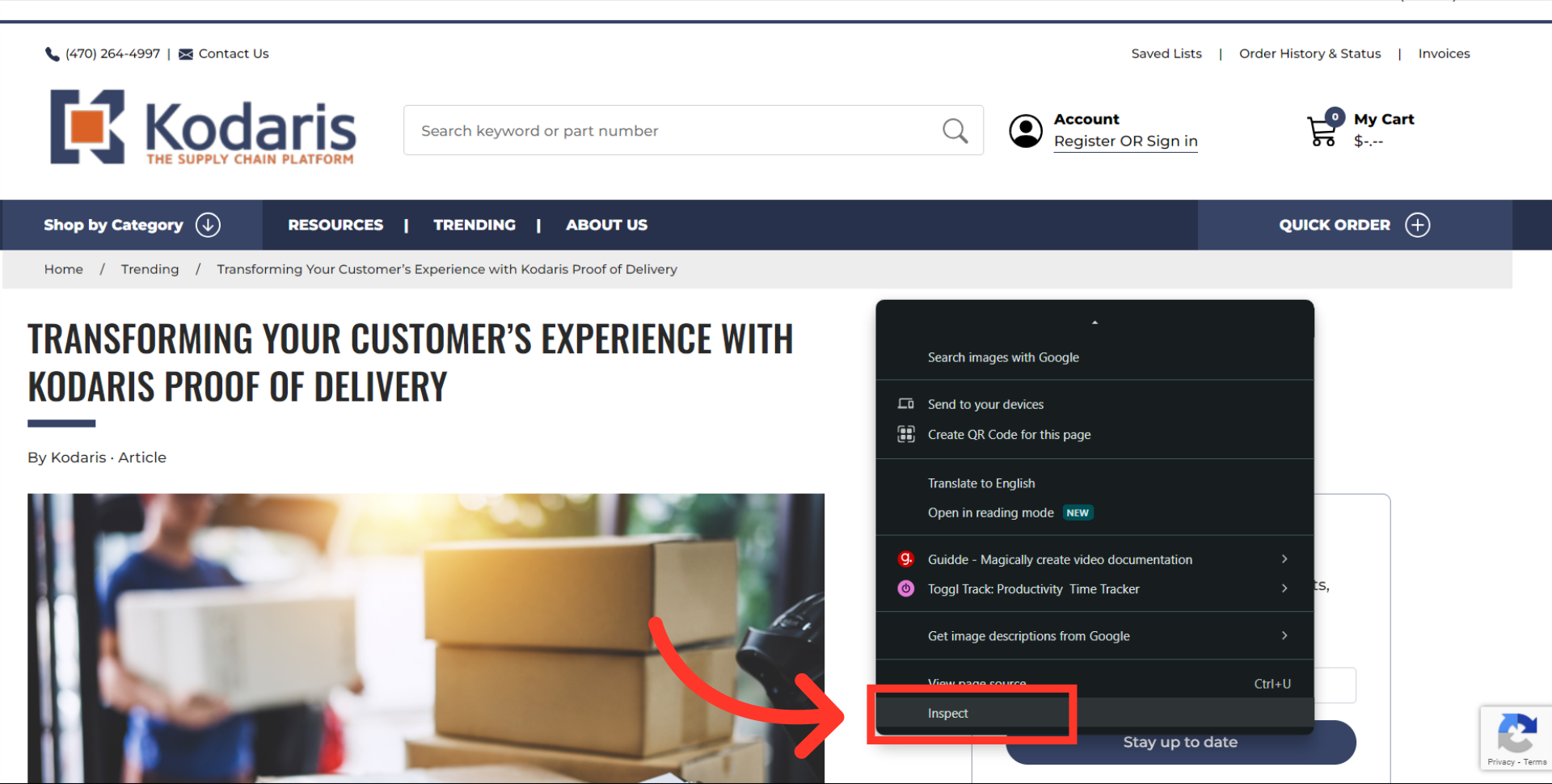
This developer console should appear and you should be in the "Elements" tab.

Press " Ctrl+F " or " Cmd+F " if you're using Mac, then type in "json" to search.

Make sure to click on the expand arrow on json script to show all of the data.

The generated fields include: Type, URL, Author, Image, Keywords, Headline, Description, Date Modified, and Date Created.

To verify your page's structured data on Schema, navigate to the structured data validator https://validator.schema.org/
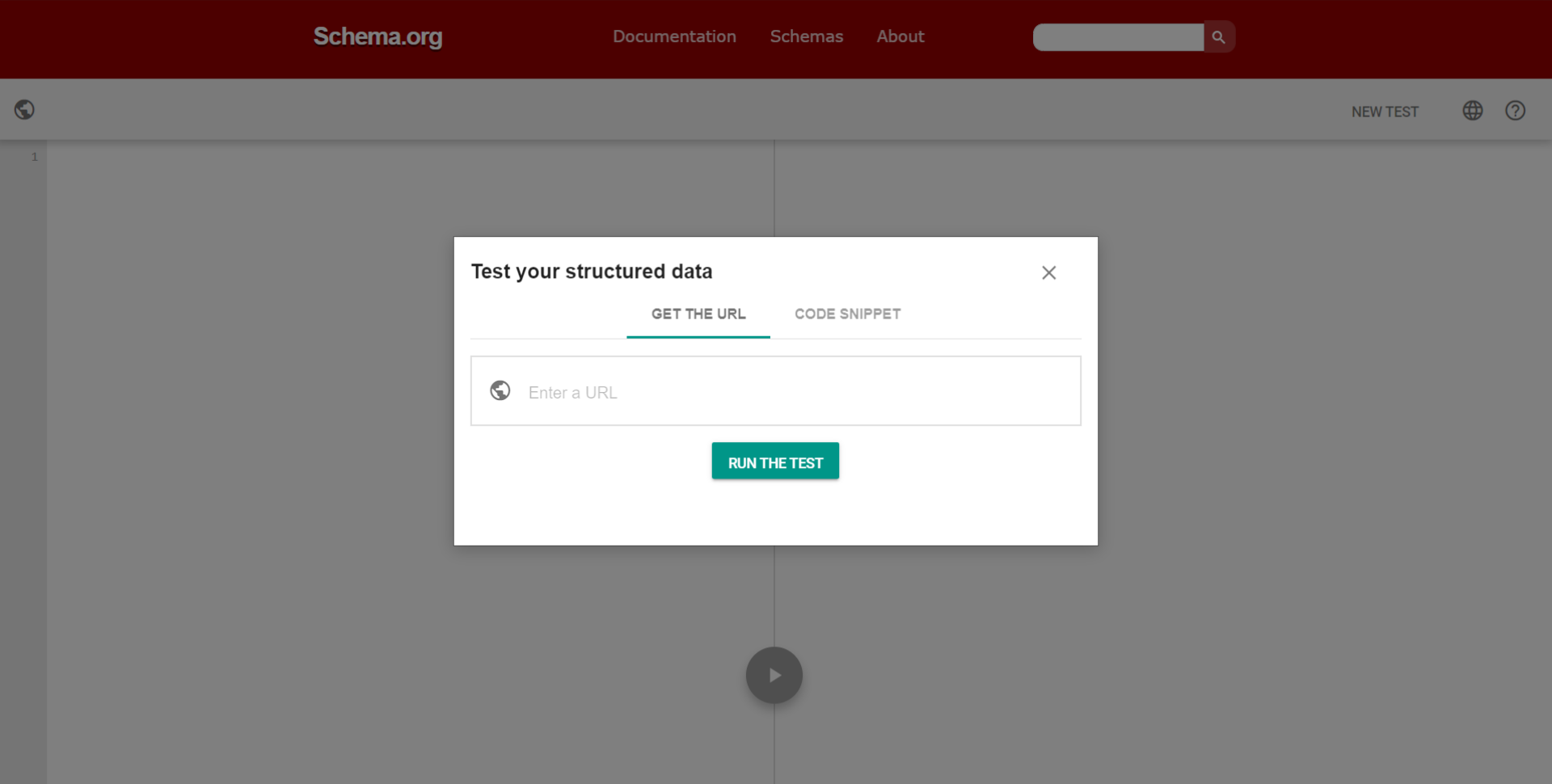
Click the "Enter a URL" field and then paste the content page link.

Initiate the test by clicking on "RUN THE TEST" button.

You will see the structured data the validator found for the your page.

Next, verify your page's rich search results by navigating to the rich results tester: https://search.google.com/test/rich-results

Click "Enter a URL to test" field and then paste the content page link.

Click the "TEST URL" button.

You will see the rich results test result for the page.