The meta fields for your product categories are generated based on your store SEO and your PIM data. You can also customize the meta fields per category. Navigate to the "PIM" section in the Operations Portal.

Click "Categories". In order to access and edit categories, you will need to be assigned the role of: "administrator" or "superuser", or have the following roles: "categoryEdit and categoryView”.
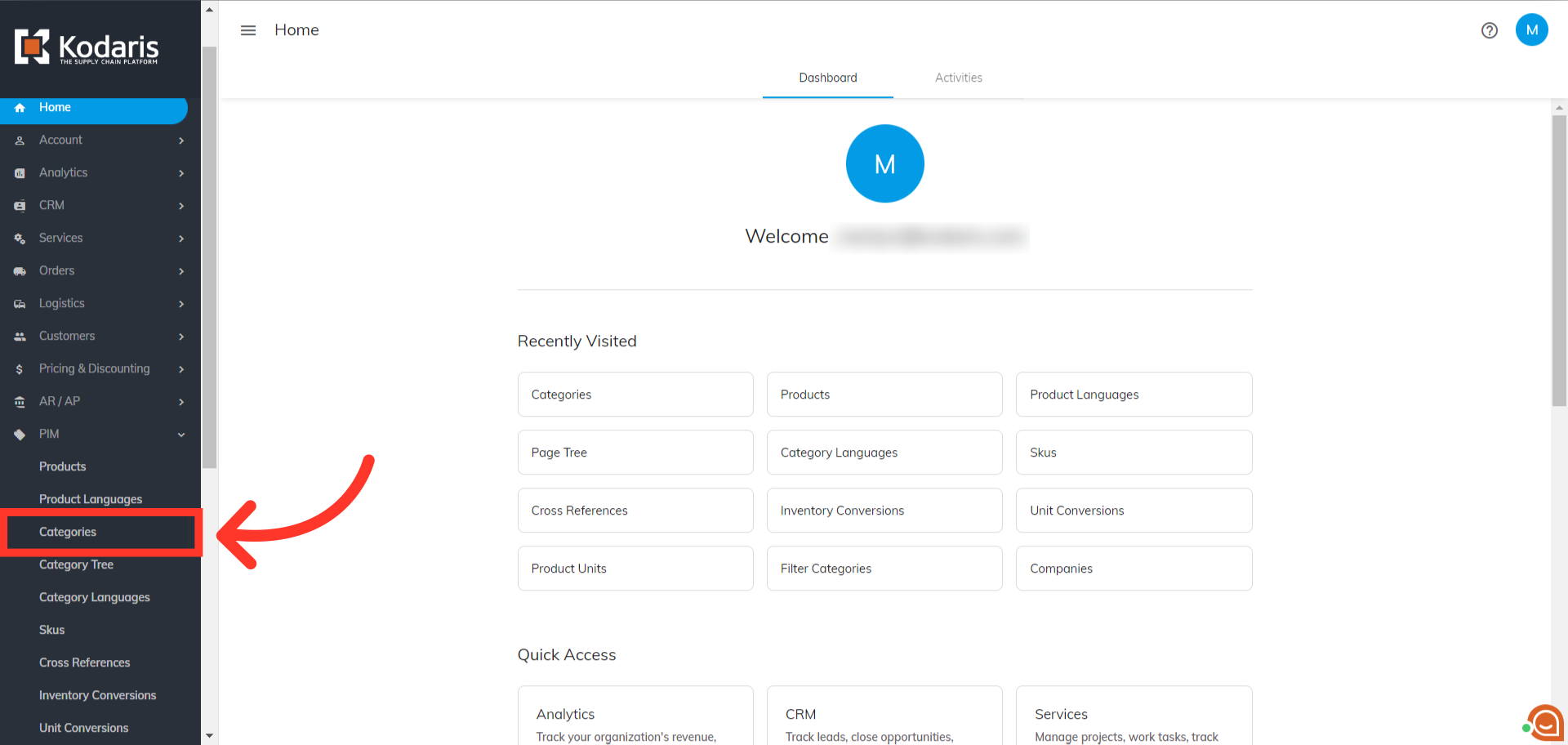
Search for the category that you would like to set the Meta Fields by typing in the category code, name or keyword in the "Search..." field.

You can also filter on the category that you would like to set the Metal Fields by using the "Code" column or "Name" column in the "Search" tab.
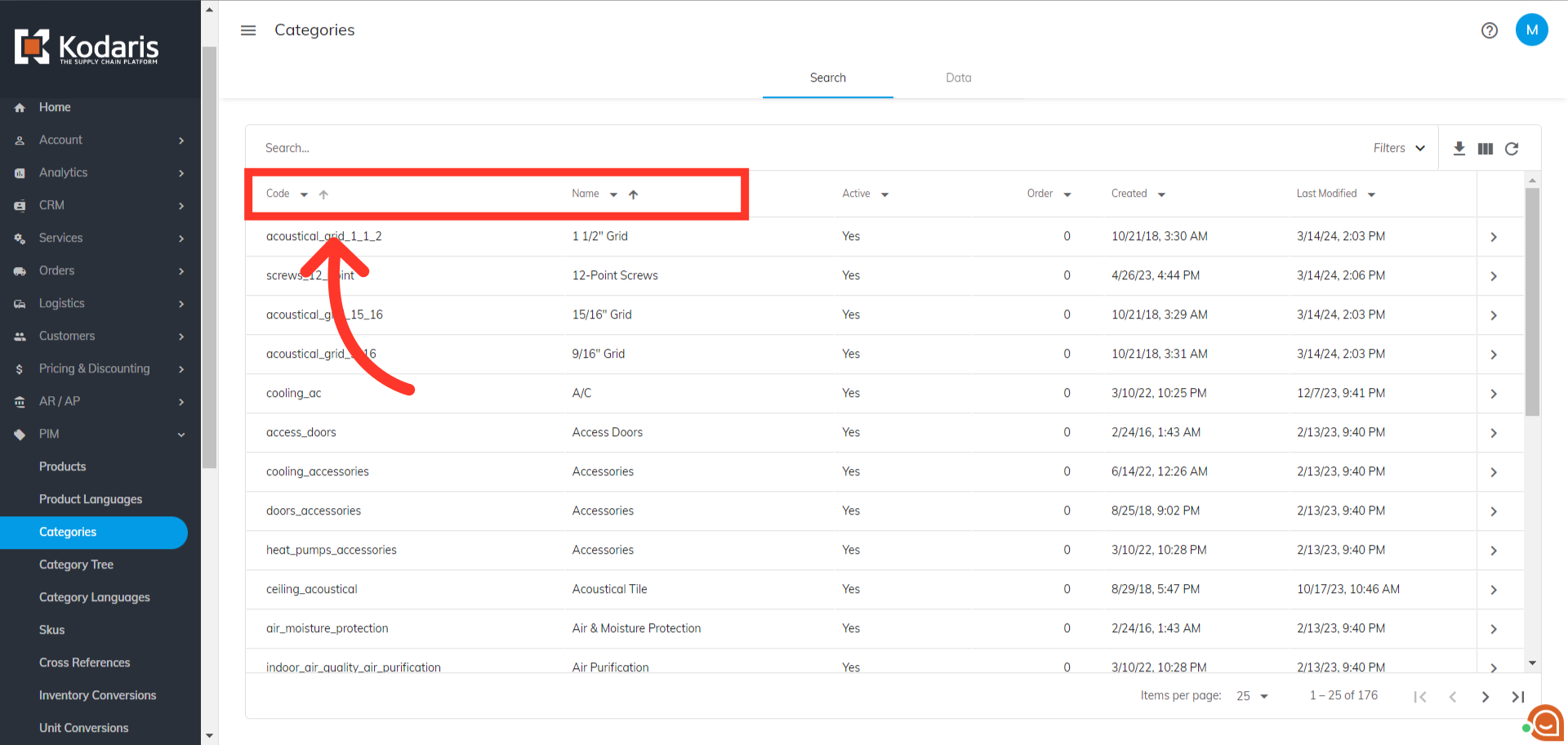
Once you have found the category that you would like to update, go to the details screen by clicking on the more details icon.

Scroll down to the "SEO" section on the category's detail screen.
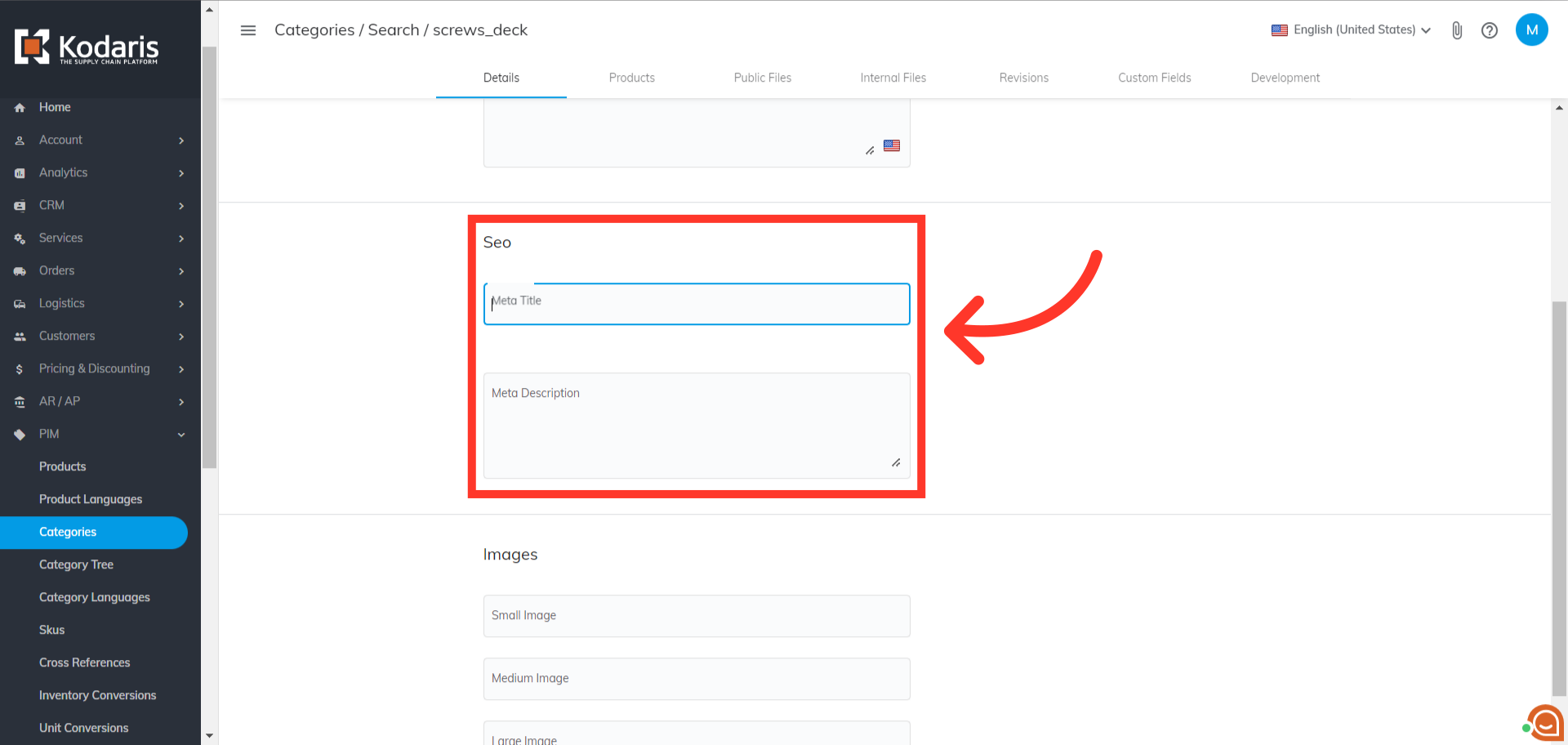
Provide the values you would like to use in the "Meta Title" field, then click anywhere on the page to save your update. If no meta title is set, the category name will be used by default.

Enter the text you would like to use in the "Meta Description" field. Then, click anywhere on the page to save your update. If no meta description is set, your global store meta description will be used by default.

To verify that your category meta fields are properly set, navigate to the category on the website.

Right-click on the page and select "View Page Source". Alternatively, you can press "Ctrl + U" or "opt + cmd + U" if on a mac.
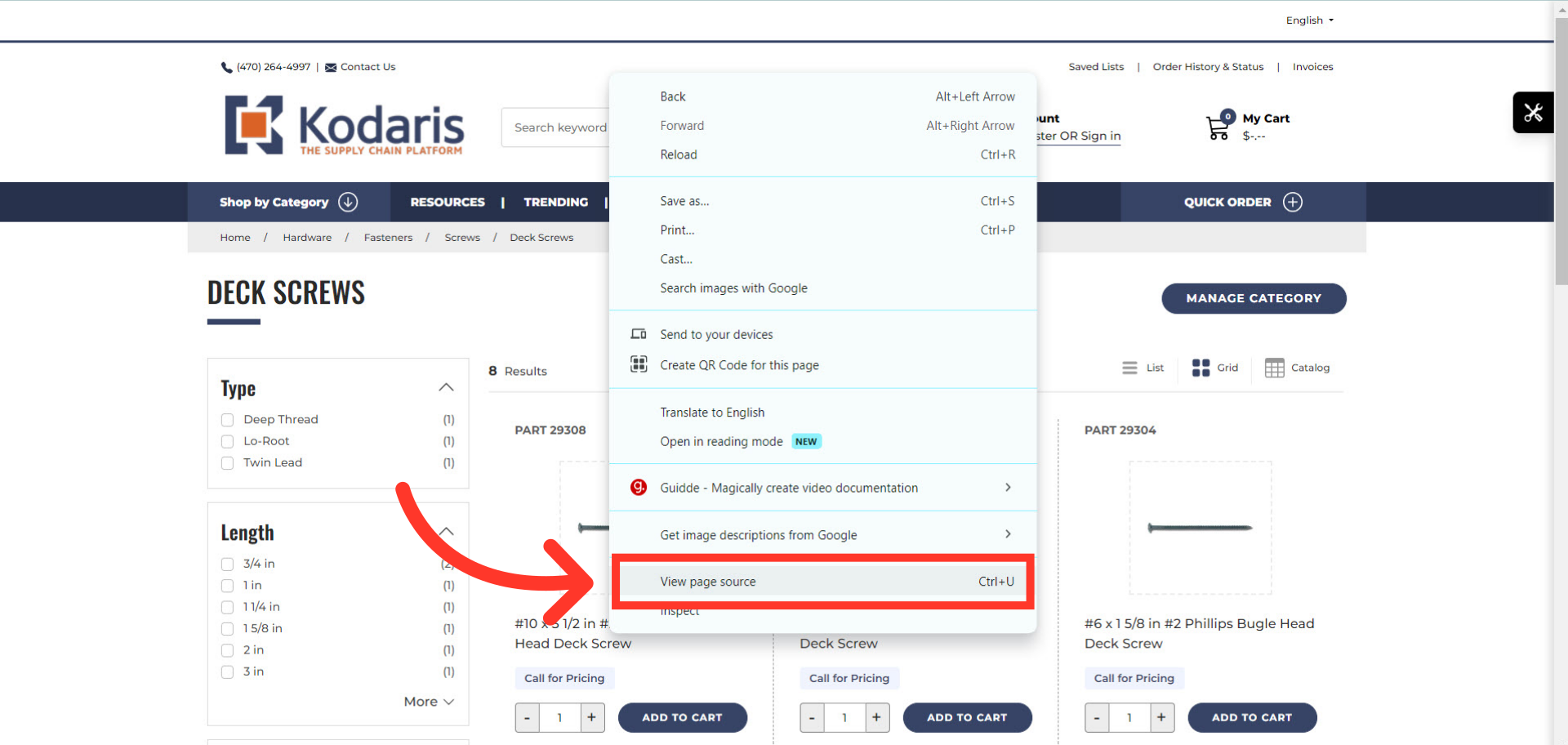
Locate the title and meta description tags, and they should be set to the values you entered for that category.
