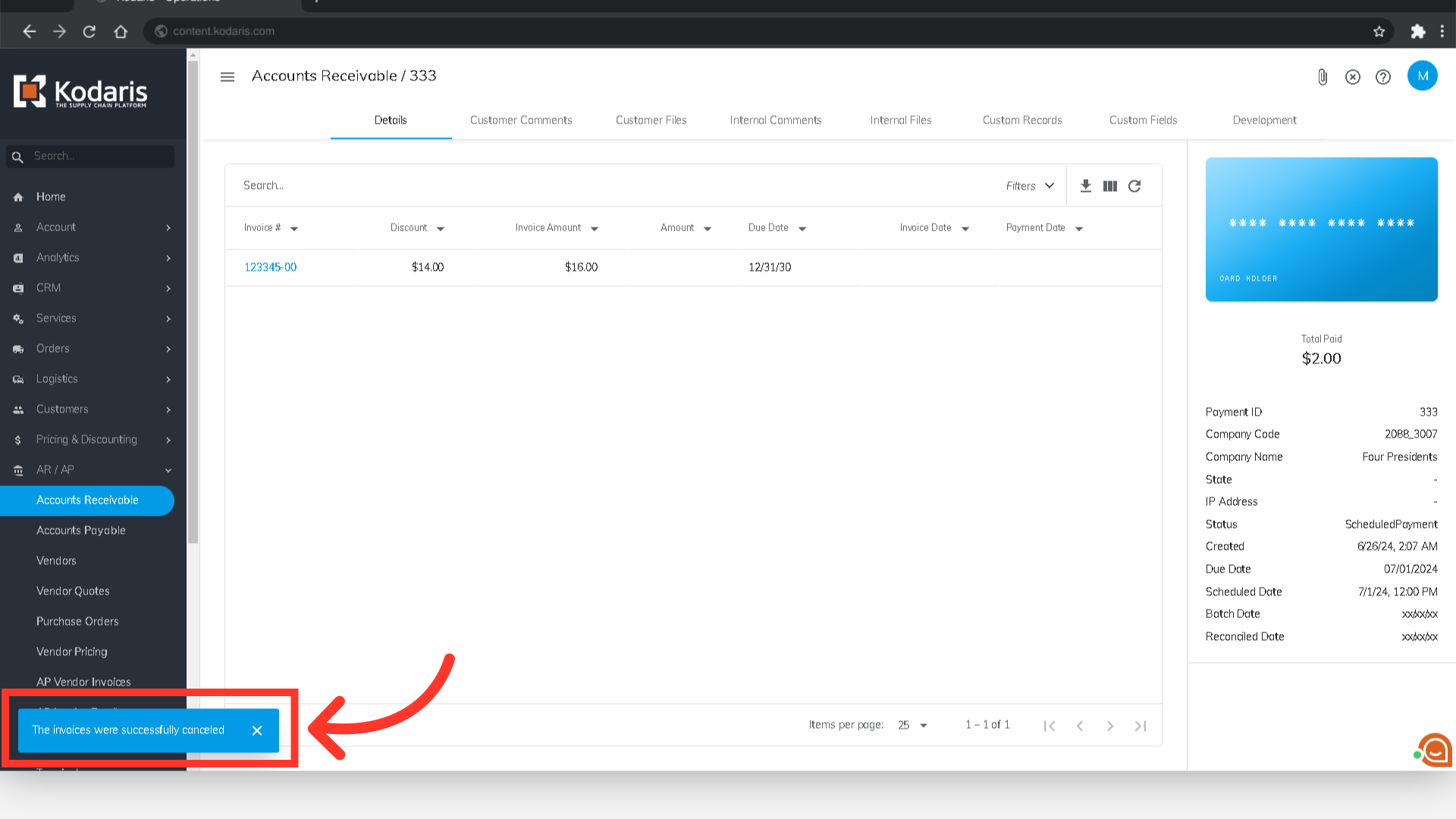If you need to cancel a scheduled payment that a customer has made, you can do this by navigating to the "AR/AP" section in the operations portal.
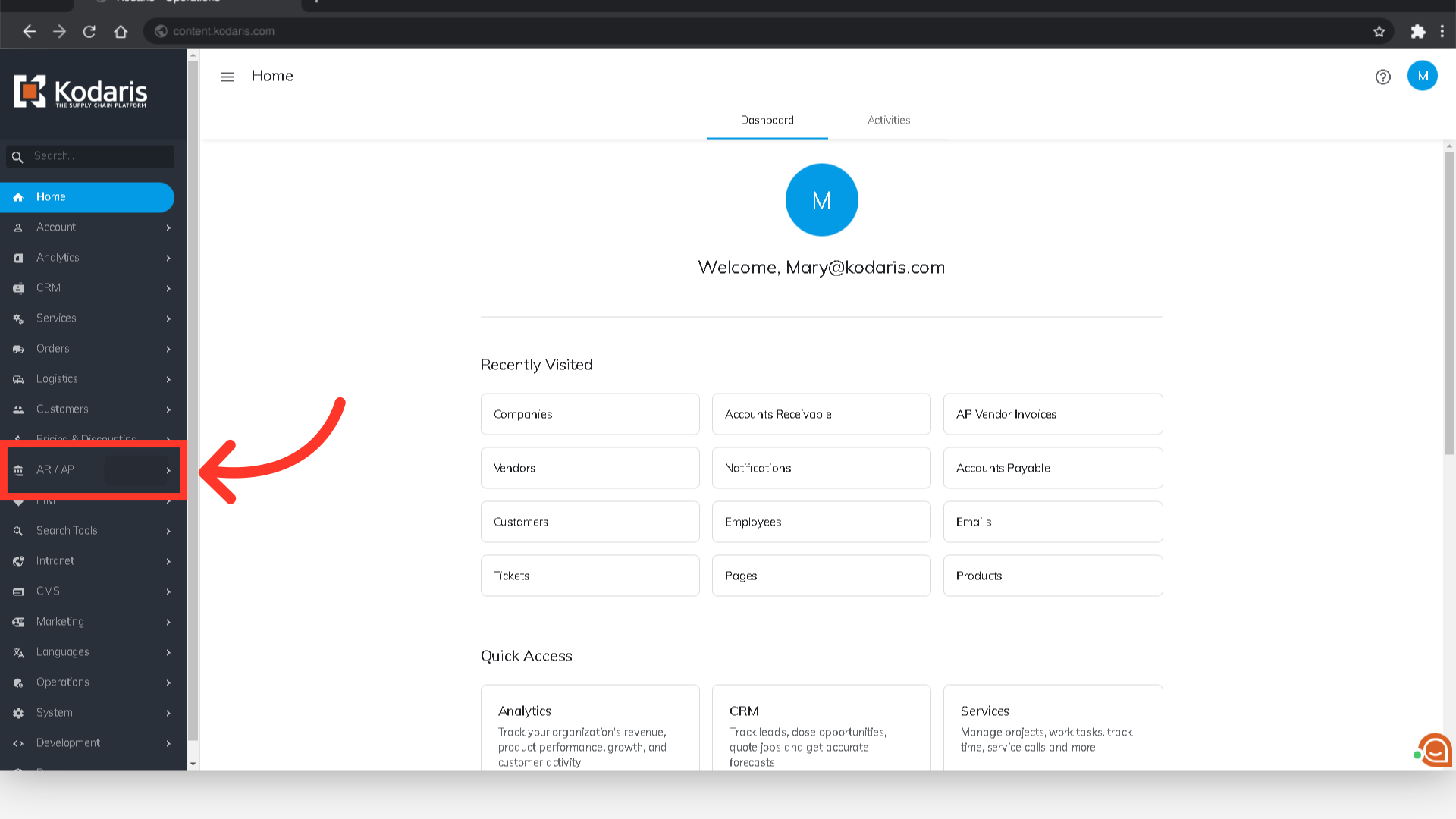
Then, click "Accounts Receivable". In order to access "Accounts Receivable" you will need to be set up either as an "administrator" or a "superuser", or “accountant” or have the following roles: "paymentEdit and paymentView”. (correct permissions?)

To find an invoice, enter an invoice number in the search field.

You can also narrow the search by filtering on the "Txn Type" column.
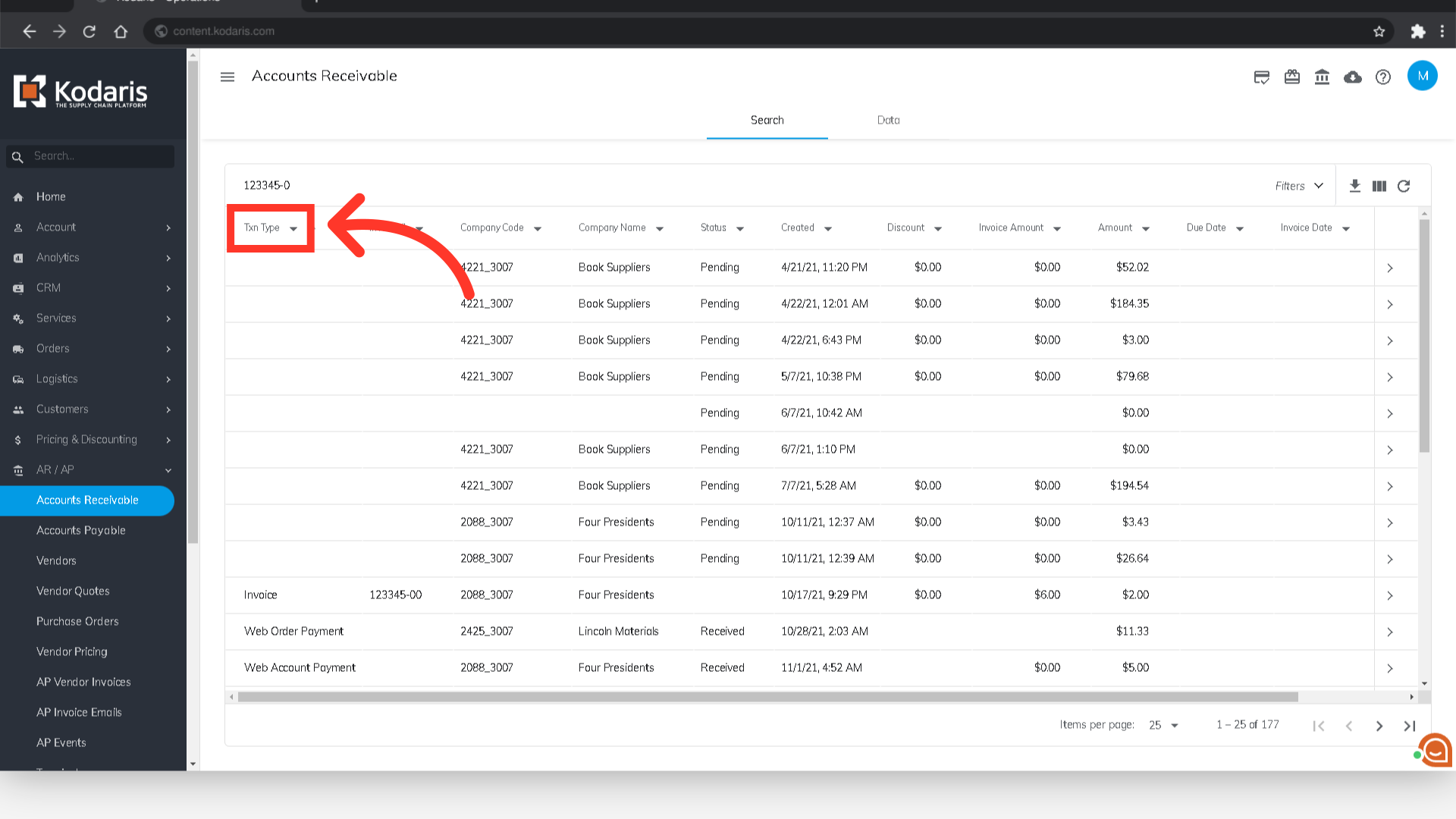
Then, choose the "Scheduled Payment" option.
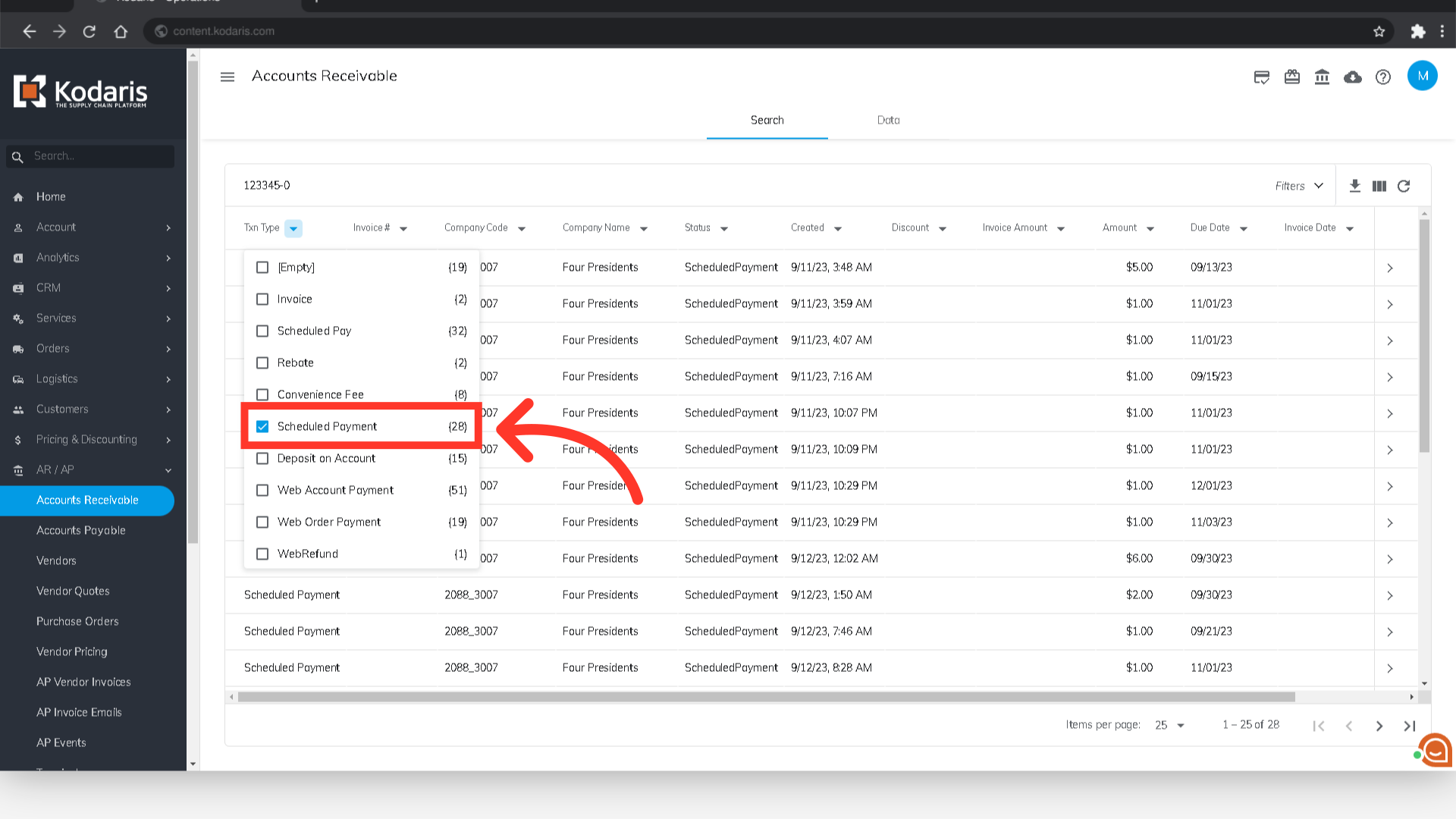
Click on the more details icon to view the scheduled payment details.
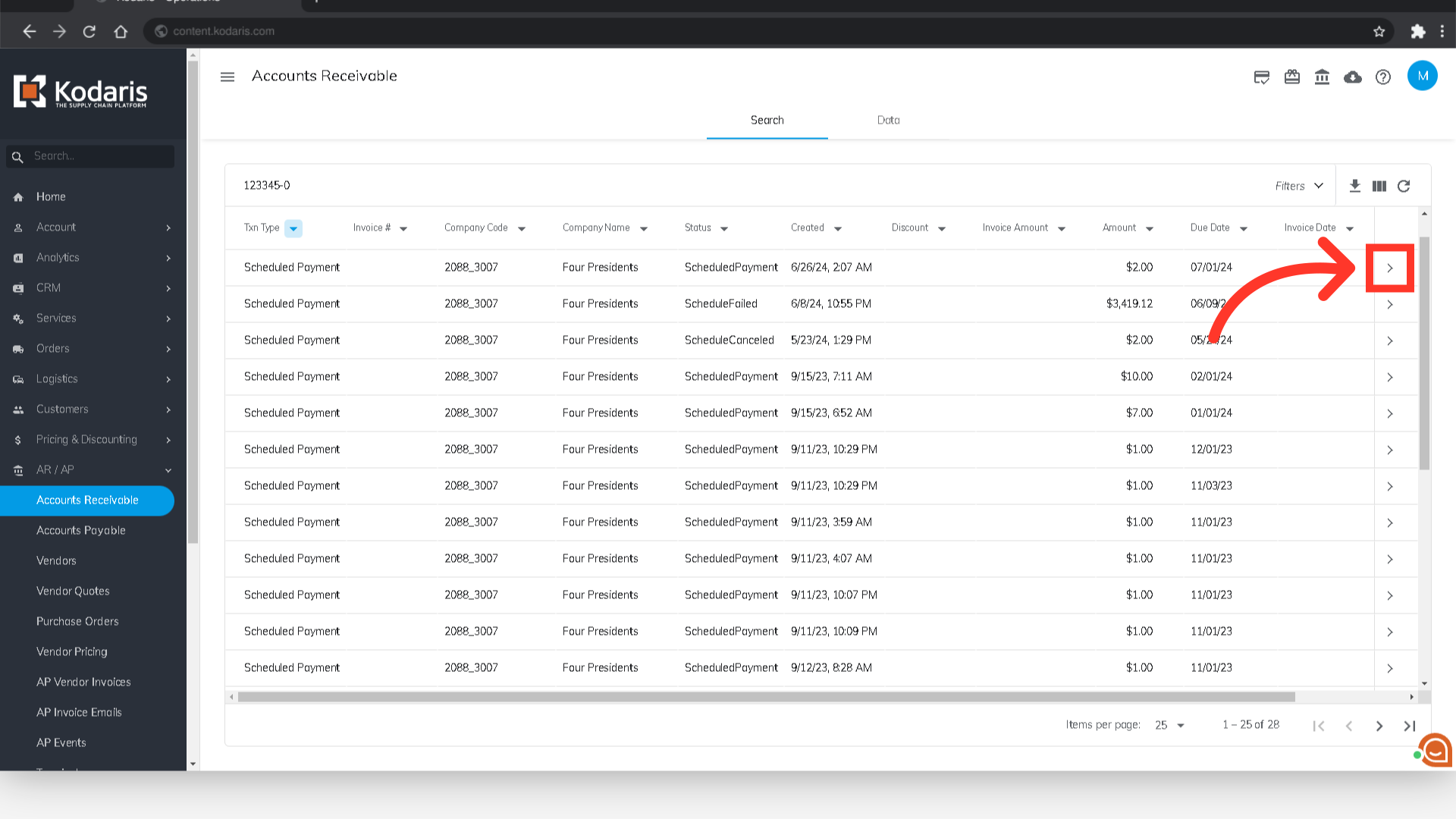
In the upper right-hand corner of the screen, click on the "Cancel a Scheduled Payment" icon.

A success message showing the scheduled payment for that invoice has been canceled will appear.