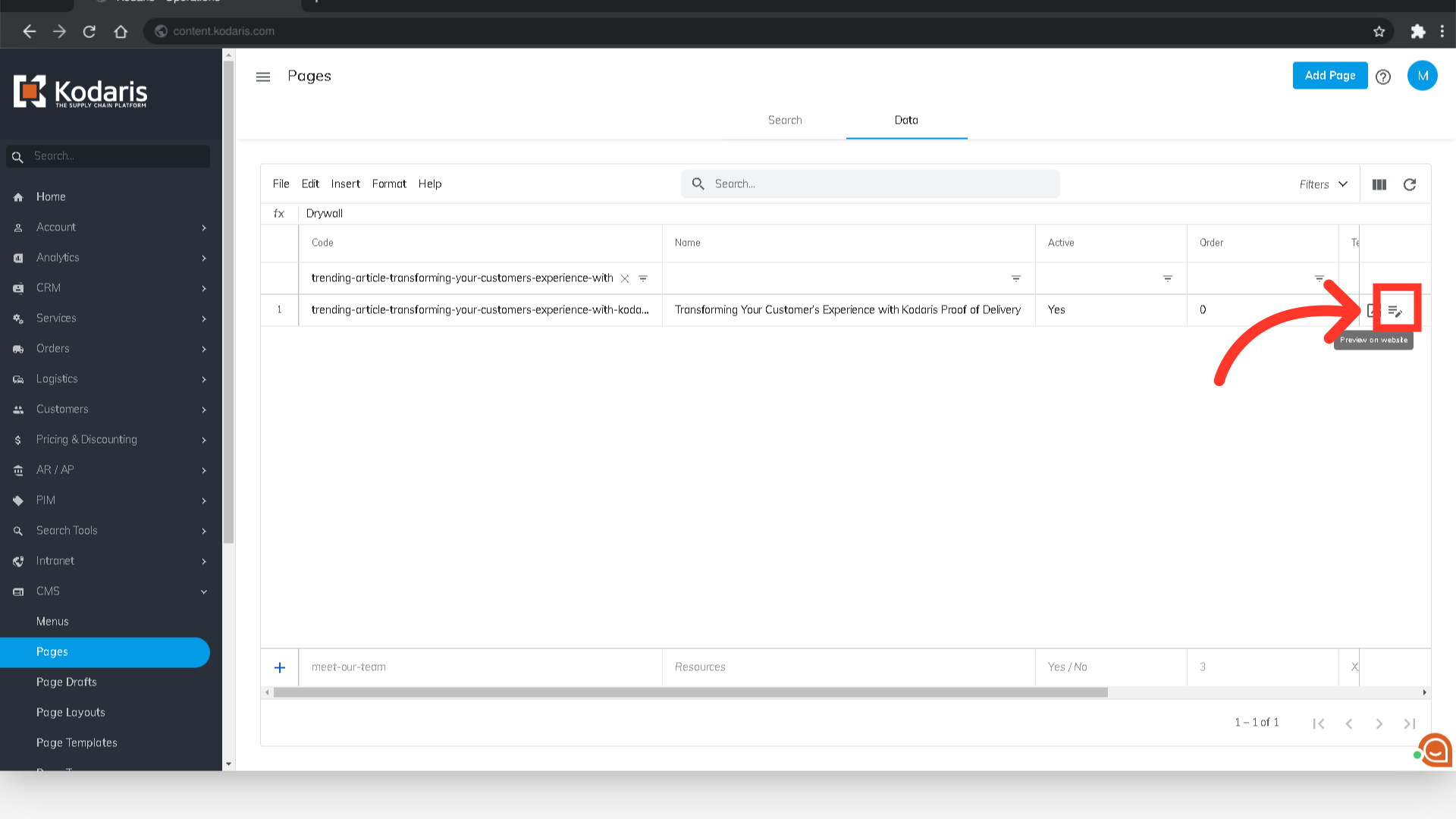To find a Blog Post in the Operations Portal , navigate to the "CMS" section.

Then, click "Pages". In order to access and update “Pages” you will need to be set up either as an “administrator” or a “superuser”, or have the roles of: “contentView” and “contentEdit”.

Select the "Data" tab.
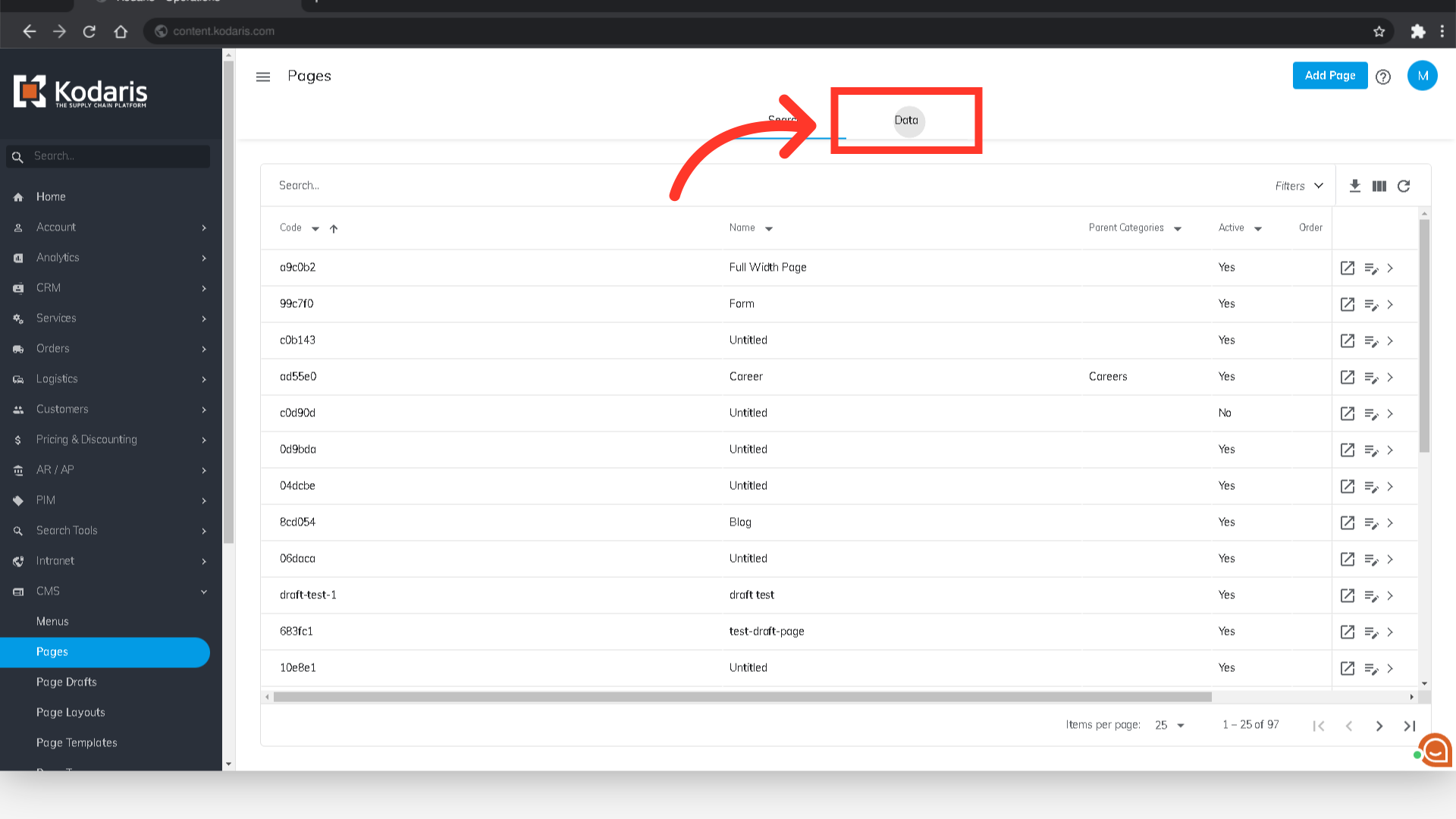
Look for the "Template" column and enter "blog" in the filter field so you will get the list of all the blogs and blog posts and just simply scroll down to look for the page that you're looking for.

But if you have the URL Slug or name of the blog post, you can just enter it in the "Search" field.

You can also use other column filters to find the blog post you are looking for. In this example, we are using the "Name" column.

After finding the blog post, you can preview the page on the site by clicking on the "Preview on website" icon.

You can also edit the blog post by clicking on the "Edit Page" icon.