To view all the product categories you have set up for your commerce site, navigate to the "PIM" section in the Operation Portal.

Then, click on the "Categories" menu. In order to access and update “Categories” you will need to be set up either as an administrator or a superuser, or have the roles of: “categoryView” and “categoryEdit”.
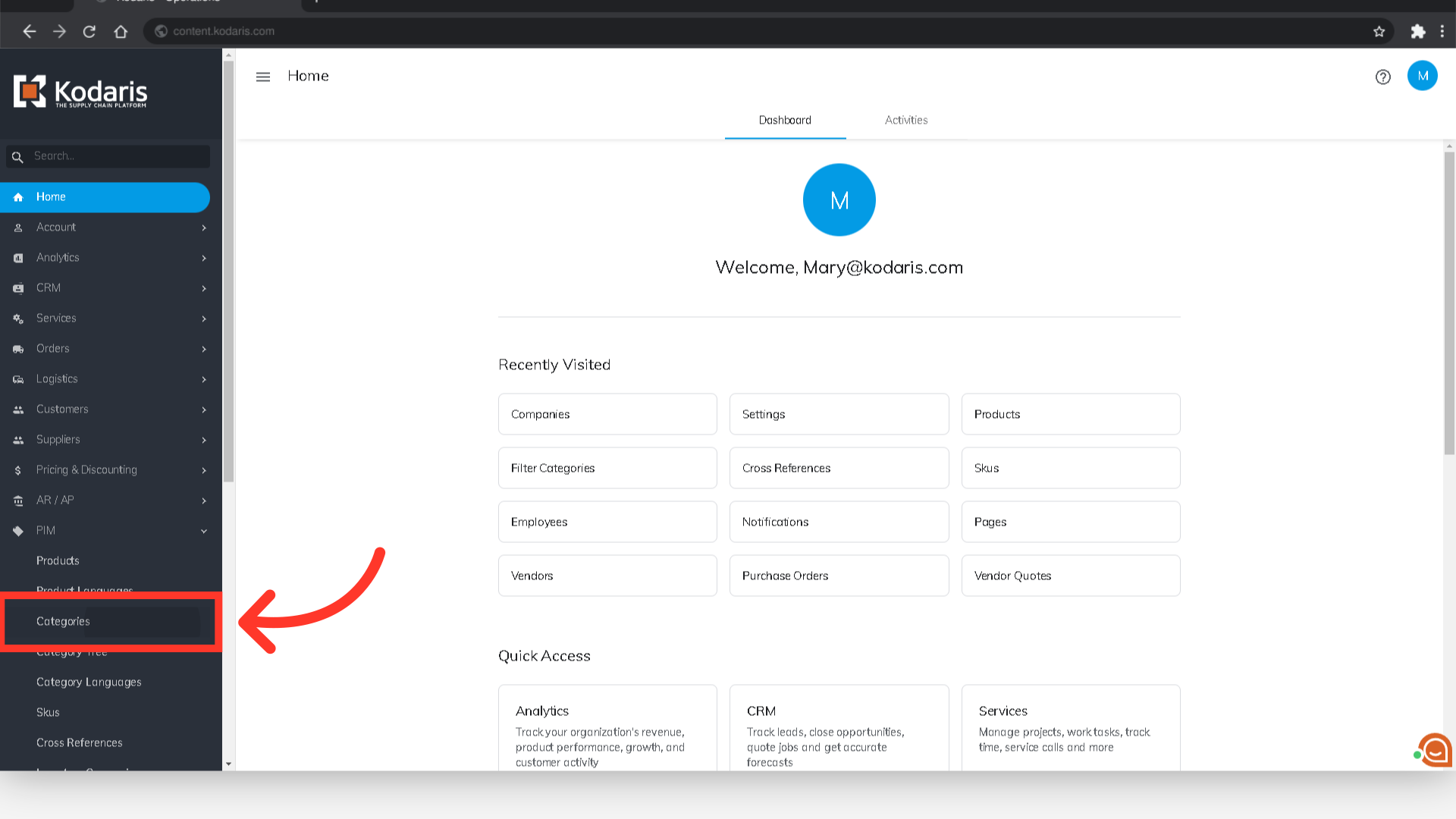
On the search screen, you can view and access all of the active categories that you a have set up. You can also view, access, and edit your categories by clicking the "Data" tab.

On the data tab, you will see all the categories available in the system. You can also edit category details from this screen.

If you are looking for a specific category, enter a keyword in the Search field.

You can also use the column filters to narrow the search result.
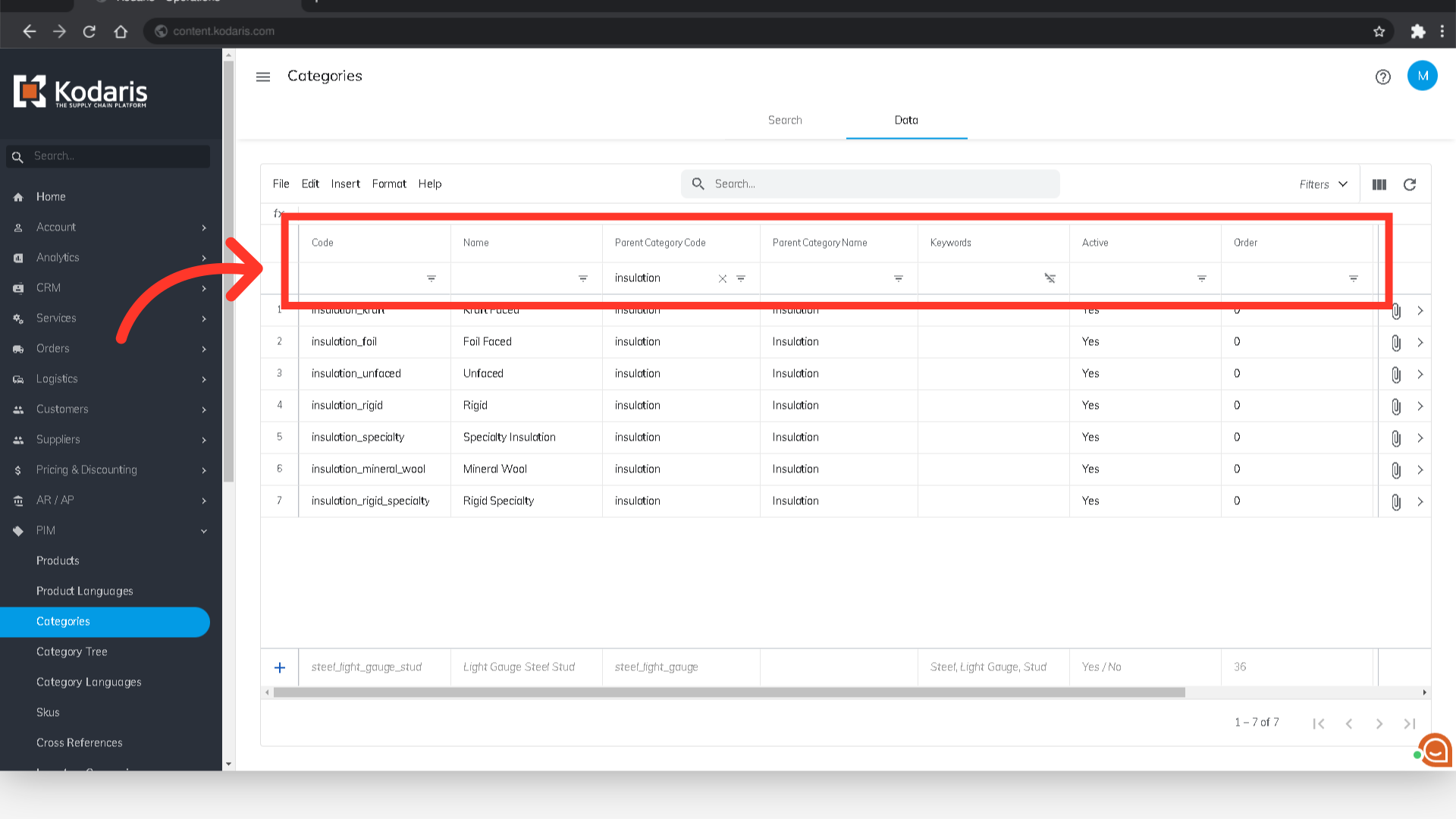
Once you've located the category, click on the more details icon to see category details.

You can view category details and make edits on this screen.

Another way to view your categories is by navigating to the "Category Tree" menu. In this screen, you will see all the product categories you have in the system. In order to access “Category Tree” you will need to be set up either as an administrator or a superuser, or have the role: “categoryView”.
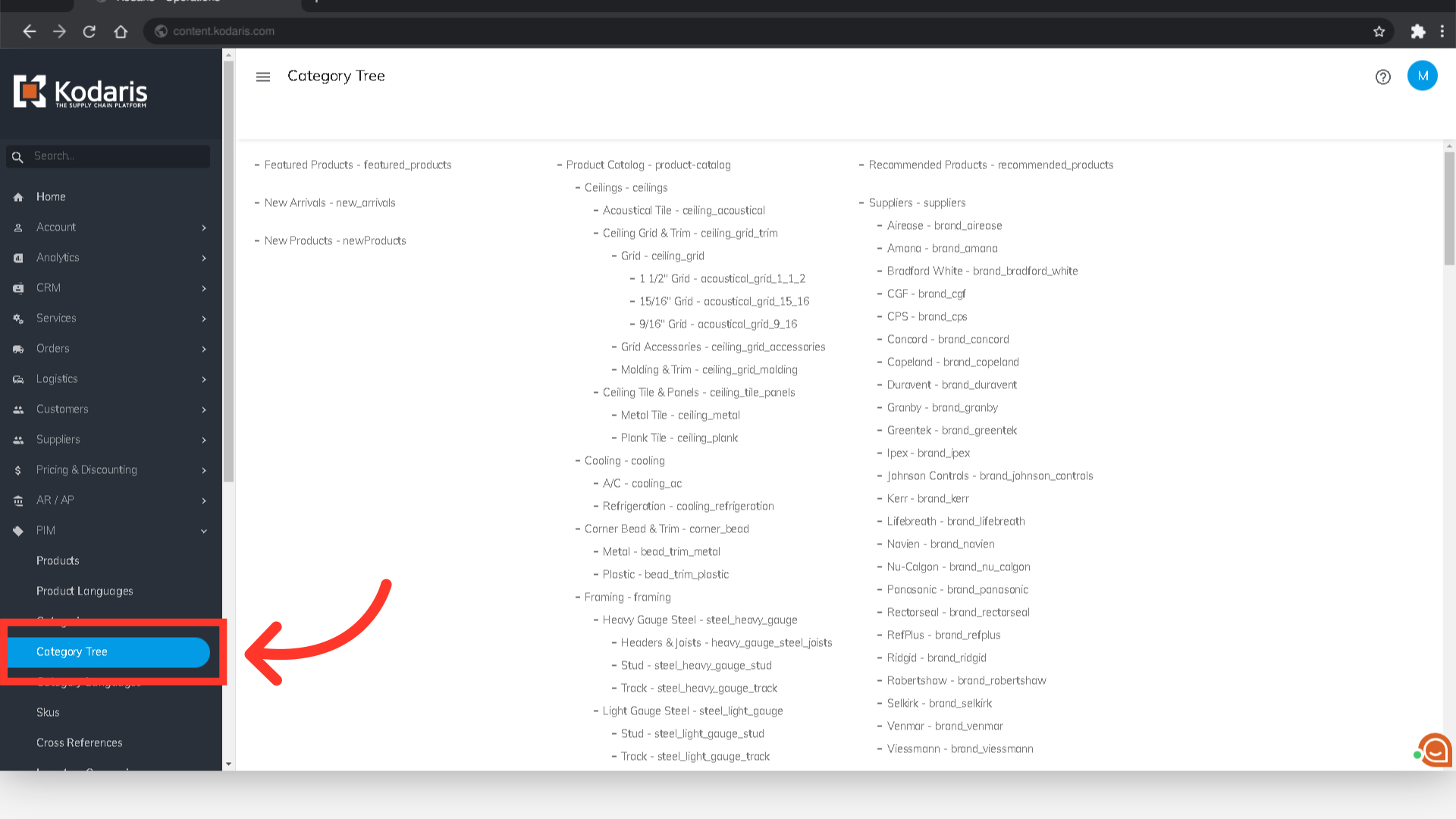
You can also click the category if you would like to view category details or make edits.
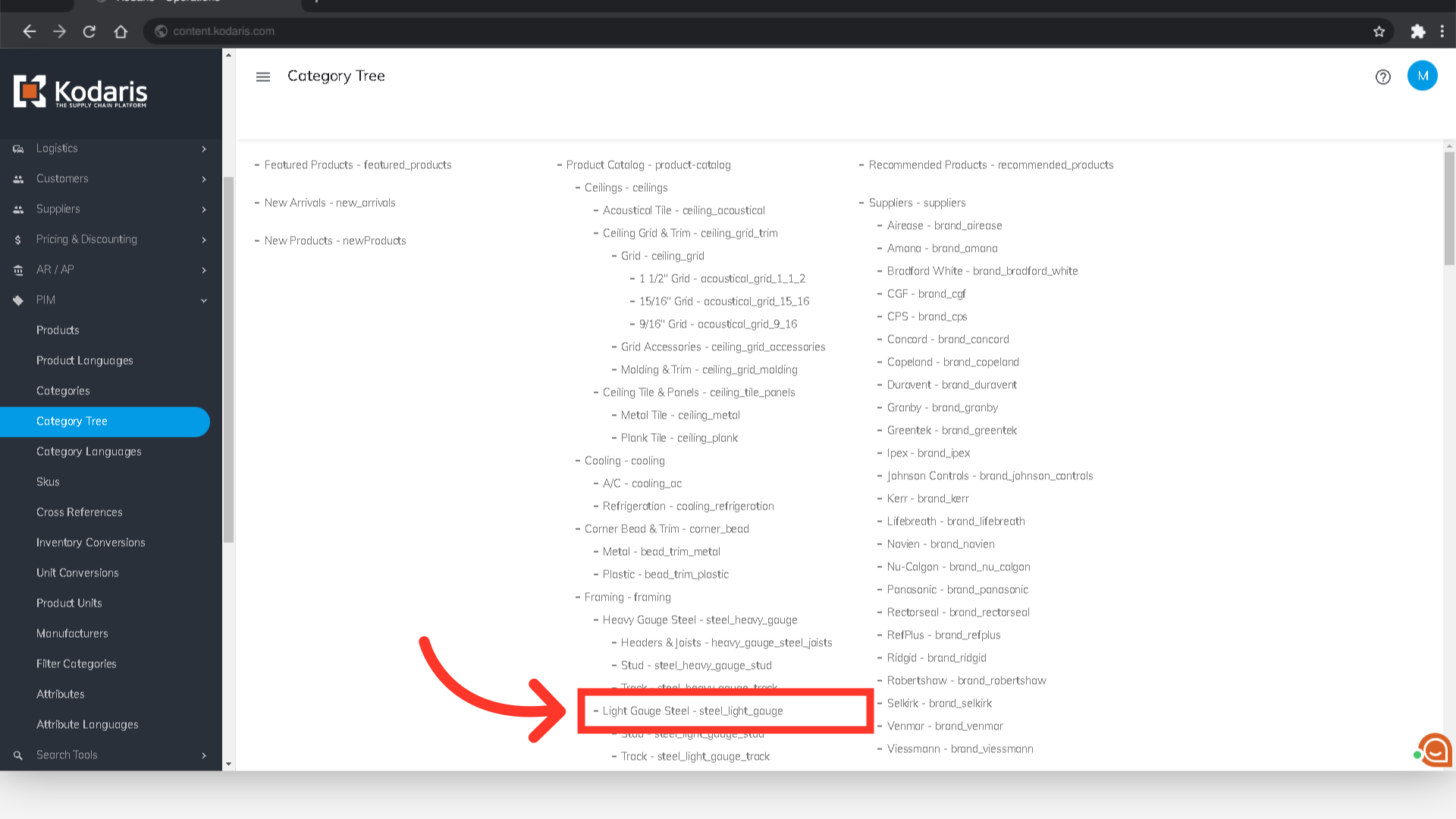
Here you can view category details, view products assigned to the category, add and remove media files, maintain internal files, review revisions, view custom fields, and access the development tab.
