You can create and save templates for Tickets that can be re-used in the future. Once a ticket template is created, tickets can be created from existing templates. This feature can be useful if you enter similar tickets often. With templates, you can pre-fill fields so that you no longer have to re-enter the same information per ticket, saving you time and manual effort. To create a template, navigate to "Services" section in the Operations Portal.

Next, go to "Ticket Templates". Next, click on "Ticket Templates". In order to access and update "Ticket Templates" you will need to be set up either as an "administrator" or a "superuser", or have the roles of: "ticketView" and "ticketEdit".

Click on the "Add Ticket Template" icon located in the upper right corner of the screen.

Type in your desired template title.
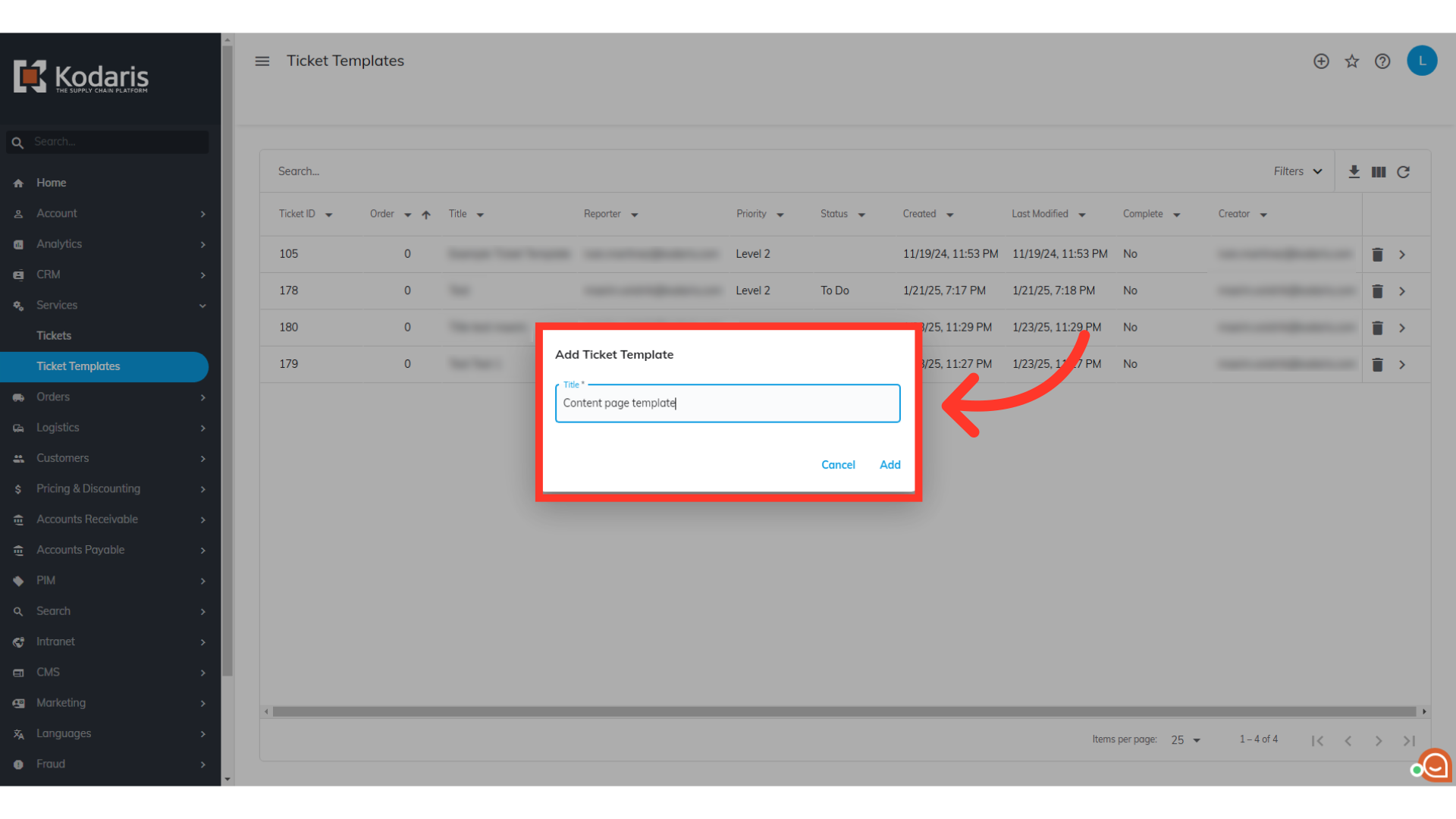
Click on "Add" button to save your template.

Once added, you will be redirected to the template's details page and will be able to update other details such as Status, Priority, and Description.
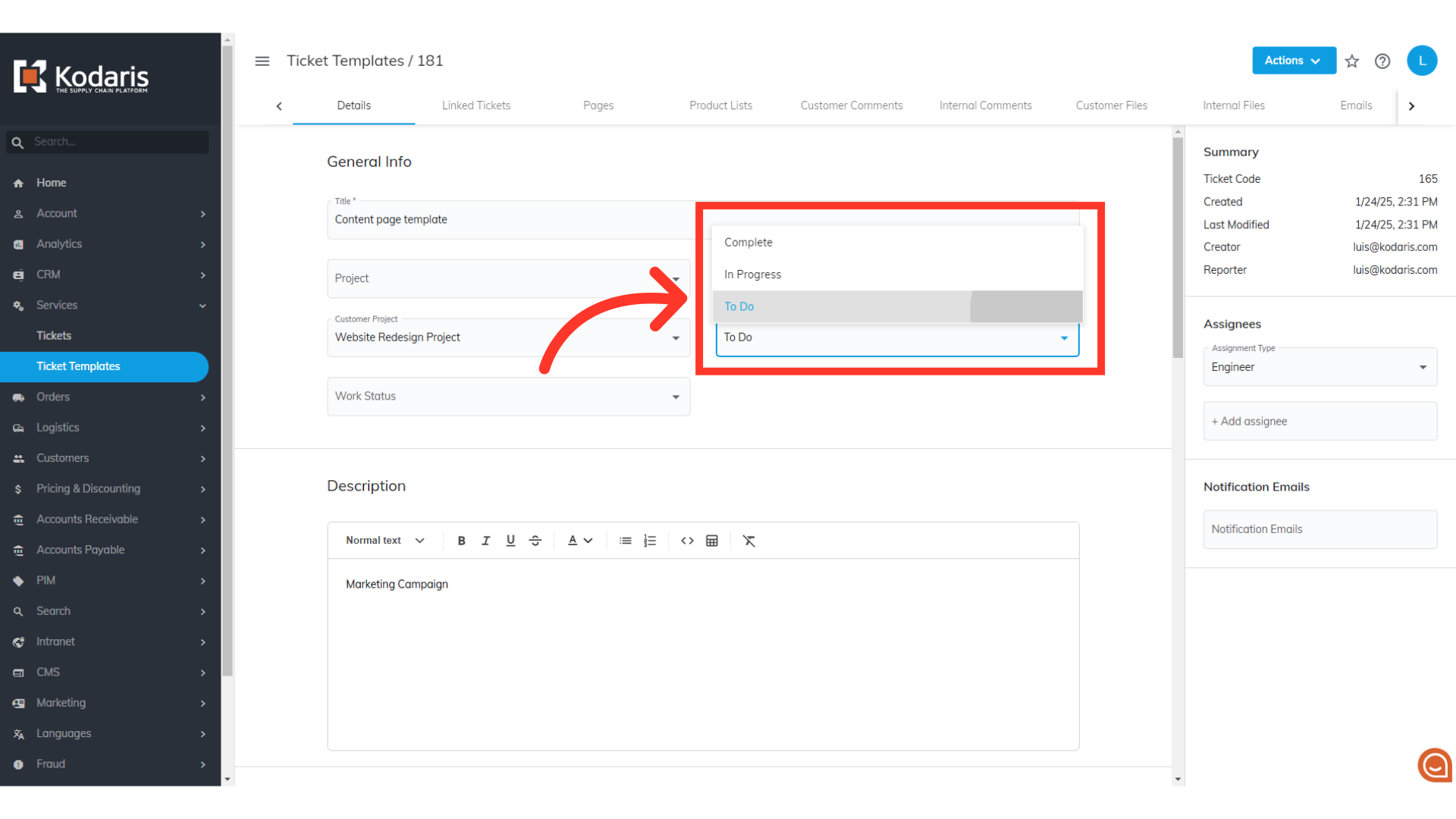
New template has been added to the "Ticket Templates" screen.
