If you would like to edit an existing page draft, navigate to "CMS" in the Operations Portal.

Click on "Page Drafts" under the CMS section. In order to access, edit, and publish Pages, you will need to have the role of: "administrator" or "superuser", or have the roles of: "contentView" and "contentEdit" and “cmsView”. If a user should only have the ability to view and edit draft pages, and not publish pages - they will need the roles of “contentDraftView” and “contentDraftEdit” and "cmsView".
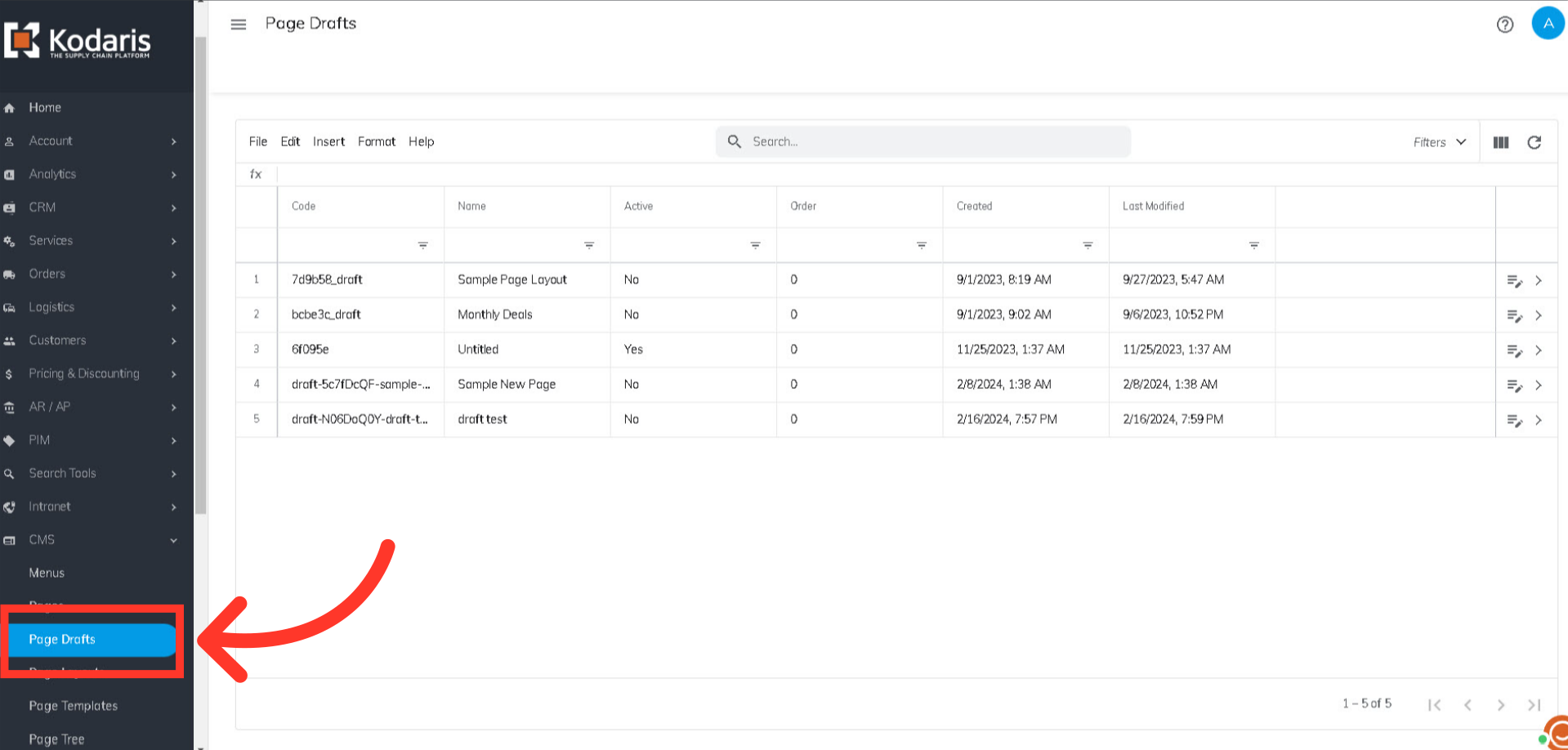
Once you have the needed permissions, you can enter the CMS page name or page code in the "Search" field to find the draft page.
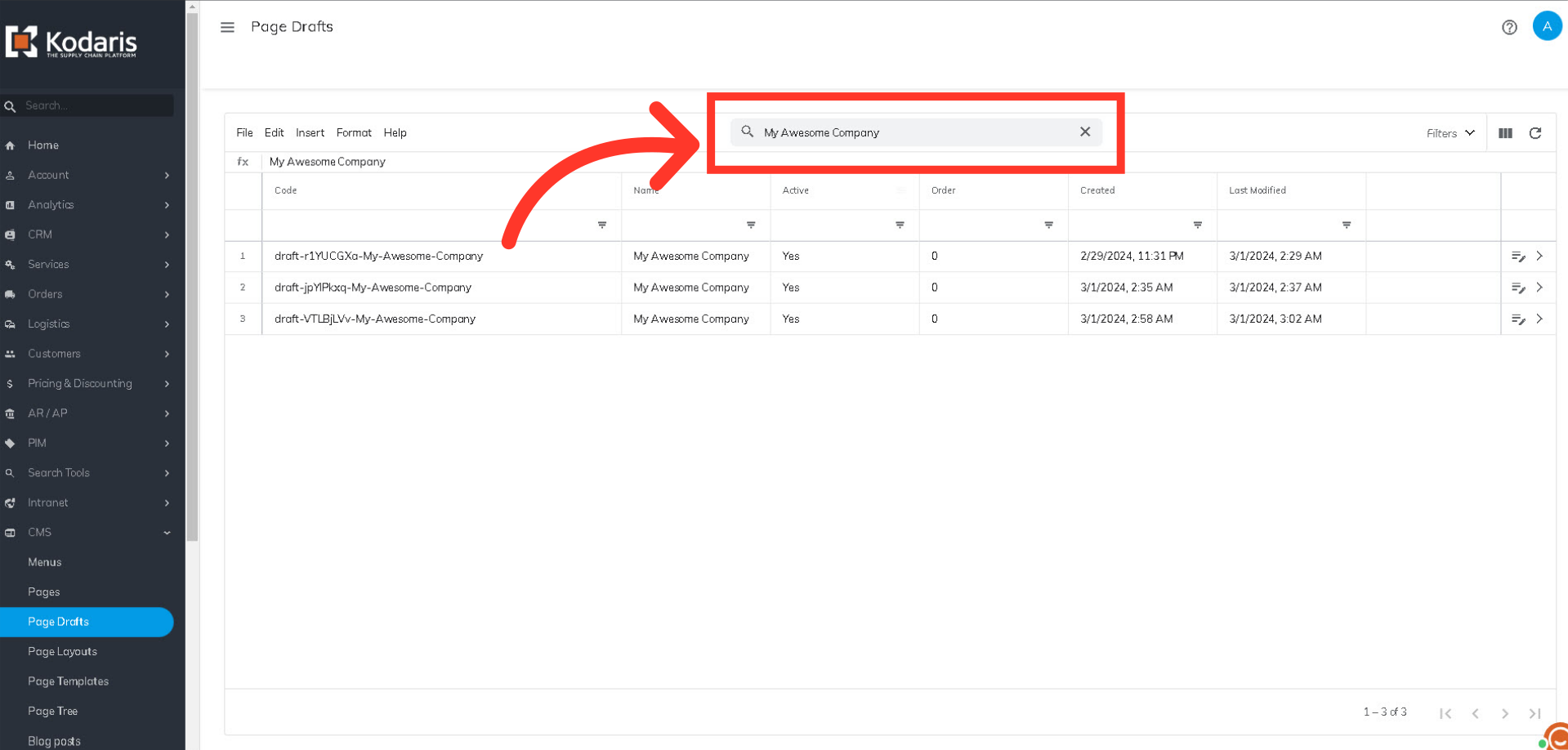
Click the "Edit Page" icon for the CMS draft you would like to update. This will bring you to the Page Editor and you can start editing your draft page.
