You can resend previously sent emails to an employee or customer in the Operations Portal. To do this, search for the "Emails" section.

You can also find "Emails" under the System section, and select "Emails". In order to access and update "Emails" you will need to be set up as an "administrator" or "superuser" or have the roles of: "emailView" and "emailEdit.

To narrow your email search, you can use the column filters.

You can click on the "Preview" icon to check the email first before resending.
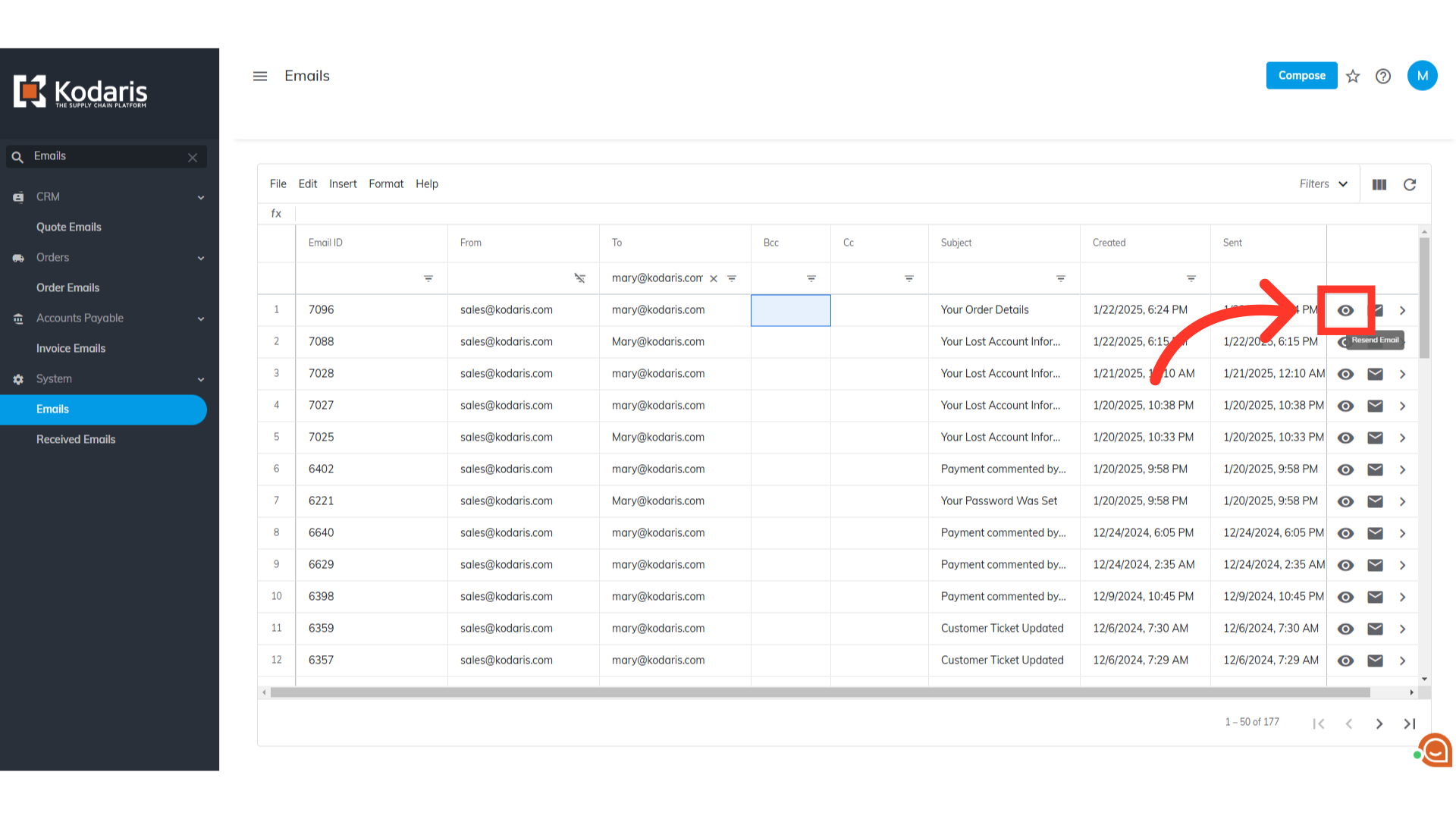
Click the "Resend Email" icon.

A "Confirm action" prompt will appear. Click the "Resend" button to confirm.

A message that the email was successfully sent will appear.
