Go to app.vysor.io
To download the Employee Mobile App on your phone or tablet, head to your device's app store.

Navigate to the search screen.

Type "Kodaris employee" or "Kodaris employee portal" into the search bar.

Select the app that is titled "Employee Portal" and contains the Kodaris logo.
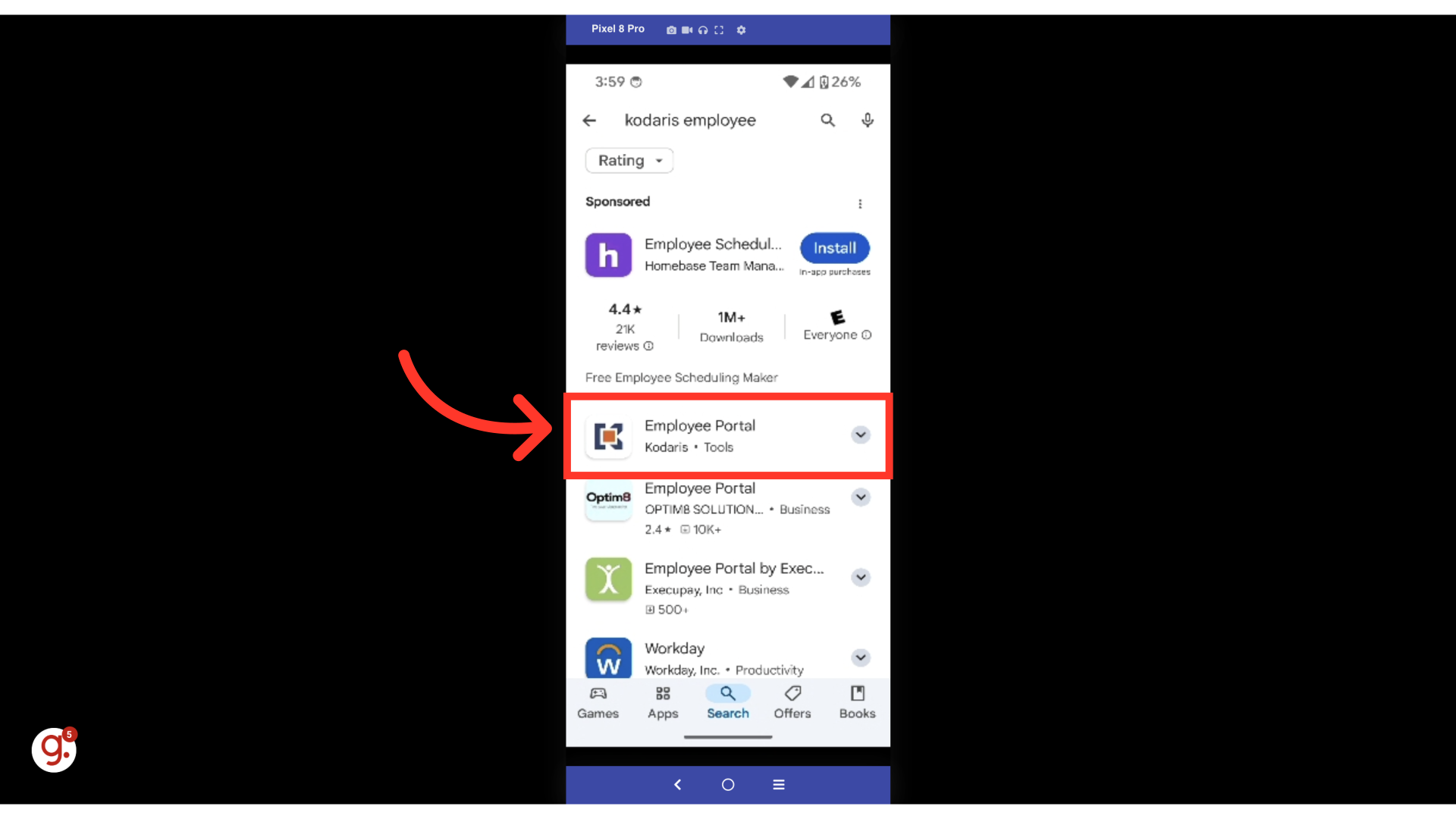
Install the app.

Once the app is downloaded, locate it on your device and open the app.

The app will open up to a sign-in screen. To log in to your Employee Mobile App, you will need to add your login credentials. You will use the same credentials that you typically use to sign in to the desktop version of the Operations Portal.

First, type the domain of your company's website.

Next, type your username, which will be the email related to your account.

Lastly, type in your password. As a reminder, this will be the same password you use to log in to the desktop version of the Operations Portal.
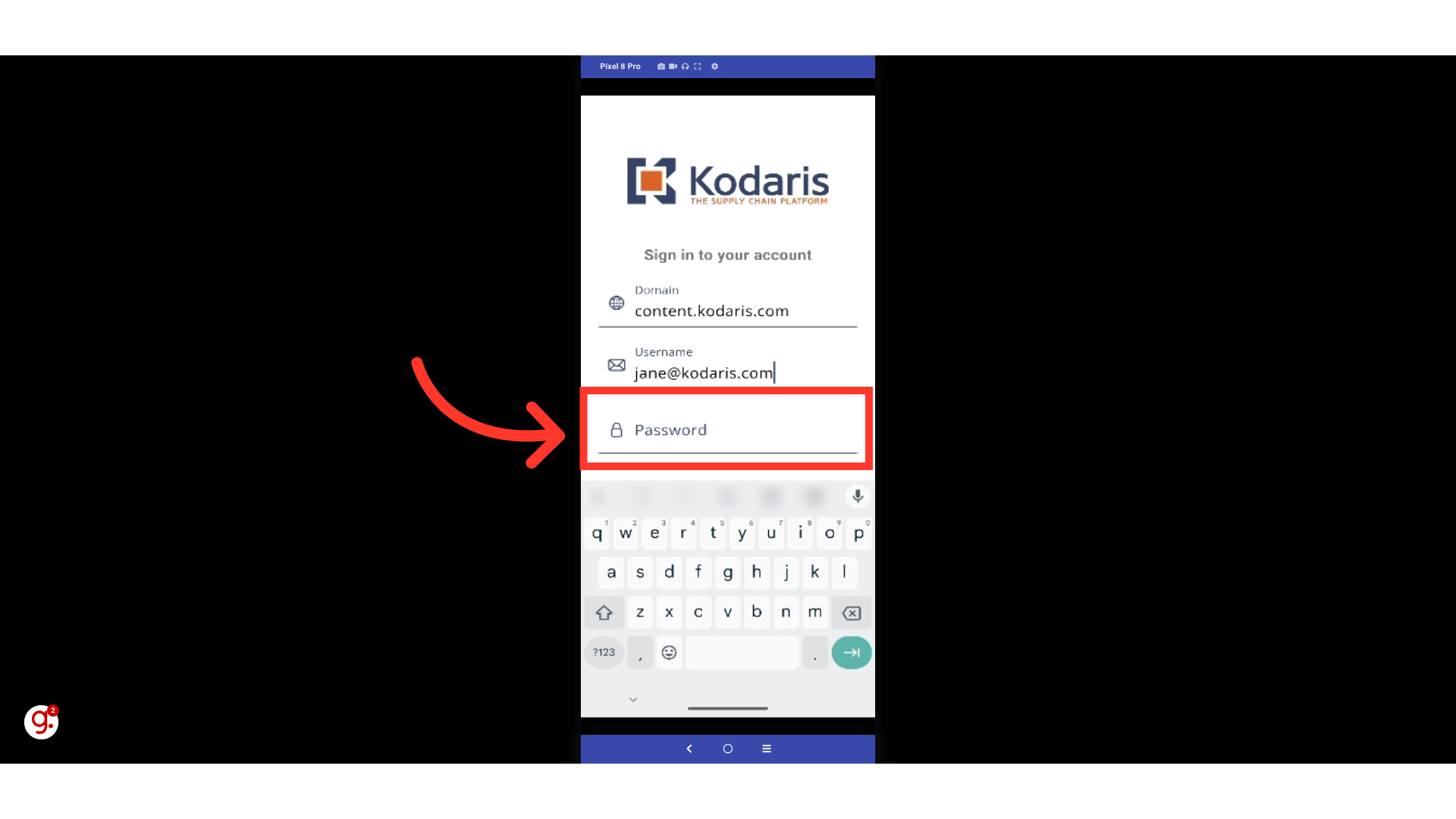
Click the enter button to log in.
