To update the home page content tiles on your site, navigate to the "CMS" section in the operations portal.

Then, click "Menus". In order to access and edit Menus, you will need to have the role of: "administrator" or "superuser", or have the roles of: "contentEdit" and "cmsEdit".

In case you don't see the your website displayed on the screen, simply click the "Activate & Publish" button. This option will allow you to view a real-time changes on your page.
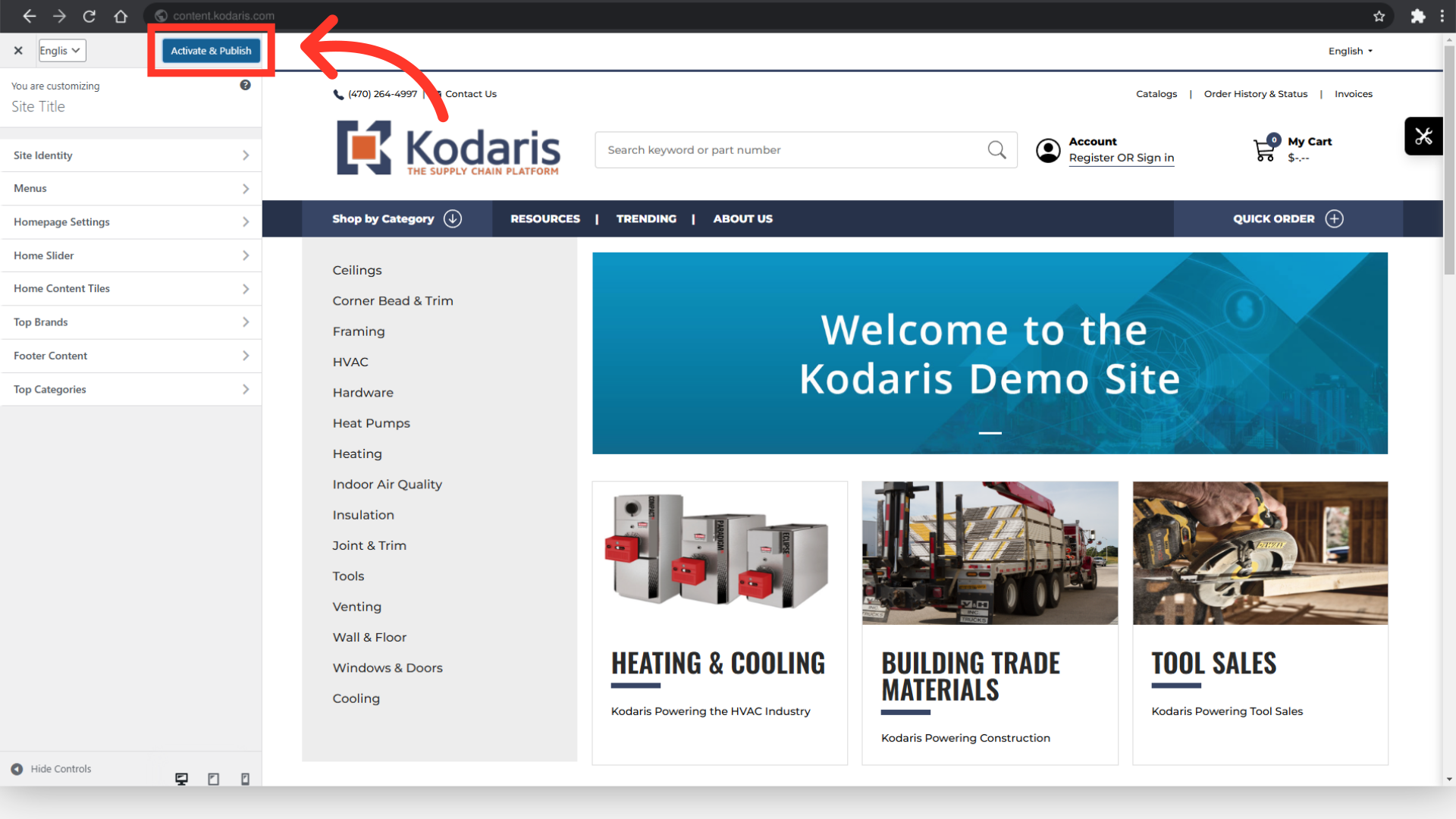
Then, go to "Home Content Tiles" section.

Click the "x" icon to remove default images.

Add an image by clicking the "Add Tile" button.

Then, click the "Select Files" button to locate the images to upload.

Select images to upload and click "Open" to add the selected images.

The uploaded images will be added to the Media Library. Select the image that you would like to use for your content tile from here and click the “Choose Image” button.
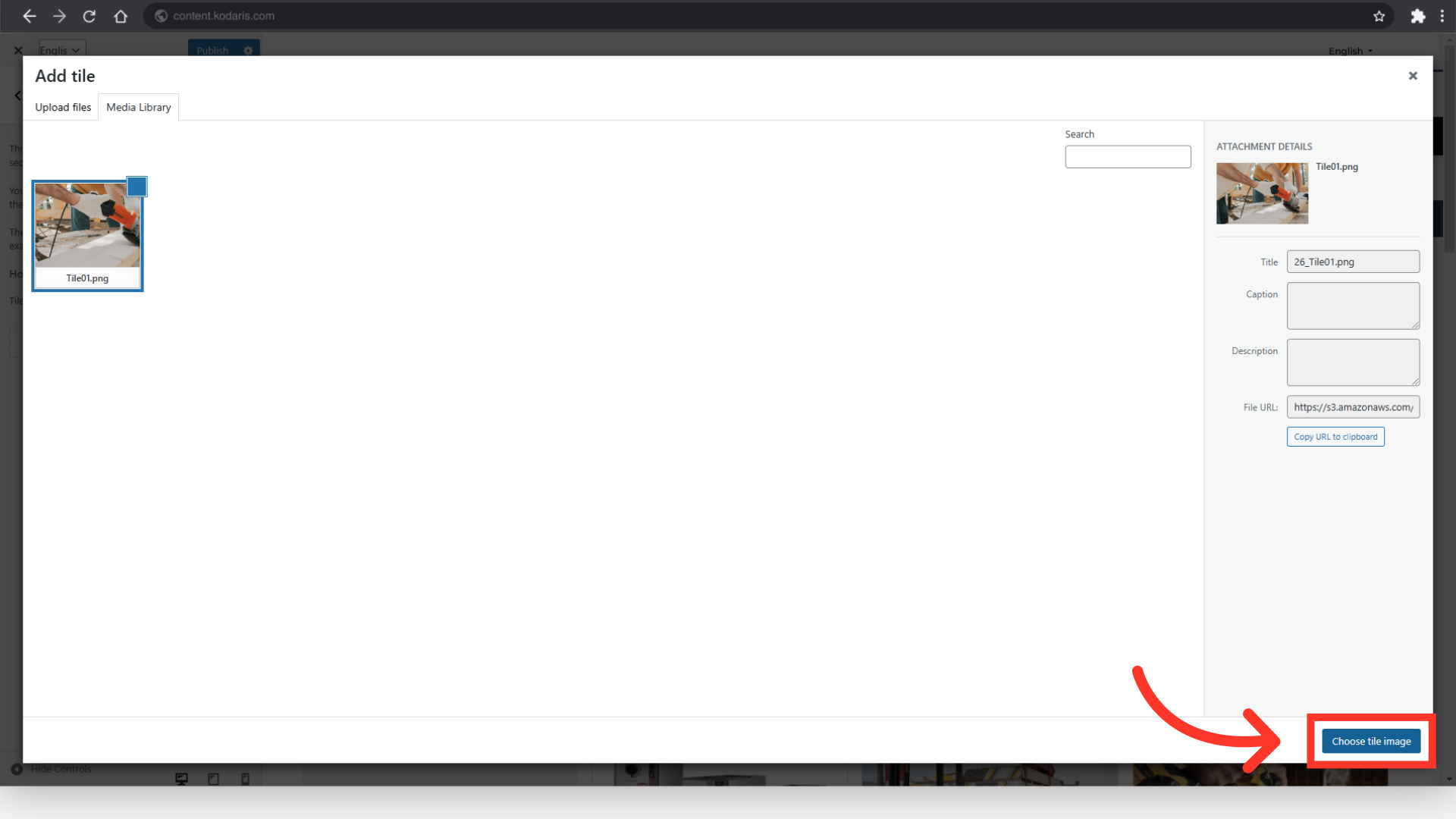
If you would like your customers to be redirected to a page when they click on a home content tile, simply add the link in the "URL" field under the corresponding image.

Enter the header text in the "Main text" field.

You can add a caption by entering text in the "Additional text" field.

Once satisfied with your updates, click “Publish” button to apply the changes

The real-time page preview on the right will refresh and show the updated "Home Content Tiles".
