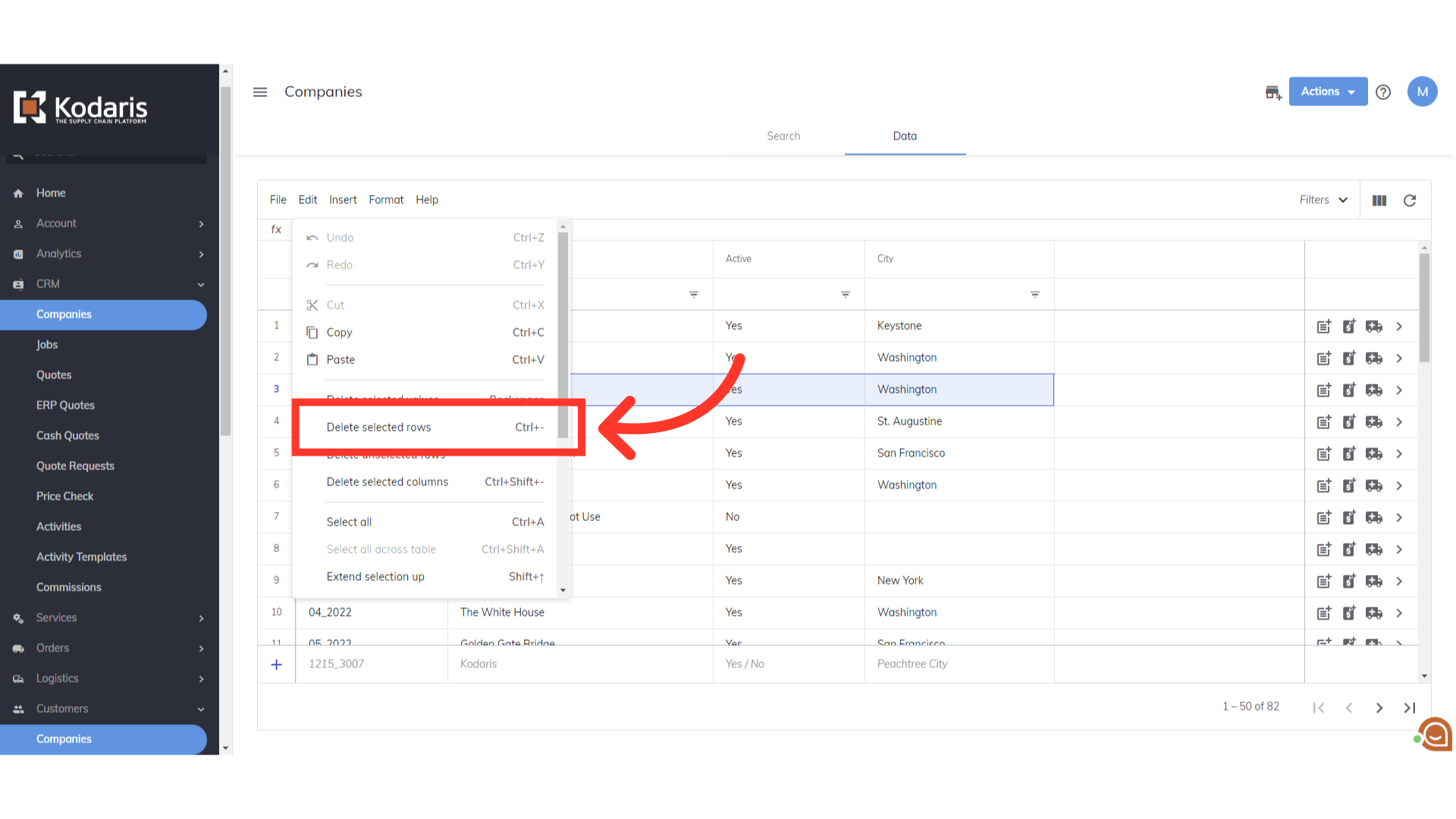To delete a company from the operations portal, navigate to the "Customers".

Then, click "Companies". In order to access "Companies" you will need to be set up either as an "administrator" or a "superuser", or have the appropriate roles: "companyView and companyEdit", or "crmCompanyView and crmCompanyEdit". Just a reminder, "crmCompanyView and crmCompanyEdit" access only allows employees to view companies that are assigned to them.

Go to the "Data" tab.
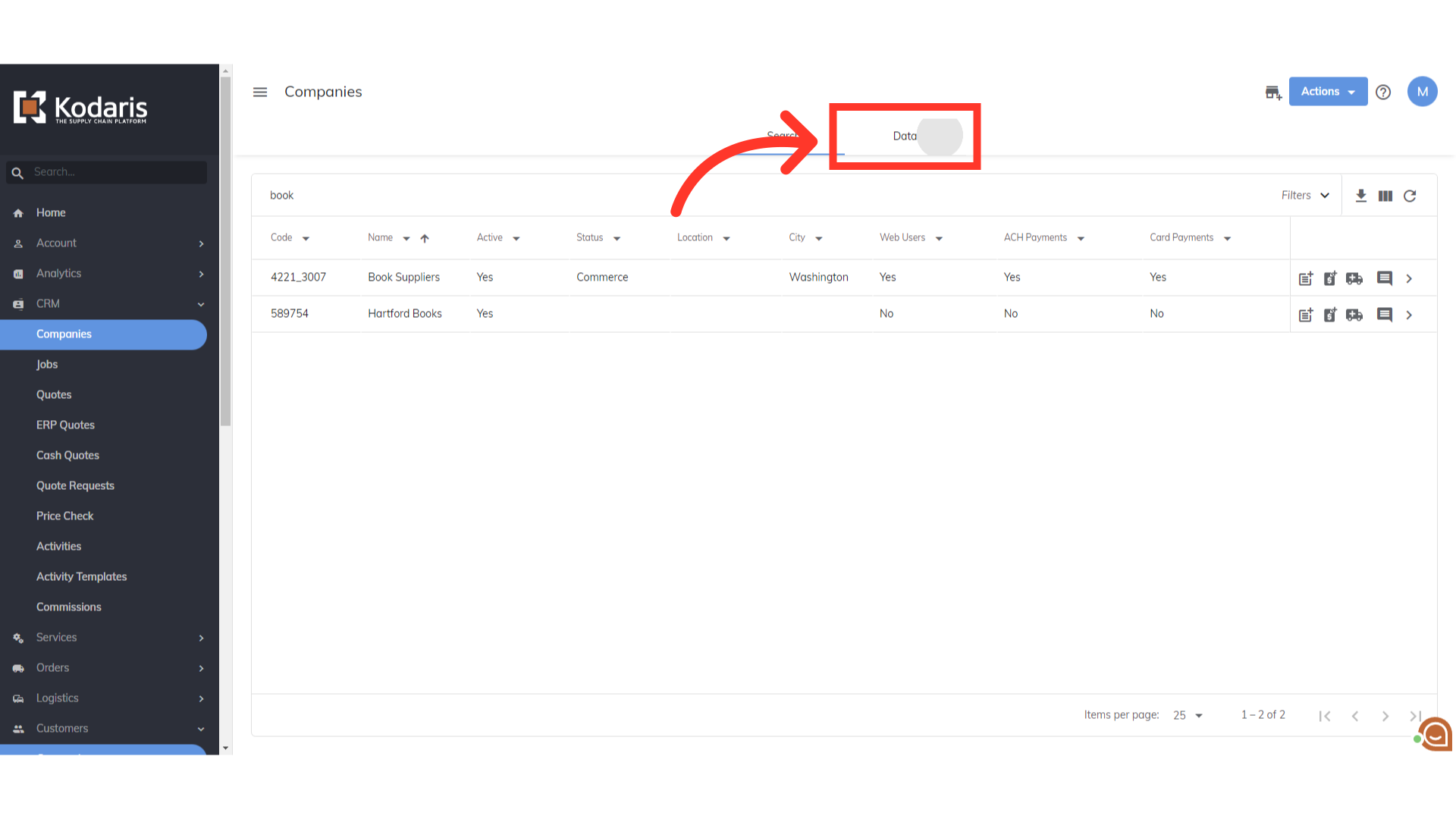
Search or find the company you would like to delete. In order to delete a company, the company row will need to be selected.

Now, click "Edit" in the top menu bar.

Then, click the "Delete selected rows" option to remove the company.