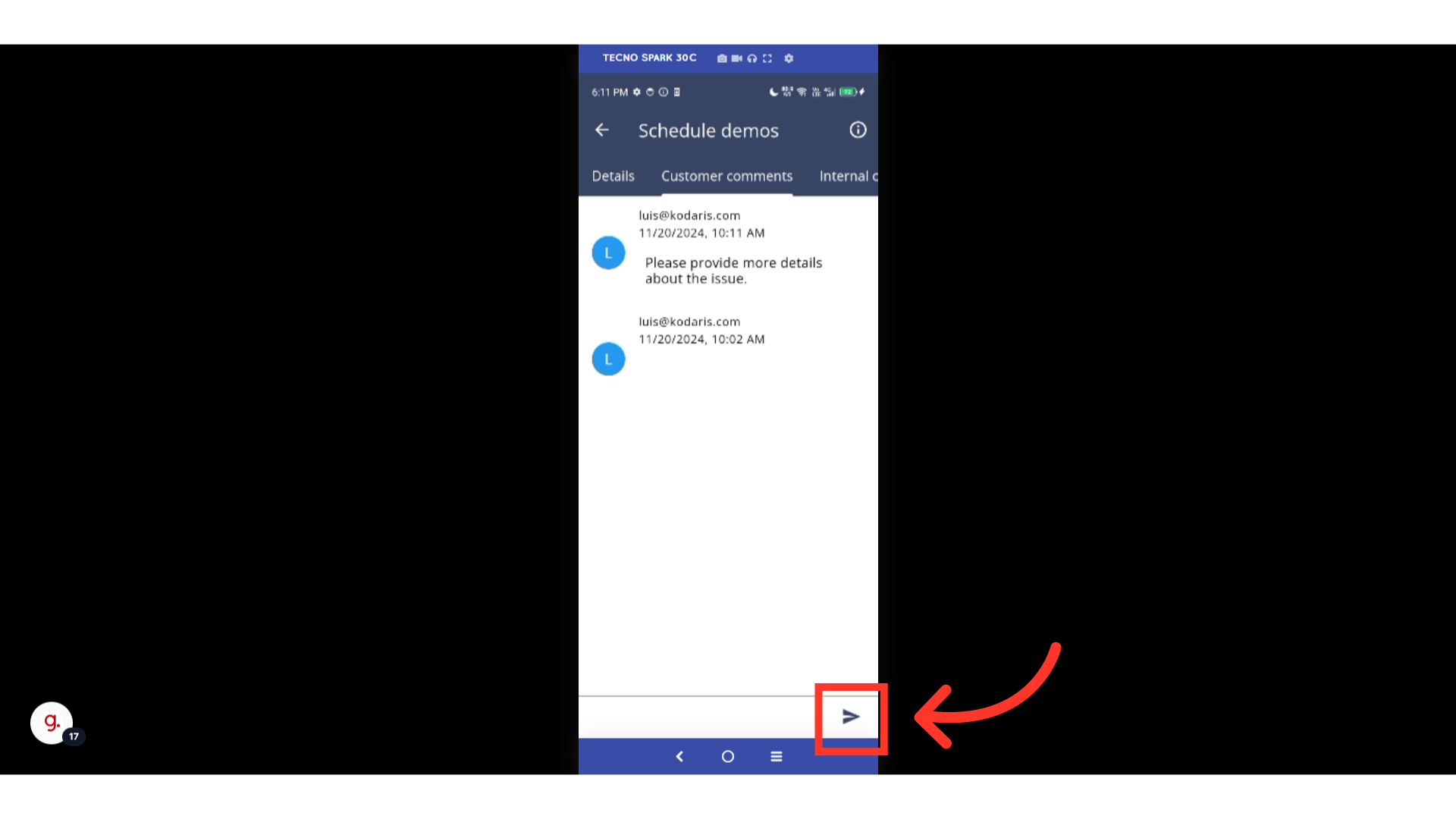After a Ticket has been shared with a customer, they have the ability to add comments to the Ticket using a comments feed. The feed shows comments in real time and includes a timestamp that indicates when the comment was posted. This feature allows your team and customers to provide documented updates about the Tickets at hand. To leave a comment on a ticket, first, tap the "Menu" icon.

Then, go to "Tickets". In order to access and update "Tickets" you will need to be set up either as an "administrator" or a "superuser", or have the roles of: "ticketView" and "ticketEdit".

Search for the ticket.
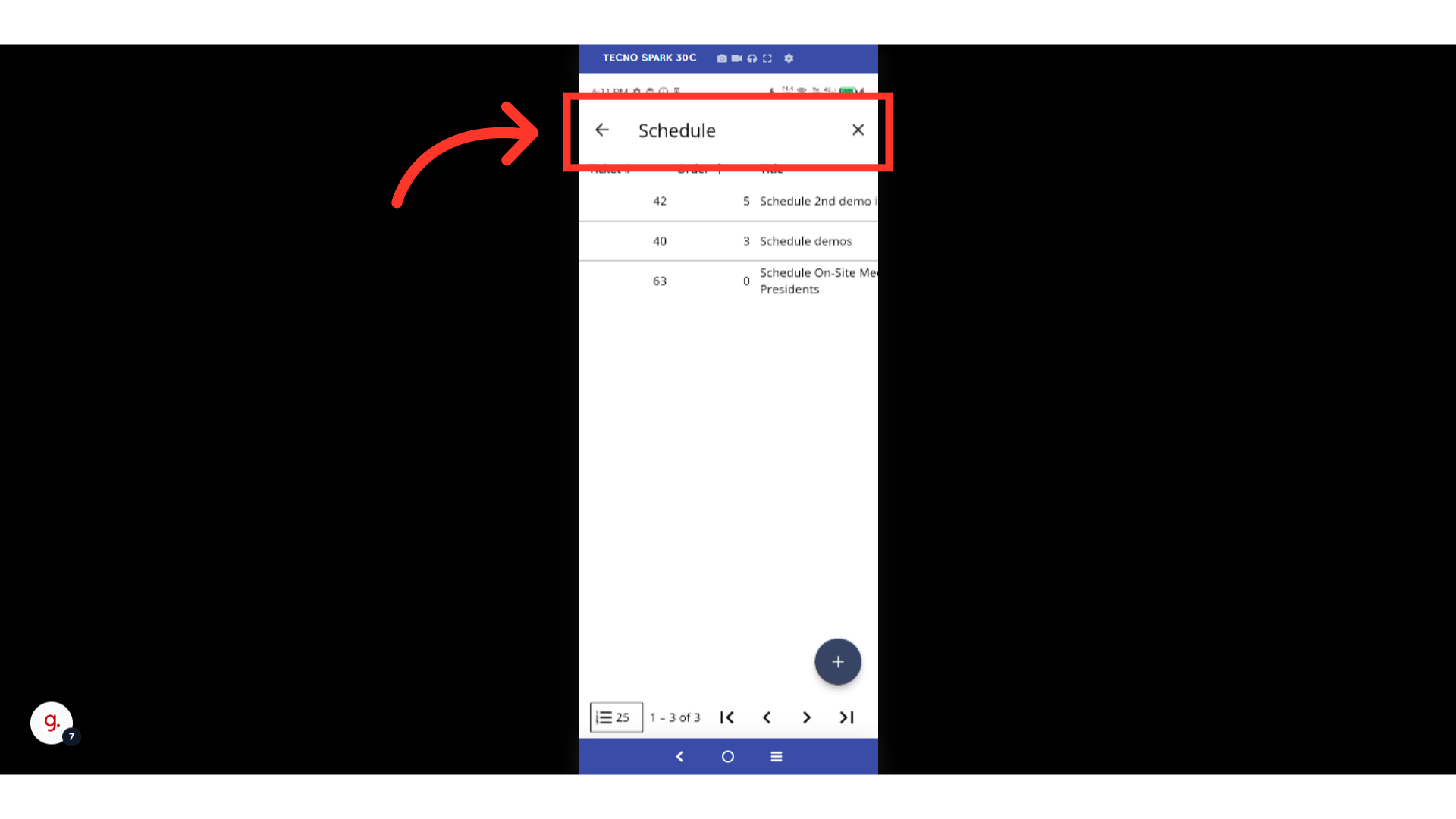
Double tap on the ticket to see more details.
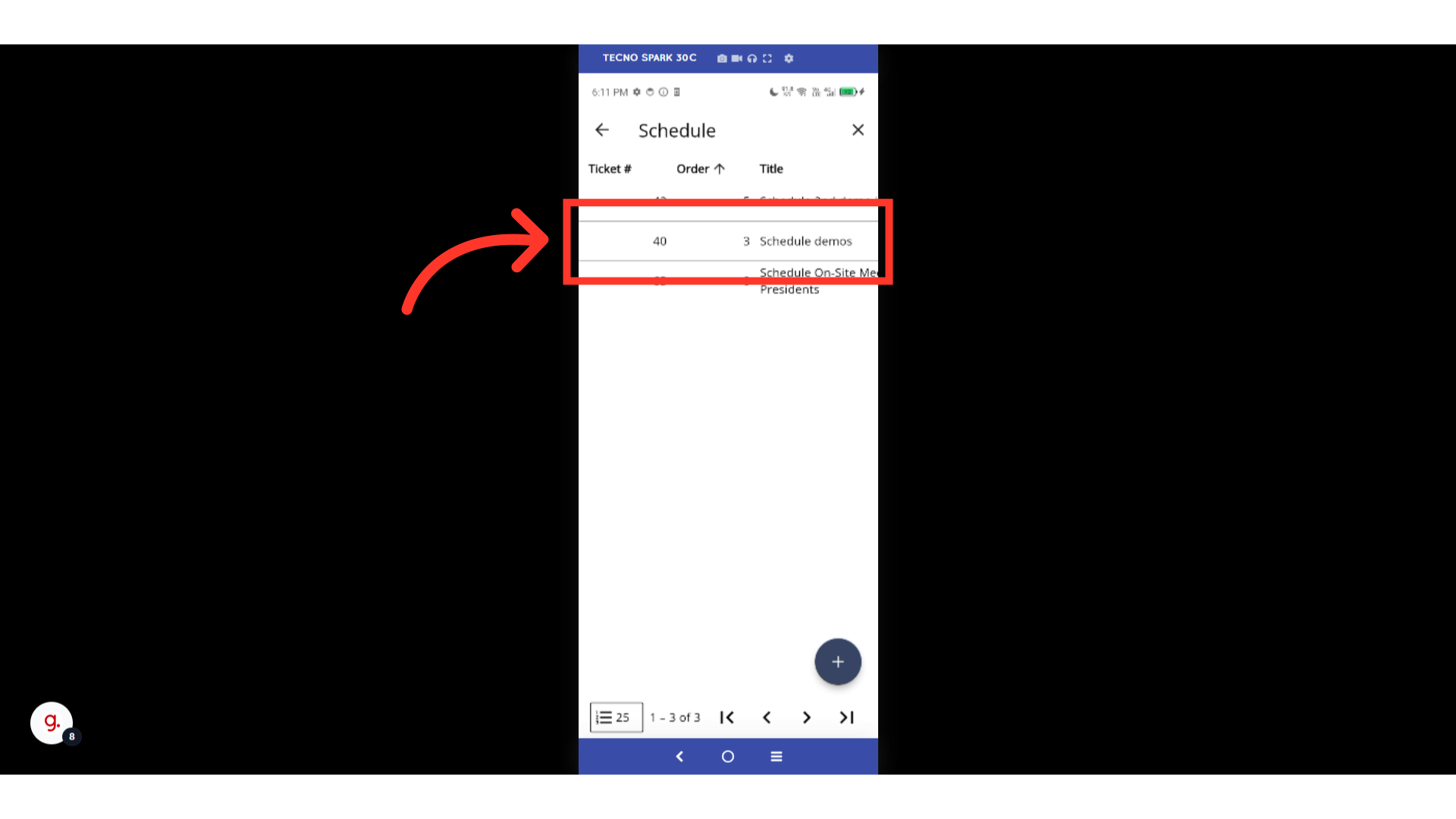
Then, go to "Customer comments" tab.

Type your comment in the box.
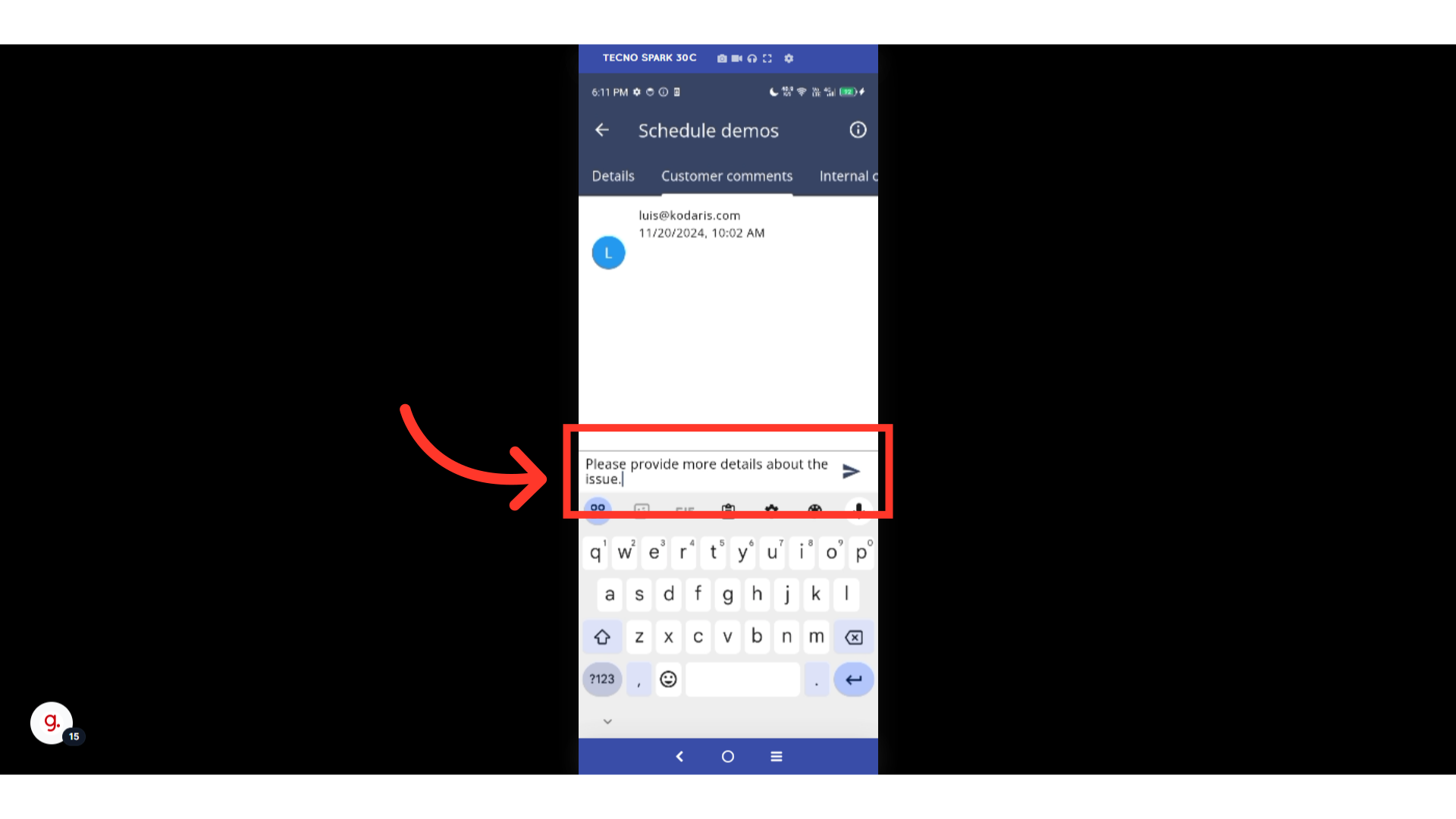
Tap the "Send" button. Your assigned team members and customers will receive the email notification on this comment.