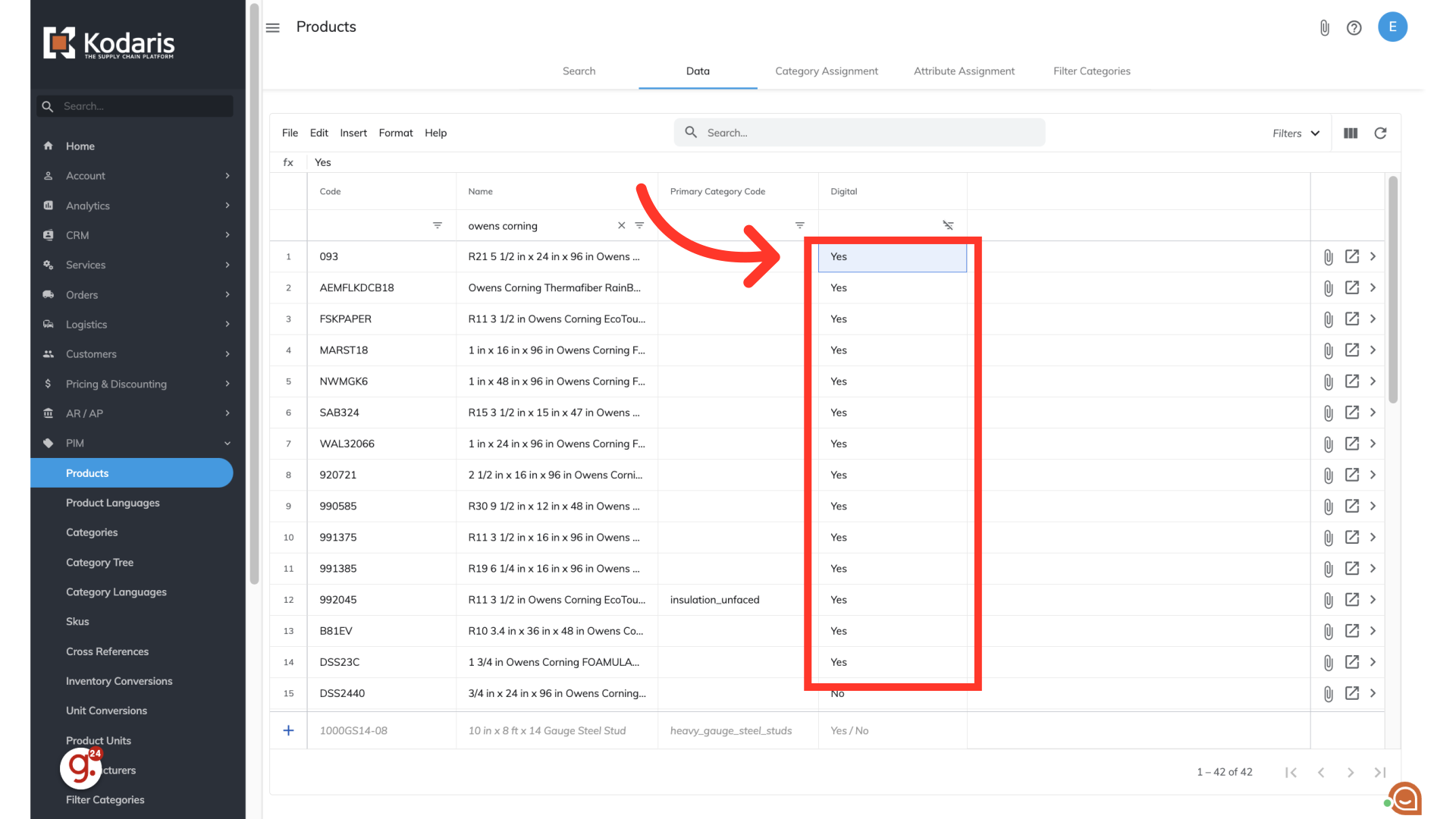If you offer digital products on your commerce website, you can now label them as such. Marking a product as “Digital” is useful based on how your commerce system is configured. It can be used to exclude the product from shipping costs at checkout if you have custom shipping rules set up, easy filtering to find all digital products on your website, etc. To start, navigate to "PIM".

Click "Products".

Select the "Data" tab. You can also update digital products using the "Category Assignment" and "Attribute Assignment" tabs.

To update digital products, you will need to add the "Digital" column to your grid. Click the "show/hide" icon.

Select the "Digital" option. You can also choose to add or remove other columns.
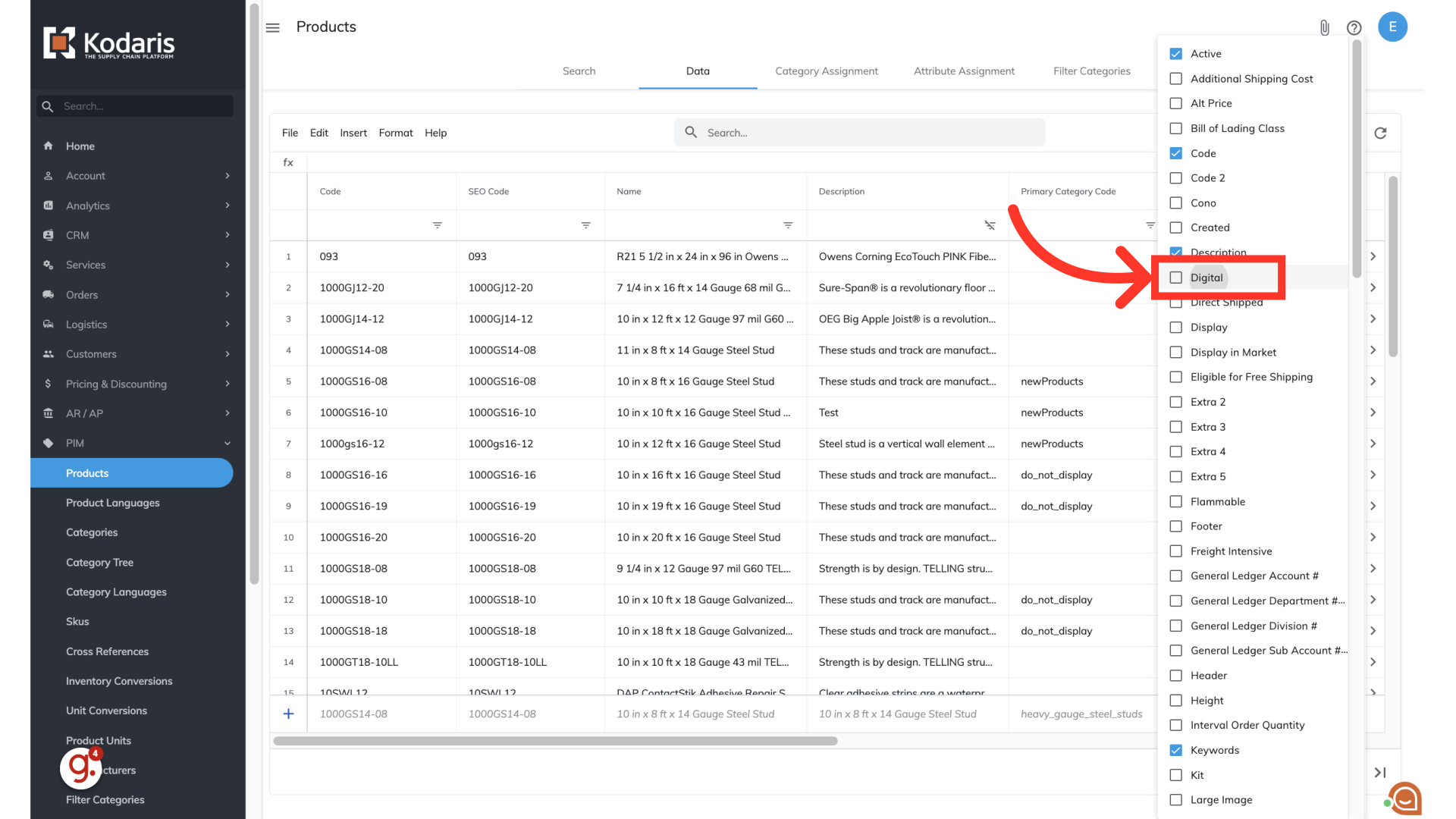
You can search for specific products or use keywards to find products that you would like to update. In this case, we would like to update "Owens Corning" products as digital products.
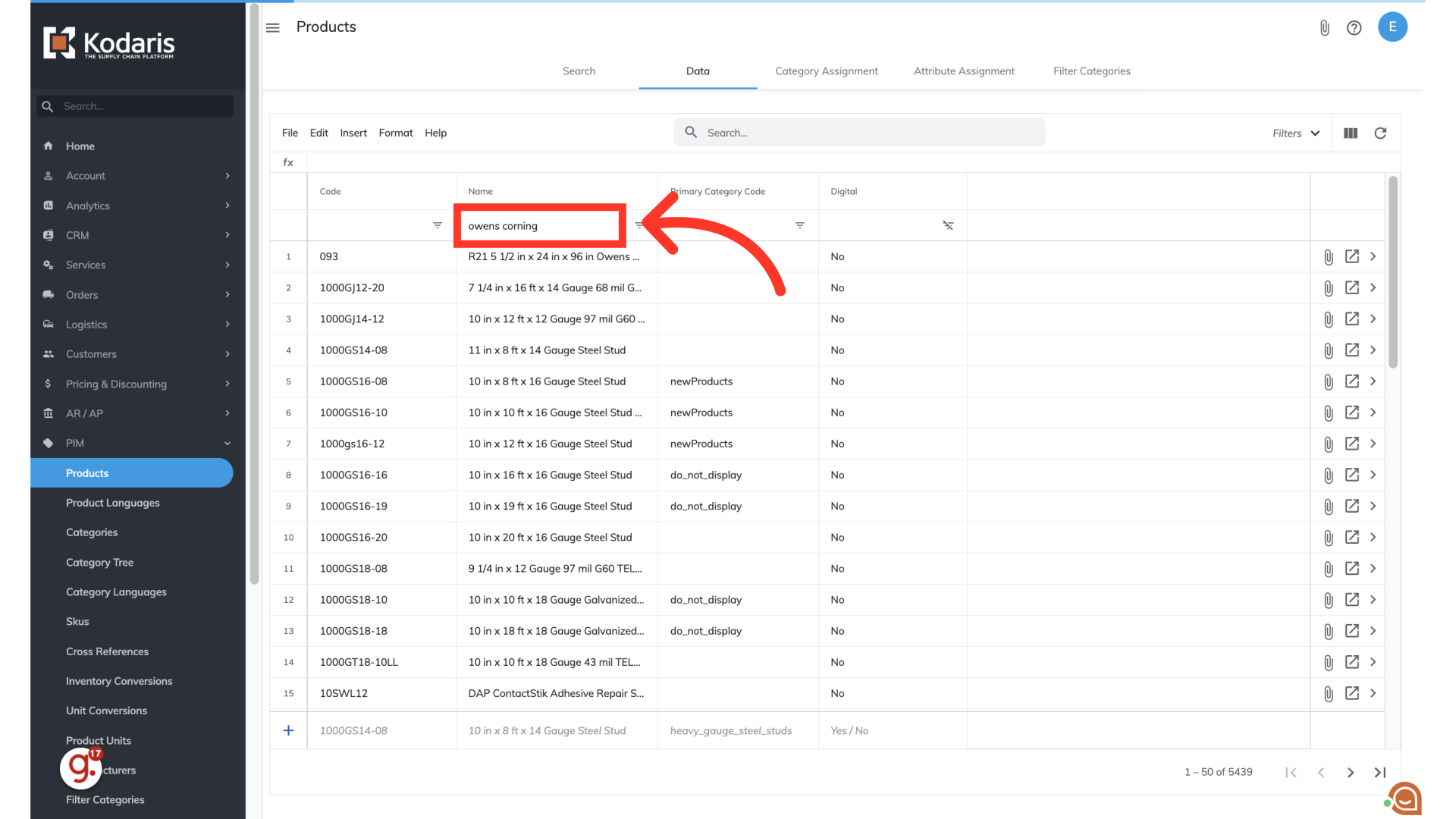
Click into the "Digital" field and select "Yes" from the drop down to update the product as digital.

You can also use copy/paste functions to update multiple products at once. Once the field has been updated, the products are marked as "Digital".