In case you need to delete a vendor's invoice, navigate to "AR / AP" in the Operations Portal.
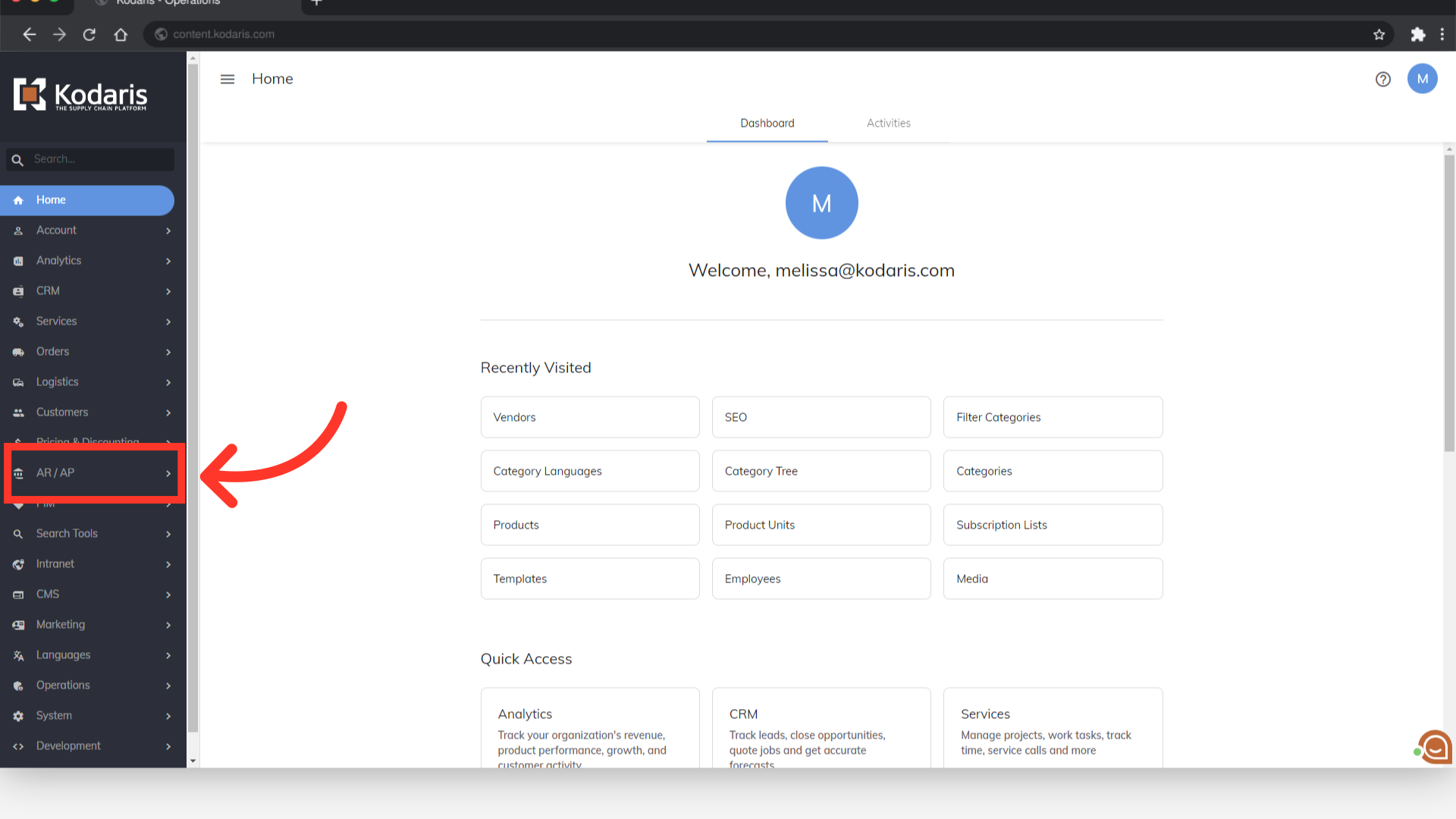
Then, click "Vendors". In order to access "Vendors" and "Vendor Invoices", you will need to be set up either as an "administrator" or a "superuser", or have the following roles: "vendorView", "vendorEdit”, "vendorInvoiceView", and "vendorInvoiceEdit".
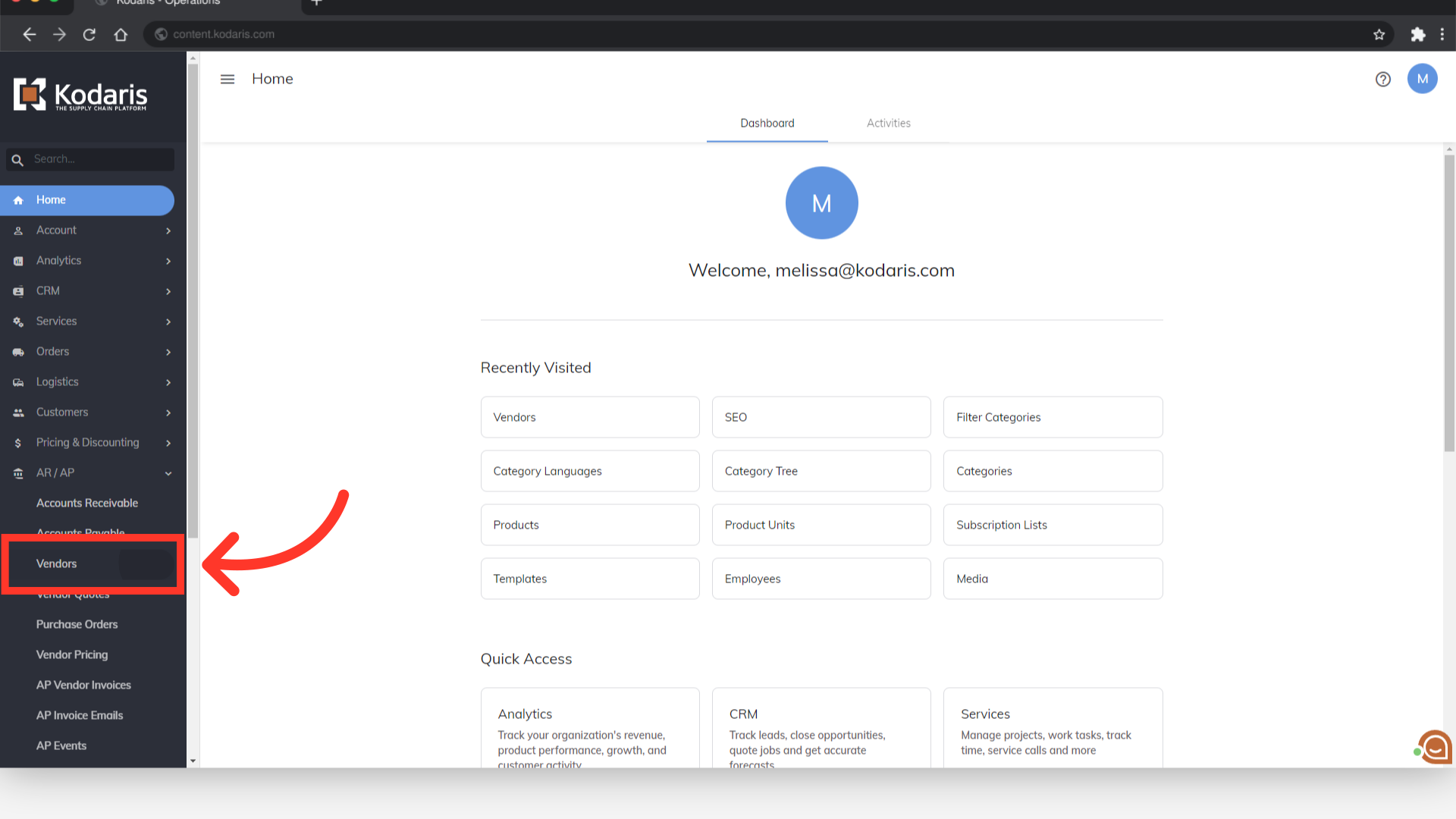
Find the vendor you would like to update, and click on the more details icon.
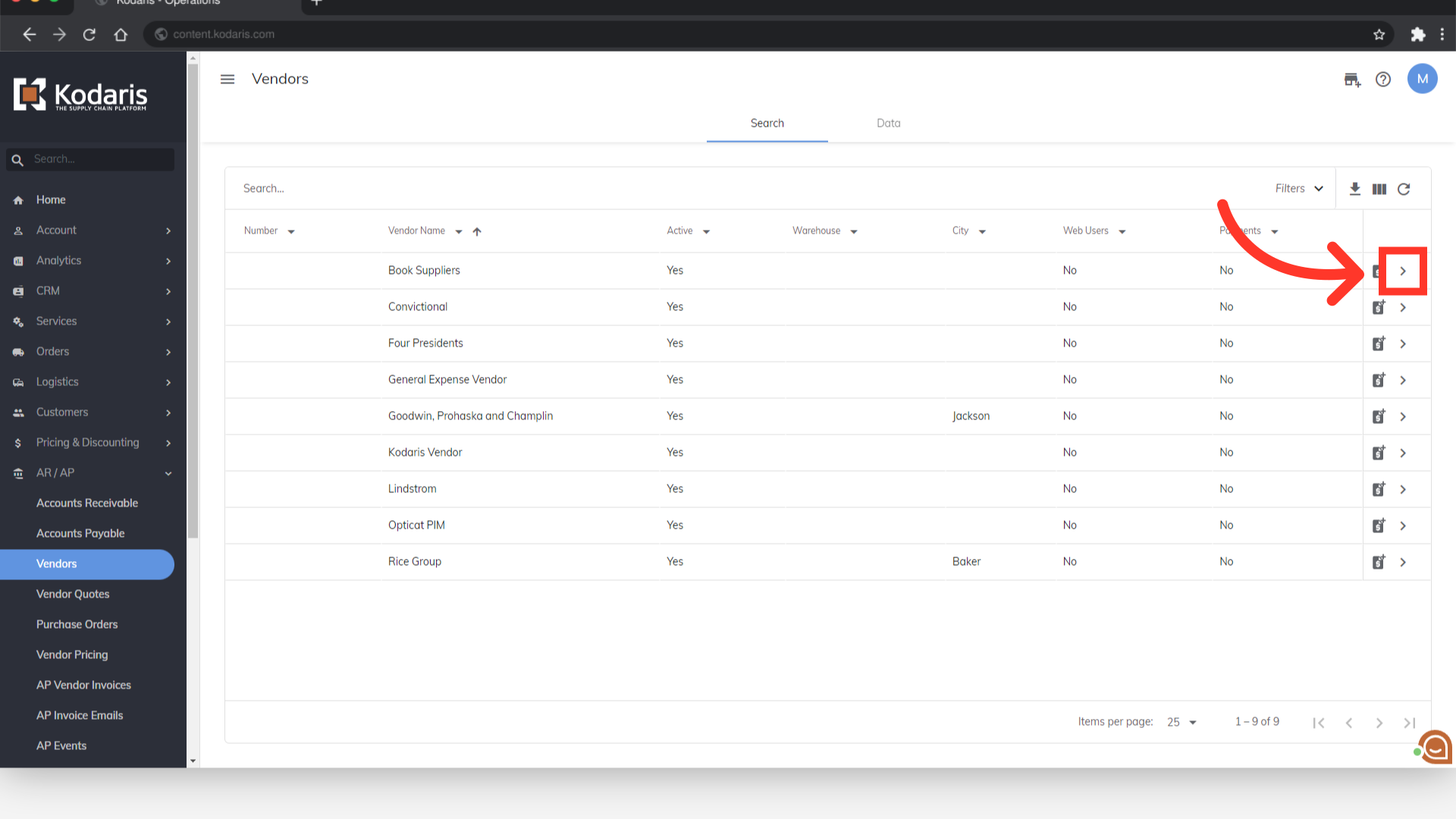
Go to the "Invoices" tab.

Click the row number to highlight the invoice you would like to delete.

Click the "Edit" option from the top menu of the grid.

Then, select "Delete selected rows" to remove the highlighted invoice.
